One user posted his awkward situation on Appple Support Community: I'm still using my iPhone 5s, software version iOS 8.1. My iPhone 5s syncs fine, but iTunes won't backup my iPhone 5s to my computer. I get this error now, every time I try. The error simply says: iTunes could not back up the iPhone "iPhone 5s" because an error occurred. Anybody can help me?
It's no doubt that with an iPhone, iPad or other mobile device, it's hugely important to make regular backups to prevent you from losing data such as photos, text messages, notes, voice memos, contacts and more. Usually you can backup your iPhone (no matter what model) to a computer with iTunes (or to cloud with iCloud), but if iTunes doesn't perform its duty well (we all know iTunes Restore Errors disturb), you can follow this tutorial to learn how to backup iPhone 5s/6/6s/7/8 to a computer with or without iTunes.
Table Of Content:
- Part 1: FAQs About Backing Up iPhone 5s To Computer
- Part 2: How To Backup iPhone 5s To Computer with iTunes
- Part 3: How To Backup iPhone 5s To Computer without iTunes
Part 1: FAQs About Backing Up iPhone 5s To Computer
If you're new to iPhone or iTunes, it worth mentioning that to backup your iPhone to a computer, you need to have a Windows PC or Mac running iTunes. Before starting, here are some FAQs about how to backup an iPhone 5s to computer (Learn Why My iPhone Won't Backup).
- Q: Where can I find the backup of my iPhone on my computer? A: iTunes saves your iPhone 5s backup to a Backup folder. But the location of the Backup folder varies by operating system. On macOS:
~/Library/Application Support/MobileSync/Backup/. On Windows 10/8:AppData > Apple Computer > MobileSync > Backup - Q: Can I backup my iPhone 5s to computer without using iTunes? A: Yes. If you frequently have trouble with iTunes when backing up an iPhone 5s to your computer, then you can jump to Part 3 to learn how to backup iPhone 5s to computer without iTunes.
Read Also: The Best Way To Transfer Music from iPhone to Mac >
Part 2: How To Backup iPhone 5s To Computer with iTunes
First up, iCloud seems more convenient in regards of backing up iPhone data, but you should still consider making regular backups on your computer with iTunes. Because an iTunes backup includes nearly all of your device's data and settings, and its encrypted backup method gives more reliable data archiving and restoring possibility. Here are detailed steps about how to backup iPhone 5s to computer with iTunes (Learn How To Sync Music from iPhone To Computer without iTunes).
Steps:
- Step 1: Open iTunes and connect your iPhone 5s to your computer.
- Step 2: Trust This Computer if a message asks > click the Device icon on iTunes.
- Step 3: In Summary, you can see the basic information and settings of your iPhone 5s > Backups > Click Backup Now to start backing up your iPhone 5s to computer:
- Step 4: When the process ends, you can see if the backup finished successfully on the Summary screen in iTunes.
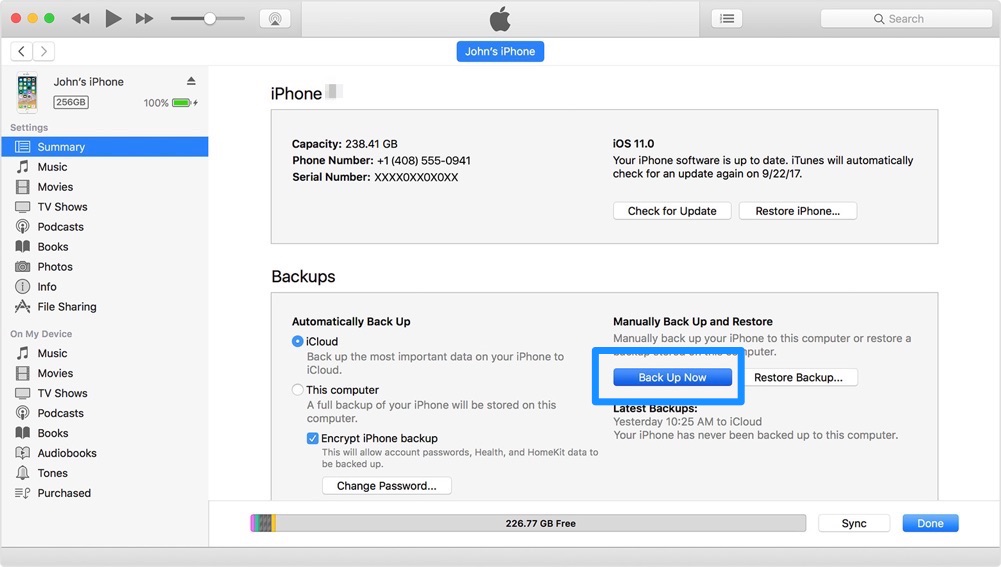
How To Backup iPhone 5s To Computer with iTunes
Part 3: How To Backup iPhone 5s To Computer without iTunes
In some cases, you may be not able to backup your iPhone 5s to a computer with iTunes. Some common iTunes backup errors are like receiving an error message saying iTunes can't back up your device because an error occurred; there's not enough disk space; or your backup is corrupt or incompatible (How To Backup iPhone 11 External Hard Drive).
If you cannot find a workaroud to fix these iPhone backup errors, you can give a try with SyncBird Pro - a versatile iTunes alternative which is made to manage your iPhone, iPad, and iPod with more flexibility and easeness (The Ultiamte Guide On How To Backup an iPhone 11). The operations are simple, you can just follow 1-2-3 steps before to get your iPhone 5s backed up to your computer.
Steps:
- Step 1: Download and install SyncBird on your computer > Open SyncBird.
- Step 2: Connect your iPhone to your Mac > On the left side of SyncBird, click Backup Info:
- Step 3: Tab any type of iPhone backup data and SyncBird Pro will start creating a backup for your iPhone 5s.
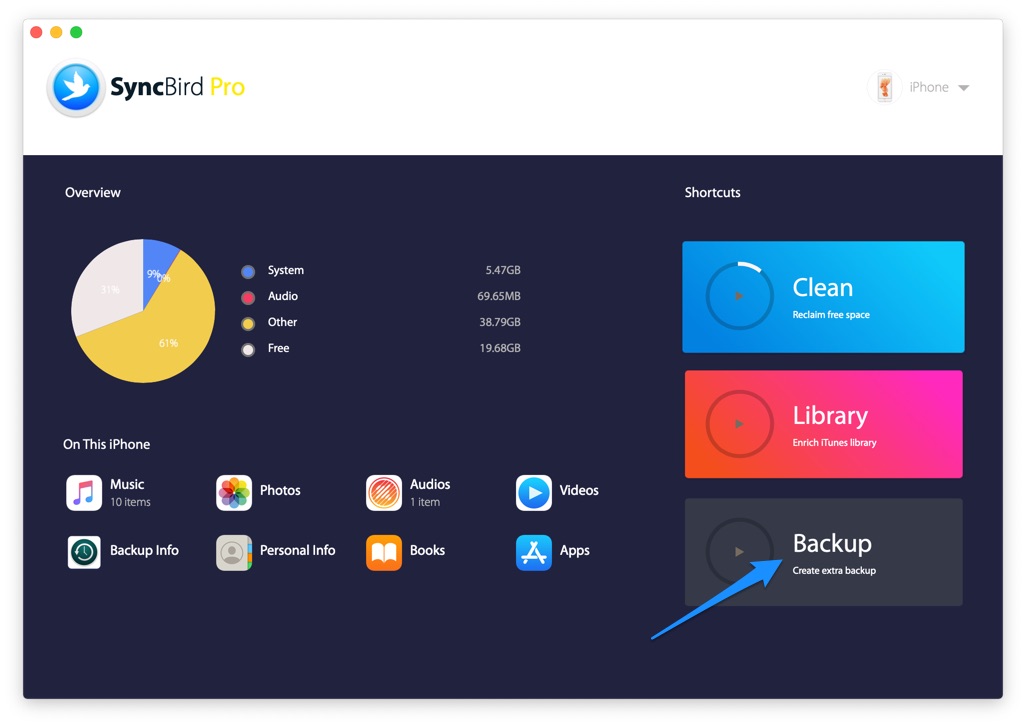
How To Backup iPhone 5s To Computer without iTunes Step 2
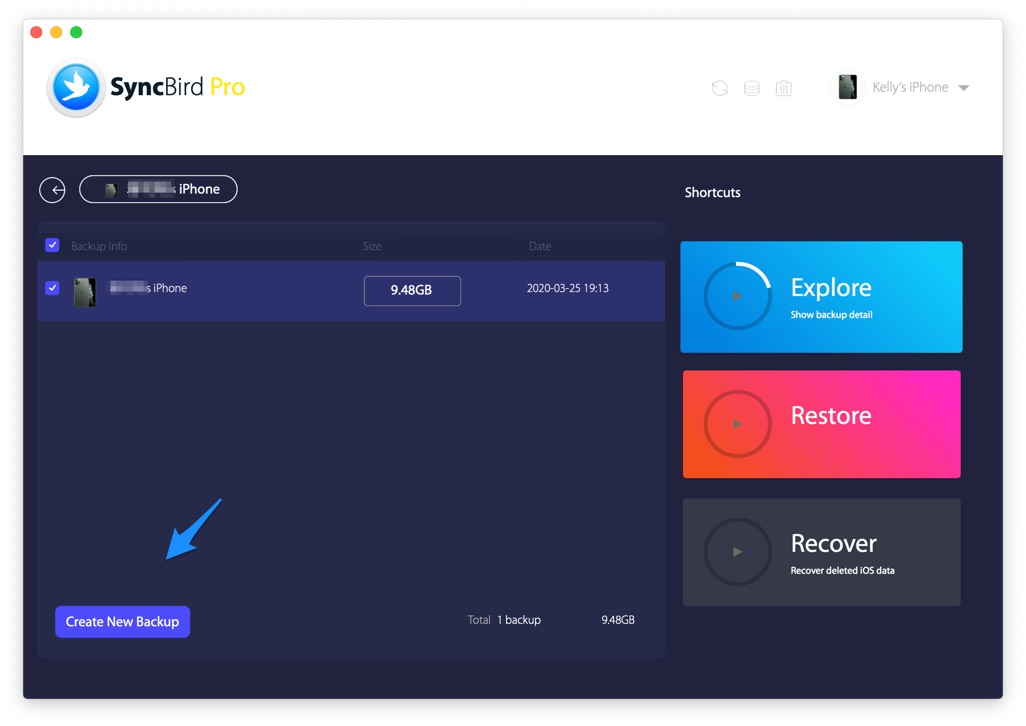
How To Backup iPhone 5s To Computer without iTunes Step 3
The Bottom Line
Have get your iPhone 5s backed up to your computer with our methods above? Now with SyncBird Pro, you can also free up space on your iPhone, browse iPhone backup content, slim down bloated iTunes library, to just name a few. Drop a line in comment box below if you still have any questions regarding how to backup iPhone 5s to computer.
More iPhone/Mac Related Tips
- How To Transfer and Backup Text Messages on iPhone >
- How To Export Contacts from iPhone To CSV Or Excel File >
- How To Transfer iOS Notes from iPhone X/8/7/6S >
- How To Sync Contacts from iPhone To Mac With/Without iCloud >
- Best Ways To Transfer Photos from iPhone X To Computer >
Tags: iPhone Tricks iTunes Alternative iPhone Data Transfer iPhone Photos
