[Solved] How To Uninstall Wacom Driver Package on Mac Big Sur
![]() By
Tasnia Salinas, on February 02, 2021, in
Mac Uninstaller
By
Tasnia Salinas, on February 02, 2021, in
Mac Uninstaller
Summary: In this article, we help you to learn How To Fully Uninstall Wacom Driver Package on macOS Big Sur with the best Wacom Driver Uninstaller software - Omni Remover. Make sure you have downloaded the latest version here before continuing.
100% Free & Secure Download
What's Wacom Driver? Wacom Co., Ltd. is a Japanese company specializing in graphics tablets and related products. To get its products workings stably and smoothly with a variety of platforms, it supplied Wacom Driver package for many versions of Microsoft Windows and Mac OS. The Wacom Driver package included a control panel which allowed extensive customization of the tablet and pen.

But you may consider to uninstall Wacom Driver on Mac? AFor older versions, Wacom Drivers uses 32-bit kernel, which has been forbidden by the most recent macOS Big Sur. Also some third party Wacom Drivers package, such as TabletMagic, is available for discontinued serial-port Wacom tablets for use on modern Apple Macintosh computers under the Mac OS X operating system. In case your Wacom Driver gets cannot be opened or not working issue on recent macOS Big Sur, you can follow this tutorial on how to completely uninstall Wacom Driver on Mac.
Uninstall Wacom Driver Mac
#1 Wacom Driver Removal Tool for macOS
Clean Wacom Driver Orphaned Leftover Junk
On-demand Privacy and Storage Optimization
Table of Content:
- Part 1: Uninstall Wacom Driver With The Best Mac App Uninstaller
- Part 2: The Manual Way To Uninstall Wacom Driver on Mac
- Part 3: More Helpful Wacom Driver for Mac Uninstall Tips
Part 1: Uninstall Wacom Driver With The Best Mac App Uninstaller
The average method to uninstall software programs on Mac will leave a large amount of application leftover junk and eating up storage on your Mac over time. Omni Remover is an expert Wacom Driver Uninstaller software that can easily uninstall Wacom Driver on macOS Big Sur and help you clean up all Wacom Driver remnant junk a few clicks. Follow steps below to learn how to uninstall Wacom Driver on macOS.
-
Step 1:
Free Download Omni Remover on your Mac (Compatible with all recent macOS like macOS Big Sur, Mojave, High Sierra, etc.) > Open Omni Remover.

How To Uninstall Wacom Driver on Mac Step 1 -
Step 2:
In Omni Remover, Click App Uninstall > Select Wacom Driver app > Click Scan to browse Wacom Driver cache junks, driver presets, Wacom software log files, etc.

How To Uninstall Wacom Driver on Mac Step 2 -
Step 3:
Omni Remover will scan all Wacom Driver related cache junk on macOS system > After a few seconds, click Clean to start uninstalling Wacom Driver from your Mac.
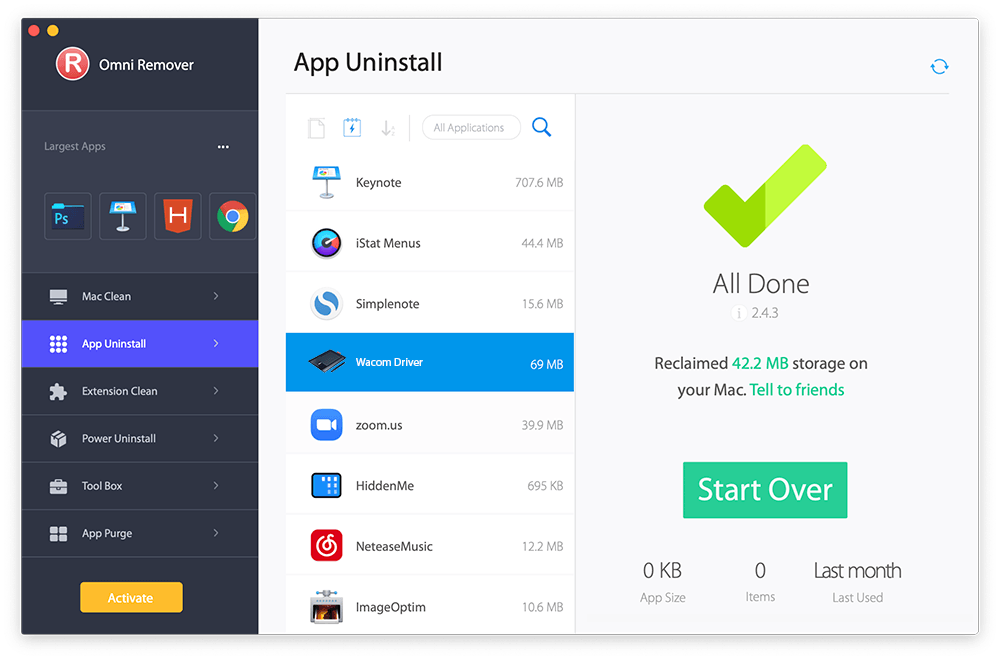
How To Uninstall Wacom Driver on Mac Step 3
Part 2: The Manual Way To Uninstall Wacom Driver on Mac
These printer drivers and tablet drivers would be useless once you finish some particular task that requires using your Mac with peripheries. If you feel full confidence in macOS file system, then you can also give a try to uninstall Wacom Driver on your Mac manually.
- Step 1: Close Wacom Driver and all background threads in Activity Monitor app > Open Finder > Applications > Wacom Driver > Remove Wacom Driver from Applications folder to Trash.
- Step 2: Open Finder > Go To Menu > Tap Go > Go To Folder > Enter ~/Library/Application/Support/Wacom Driver/
- Step 3: Locate all Wacom Driver cookies, temporary settings and pre-fetch configs in these subfolders: Application Support | Caches | Containers | Frameworks | Logs | Preferences | Saved | Application State | WebKit
- Step 4: Clean the files associated with Wacom Driver to Trash > Empty Trash and restart your Mac to finish the uninstallation of Wacom Driver on your Mac.
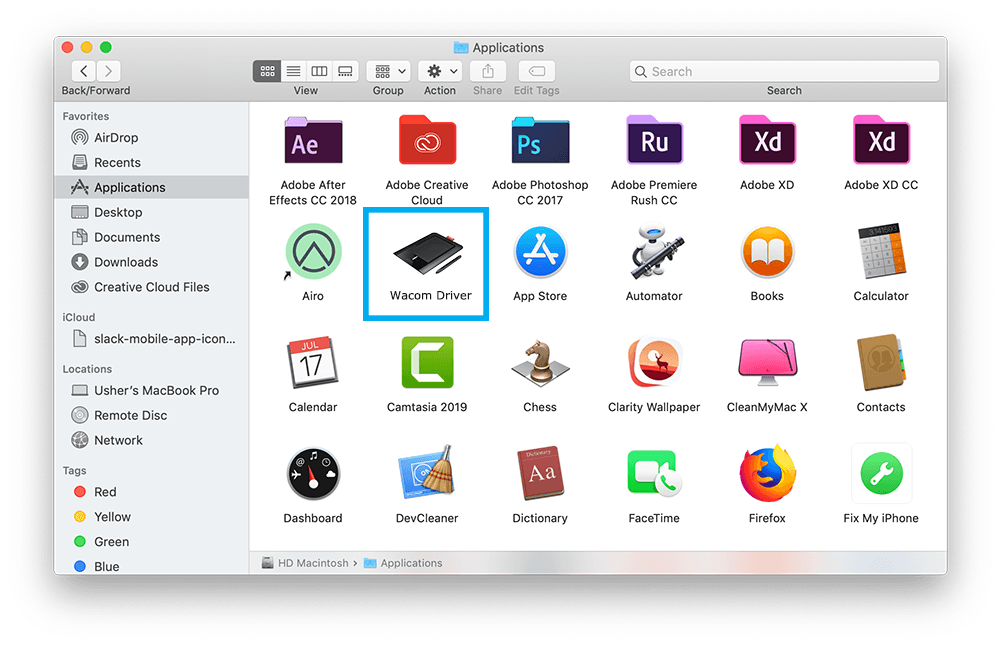
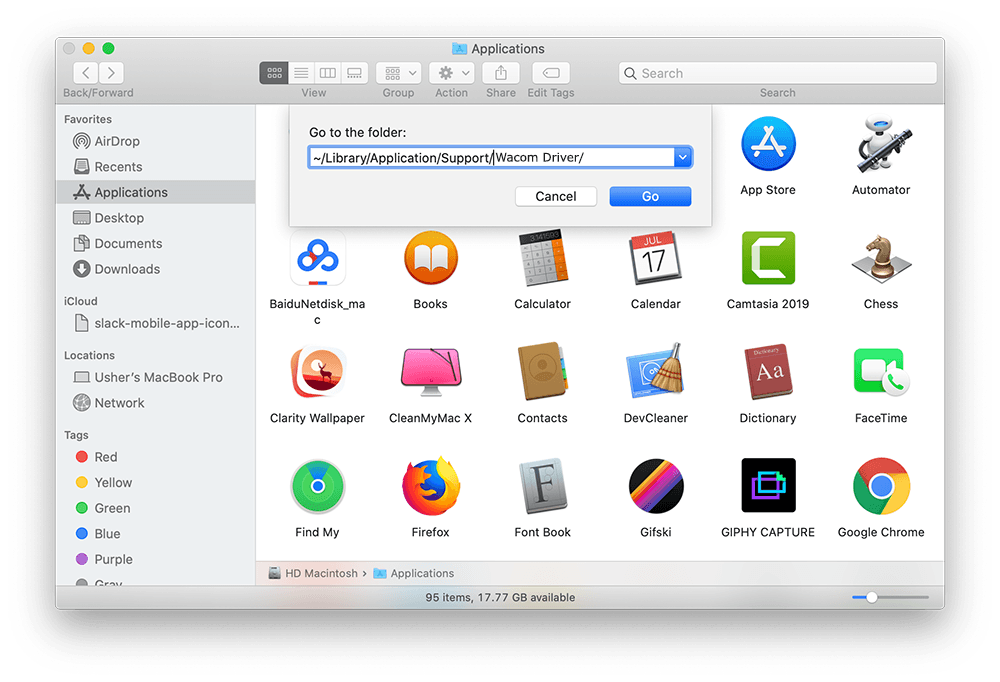


Part 3: More Helpful Wacom Driver for Mac Uninstall Tips
The initial installation of Wacom Driver on a Mac only takes 90MB storage space. However, over, we found around 800MB Wacom Driver package orphaned junk in Omni Remover clean result. With Omni Remover, you can clean uninstall Wacom Driver and all other stubborn and bloated apps with its outstanding Mac App Cleaner and Uninstaller feature set.
General Tips for Freeing Up Space on Mac:
The Bottom Line
As usual, the removal process of any application on Mac starts with moving the executable file to Trash. But it will leave unneeded application remnants on your Mac. We recommend you to download Omni Remover to start completely uninstalling Wacom Driver from your Mac. Free Download >
More Mac App Cleaner and Uninstaller Tips
- How To Completely Uninstall Anaconda on macOS Big Sur >
- How To Uninstall uTorrent on Mac in Easy Steps >
- A Complete Guide To Uninstall Citrix Receiver Mac >
- How To Uninstall VMware Fusion on Mac Big Sur >
- How To Uninstall Silverlight & Plugins on Mac >
- How To Completely Uninstall Spotify on Mac OS X >
Tags: Uninstall Office 2011 Mac Uninstall Firefox Uninstall Kaspersky Mac Uninstall MacKeeper Uninstall Google Earth Mac Uninstall Steam Mac Uninstall Adobe Flash Mac Uninstall Dropbox Mac Uninstall Skype Mac Uninstall Teamviewer Mac Uninstall Sophos Antivirus Mac Uninstall Norton Mac Uninstall Soundflower Mac Uninstall WinZip Mac

