How To Uninstall Wacom Tablet Driver on Mac
![]() By
Tasnia Salinas, on February 02, 2021, in
Mac Uninstaller
By
Tasnia Salinas, on February 02, 2021, in
Mac Uninstaller
Summary: In this article, we help you to learn How To Completely Uninstall Wacom Tablet Driver on Mac by using our best Wacom Tablet Driver Uninstaller software - Omni Remover. Make sure you have downloaded the latest version here before continuing.
What Is Wacom Tablet Driver? Wacom supplied drivers for many major versions of Microsoft Windows and Mac OS. The Wacom Tablet driver package included a control panel which allowed extensive customization of the tablet and pen. Wacom tablets use electromagnetic resonance technology, which makes them lighter and slimmer, since no batteries are inside the pen (How To Uninstall VirtualBox on Mac).
Why uninstalling Wacom Tablet Driver on Mac? Many users have run into the error "The Tablet Driver Was Not Found" when their computer fails to fetch and use the Wacom tablet driver. This error may occur on a number occasions such as when the drivers are outdated, not configured properly, or there are some conflicts. The basic troubleshooting this this issue is to uninstall and re-install the Wacom driver on Mac OS in it works incorrectly? This article will show how to uninstall Wacom driver on Mac (Learn Uninstall VMware Fusion on Mac).

Table of Content:
- Part 1: How To Uninstall Wacom Tablet Driver on Mac Manually
- Part 2: How To Clean Uninstall Wacom Tablet Driver on Mac [Time-Saving Method]
Part 1: How To Uninstall Wacom Tablet Driver on Mac Manually
Before continuing, it's noteworthy that you need to restart your Mac after installing the Wacom Tablet driver. So don't go hurry to fix "The Tablet Driver Was Not Found" before taking this step. To uninstall Wacom Tablet Driver on macOS, simply follow steps below to start (How To Clean Uninstall Kodi on Mac OS).
- Step 1: Quit Wacom Tablet Driver > Open Finder app on Mac > Applications > Wacom Tablet Driver > Move Wacom Tablet Driver (including Wacom Desktop Center, Wacom Display Settings, Wacom Tablet Utility) to Trash:
- Step 2: To delete Wacom Tablet Driver settings, preferences and other orphaned data, open Finder > Go > Go To Folder > Enter
~/Library/Application/Support/Wacom Tablet/ - Step 3: Locate all the orphaned Wacom Tablet files by digging into each folder. Most of them are stored in: Application Support | Caches | Containers | Frameworks | Logs | Preferences | Saved | Application State | WebKit
- Step 4: Delete the files associated with Wacom Tablet Driver to Trash > Empty Trash and restart your Mac to finish the removal of Wacom Tablet Driver Client on your Mac.
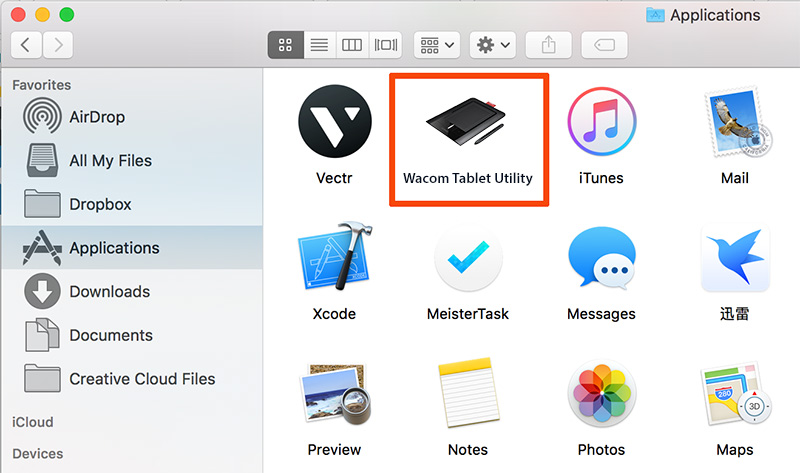
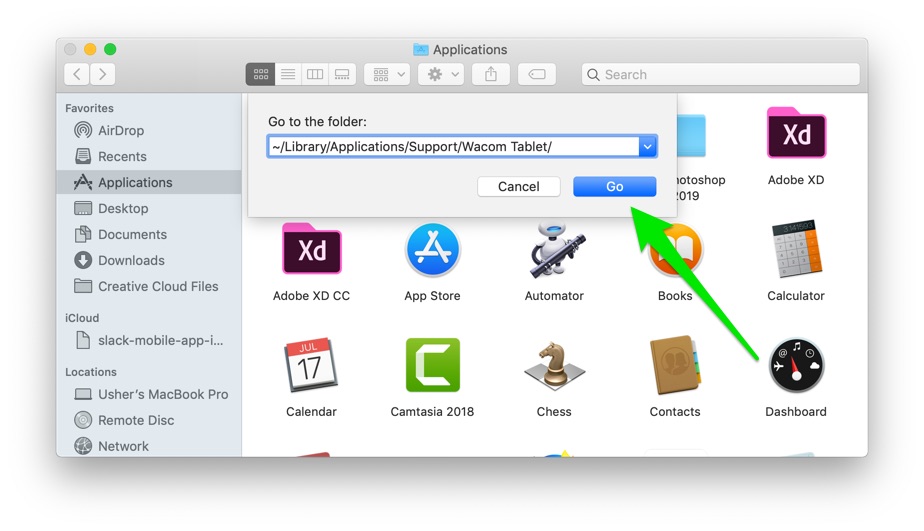


Part 2: How To Clean Uninstall Wacom Tablet Driver on Mac [Time-Saving Method]
Omni Remover is an expert Wacom Tablet Uninstaller software that can automatically finds all the service files of previously-removed apps so that you don't need to waste your time searching for them. Even if you have already deleted Wacom Tablet in the usual way, Omni Remover will find the leftovers of this app and display them in the Remains tab. Follow steps below to learn how to uninstall Wacom Tablet Driver on Mac. Free Download
-
Step 2:
In Omni Remover > App Uninstall > Choose Wacom Tablet Driver icon > Clean Uninstall.

-
Step 3:
Then Omni Remover will start scanning all Wacom Tablet Driver Client data/files > After it finished scanning, click Clean Uninstall to start removing Wacom Tablet Driver Client from your Mac.

The Bottom Line
One last note is that this Wacom Tablet uninstall guide will remove any Wacom preferences you may have configured. Drop a line to us if you have any Wacom Tablet uninstall problems and we are happy to help. Need an reliable Mac App Uninstall software to keep your Mac clean and fast, Get Omni Remover
More iPhone/Mac Related Tips
- How To Permanently Delete Your Facebook Account In Seconds >
- Best iPhone / iTunes Backup Extractor Software >
- How To Find My Recently Deleted App on iPhone >
- Recover Deleted Text Messages on iPhone without Computer >
- How to Recover Permanently Deleted Photos from iPhone 6 Plus >
- Top 15 Best Facebook Alternative You Cannot Miss >
Tags: Uninstall iTunes Mac Uninstall Office 2011 Mac Uninstall Firefox Uninstall Kaspersky Mac Uninstall MacKeeper Uninstall Google Earth Mac Uninstall Steam Mac Uninstall Adobe Flash Mac Uninstall Citrix Receiver Mac Uninstall Spotify Mac Uninstall Dropbox Mac Uninstall Skype Mac Uninstall Teamviewer Mac Uninstall uTorrent Mac Uninstall Sophos Antivirus Mac Uninstall Norton Mac Uninstall Soundflower Mac Uninstall WinZip Mac
