[Solved] How Can I Uninstall Roblox Studio on Mac Big Sur
![]() By
Tasnia Salinas, on January 22, 2021, in
Mac Uninstaller
By
Tasnia Salinas, on January 22, 2021, in
Mac Uninstaller
Summary: In this article, we help you to learn How To Fully Uninstall Roblox Studio game Client on macOS Big Sur with the best Roblox Uninstaller Mac - Omni Remover. Make sure you have downloaded the latest version here before continuing.
100% Free & Secure Download
What's Roblox Game Client? Roblox is a multiplayer online and game creation/customizing system platform that allows gamers to design their own games and play a wide variety of different types of games created by other Roblox users (How To Uninstall Steam Mac). Roblox platform hosts user-created games and virtual worlds covering a wide variety of genres, from traditional racing and role-playing games to simulations and obstacle courses. As of August 2019, Roblox has over 100 million monthly active users.

But you may consider uninstalling Roblox Studio on Mac? Unlike Origin, Roblox is a game creation platform helping players to create their own games using Roblox Studio. In most recent release of Mac OS, Apple plagued the new macOS Big Sur with quite a lot of app crashing/cannot be opened issues. Some users reported they've run into Endless Roblox Install Loop, Roblox or Roblox Studio crashes when trying to connect to an online game, or when opening a place. If you are having these Roblox not working issues on macOS, sometimes it may be helpful to uninstall Roblox before reinstalling it. Follow this article to learn how to uninstall Roblox/Roblox Studio on Mac.
Uninstall Roblox Studio Mac
#1 Roblox Studio Removal Tool for macOS
Clean Roblox Studio Orphaned Leftover Junk
On-demand Privacy and Storage Optimization
Table of Content:
- Part 1: Uninstall Roblox Studio With The Best Mac App Uninstaller
- Part 2: The Manual Way To Uninstall Roblox Studio on Mac
- Part 3: More Helpful Roblox Studio for Mac Uninstall Tips
Part 1: Uninstall Roblox Studio With The Best Mac App Uninstaller
In most cases, an average Roblox uninstallation won't solve particular Roblox not working problems in macOS Big Sur. That's because partial Roblox removal process will leave a large amount application leftover junk on your Mac. Further when you reinstall Roblox, these Roblox orphans will be persistent and cause crashing upon your app. Omni Remover is an expert Mac App Uninstaller software that's made to search all unwanted app leftover junk, show details at large and allow you to clean them up at one tap.
-
Step 1:
Free Download Omni Remover on a Mac (Runs on all recent macOS like macOS Big Sur, Mojave, High Sierra, etc.) > Open Omni Remover.

How To Uninstall Roblox Studio on Mac Big Sur Step 1 -
Step 2:
In Omni Remover, Click App Uninstall > Select Roblox Studio app > Click Scan to browse Roblox Studio virtual items, auto-patching, addons, and 3D-components etc.

How To Uninstall Roblox Studio on Mac Big Sur Step 2 -
Step 3:
Let Omni Remover scan all Roblox Studio app cache junk on macOS > After a second, click Clean to start cleaning Roblox Studio on your Mac.
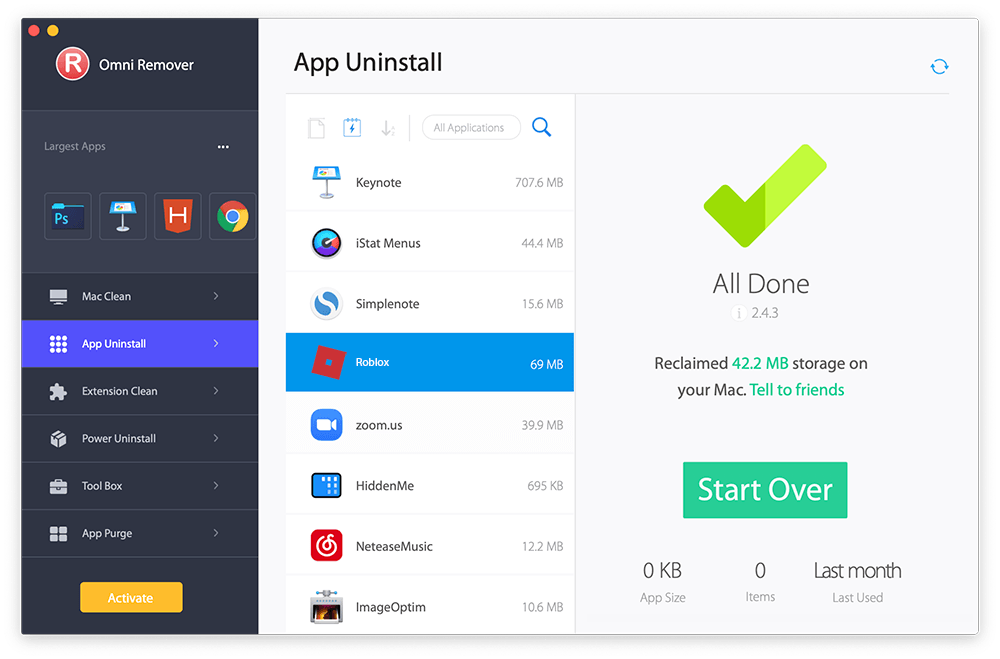
How To Uninstall Roblox Studio on Mac Big Sur Step 3
Part 2: The Manual Way To Uninstall Roblox Studio on Mac Big Sur
For most macOS users, one common mistake is to uninstall program by dragging the unwanted apps to Trash. This way, you will leave a large amount of application leftover junk on your Mac. Therefore, you should either choose a best Mac App Uninstaller software, or fully get rid of an app from Mac manually. If you are new to macOS, then follow detailed steps to learn how to uninstall Roblox.
- Step 1: Quit Roblox Studio and all memory occupying components in Activity Monitor app > Launch Finder > Applications > Roblox Studio > Move Roblox Studio from Applications folder to Trash.
- Step 2: Open Finder > Go To Menu > Tap Go > Go To Folder > Enter ~/Library/Application/Support/Roblox/
- Step 3: Search all Roblox Studio patches, extension settings and game saves in these subfolders: Application Support | Caches | Containers | Frameworks | Logs | Preferences | Saved | Application State | WebKit
- Step 4: Clean up all the files associated with Roblox Studio to Trash > Empty Trash and restart your Mac to finish the uninstallation of Roblox Studio on your Mac.




Part 3: More Helpful Roblox Studio for Mac Uninstall Tips
Careful users may noticed that, the initial install of Roblox only takes about 200MB hard drive disk. However, over time, we found around 2-3GB Roblox Studio game client remnant junk cleaned up by Omni Remover. Roblox Studio is not the only application that's stubborn and bloated. If you need further Mac Cleaner and Maintenance solution, then give a quick check on the detailed features in Omni Remover.
General Tips for Freeing Up Space on Mac:
The Bottom Line
Now can you get full uninstall on the Roblox app on your Mac with our suggestions above? If you still have any questions, feel free to let us know and we are happy to help. As the more games you installed with Roblox, the more chance you will have your Mac running short of storage. So we recommend you to download Omni Remover to start completely uninstalling Roblox Studio from your Mac. Free Download >
More Mac App Cleaner and Uninstaller Tips
- How To Completely Uninstall Anaconda on macOS Big Sur >
- How To Uninstall uTorrent on Mac in Easy Steps >
- A Complete Guide To Uninstall Citrix Receiver Mac >
- How To Uninstall VMware Fusion on Mac Big Sur >
- How To Uninstall Silverlight & Plugins on Mac >
- How To Completely Uninstall Spotify on Mac OS X >
Tags: Uninstall Office 2011 Mac Uninstall Firefox Uninstall Kaspersky Mac Uninstall MacKeeper Uninstall Google Earth Mac Uninstall Steam Mac Uninstall Adobe Flash Mac Uninstall Dropbox Mac Uninstall Skype Mac Uninstall Teamviewer Mac Uninstall Sophos Antivirus Mac Uninstall Norton Mac Uninstall Soundflower Mac Uninstall WinZip Mac

