How To Uninstall Default Safari Browser on Mac
![]() By
Tasnia Salinas, on January 17, 2021, in
Mac Uninstaller
By
Tasnia Salinas, on January 17, 2021, in
Mac Uninstaller
Can I Uninstall Safari on My MacBook Air?
I had underwent a mess of proxy settings for my web browsers and now my Mac is unable to surf the web stably. So I want to uninstall Safari on my Mac and do a clean re-install to see if it can troubleshoot this problem. But macOS doesn't allows me with a message saying 'Safari.app' cannot be modified or deleted because it's required by macOS. What can I do now? Is it possible to uninstall Safari on Mac?

Safari is one of essential programs for macOS and required by every shipped Mac. However, there are more than enough reasons that may give you the impulsion to uninstall Safari on Mac. For example, if you have issues with Safari extensions, causing crashes on your Mac, bring glitches to network connection, or you just cannot bear the old-fashion design of Safari, here’s our easy guide to uninstalling Safari on Mac (How To Uninstall Chrome Mac).
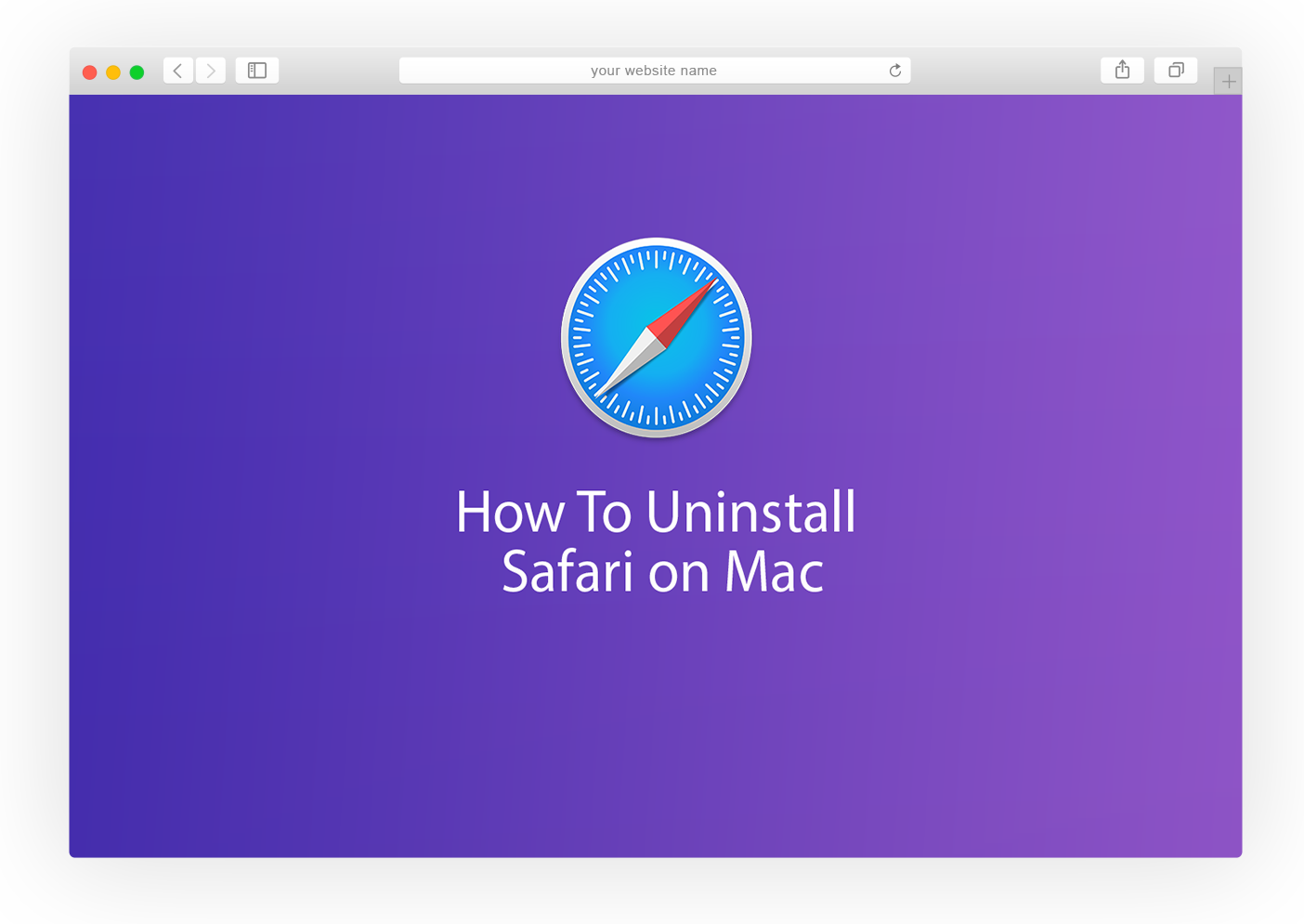
How To Uninstall Safari Browser on Mac
Table of Content:
- Part 1: Pre-check List Before Uninstalling Safari on Mac
- Part 2: How To Manually Uninstall Safari on Mac
Part 1: Pre-check List Before Uninstalling Safari on Mac
Be very careful that, if you're not an advanced Mac OS user and are not exactly sure what to do, we strongly advise you not to uninstall Safari from your Mac because it's profoundly integrated in the system (What Is Other On Mac Storage). Before starting removing Safari browser, make sure you have checked the following tips.
- The reason you cannot uninstall Safari on Mac using the standard way is that Apple seeds Safari under Apple System Integrity Protection (SIP). It's a efficient way to prevent inexperienced users from accidentally damaging the viability of the system.
- Even if Safari can always be restored by downloading from the App Store, you still risk losing your Safari extensions, bookmarks and browsing history.
- Once again. Be careful with every thing you do and make sure you fully understand what you are doing in every step.
Part 2: How To Completely Uninstall Safari on Mac
Okey, presuming that you have full understanding of that by removing Safari, you may also be removing critical files that are necessary for Mac system processes and apps which rely on Safari to run correctly. Follow steps below to learn how to uninstall Safari on Mac manually (How To Solve iMessage and FaceTime Waiting for Activation).
Step 1: Quit Safari and Open Terminal
Type the follow command lines in Terminal:
1. cd /Applications/
2. sudo rm -R Safari.app (Enter your passcode when asked)
3. cd /private/var/db/receipts/
4. ls -al
5. Make note of the Safari BOM's.
6. Remove them One by one Typing: sudo pkgutil –forget PkgNameHere (ex: sudo pkgutil –forget com.apple.pkg.Safari)
The Bottom Line
Now you may get Safari uninstalled on your Mac. To re-install Safari, go to Apple App Store, search Safari and re-download it on your Mac in case macOS will need some crucial components inside Safari ( How To Transfer Music from iPhone to Computer for Free).

Omni Remover
Version 3.3.5 (January 17, 2021) / Support macOS
Category: Mac Uninstaller
More iPhone/Mac Related Tips
- How To Permanently Delete Your Facebook Account In Seconds >
- Best iPhone / iTunes Backup Extractor Software >
- How To Find My Recently Deleted App on iPhone >
- Recover Deleted Text Messages on iPhone without Computer >
- How to Recover Permanently Deleted Photos from iPhone 6 Plus >
- Top 15 Best Facebook Alternative You Cannot Miss >
Tags: Uninstall iTunes Mac Uninstall Office 2011 Mac Uninstall Firefox Uninstall Kaspersky Mac Uninstall MacKeeper Uninstall Google Earth Mac Uninstall Steam Mac Uninstall Adobe Flash Mac Uninstall Citrix Receiver Mac Uninstall Spotify Mac Uninstall Dropbox Mac Uninstall Skype Mac Uninstall Teamviewer Mac Uninstall uTorrent Mac Uninstall Sophos Antivirus Mac Uninstall Norton Mac Uninstall Soundflower Mac Uninstall WinZip Mac