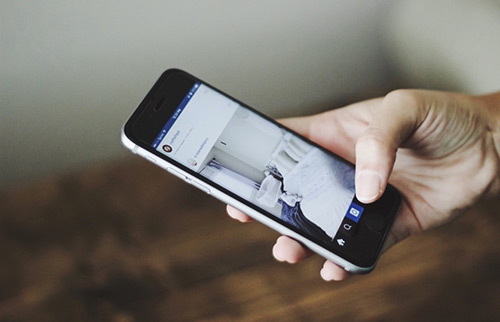[Solved] Why Is My AirDrop Not Working On iPhone iPad or Mac and How To Fix
![]() By
Spencer Mcfadden, on July
5, 2021, in
iPhone Problems |
SOLVED
By
Spencer Mcfadden, on July
5, 2021, in
iPhone Problems |
SOLVED
Summary: [Best Fixes On Why Is My AirDrop Not Working] Try to send files between an iPhone, iPad or Mac but get an AirDrop Not Working error? This iPhone manual article helps to learn how to fix Why Is My AirDrop Not Working issue. Get Fix My iPhone Free >
100% Free & Secure
Download
Why Is My AirDrop iPhone to iPhone/iPad Not Working? I have 2 iPhones, an iPhone 8 Plus and an iPhone 12 Pro. When I try to AirDrop my photos from one iPhone to another with the AirDrop option is set to contacts only, it seems AirDrop not working correctly (How To Transfer Photos from iPhone To Computer). I can see the other phone but AirDrop just says waiting and nothing happens! When we try to send to our iPads it works fine! Do you know why is my AirDrop not working and any suggestions would be helpful!
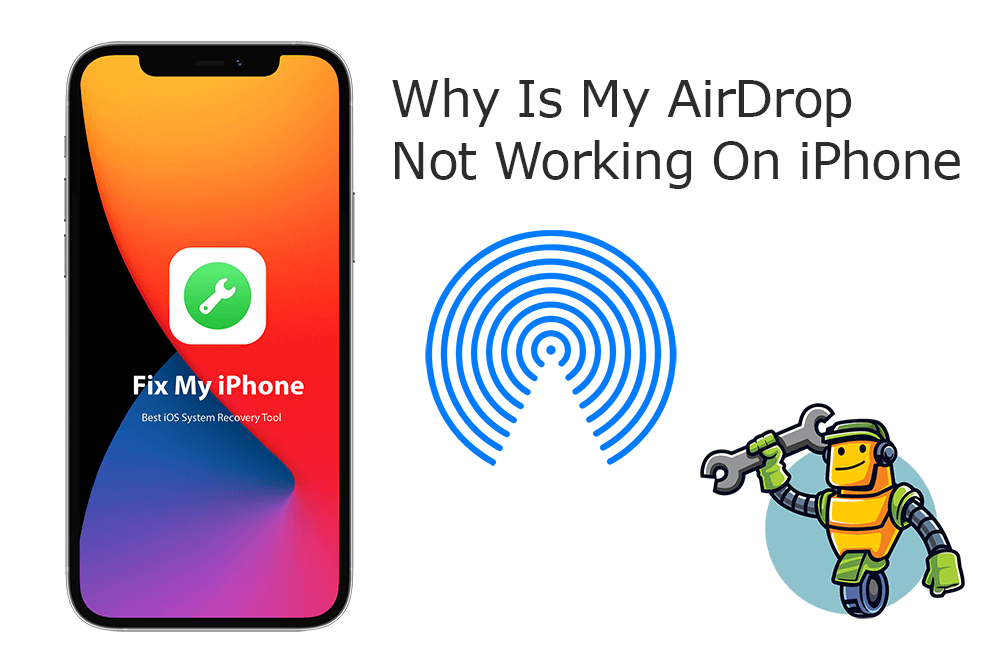
The AirDrop in iOS 15 takes the advantages of Bluetooth 4.x for power-efficient broadcast and the peer-to-peer Wi-Fi ensures that speedy iPhone, iPad, Mac file transfer (How To Connect To iTunes When iPhone Is Disabled). If you have trouble with using AirDrop, or just find your AirDrop not working properly, here are a few troubleshooting tips.
Best Fix On AirDrop Not Working
#1 Solution For AirDrop Not Working Issue
Fix Up To 50+ iOS 14 Software Bugs & Glitches
Fix Common AirDrop Not Working Errors
Most Common AirDrop Not Working Issue and Best Fixes
Table of Content:
Part 1: How To Fix Why Is My AirDrop Not Working On iPhone
Sharing photos, contacts, document files over AirDrop is easy unless you've run into kinds of AirDrop not working issue. Thankfully, to troubleshoot AirDrop working is also somewhat easy-peasy (How To Delete Apps on iPhone 12). We compiled a bunch of tips that can fix your AirDrop not working issue and also can get you back to sharing photos, web pages, and just about any kind of data between an iPhone, iPad and Macs.
How-To Steps To Fix Why Is My AirDrop Not Working On iPhone:
Step 1: Update iPhone. This AirDrop Not Working problem may be some bugs coming with the iOS operating system you cannot fix. So keep your iPhone iOS software version up to date: Open Settings > General > Software Update.
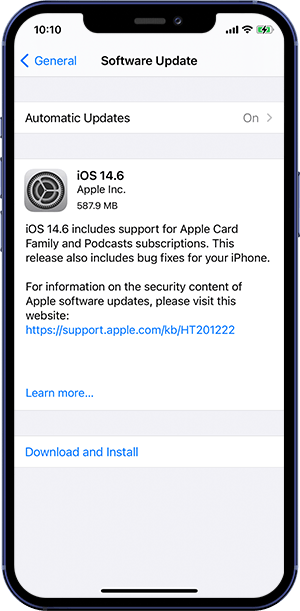
Step 2: Restart your iPhone or iPad. The most efficient way to troubleshoot Why Is My AirDrop Not Working or other iPhone glitches is to restart your device.
Step 3: Turn off and then turn on Bluetooth and Wi-Fi. Check your network, turn off your Bluetooth and Wi-Fi, and then turn them on.
Step 4: Log out and then log in iCloud. Go to Settings > Your account, log out of your iCloud account and then login your iCloud.
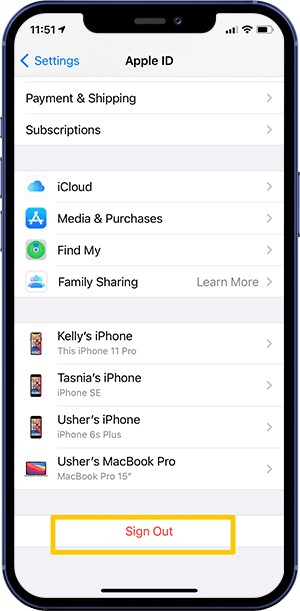
Step 5: Reset iPhone Networks. Resetting iPhone Network Settings help fix most Wifi/Bluetooth errors. To do so: Go to Settings > General > Reset > Reset Network Settings.
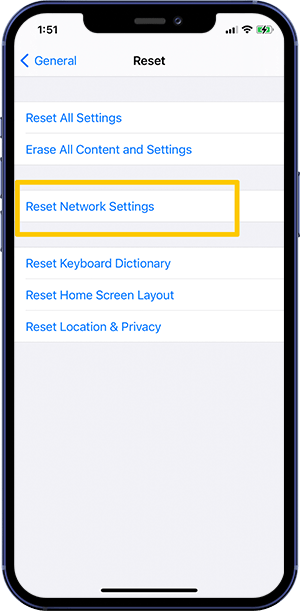
The Bottom Line
Now can you fix this Why Is My AirDrop Not Working issue with our suggestions above? If you still have further iOS 14 software issues or bugs, feel free to contact us and we are happy to help (How To Transfer Music from iTunes to An iPhone 12). In addition, we will keep updating our iOS 14 Porblems list so that to cover all upcoming software/hardware glitches on your Apple devices.