How To Get Access and Browse iPhone iPad Photos On Mac
![]() By
Jessie Dejesus, on April 21, 2020, in
iPhone Knowledge Base
By
Jessie Dejesus, on April 21, 2020, in
iPhone Knowledge Base
Summary: [How To Access iPhone Photos On Mac] Have a bunch of photos and videos on your iPhone and want to get access these photos from iPhone on Mac? Read this article to learn how to Access iPhone Photos On Mac.
Get SyncBird Pro - Best iPhone File Manager >
100% Free & Secure Download
The new iPhone SE comes with A13 processor, wireless charging and 12-megapixel f1.8 single Len camera. It may not have the pro-level abilities of the iPhone 11 Pro's multiple lenses, while its single camera is still able to take some amazing shots (How To Recover Permanently Deleted Photos on iPhone). So have thousands of photos and videos on your iPhone SE, iPhone 11/11 Pro, and want to access these iPhone photos on your Mac (How To Import Photos from iPhone to Mac)? Continue reading to have a solution.
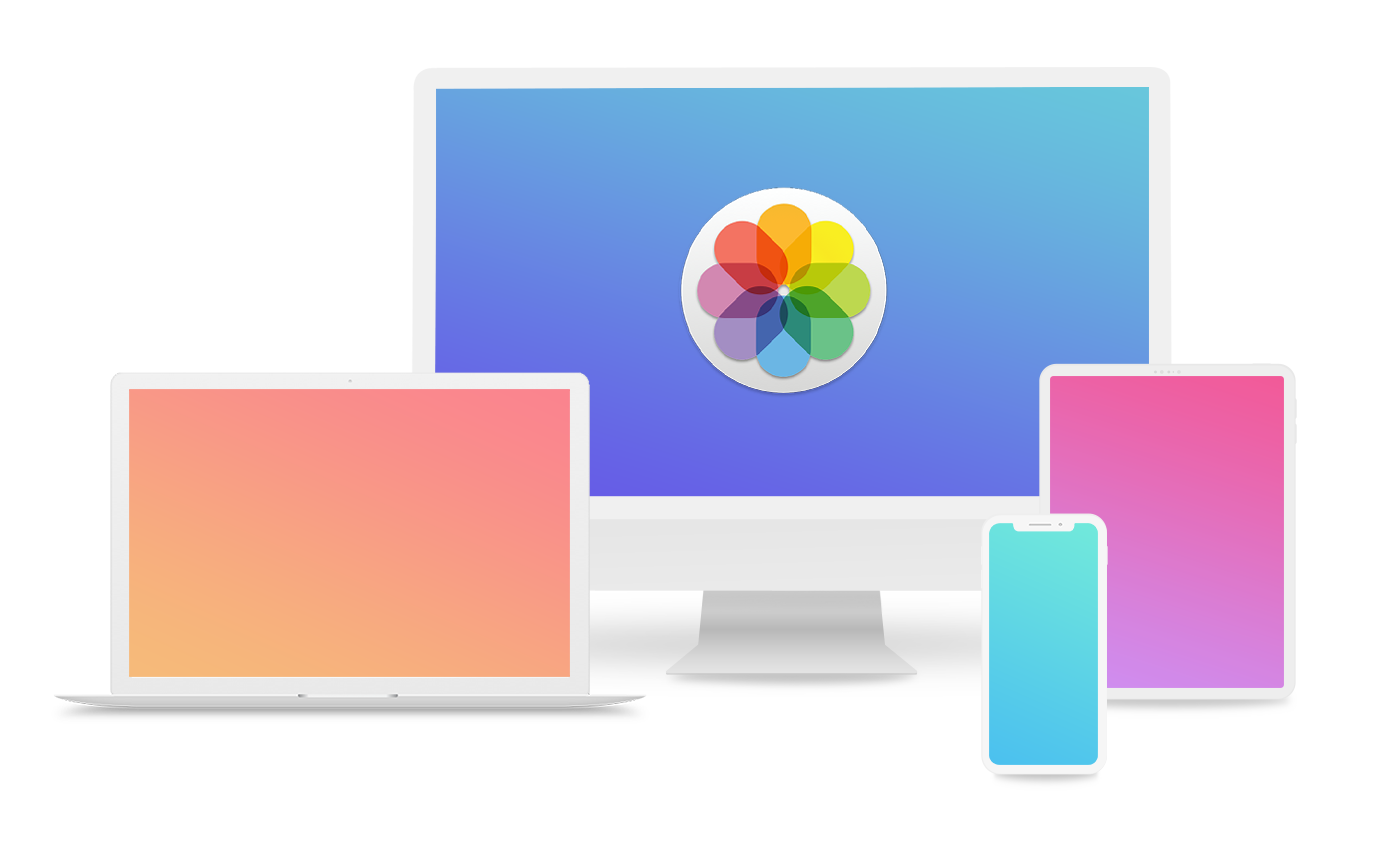
Best Free iPhone 11 Photo Manager
Best Manager For Access iPhone Photos On Mac
Provide 20+ iPhone To Mac Syncing Solutions
Manage All Content on iPhone 11 Without iTunes
Most Complete Access iPhone Se/11 Photos On Mac Guides
Part 1: How To Access iPhone Photos On Mac with Photos App
To access iPhone photos on Mac is easy with an iOS 13 and macOS Catalina default app named - Photos. It can help you keep your photo library well organized and easily accessible (How To Transfer Photos and Videos from iPhone 11 to Mac Catalina). You can not only edit, browse, sort and access iPhone photos on your Mac, and with iCloud Photos, you can keep a lifetime's worth of photos and videos stored in iCloud and up to date on all of your devices. Follow steps below to learn how to access iPhone photos and videos on a Mac. When it comes to enhancing your photography skills, discovering the best photo editing apps for Mac is essential for perfecting your iPhone snapshots and creating stunning visuals.
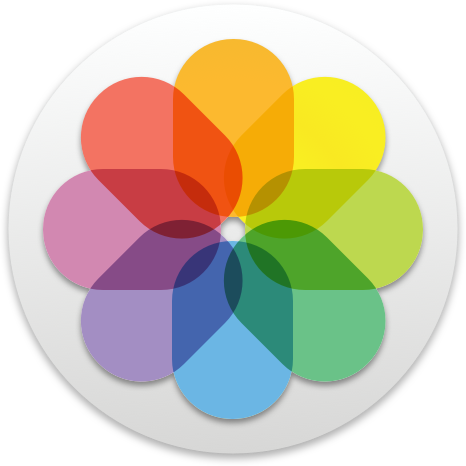
How-To Steps To Access iPhone Photos On Mac With Photos:
-
Step 1:
Turn on iCloud Photos: On your Mac, go to System Preferences > iCloud and click the Options button next to Photos. Then select iCloud Photos.

How To Access iPhone Photos On Mac With Photos - Step 1 -
Step 2:
Access iPhone Photos on Mac: On your Mac, open Photos app > You can access, browse, view and edit iPhone photos on this Mac through Photos app.

How To Access iPhone Photos On Mac With Photos - Step 2
Part 2: How To Access iPhone Photos On Mac with SyncBird Pro
Accessing iPhone photos on Mac with macOS native Photos app requires you to sign in your iPhone and Mac with the same Apple ID. If not, you have to find a way to import your photos from iPhone to Mac with an iPhone Photo Transfer software. SyncBird Pro is a smart alternative to Apple iTunes and can help access and download photos from iPhone to your Mac. Follow steps below to learn how to Access iPhone Photos On Mac with SyncBird Pro.

How-To Steps To Access iPhone Photos On Mac With SyncBird Pro:
-
Step 1:
Connect your iPhone to your Mac (macOS Catalina and earlier) > Open SyncBird Pro > Choose the Photos that you want to access iPhone on Mac.

How To Access iPhone Photos On Mac With SyncBird Pro - Step 1 -
Step 2:
Select specific music, photos, or other iOS items > Choose to send from this iPhone to your Mac or To iTunes Library.

How To Access iPhone Photos On Mac With SyncBird Pro - Step 2
The Bottom Line
Now can you get access iPhone photos on your Mac with our suggestions above? To keep your iOS content up to date across all your Apple devices, iCloud is also a great choice get get access iPhone Photos on your Mac or Windows PC computer. One last thing, if you are fed up with iTunes syncing, then go get SyncBird Pro to replace iTunes with much simpler solution.






