Get Fix My iPhone
Your iPhone SE gets overheating after update? iPhone SE overheating when charging or gaming or won't turn on? Not a problem. We fix iPhone frozen screen, iPhone battery draining fast, iPhone overheating and 50+ common iPhone issues with Fix My iPhone - an award-winning iOS system recovery software utility. Just Download Fix My iPhone and get iPhone SE overheating fix service.
iPhone SE Overheating Issue Feedback
iPhone SE Overheating & Battery Drains?
Hey guys, I just upgraded to iOS 13, and my old iPhone SE is running very hot and draining the battery. I had the same issue with iOS 13 beta and had to downgrade to 12.4.1 after less than a few hours. I'm hoping somebody has a solution for me. :)
iPhone SE Overheating Issue Diagnosis
The second-generation iPhone SE (also known as the iPhone SE 2 or the 2020 iPhone SE) is part of the 13th generation of the iPhone, alongside the iPhone 11 and 11 Pro/Pro Max models, announced on April 15, 2020. The new iPhone SE incorporates the Apple A13 Bionic system on a chip (SoC), with the integrated M13 motion coprocessor, and third-generation neural engine. These powerful monster engine inside tends to make the new iPhone SE getting hot or even overheating during video streaming or graphic-intensive gameplay.
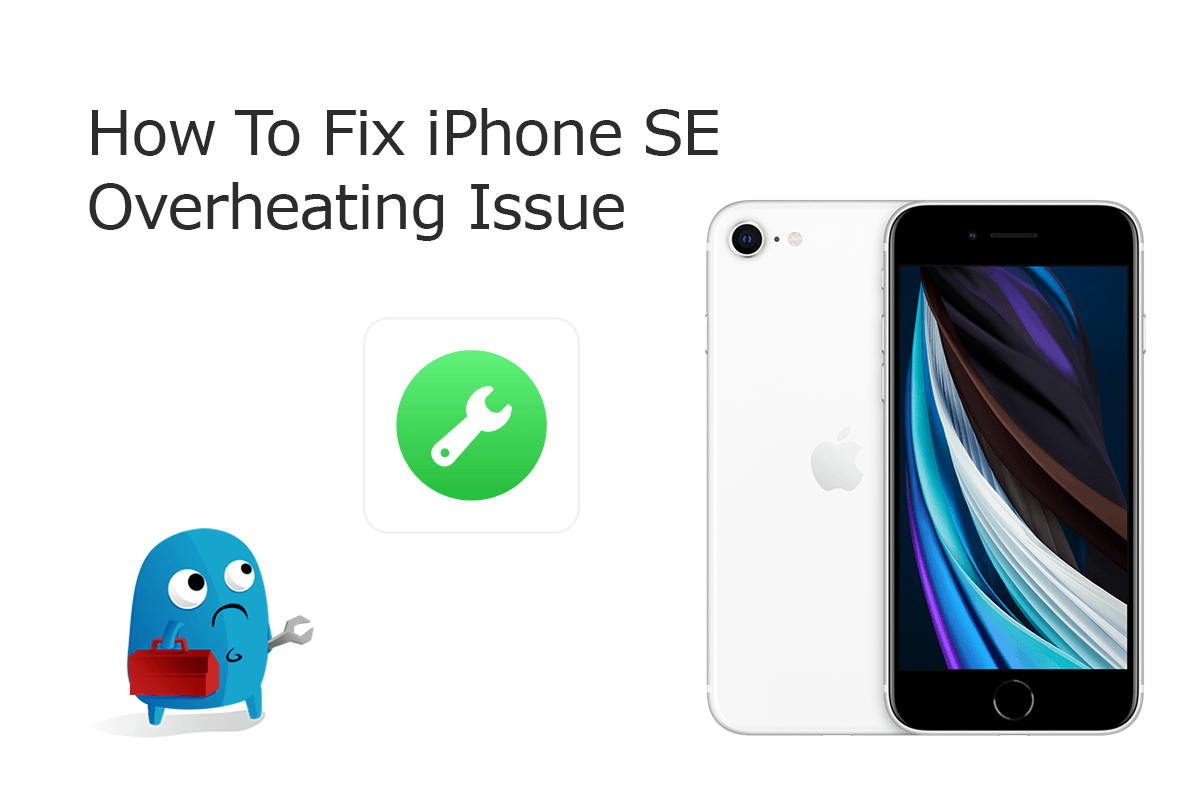
If your iPhone SE grows constantly overheating, it may indicate an iPhone SE hardware damage or iOS software glitch (iOS 13.5, by date we compose this iPhone tutorial). For the hardware part, you can use this Official Apple iPhone Repair Page to fix your problematic iPhone SE device. While in this iPhone SE Overheating tutorial article, we mainly focus on solving iOS software problems and help you to fix this annoying iPhone SE Overheating issue with our best DIY methods.

iPhone Repair Service
How To Book iPhone SE Overheating Repair Service: For an iPhone SE Overheating issue caused by Apple hardware defeat, you can make an appointment and bring your iPhone SE into an Apple Authorized Repair Provider or the Genius Bar, who will deliver high-quality service to fix your issue.
Checklist Of iPhone SE Overheating
iPhone SE Overheating Symptoms
- iPhone SE Getting Hot When Charging
- iPhone SE Gets Hot and Battery Drains
- iPhone SE Getting Hot After Update/Restore
- iPhone SE Overheating After Battery Replacement
- Why Does My iPhone SE Get Hot when Playing Games
iPhone SE Overheating Causes
- Graphics-intensive or augmented-reality apps
- Outdated iOS version
- Certain apps not working correctly
- iPhone SE software malfunctions
- iPhone SE battery, camera, or CPU/GPU hardware issues
- Unacceptable temperatures
How To Fix iPhone SE Overheating Issue
Sometimes when you run into an iPhone SE overheating issue, it may be just brought about by an iOS firmware failure or some unstable apps crashing. Problems like this can be fixed without submitting it to Apple Store. So, the next time you find your iPhone SE get overheating, try doing some basic troubleshootings before bring it to the shop (How To Fix iPhone 6/7/8/Xr/11 Error 9). Here are a bunch of customer feedbacks and Apple-certified technician solutions to help you walk through this iPhone SE Overheating issue quickly.
Part 1: Choose Your iPhone Model
Part 2: Specify iPhone SE Overheating Scenario
Part 3: How To Fix iPhone SE Overheating Issue (DIY)
Thanks to the outstanding quality control and up to the minute Apple technologies, a new iPhone SE (2020) can hardly contain severe hardware defeats. Instead, your iPhone SE overheating issue is more likely caused by iOS software malfunctioning (How To Fix iPhone X Error 4013). So if you come across iPhone SE overheating near camera, iPhone SE overheating and won't turn on or similar iPhone SE overheating issues, give a try with the following DIY methods.
-
Step 1 - Cool Down An iPhone SE Physically
If your iPhone SE exceeds a certain temperature threshold, it will present an iPhone SE temperature warning screen. You need to cool down this device ASAP by placing it to a cooler environment.

Step 1 - Cool Down iPhone SE -
Step 2 - Close Graphics-intensive Apps
Video streaming, game and other graphics-intensive apps are more likely to cause the iPhone SE Overheating issue. You can quit the app and reuse it when your iPhone gets cooling down.

Step 2 - Close Apps On iPhone SE -
Step 3 - Turn Off Background Refresh
The Background App Refresh feature in iOS may consume more battery resource and iPhone computing power, which heats up your iPhone SE consequently. To turn it off: Settings > General > Background App Refresh.

Step 3 - Turn Off Background Refresh -
Step 4 - Look Up Crashing Apps
If your iPhone SE overheating issue happens solely when you use particular app, consider looking for the crashing log of this unstable app. To do so: Open Settings > Privacy > Analytics > Analytics Data.

Step 4 - Delete Crashing Apps -
Step 5 - Force Start iPhone SE
By force restarting (hard reset) an iPhone SE, you can return settings to their defaults, so as to troubleshoot iPhone SE Overheating issue. To do so: Press and quickly release the volume up button > Press and quickly release the volume down button > Press and hold the side button > When the Apple logo appears, release the button.

Step 5 - Force Start iPhone SE
Part 4: How To Fix iPhone SE Overheating Issue (Pro Fix)
For iPhone SE Overheating and similar software oriented issues, you can use iTunes or an third-party software to completely renew the iOS system and install the up to date version on your device. Fix My iPhone is the best iOS system recovery software that offers easy and instant solution to fix your iPhone SE Overheating issue. You can give a try to fix this bothering iPhone SE Overheating problem with detailed steps below.
How-To Steps To Fix iPhone SE Overheating Issue:
-
Step 1:
Open Fix My iPhone on your computer > Connect your iPhone SE device that stucks at overheating issue.

How To Fix iPhone SE Overheating Step 1 -
Step 2:
Follow a clear and brief startup manual to Unlock your iPhone > Confirm to Trust This Computer > Then Click Continue to start fixing iPhone SE Overheating issue.

How To Fix iPhone SE Overheating Step 2 -
Step 3:
Choose Instant iOS Fix option to completely renew your iPhone software system so as to solve iOS malfunctions and unstable app crashing.

How To Fix iPhone SE Overheating Step 3 -
Step 4:
Check if the iOS firmware matches with your target device. If everything is OK, click Download to update/restore this iPhone SE.

How To Fix iPhone SE Overheating Step 4 -
Step 5:
Fix My iPhone will begin to downloaded iOS firmware, check the validation and start to master resetting your iPhone. Once finished, you can choose to restore your device from an iTunes backup or click Skip to ignore this.

How To Fix iPhone SE Overheating Step 5
The Bottom Line
Now can you walk through this iPhone SE overheating issue with our suggestions above? If your device is covered by Apple warranty or AppleCare plan, it's also a good choice to submit your overheating iPhone SE to Apple support for an official fix. Get Fix My iPhone Free >
More iPhone Problem Fixes and Tips
- Best iPhone / iTunes Backup Extractor Software >
- The Best iPhone Data Recovery Software You Should Choose >
- How to Recover Permanently Deleted Photos from iPhone SE >
- What Does iCloud Backup Include and Not Include >
- Best Ways To Transfer Photos from iPhone X To Computer >
Tags: iPhone Data Recovery iPhone Transfer iPhone Fixes iPhone iTunes Errors
