Get Fix My iPhone
Your iPhone 11/11 Pro gets overheating after iOS 14 update? iPhone 11/11 Pro overheating and baterry draining fast? iPhone 11/11 Pro danger hot and won't turn on? Not a problem. We fix iPhone black screen, iPhone battery draining fast, iPhone overheating and 50+ common iPhone issues with Fix My iPhone - an award-winning iOS system recovery software utility. Just Download Fix My iPhone and get iOS 14 iPhone 11/11 Pro overheating fixes.
iOS 14 iPhone 11 Overheating Issue Case
iPhone 11 Pro Getting Hot Easily?
Just received my iPhone 11 Pro and noticed that he has been really hot when setting it up. I have set it up with a fresh install of iOS 14 so to start 100% clean but this iPhone 11 Pro got super hot when setting it up: did you noticed the same?
iPhone 11 Overheating Issue Diagnosis
The iPhone 11 is the thirteenth generation lower-priced iPhone, succeeding the iPhone XR, announced on September 10, 2019, alongside the higher-end iPhone 11 Pro/iPhone 11 Pro Max. With the latest Apple's A13 Bionic processor, dual-lens 12 MP rear camera and built-in ultra-wideband hardware, an iPhone 11/11 Pro has been widely received for its outstanding quality control. These powerful monster engine inside is likely to cause the new iPhone 11/11 Pro overheating especially during video streaming or graphic-intensive gameplay.
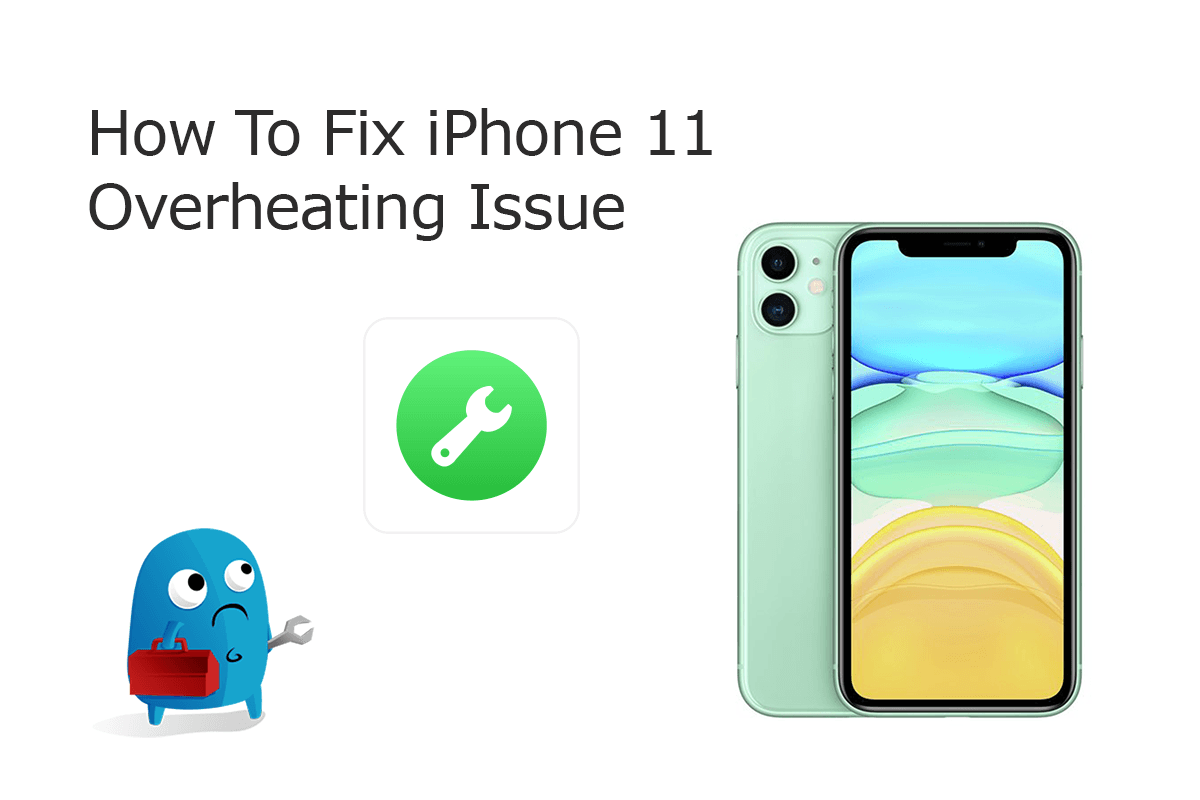
According to Apple iPhone 11 manual, it would be common if your iPhone 11/11 Pro getting warm/slightly hot during initial set up, iTunes/iCloud backup, or iOS 14 update. But if you find your iPhone 11/11 Pro is excessively hot, for the hardware part, you can use this Official Apple Page to book an iPhone Repair appointment. While in this iPhone 11/11 Pro Overheating tutorial article, we mainly focus on solving iOS software problems and help you to solve this annoying iPhone 11/11 Pro Overheating issue with our best DIY methods.

iPhone Repair Service
How To Book iPhone 11/11 Pro Overheating Repair Service: For an iPhone 11/11 Pro Overheating issue caused by Apple hardware defeat, you can make an appointment and bring your iPhone 11/11 Pro into an Apple Authorized Repair Provider or the Genius Bar, who will deliver high-quality service to fix your issue.
Checklist Of iOS 14 iPhone 11 Overheating
iOS 14 iPhone 11 Overheating Symptoms
- iPhone 11/11 Pro Getting Hot When Charging
- iPhone 11/11 Pro Gets Hot and Battery Drains iOS 14
- iPhone 11 Getting Hot After Update/Restore iOS 14
- iPhone 11/11 Pro Overheating After Battery Replacement
- Why Does My iPhone 11/11 Pro Get Hot when Playing Games
iOS 14 iPhone 11 Overheating Causes
- Graphics-intensive or augmented-reality apps
- Outdated iOS version
- Certain apps not working correctly iOS 14
- iPhone 11/11 Pro software malfunctions
- iPhone 11/11 Pro battery, camera, or hardware defeat
- Unacceptable temperatures
How To Fix iPhone 11 Overheating Issue
As the most advanced Apple smartphone by far, an iPhone 11/11 Pro stands for the upmost Apple technologies, which we believe a product defeat can rarely happen on it. If your iPhone 11 keeps overheating, you should look into where and how you are using it (How To Fix iPhone 6/7/8 Battery Draining Fast). Some helpful iPhone cooling down tips are like remove the iPhone 11/11 Pro heavy cases, don't leave it in a car in the sun, where temperatures can rise rapidly, avoid playing games for a long time. Here are more tips on how to cool down an overheating iPhone 11/11 Pro.
Part 1: Choose Your iPhone Model
Part 2: Specify iOS 14 iPhone 11 Overheating Scenario
Part 3: How To Fix iOS 14 iPhone 11 Overheating Issue (DIY)
In rare cases, an iOS 14 iPhone 11/11 Pro overheating issue may also be caused by iOS software malfunctioning or particular unstable apps (How To Fix iPhone X Error 4013). So if you come across iPhone 11/11 Pro overheating near camera, iPhone 11/11 Pro overheating and won't turn on after iOS 14 update or similar iPhone 11/11 Pro overheating issues, give a try with the following DIY methods.
-
Step 1 - Cool Down An iPhone 11/11 Pro Physically
If your iPhone 11/11 Pro gets hot dangerly, it will show an iPhone 11/11 Pro temperature warning screen. You need to cool down this device ASAP by placing it to a cooler environment.

Step 1 - Cool Down iPhone 11/11 Pro -
Step 2 - Quit Graphics-intensive Apps
Some graphics-intensive apps, saying Fortnite, Modern Combat 5, BG Mobile, etc., are very likely to heat up your iPhone 11/11 Pro during gameplay. You can quit the app and reuse it when your iPhone gets cooling down.

Step 2 - Close Apps On iPhone 11/11 Pro -
Step 3 - Turn Off Background Refresh
The Background App Refresh feature in iOS may consume more battery resource and iPhone computing power, which heats up your iPhone 11/11 Pro consequently. To turn it off: Settings > General > Background App Refresh.

Step 3 - Turn Off Background Refresh -
Step 4 - Look Up Crashing Apps
An unstable or malfunctioning app may lead your iPhone 11/11 Pro to distribute more computing power, which may overheat the device consequently. You can look for app crashing log by following steps: Open Settings > Privacy > Analytics > Analytics Data.

Step 4 - Delete Crashing Apps -
Step 5 - Force Start iPhone 11/11 Pro
By force restarting (hard reset) an iPhone 11/11 Pro, you can return settings to their defaults, so as to troubleshoot iPhone 11/11 Pro Overheating issue. To do so: Press and quickly release the volume up button > Press and quickly release the volume down button > Press and hold the side button > When the Apple logo appears, release the button.

Step 5 - Force Start iPhone 11/11 Pro
Part 4: How To Fix iPhone 11 Overheating Issue (Pro Fix)
For a set of iPhone software glitches, such as iPhone 11/11 Pro screen that's black, or iPhone 11/11 Pro stuck on the Apple logo loop; an iPhone 11/11 Pro that's frozen or stuck in recovery mode, or iPhone 11/11 Pro overheating due to iOS 13 update failure, you can use professional third-party tool to get a fix.
Fix My iPhone is the best iOS system recovery software that offers easy and instant solution to fix your iOS 14 iPhone 11/11 Pro Overheating issue. Fix My iPhone is straightforward to use. You can give a try to fix this bothering iPhone 11/11 Pro Overheating problem with detailed steps below (How To Connect To iTunes When iPhone Is Disabled).
How-To Steps To Fix iOS 14 iPhone 11/11 Pro Overheating Issue:
-
Step 1:
Open Fix My iPhone on your computer > Connect your iPhone 11/11 Pro device that stucks at overheating issue.

How To Fix iPhone 11/11 Pro Overheating Step 1 -
Step 2:
Follow a clear and brief startup manual to Unlock your iPhone > Confirm to Trust This Computer > Then Click Continue to start fixing iPhone 11/11 Pro Overheating issue.

How To Fix iPhone 11/11 Pro Overheating Step 2 -
Step 3:
Choose Instant iOS Fix option to completely renew your iPhone software system so as to solve iOS malfunctions and unstable app crashing.

How To Fix iPhone 11/11 Pro Overheating Step 3 -
Step 4:
Check if the iOS firmware matches with your target device. If everything is OK, click Download to update/restore this iPhone 11/11 Pro.

How To Fix iPhone 11/11 Pro Overheating Step 4 -
Step 5:
Fix My iPhone will begin to downloaded iOS firmware, check the validation and start to master resetting your iPhone. Once finished, you can choose to restore your device from an iTunes backup or click Skip to ignore this.

How To Fix iPhone 11/11 Pro Overheating Step 5
The Bottom Line
Now can you walk through this iOS 14 iPhone 11/11 Pro overheating issue with our suggestions above? If your device is covered by Apple warranty or AppleCare plan, it's also a good choice to submit your overheating iPhone 11/11 Pro to Apple support for an official fix. Before that, do some DIY fixes as per our advices. Get Fix My iPhone Free >
More iPhone Problem Fixes and Tips
- Best iPhone / iTunes Backup Extractor Software >
- The Best iPhone Data Recovery Software You Should Choose >
- How to Recover Permanently Deleted Photos from iPhone 11/11 Pro >
- What Does iCloud Backup Include and Not Include >
- Best Ways To Transfer Photos from iPhone X To Computer >
Tags: iPhone Data Recovery iPhone Transfer iPhone Fixes iPhone iTunes Errors
