[How Old Is An iPhone] How To Check iPhone Age With Serial Number
![]() By
Jessie Dejesus, on January 5, 2021, in
iPhone 12 Knowledge Base
By
Jessie Dejesus, on January 5, 2021, in
iPhone 12 Knowledge Base
Summary: [How Old Is My iPhone] Want to buy a secondhand iPhone but wonder how old it is? In this iPhone 12 Tutorial article, we will show you two methods to check how old is an iPhone via the Serial Number.
Get SyncBird Pro - Best iPhone File Manager >
100% Free & Secure Download

iPhone SE Update
Article Update for iPhone SE: Apple's most affordable phone, the iPhone SE, is officially available this April. We have updated this tutorial article to make it corresponding with iPhone SE (2020) device. Below are a set of instructions for How To Check iPhone Age With Serial Number that works perfectly for iPhone SE.
Buying or selling an iPhone on eBay is easy! Just describe the iPhone you intent to sell, upload a few photos, set your price, and choose a shipping method. That's it. Your iPhone will then be available to more than 150 million prospective buyers (3 Easy Ways To Make iPhone 12 Speaker Louder). But wait a minute. What if a buyer asks you how old your iPhone is? Do you have an exact answer? If not, there are very simple methods that you can find the age of the iPhone. So read the full article to find out it.

Best Free iPhone 12 File Manager
#1 Best iPhone To iTunes Music File Manager
Provide 20+ iPhone iTunes Syncing Solutions
Manager All Content on iPhone 12 Without iTunes
Most Complete iPhone 12/iTunes How-To Guides
Part 1: How To Check How Old Is An iPhone
There are several ways to exam what the age of an iPhone and we encourage you to use the official method. If you’re wondering how old your iPhone is, we’ll show you how to find out!
How-To Steps To Check How Old Your iPhone Is:
-
Step 1
Get Your iPhone Serial Number: Open Settings app on your iPhone > General > About > Serial Number:

Check iPhone Serial Number - Step 1 -
Step 2
To check how old your iPhone is, go to the Check Coverage page on the Apple support website and enter your iPhone serial number on it.

Check How Old Your iPhone Is - Step 2
Part 2: Learn More About an iPhone From Serial Number
Apart from determining the iPhone age by Serial Number, you can exam more details on your device. For example, with a third party iPhone helper software, you can check the exact production year/month of your iPhone, which factory and country of this iPhone has been made (Check How Many iPhones Has Been Made). Serial numbers come in the form AABCCDDDEEF which can be read as follows:
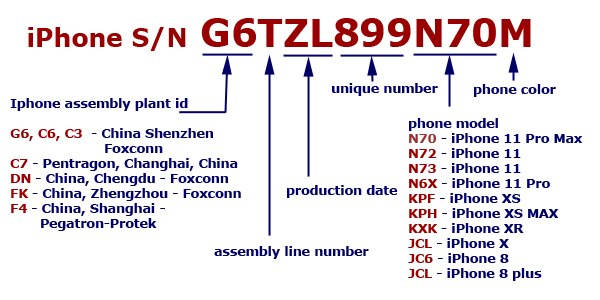
How-To Steps To Exam an iPhone From Serial Number:
- AA = Factory and machine ID
- B = Year manufactured (simplified to final digit, 2010 is 0, 2011 is 1, etc)
- CC = Week of production
- DDD = Unique identifier (but unrelated to UDID)
- EE = Color of device
- F = Size of storage, S is 16GB and T is 32GB
The Bottom Line
Now can you find out how old your iPhone is with our suggestions above? In order to keep your privacy and property safe, keep it in mind that you have checked our complete check lists on what to do before selling or buying an iPhone (How To Find Recently Deleted App on iPhone 6).










