How To Permanently Delete Apps On iCloud from Any Device You Have
![]() By
Stephan Correa, on June 2,
2021, in
iPhone Cleaner |
SOLVED
By
Stephan Correa, on June 2,
2021, in
iPhone Cleaner |
SOLVED
Summary: In this article, we help you to learn How To Permanently Delete Apps On iCloud. Get the best iPhone Cleaner - SyncBird Pro. Make sure you have downloaded the latest version here before continuing.
100% Free & Secure
Download
How Can I Permanently Delete App(s) From iCloud? I have tried to find ways to delete the app completely from iCloud, but even going onto my two iPhones, and going to the apps stored in the iCloud, and removing it, I still see the cloud symbol next to the app, which I want to download again. I do not want to keep going around in circles, just getting the same corrupted app. How do I permanently delete this app from my iCloud account?
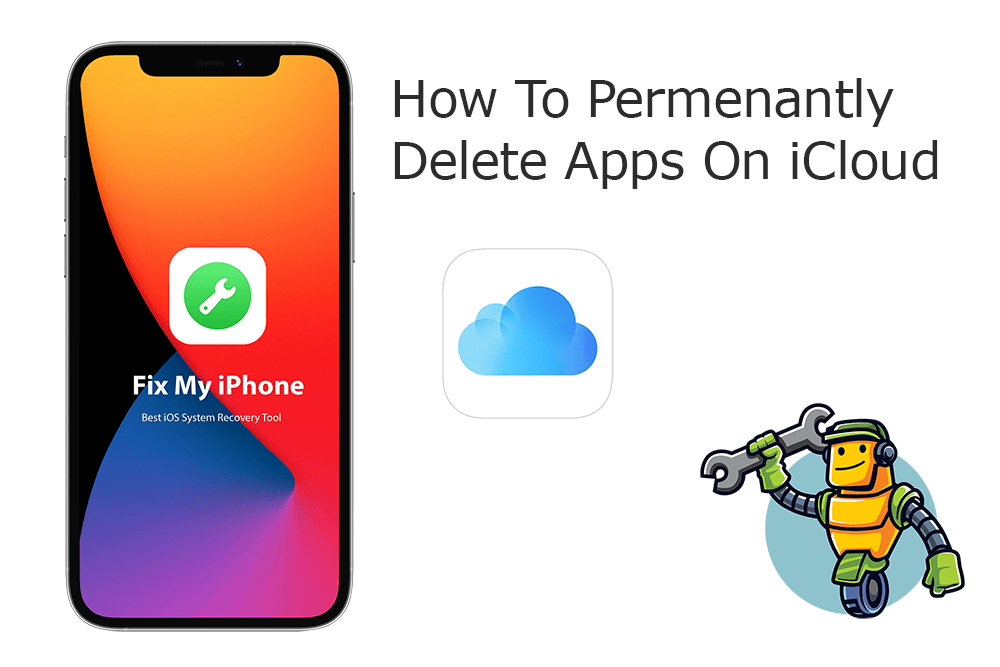
One common misunderstanding is that, your Apps are not stored in iCloud and it won't take up your iCloud storage (iCloud Storage Full? Learn How To Free Up iCloud Storage). Instead, the cloud icon simply means you can download it at any time you want, not from iCloud, but directly from App Store. If you concern about you can keep re-downloading your deleted apps from iCloud, there's a way to hide them from your Purchase List. Follow steps below to learn how to permanently delete apps from iCloud.
Best iPhone App Cleaner Tool
No.1 iPhone App Cleaner for iOS 14
Best App Cleaner for New iPhone 12
On-demand iOS Document and Data Cleaner
One-Stop iCloud App Cleaner Solution For All Your Needs
Table of Content:
Part 1: How To Permanently Delete Apps on iCloud
On iCloud.com, you can instantly remove app you have downloaded or purchased from App Store. However, by simply deleting apps on iPhone doesn't mean that both your app and associated data in this App is permanently gone (What Is System Data On iPhone and How To Clear). They are still hogging in your Purchase History on iCloud may pose a security risk to your privacy. Here are detailed steps on how to permanently delete apps from iCloud.
How-To Steps To Permanently Delete Apps on iCloud:
Step 1: On your iPhone or iPad, Open Settings app.
Step 2: Tap your Apple Account > iCloud > Manage Storage.
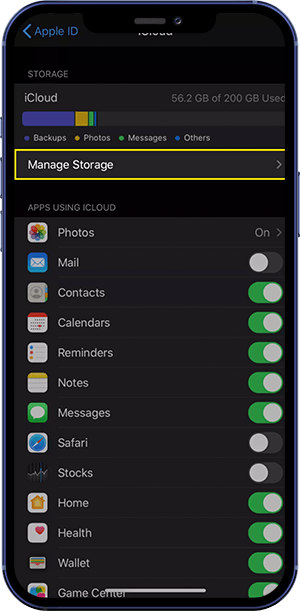
Step 3: Tap Backups.
Step 4: You'll see a list of devices connected to your iCloud account > Tap the one you want to remove app permanently.
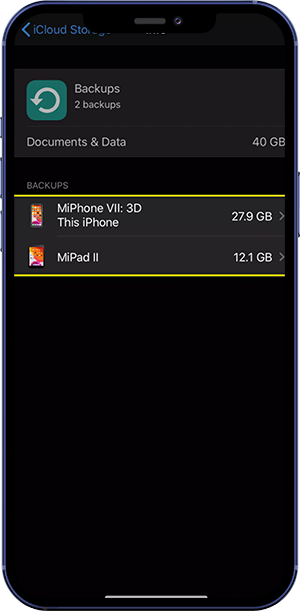
Step 5: Turn off the toggle next to the app that you wish to delete from iCloud.
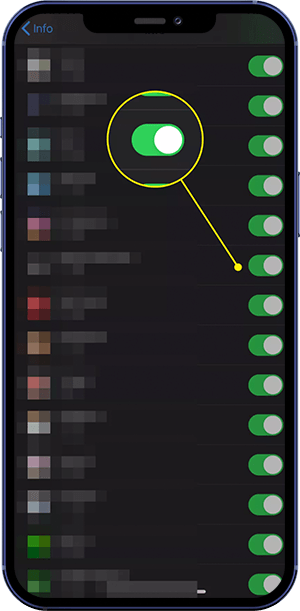
Step 6: After that, you shall see a dialog message near the bottom of the iPhone screen > Tap Turn Off & Delete to complete the app removal process.

The Bottom Line
Now can you How To Permanently Delete Apps on iCloud with our suggestions above? If you have any questions regarding iPhone Cookies Clearing troubles, feel free to contact us. If you need further iPhone Cookies Cleaning solution, it's suggested to get SyncBird Pro. Download Free Trial >
More iPhone Cleaner and Manager Tips
- 3 Methods To Transfer Photos from iPhone To Mac with USB >
- How To Import Photos from iPhone To Windows 8 >
- How To Transfer Bulk Photos from Windows 10/8 To iPhone >
- How To Export Pictures from iPhone Xs/Xr To PC >
- Can I Transfer Photos from iPhone To PC Using iTunes >
- How To Transfer iPhone Photos to Mac without USB >










