Evernote is cross-platform app designed for note taking, organizing, tasks lists, and archiving. It allows users to create notes, which can be a piece of formatted text, a Web page or Web page excerpt, a photograph, a voice memo, or a handwritten "ink" note. Notes can also have file attachments (32-bit Steam Game Is Not Optimized for Your Mac).
Well that's why Evernote is the most popular note app at present. But since its latest update, some users have complained about Evernote won't open on Mac, Evernote search not working, Evernote crashes on the latest macOS Mojave, etc. If you'd like to remove Evernote from your Mac for either problems or alternatives, you are in the right place. We'll show you how to completely uninstall Evernote from your Mac in few steps.
- Part 1: How To Manually Uninstall Evernote on Mac
- Part 2: Common Problems of Uninstalling Evernote on Mac Manually
- Part 3: How To Completely Uninstall Evernote on Mac [Time-Saving Method]
Part 1: How To Manually Uninstall Evernote on Mac
A common step in removing programs from macOS is to drag the app file from Applications folder to trash. It's also worth mentioning that performing these Mac app uninstalling instructions may not work at times. So give a try with the following Evernote uninstalling troubleshooting tips.
Pre-Check List Before You Start
- Evernote Search Function Not working, will to uninstall/reinstall Evernote work? Very likely, the company recommend users to uninstall and reinstall Evernote on your Mac to solve this Evernote Search Function Not working problem.
- Before you uninstall Evernote (and Other Apps) on Mac, Quit it first. Otherwise you'll get a message saying: The item "Evernote" cannot be removed because it's open.
- Make sure that you signed in your Mac as root administration permission. If you own your own personal Mac, you probably already are.
Step 1: Drag Evernote.app To Trash
Open Finder on your Mac > Go to Applications > Drag Evernote.app To Trash
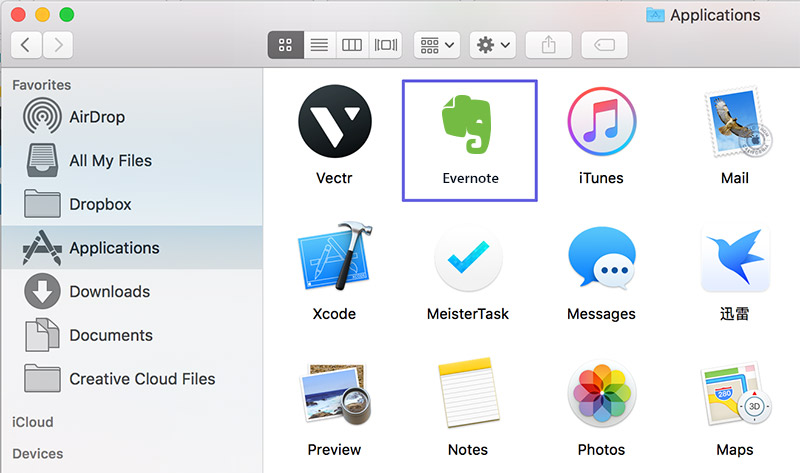
How To Completely Uninstall Evernote on Mac OS X
Step 2: Clean Up Evernote Leftover Junk in Library
After dragging and drop Evernote.app to Trash folder, you may left these Evernote associated files like preferences, logs, caches behind. To do a clean and complete uninstall of your Evernote, follow steps below.
1. Open Finder > in Menu, click Go > enter ~/Library/.
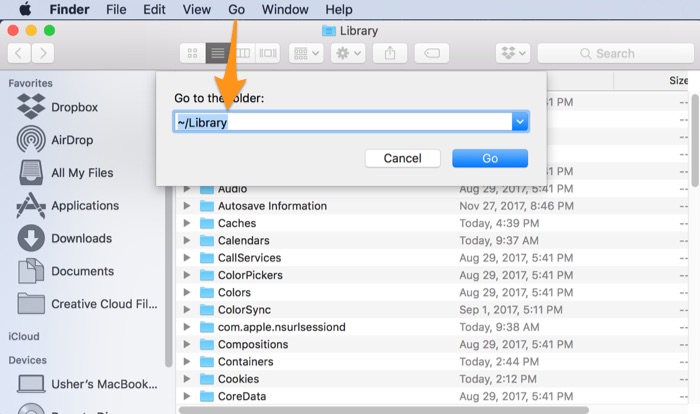
Manually Uninstall Evernote on Mac - Step 2
2. You can see a huge amount of system file folders here. Now you need to locate the Evernote leftover files by digging into each folder. The most common residuals could be found in: Application Support | Caches | Containers | Frameworks | Logs | Preferences | Saved | Application State | WebKit
3. Drag the files associated with Evernote to Trash can folder.
Step 3: Empty Trash and Restart
By following steps above, you are close to uninstalling Evernote for Mac. Now empty Trash and restart your computer to finish the removal of Evernote on Mac.
Part 2: The Common Problems of Uninstalling Evernote on Mac Manually
Please note that performing these Evernote uninstalling instructions on your Mac usually takes 5-10 minutes. Even you're experienced Mac user, you may still risk losing the local Evernote notebooks. So before you uninstall Evernote from your Mac, here are some common Evernote uninstalling problems for your reference.
- Evernote Data / Files / Icon that are related to Evernote have been found in the later use of your Mac.
- Manual removal of Evernote on Mac requires advanced knowledge about how macOS file system and how terminal works. Otherwise, any false operations, mistake deletions will bring troubles. For instance, other application (Safari/Chrome/Firefox) cannot open correctly, or even severer, your Mac may work abnormally.
Part 3: How To Completely Uninstall Evernote on Mac [Time-Saving]
Now you have a much easier Evernote for Mac uninstaller solution - Omni Remover 2. This free and dedicated Mac App Uninstaller programs helps to remove Evernote and other stubborn programs on Mac, clear cache files, change extensions and even find leftovers of earlier removed apps.
Steps:
- Step 1: Download and install Omni Remover on your Mac > Launch Omni Remover.
- Step 2: In Omni Remover > App Uninstall > Drag and Drop Evernote to the following zone:
- Step 3: Then Omni Remover will start scanning all Evernote associated data/files with Steam.
- Step 4: After it finished scanning, click Clean Uninstall to start uninstall Evernote from your Mac.

Completely Uninstall Evernote on Mac Step 1
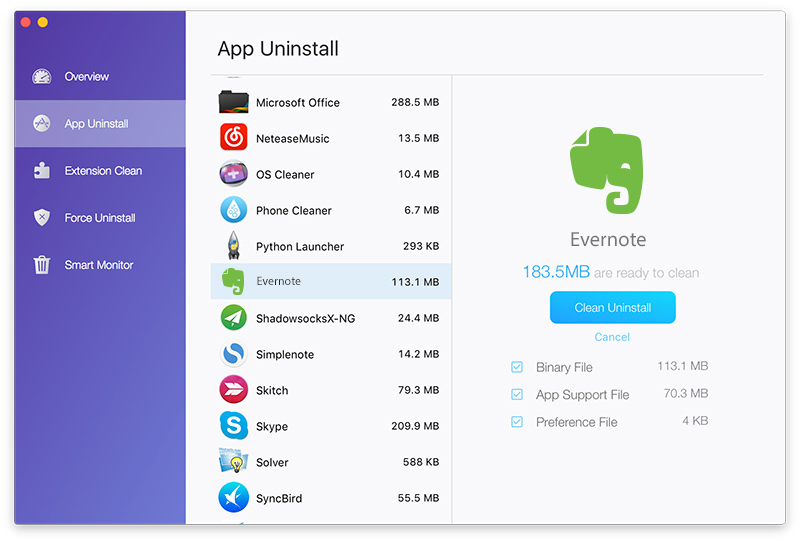
Completely Uninstall Evernote on Mac Step 2
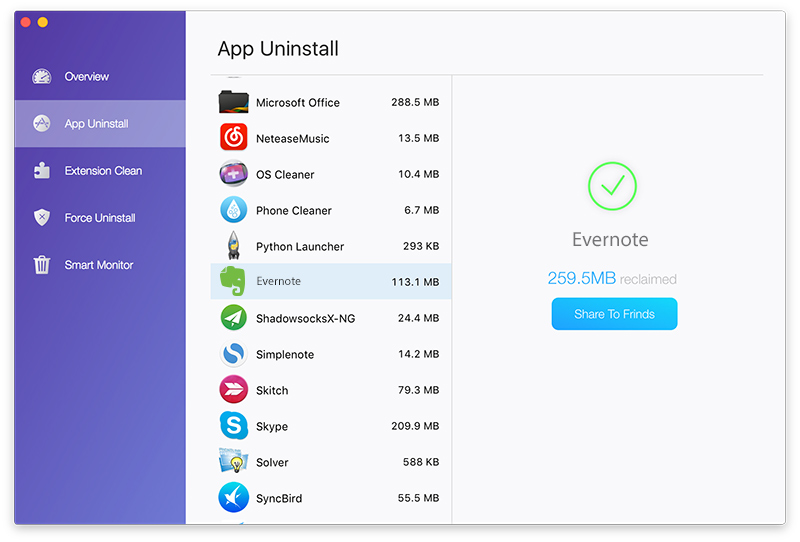
Completely Uninstall Evernote on Mac Step 4
The Bottom Line
Have you removed Evernote from your Mac with our suggestions above? If you still have problems with uninstalling Evernote on Mac, leave a message in comment box below and our team will give you more specific solutions. Apart from clean and complete Evernote Uninstaller ability, Omni Remover can also thoroughly scan your macOS, find all useless app leftover junk files and clean them up in one click. Give it a try by clicking the free download button below.
