How To Uninstall Logitech Options Daemon and Driver on Mac Big Sur
![]() By
Tasnia Salinas, on January 12, 2021, in
Mac Uninstaller
By
Tasnia Salinas, on January 12, 2021, in
Mac Uninstaller
Summary: In this article, we help you to learn How To Fully Uninstall Logitech Options Daemon and Driver utility on Mac with the best Mac App Uninstaller software - Omni Remover. Make sure you have downloaded the latest version here before continuing.
100% Free & Secure Download
What's Logitech Options (Software)? Logitech is the world largest computer accessories provider company that distributes excellent mice, keyboards, and touchpad, etc. Logitech Options is built as a powerful and easy-to-use application to provide a control center program on all these Logitech devices (How To Uninstall Razer Synapse 3 Software on Mac). With Logitech Options, you can set your Logitech mice button and key assignments, cursor and scroll wheel speed, customize gesture button, etc.

But you may consider to uninstall Logitech Options on Mac? By date we compose this Logitech Options Mac Uninstall manual, the most recent release is Logitech Options Version 8.10.64. On macOS Big Sur, some users may have run into Logitech Options not detecting mouse, Logitech Options not working properly, etc., and an effective fix on this matter is to clean uninstall/re-install Logitech Options on Mac (How To Uninstall Native Instruments on Mac). So in this specific tutorial, we'll discuss how to completely uninstall Logitech Options on macOS.
Logitech Options Remover Mac
#1 Logitech Options Removal Tool for macOS
Clean Logitech Options Orphaned Leftover Junk
On-demand Privacy and Storage Optimization
Table of Content:
- Part 1: Uninstall Logitech Options With The Best Mac App Uninstaller
- Part 2: The Manual Way To Uninstall Logitech Options on Mac
- Part 3: More Helpful Logitech Options for Mac Uninstall Tips
Part 1: Uninstall Logitech Options With The Best Mac App Uninstaller
Logitech Options is packed up an array of device management and control features such as backup, device configuration, user presets and flow settings (How To Clear Cache on Mac). All these add-on abilities make Logitech Options hardly to get clean uninstalled because it requires to scan the entire macOS system for files in association with Logitech Options.
Omni Remover is an expert Mac App Cleaner and Uninstaller software that can completely uninstall Logitech Options app on macOS. Logitech Options and probably all mac applications run maintenance support scripts, generate running log, and store cache data at predefined intervals, you can follow steps below to learn how to uninstall Logitech Options on macOS with Omni Remover.
How-To Steps To Uninstall Logitech Options On Mac With Omni Remover
-
Step 1:
Free Download Omni Remover on your Mac (Runs on macOS Big Sur, Mojave, High Sierra and other recent macOS) > Launch Omni Remover.

How To Uninstall Logitech Options on Mac Step 1 -
Step 2:
In Omni Remover, Choose App Uninstall > Logitech Options > Click Scan to browse Logitech Options backup, device configuration, user presets and Logitech Flow settings, etc.

How To Uninstall Logitech Options on Mac Step 2 -
Step 3:
Omni Remover will browse all Logitech Options related cache junk on macOS system > After a few seconds, click Clean to start uninstalling Logitech Options on your Mac.
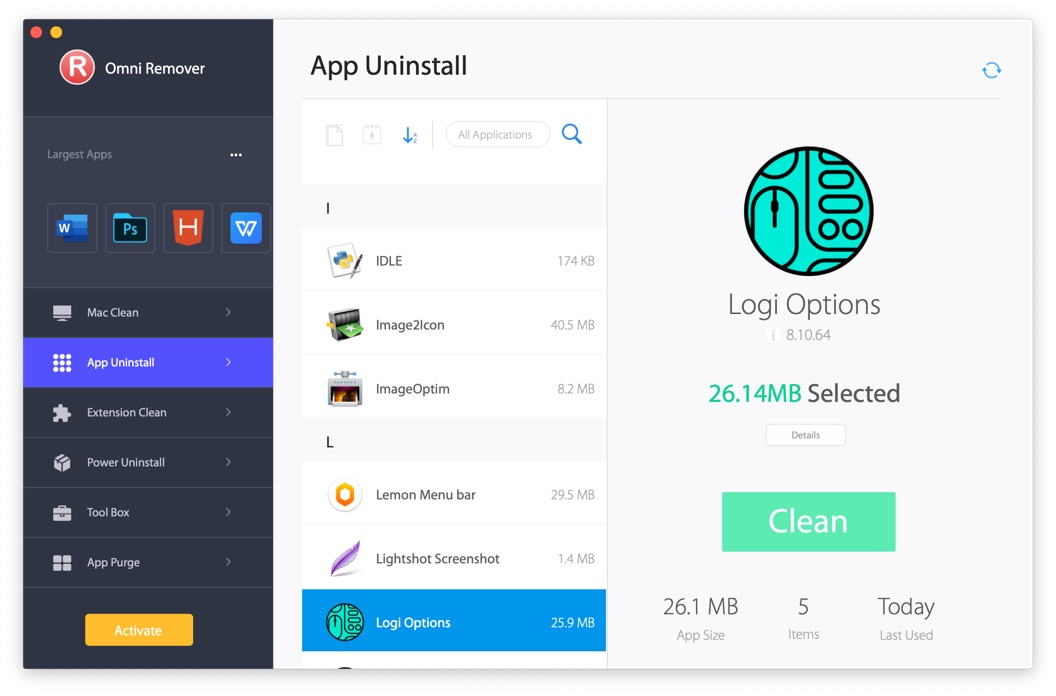
How To Uninstall Logitech Options on Mac Step 3 -
Step 4:
After a few seconds, Omni Remover will finish clean uninstalling Logitech Options on your Mac. You can review the Logitech Options Uninstall result to the complete window.

How To Uninstall Logitech Options on Mac Step 3
Part 2: The Manual Way To Uninstall Logitech Options on Mac
Logitech Options generates quite a lot of cache and configuration files to get access and control over any application-specific settings of your devices (How To Uninstall Programs on Mac). Beware that just by dragging Logitech Options from the Folder into the Trash bin is far away from enough even though you can dig into macOS file system and search all these Logitech Options remnants on your own. Follow steps below to learn how to clean uninstall Logitech Options on Mac manually.
How-To Steps To Uninstall Logitech Options On Mac Manually
- Step 1: Close Logitech Options and all background components, and add-ons from Activity Monitor > Open Finder > Applications > Logitech Options > Delete Logitech Options from Applications folder to Trash.
- Step 2: Open Finder menu > Tap Go > Go To Folder > Enter ~/Library/Application/Support/Logitech Options/
- Step 3: Find Logitech Options generated backup files, Logitech Options driver and daemon files and pre-fetch configs in these subfolders: Application Support | Caches | Containers | Frameworks | Logs | Preferences | Saved | Application State | WebKit
- Step 4: Delete the files associated with Logitech Options to Trash > Empty Trash and restart your Mac to finish the removal of Logitech Options on your Mac.
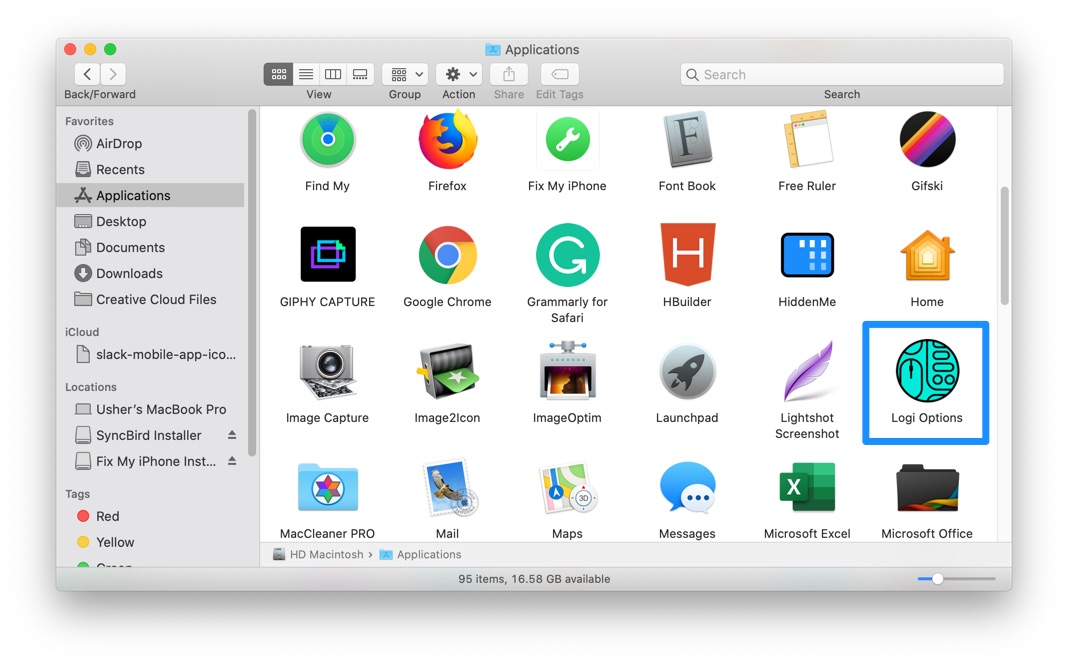
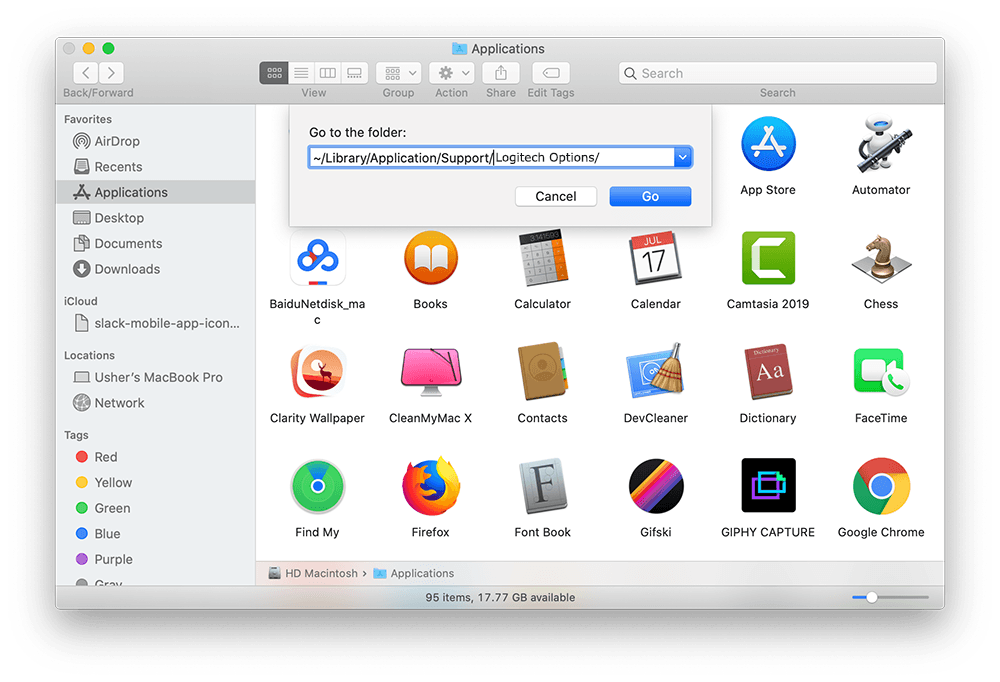


Part 3: More Helpful Logitech Options for Mac Uninstall Tips
Through our tests, the original installation of Logitech Options on a Mac requires 30MB storage space. However, over time you may find roughly around 1.2GB bloated driver and backup caches in Omni Remover. Logitech Options is not the only software app that taking up free space on your Mac! Check the following Mac App Cleaning and Uninstalling features in Omni Remover to keep your Mac running fast and light.
General Tips for Freeing Up Space on Mac:
The Bottom Line
Now can you completely uninstall Logitech Options from your Mac with our suggestions above? In order to keep your Mac clean and productive, we also recommend you to download Omni Remover to start completely uninstalling Logitech Options from your Mac. Free Download >
More Mac App Cleaner and Uninstaller Tips
- How To Completely Uninstall Anaconda on macOS Big Sur >
- How To Uninstall uTorrent on Mac in Easy Steps >
- A Complete Guide To Uninstall Citrix Receiver Mac >
- How To Uninstall VMware Fusion on Mac Big Sur >
- How To Uninstall Silverlight & Plugins on Mac >
- How To Completely Uninstall Spotify on Mac OS X >
Tags: Uninstall Office 2011 Mac Uninstall Firefox Uninstall Kaspersky Mac Uninstall MacKeeper Uninstall Google Earth Mac Uninstall Steam Mac Uninstall Adobe Flash Mac Uninstall Dropbox Mac Uninstall Skype Mac Uninstall Teamviewer Mac Uninstall Sophos Antivirus Mac Uninstall Norton Mac Uninstall Soundflower Mac Uninstall WinZip Mac

