[Solved] How To Fully Uninstall Docker Desktop on Mac
![]() By
Tasnia Salinas, on January 12, 2021, in
Mac Uninstaller
By
Tasnia Salinas, on January 12, 2021, in
Mac Uninstaller
Summary: In this article, we help you to learn How To Completely Uninstall Docker Desktop app on macOS by using the best Docker Uninstaller - Omni Remover. Make sure you have downloaded the latest version here before continuing.
100% Free & Secure Download
So what's Docker Desktop? Docker is a set of platform-as-a-service products that use OS-level virtualization to deliver software in packages called containers. Docker Containers are isolated from one another and bundle their own software, libraries and configuration files. Docker allows these components to communicate with each other through well-defined channels. All Docker containers are run by a single operating-system kernel and are thus more lightweight than VMWare, VirtualBox, Parallel, or other virtual machines.

But why users want to uninstall Docker Desktop on Mac? Most users want to uninstall Docker app for troubleshooting kinds of Docker not working issues (App Can't Be Opened Because Apple Cannot Check It for Malicious Software), because a complete uninstall on a problematic program and get clean reinstall usually would have a fresh start. Another reason people want to quit and remove Docker from Mac is for it's high storage remand, which may take up to 5GB space on Mac SSD. In this quick article, we'll discuss how to fully uninstall Docker Desktop on the latest macOS Big Sur.
Best Docker Mac Remover Tool
One-Stop Docker for Mac Removal Solution
Clean Up Docker Desktop Orphaned Leftover Junk
On-demand Privacy and Storage Optimization
Table of Content:
- Part 1: Remove Docker Desktop With The Best Mac App Uninstaller
- Part 2: The Manual Way To Uninstall Docker Desktop on Mac
- Part 3: More Helpful Docker Desktop for Mac Uninstall Tips
Part 1: Remove Docker Desktop With The Best Mac App Uninstaller
Don't go hurry to start soon to remove Docker Desktop for Mac by dragging it from Applications folder to Trash. Because this traditional method doesn't get rid of all the files that were installed along with it. Omni Remover is the best Mac App Uninstaller software, which comes to offer a wealth of Mac cleaning and app removal features. It can save you the trouble of cleaning gigabytes of Docker Desktop for Mac app leftover junk. Using Omni Remover is easy. You can learn how to clean uninstall Docker Desktop on macOS Big Sur in just three steps.
-
Step 1:
Download Omni Remover on your Mac > Install and Open Omni Remover (runs on macOS Big Sur).

How To Uninstall Docker Desktop on Mac Step 1 -
Step 2:
On the left side of Omni Remover > Choose App Uninstall option > Docker Desktop > Click Scan to browse Docker Desktop associated cache junks.

How To Uninstall Docker Desktop on Mac Step 2 -
Step 3:
Omni Remover now will browse all Docker Desktop related app cache junk through your macOS system > After a second, click Clean to start uninstalling Docker Desktop from your Mac.

How To Uninstall Docker Desktop on Mac Step 3
Part 2: The Manual Way To Uninstall Docker Desktop on Mac
Docker Desktop on Mac is a Mac-native application, and it also installed a variety of add-ons on your system, including VirtualBox for Mac. That's the reason it's hardly get fully removed without the help of professional Mac App Uninstaller software (How To Completely Uninstall Programs on Mac). If you're experienced macOS user, and are familiar with how macOS file system work, then there's alternative method to uninstall Docker Desktop on Mac.
- Step 1: Launch Finder > Go to Applications folder > Select Docker Desktop > Remove Docker Desktop to Trash:
- Step 2: Move further to wipe out Docker Desktop application local drivers, HyperKit VM and other third-party Docker Desktop Add-on tools. Open Finder, in the menu bar, click Go > Go To Folder > Enter ~/Library/Application/Support/Docker Desktop/
- Step 3: Search all Docker Desktop related application junk in these subfolders: Application Support | Caches | Containers | Frameworks | Logs | Preferences | Saved | Application State | WebKit
- Step 4: Delete the files associated with Docker Desktop to Trash > Empty Trash and restart your Mac to finish the removal of Docker Desktop on your Mac.
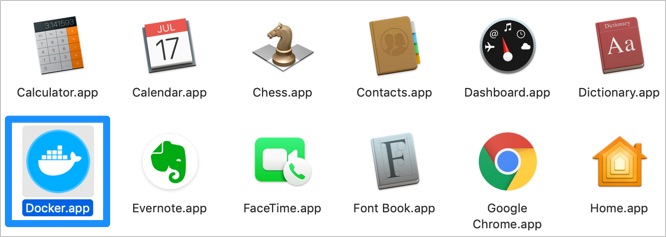
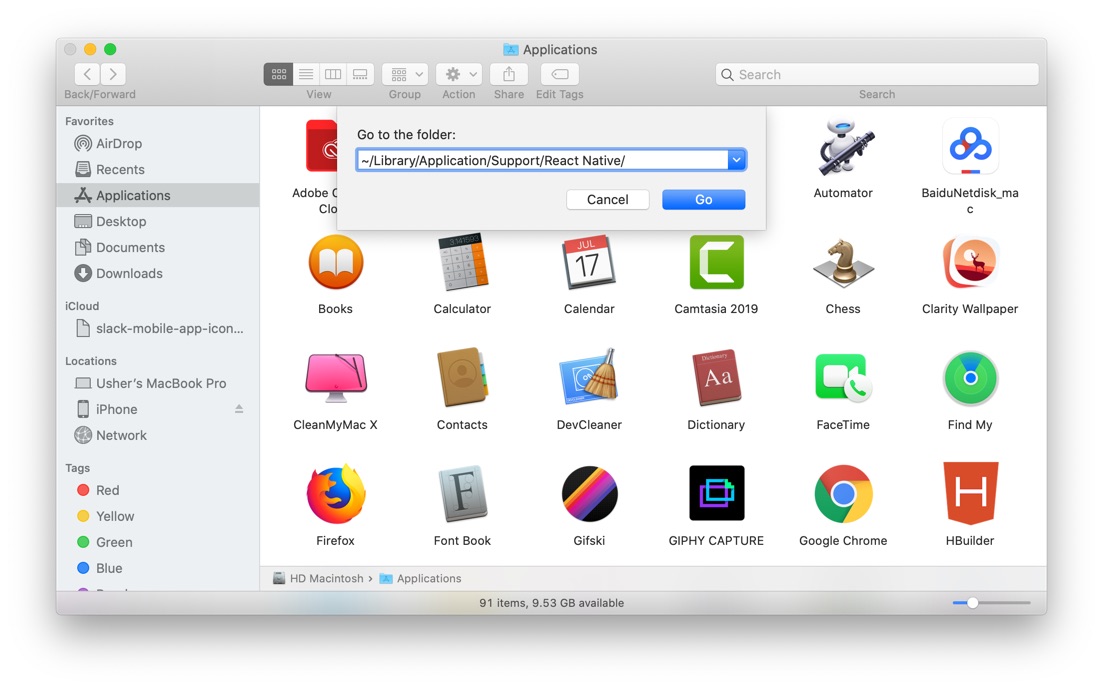


Part 3: More Helpful Docker Desktop for Mac Uninstall Tips
Once you've completely removed all those Docker generated junk files and trashed the Docker application, it should reclaim 2-3GB free storage space on your Mac hard drive. If you didn't see such changes or you just need more free space, then run a Mac Clean option in Omni Remover, which will scan your SSD, search all unneeded system junk and clean them up at one click (How To Clean Caches on Mac).
General Tips for Freeing Up Space on Mac:
The Bottom Line
We've tried to uninstall Docker Desktop on both our MacBook Pro and Mac mini (with two different removal methods). What's interesting is that Omni Remover shows that Docker occupies roughly about 6.65 GB space, while the executable file is only 1.10 GB. So, it's suggested to clean up these remains of Docker Desktop so as to keep your Mac running fast and light. Free Download >
More Mac App Cleaner and Uninstaller Tips
- How To Completely Uninstall Anaconda on macOS Big Sur >
- How To Uninstall uTorrent on Mac in Easy Steps >
- A Complete Guide To Uninstall Citrix Receiver Mac >
- How To Uninstall VMware Fusion on Mac Big Sur >
- How To Uninstall Silverlight & Plugins on Mac >
- How To Completely Uninstall Spotify on Mac OS X >
Tags: Uninstall Office 2011 Mac Uninstall Firefox Uninstall Kaspersky Mac Uninstall MacKeeper Uninstall Google Earth Mac Uninstall Steam Mac Uninstall Adobe Flash Mac Uninstall Dropbox Mac Uninstall Skype Mac Uninstall Teamviewer Mac Uninstall Sophos Antivirus Mac Uninstall Norton Mac Uninstall Soundflower Mac Uninstall WinZip Mac

