![]() By
Tasnia Salinas, on January 2, 2021, in
iPhone Transfer
By
Tasnia Salinas, on January 2, 2021, in
iPhone Transfer
How to get started?
In this article, we help you to learn How To Transfer Photos and Albums Between iPhones by following our iTunes To iPhone Transfer tutorial - SyncBird Pro. Make sure you have downloaded the latest version here before continuing.
Background Knowledge
After getting your new iPhone 12/iPhone Xr, probably the first thing you want to do is to pull open the camera and take some photos with its stunning 12MP wide-angle camera. While you're not alone. But how about these pictures sitting on your old iPhones, like your unused iPhone 7, iPhone 6s, or iPhone X? You can follow this quick article to learn how to transfer your photos between two iPhones just in case you need (Learn How To Transfer Music Songs Between iPhones).
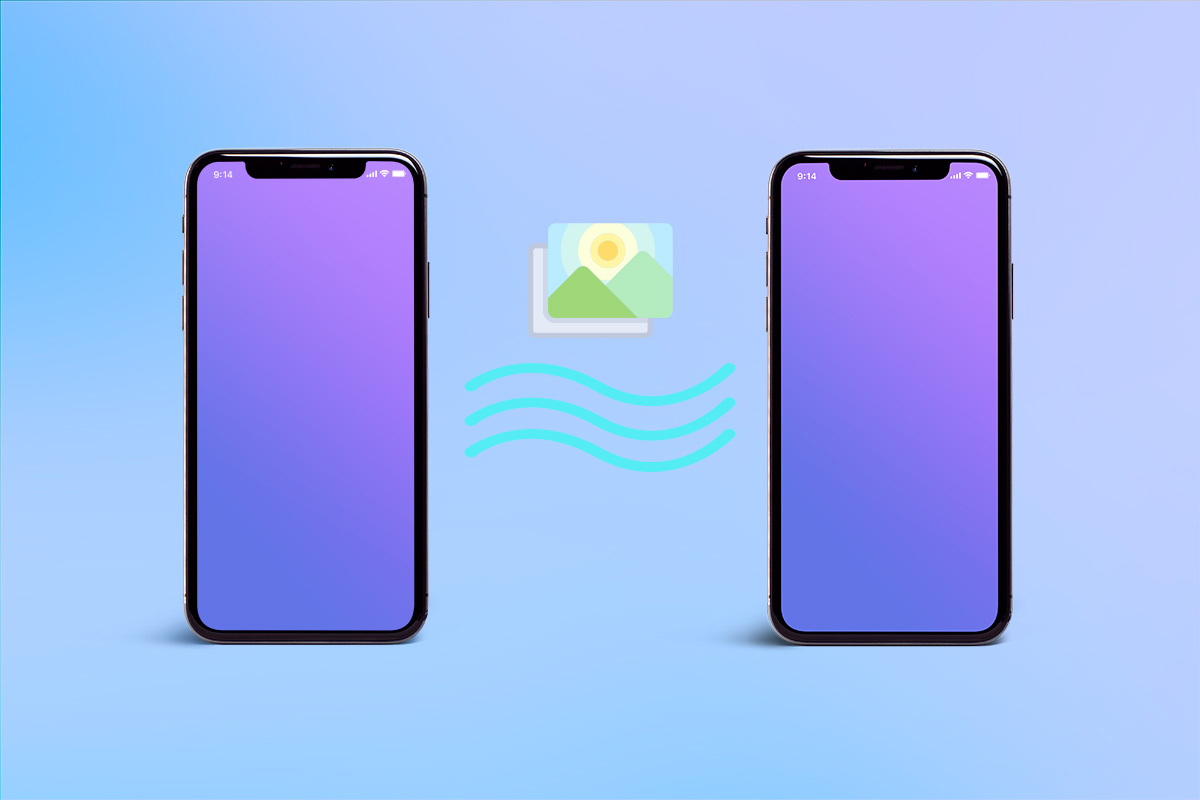
How To Transfer Photos and Albums Between iPhones
Part 1: The Tool You'll Need
For a small number of photos, you can use iMessage or other social chatting apps to send them between two iPhone and it requires both your iPhones have Wifi or Cellular data connection. If your iPhones are near around you, AirDrop is a great choice to send photos between your iPhones. Unfortunately, none of method above would be a good fit if you want to transfer a large amount of photo collection between. Don't worry, here is a perfect iTunes alternative that helps.
- SyncBird Pro: a versatile iPhone To iPhone Photo Transfer software that can transfer your photo from one iPhone to another iPhone; download the entire photo library from iPhone to your computer; or directly put photos on your iPhone. Free Download
- You also need a computer and USB cable to connect your iPhone to your Mac computer.
Part 2: How To Transfer Photos and Albums Between iPhones
The Quick Start feature in iOS 12 (Check Quick Solutions for iOS 12 Problems) allows you to transfer data to a new iPhone much easier for its one-stop iOS data migration method. But it doesn't include the photo library on your old iPhone and it works exclusively for two iPhones with the same Apple ID. The new SyncBird Pro breaks this rule and gives you an instant method to transfer all photos and videos between your iPhones. Here are the details steps on how to transfer photos between two iPhones.
-
Step 1:
Connect both your old iPhone and your new iPhone XS or iPhone XS Max to a Mac computer > Open SyncBird Pro after downloading > Click Photos:

-
Step 2:
Choose the photos you want to transfer between your iPhones > Choose To To Device (send pictures from one iPhone to another iPhone) to start transfering:
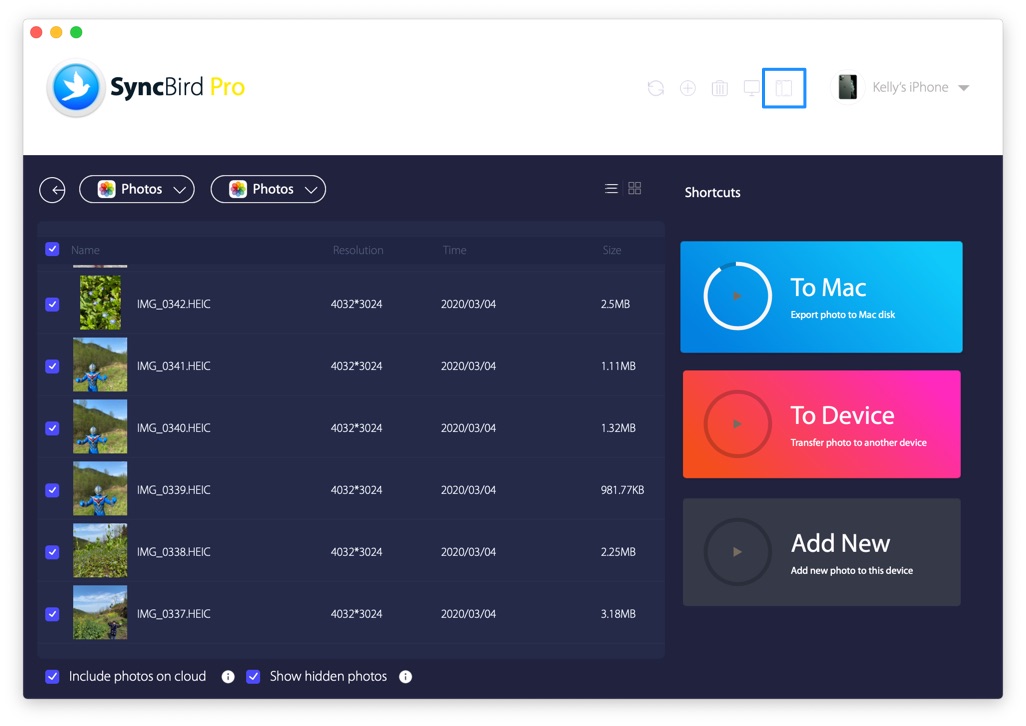
-
Step 3:
After few minutes, SyncBird Pro will finish copying your pictures from your old iPhone to your new iPhone XS or iPhone XS Max. In the complete window, you can see how many images have been sent.

The Bottom Line
Can you get your treasured photos transfered between your iPhones with our suggestions above? If you have any iPhone To iPhone Photo Transfer questions or issues, feel free to drop a line to us and we are happy to help. As a perfect iTunes alternative for Mac, SyncBird Pro can probably is your best iPhone manager software. Free Download now to have a try.