![]() By
Tasnia Salinas, on January 2, 2021, in
iPhone Transfer
By
Tasnia Salinas, on January 2, 2021, in
iPhone Transfer
How to get started?
In this article, we help you to learn How To Transfer Songs Between iPhone 12/iPhone 12 Max by following our iTunes To iPhone Transfer tutorial - SyncBird Pro. Make sure you have downloaded the latest version here before continuing.
Background Knowledge
On January 9, 2007, Steve Jobs announced the first iPhone at the Macworld convention, receiving substantial media attention. Since then, there are billions of iPhone has been made and sold worldwide. For an average user, it's fairly common to upgrade to new generation of iPhone in 2-3 years. If you're on the same track, probably you'll need a quick lesson about how to transfer songs between iPhones. In this article, we'll show you the easiest and most straightforward way.
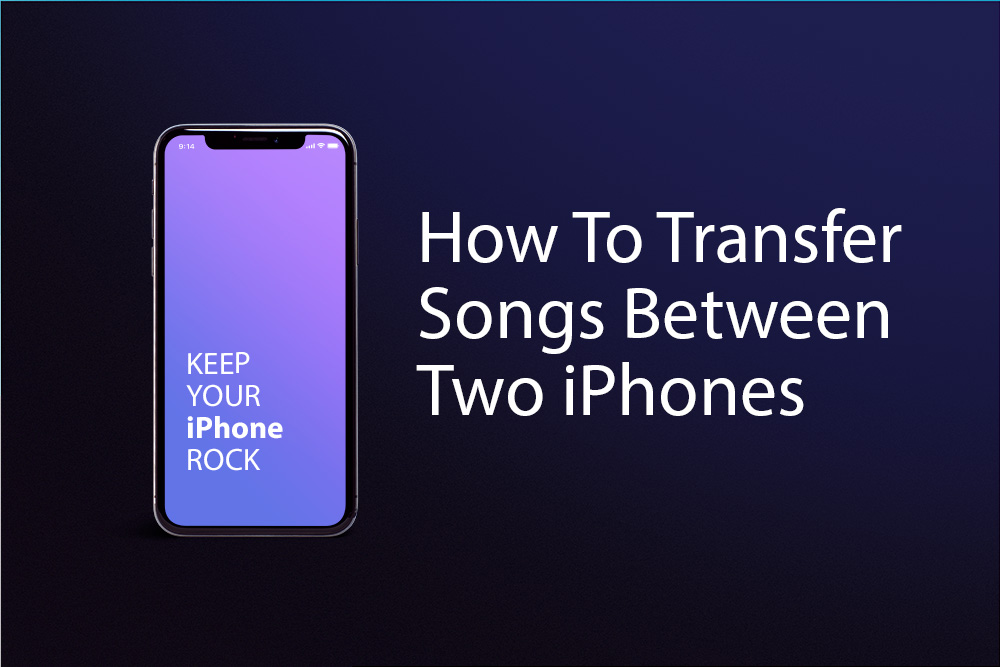
How To Transfer Songs Between iPhone 12/iPhone 12 Max
Part 1: The Tool You'll Need
The original iPhones required iTunes for activation and even though the newer iOS devices rely less on the iTunes software, it's still the most used method of transferring music and videos between a computer and individual iPhone. If you know iTunes, maybe you understand that there is no option in iTunes to transfer songs between your two iPhones. Don't worry, here is a perfect iTunes alternative that helps.
- SyncBird Pro: a versatile iPhone Music Transfer software that can transfer your songs from one iPhone to another iPhone; copy new songs from computer to your iPhone without iTunes; or directly transfer songs between your two iPhones. Free Download
- You also need a computer and USB cable to connect your iPhone to your Mac computer.
Part 2: How To Transfer Songs Between iPhones
In iOS 13, the Quick Start feature is a neat trick that makes setting up your new iPhone X s/iPhone 12 Max or iPhone Xr easier. But it doesn't include the media content on your computer and it works exclusively for devices using the same Apple ID (How To Transfer Contacts from iPhone To iPhone). The new SyncBird breaks this rule and gives you an instant method to transfer all your music, photos and videos between any of your iPhone, iPad and iPod. Here are the details steps on how to transfer songs between two iPhones.
-
Step 1:
Connect both your old iPhone and your new iPhone XS or iPhone XS Max to a Mac computer > Open SyncBird Pro after downloading > Click Music:
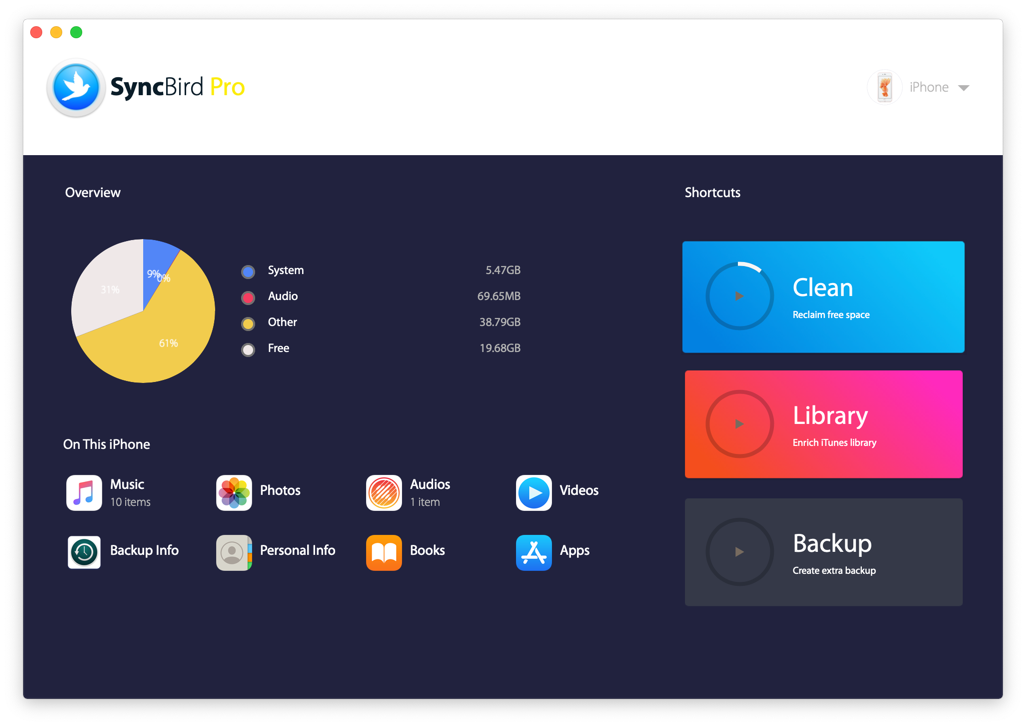
-
Step 2:
Choose the songs you want to send from your old iPhone to your new iPhone XS or iPhone XS Max > Choose To To Device (send to another iPhone) to start transfering:

-
Step 3:
After few minutes, SyncBird Pro will finish copying your songs from your old iPhone to your new iPhone XS or iPhone XS Max. In the complete window, you can see how many songs have been sent.

The Bottom Line
Have you get your songs copied between your iPhones with our method above? As a perfect iTunes alternative for macOS, SyncBird Pro can help you break all these iTunes limit and add/sync your music, photos, videos, podcasts and other iOS content between your iPhone, iPad, iPod and Mac. Free Download now to have a try.