In many cases you may want to transfer your pictures from one iPhone to another. For instance, the Portrait mode on iPhone 8 Plus/iPhone X is an exclusive feature. So you may need a way to transfer these Portrait pictures from your new iPhone 8 Plus/iPhone X to other old iPhone. Also, perhaps you just need to send pictures between your friends' iPhone and yours. Read on this quick guide to find out how to transfer pictures from one iPhone to another.
Table Of Content:
- Part 1: FAQs of Transferring Pictures from iPhone To iPhone
- Part 2: How To Transfer Pictures from iPhone To iPhone without iCloud
Part 1: FAQs of Transferring Pictures from iPhone To iPhone
Apple iCloud takes care of your pictures pretty well with its iCloud Photo Library. No matter you want to set up a new iPhone, or restore your device from iCloud backup, usually your pictures will sync between your iPhone and iCloud at the mean time. If you are new to Apple products and services, here are some commonly asked questions about how to transfer pictures from iPhone to iPhone (Learn How To Transfer Music from iPhone To iPhone).
This Complete Guide Shows How To Transfer Pictures and Videos from iPhone to iPhone via @MiniCreo_Apps Click To Tweet- Q: Can I transfer pictures from iphone to iphone without computer? A: Yes, iPhone has simple and intuitive methods to send your pictures from one iPhone to another without computer. The most straightforward mean: Open Photos app on your iPhone > Choose the picture you'd like to transfer > On the left corner, click the Share icon > Choose to transfer your pictures via messages, mail, AirDrop, etc.
- Q: Can I transfer pictures from old iPhone to new iPhone without iCloud? A: Yes. iCloud is not the only photo syncing and storage service on an iPhone. Many users prefer Google Photos or DropBox. Even you don't use these cloud services, you can easily find a third party iPhone Photo Transfer software like mentioned in Part 2.
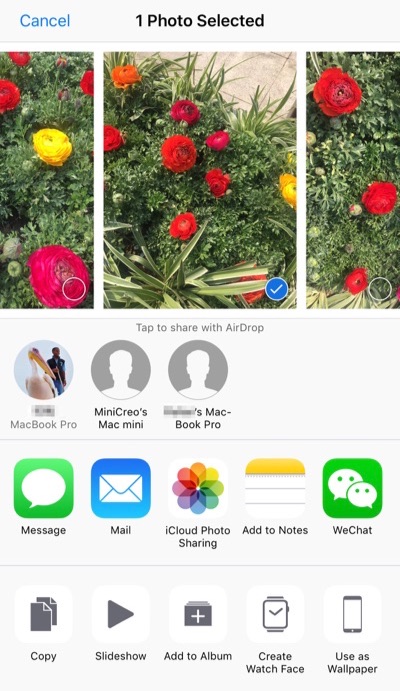
How To Sync Contacts from iPhone To Mac Step 1
Read Also: The Best Way To Transfer Music from iPhone to Mac >
Part 2: How To Transfer Pictures from iPhone To iPhone without iCloud
In some certain situations, to transfer pictures between two iPhones may be not a good choice. Because you cannot start the photo syncing if these two iPhones are using different Apple ID. Also, there is no option in iCloud to select pictures or albums (Learn The Best Way To Transfer Photos from iPhone to iPad).
If you need to transfer your pictures and albums from an iPhone to another iPhone, you can use a third-party iPhone Picture Manager software named SyncBird. It gives more flexible and simpler iPhone To iPhone Photo Transfer solution. As perfect iTunes Alternative, it allows to sync your pictures from one iPhone to another in just few clicks. Here are the detailed steps.
Steps:
- Step 1: Download and install SyncBird on your computer > Open SyncBird.
- Step 2: Connect both your iPhones to your Mac > On the left side of SyncBird, click Device tab > Choose Photos tab:
- Step 3: Choose the pictures you want to transfer from one iPhone to another > click Send To Device button to start exporting.
- Step 4: After a while, SyncBird will finish moving your iPhone pictures. In result window, you'll see:
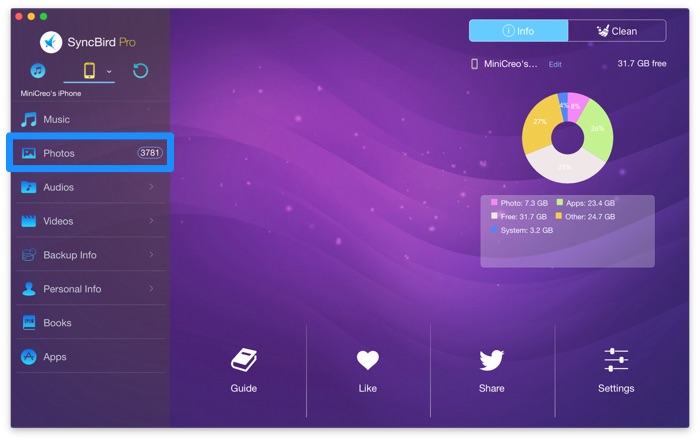
How To Transfer Pictures from iPhone To iPhone Step 2
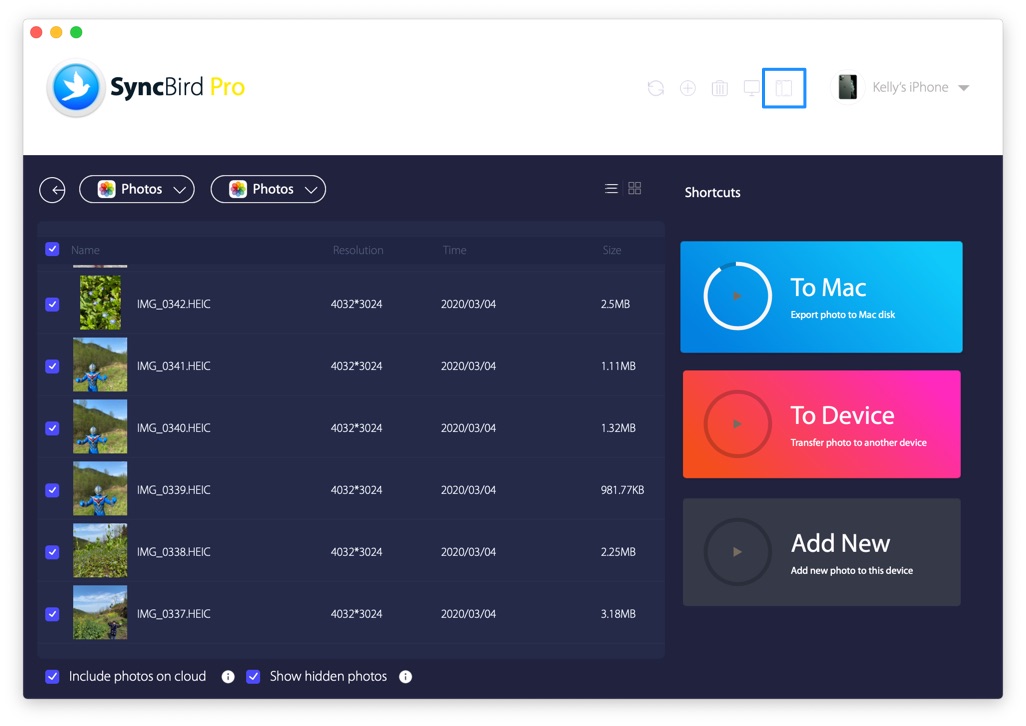
How To Transfer Pictures from iPhone To iPhone Step 3
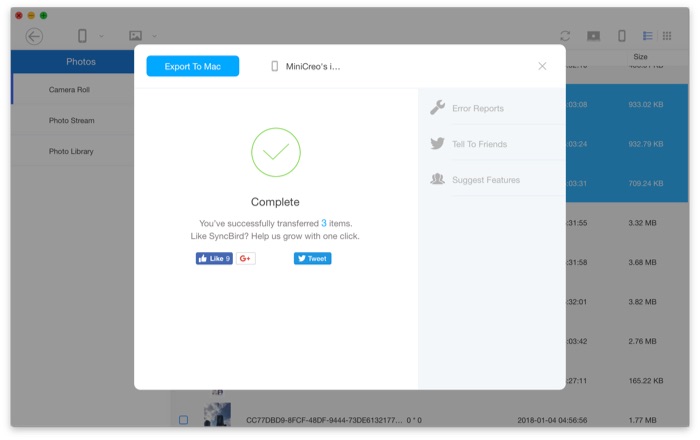
How To Transfer Pictures from iPhone To iPhone Step 4
The Bottom Line
SyncBird also has Pro edition, which offers a set of features that can help you make better use of your Apple devices. With SyncBird Pro, you can easily free up space on your iPhone, browse iPhone backup content, slim down bloated iTunes library, to just name a few. Still have questions about how to transfer pictures from iPhone to iPhone? Leave your feedback in comment box below and we are happy to help you out.
More iPhone/Mac Related Tips
- How To Transfer Music from iPhone to Windows 10 PC for Free >
- How To Transfer Music from iPhone to iTunes for Free >
- How To Transfer Music from iPhone to Mac for Free >
- How To Transfer Music from iTunes to iPhone in Multiple Ways >
- Best Ways To Transfer Photos from iPhone X To Computer >
Tags: iPhone Tricks iTunes Alternative iPhone Data Transfer iPhone Photo Transfer

