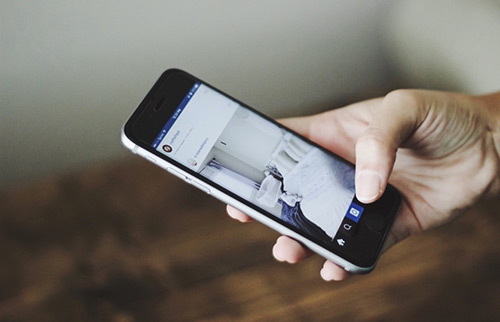[Solved] Why Is My Screen Mirroring Not Working and How To Fix
![]() By
Spencer Mcfadden, on June
29, 2021, in
iPhone Problems |
SOLVED
By
Spencer Mcfadden, on June
29, 2021, in
iPhone Problems |
SOLVED
Summary: [Best Fixes On Why Is My Screen Mirroring Not Working] Find your screen mirroring or streaming isn't working on iPhone? This iPhone manual article helps to learn Why Is My Screen Mirroring Not Working and how to fix. Get Fix My iPhone Free >
100% Free & Secure
Download
Why My Screen Mirroring Does Not Work On Both My iPhone and iPad? I have an Apple iPad Air 2, an iPhone 11 Pro and an iPad Pro. None of these devices will now work in screen mirroring mode with my Samsung TV (How Long Does It Take To Transfer Data To iPhone). I have scoured these forums and the Internet now for days to try to find a solution but it is impossible. I don't want to connect my iPhone or iPad via a HDMI cable, I want to connect by screen mirroring. I also don't own Apple TV so this is not a route I wish to go down either.
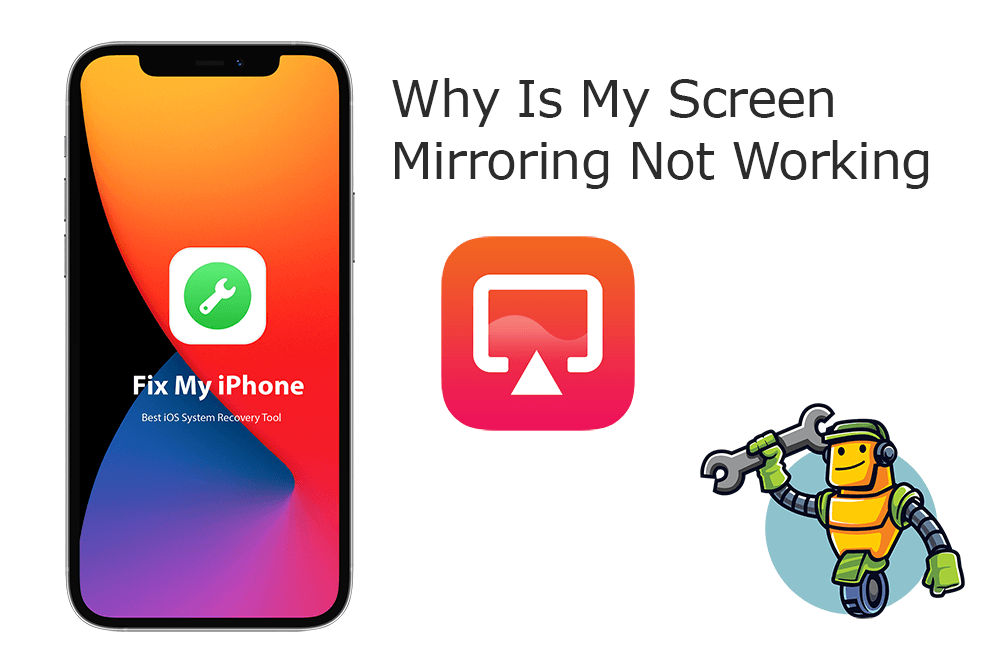
The new AirPlay 2 in iOS 15 allows to stream or share content from your Apple iPhone or iPad to your Apple TV or AirPlay 2-compatible smart TV. You can stream a video, share your photos, or mirror your iPhone screen on a TV (How To Use AirDrop On iPhone 12). Find your Screen Mirroring Not Working? Follow this article to learn Why Is My Screen Mirroring Not Working and How To Fix.
Best Fix On Screen Mirroring Issues
#1 Solution For Screen Mirroring Not Working
Fix Up To 50+ iOS 14 Software Bugs & Glitches
Fix Common Screen Mirroring Not Working
Most Common Screen Mirroring Not Working and Best Fixes
Table of Content:
Part 1: Why Is My Screen Mirroring Not Working and How To Fix
The Screen Mirroring feature in iOS 15 helps us free our iPhone or iPad device from getting occupied with video playback. With much bigger TV, we can watch exciting movies, games, sport events with better viewing experience. While since iPhone To TV Screen Mirroring has many software/hardware components involved, it's not easy to determine why is iPhone screen mirroring not working. It could be your network glitch, iOS software error, TV compatibility, etc. Here are our best fixes for you.
How-To Steps To Fix Why Is My Screen Mirroring Not Working:
Step 1: Check if your TV devices are AirPlay-compatible and make sure they're turned on and near each other.
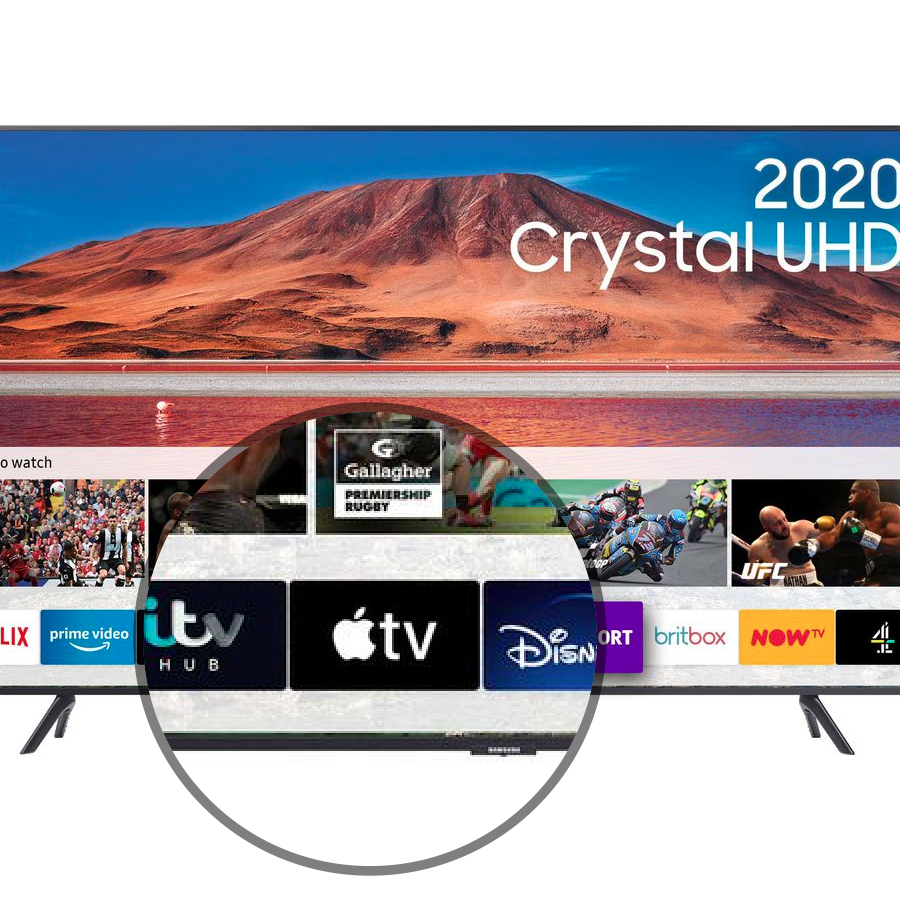
Step 2: Make sure both your iPhone/iPad and TV are on the same Wi-Fi network.
Step 3: Restart your iPhone and TV that you want to use with AirPlay or screen mirroring.
Step 4: Screen Mirroring One Device at a Time. If your TV finds that you are trying to connect multiple devices, it may refuse the connection thus causing the screen mirroring not working issue.
Step 5: Turn On AirPlane Mode and Turn It Off. It's a smart way to conquer unexpected network issues on iPhone.
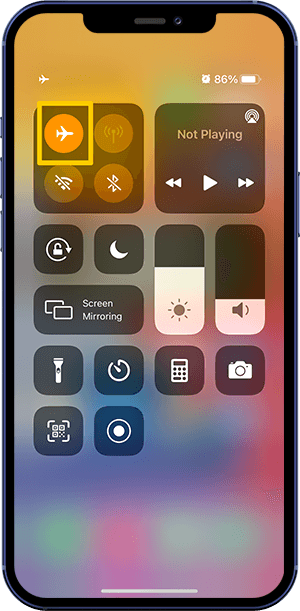
The Bottom Line
Now can you fix this Why Is My Screen Mirroring Not Working issue with our suggestions above? If you still have further iOS 14 software issues or bugs, feel free to contact us and we are happy to help (iPhone Wifi Not Working Issues). In addition, we will keep updating our iOS 14 Porblems list so that to cover all upcoming software/hardware glitches on your Apple devices.