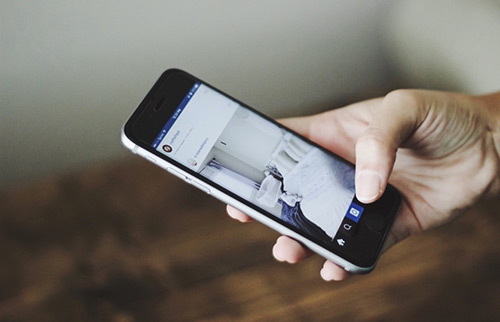[Solved] How To Fix Hey Siri Not Working On iPhone After iOS 15 Update
![]() By
Spencer Mcfadden, on July
30, 2021, in
iPhone Problems |
SOLVED
By
Spencer Mcfadden, on July
30, 2021, in
iPhone Problems |
SOLVED
Summary: [Best Fixes On Hey Siri Not Working On iPhone] Try to open Siri but Hey Siri Not Working On iPhone? This iPhone article helps to learn how to fix Hey Siri Not Working On iPhone issue. Get Fix My iPhone Free >
100% Free & Secure
Download
Hey Siri Not Working On iOS 14? Why my iPhone is not responding to "Hey Siri" since updating to iOS 14. It works with I press the power button. So I'm lost what to do. Again, Siri works when hitting the power button, but it must work via saying "Hey Siri". The last recommendation that I have read is to reset the settings which means redoing Face ID, the Wallet and I'm sure something else (How To Delete Contacts from iCloud On iPhone). Any ideas before I go that route? Thank you!

Apple's personal assistant, Siri, received many great improvements in iOS 15. But in recent iOS update, some users reported that Siri doesn't respond when you say "Hey Siri". If you are undergoing the same Hey Siri Not Working On iPhone issue, you can follow this article to have a fix.
Best Fix On Hey Siri Not Working
#1 Solution For Hey Siri Not Working Issue
Fix Up To 50+ iOS 14 Software Bugs & Glitches
Fix Common Hey Siri Not Working Errors
Most Common Hey Siri Not Working Issue and Best Fixes
Table of Content:
Part 1: How To Fix Hey Siri Not Working On iPhone Issue
Most Hey Siri Not Working On iPhone issues have been fixed by tuning iOS settings. If Siri won't work on your iPhone, it's more likely there may be a software rather that a hardware issue with your iPhone’s speakers (How To Fix iPhone Contacts Not Backing Up To iCloud Issue). Follow steps below to learn how to fix Hey Siri Not Working On iPhone issue in several steps.
How-To Steps To Fix Hey Siri Not Working On iPhone Issue:
Step 1: Make Sure "Hey Siri" is On. Check if you've enabled the Hey Siri option: Go to Settings > Tap Siri & Search > Make sure the following settings are turned on: Listen for "Hey Siri" & Allow Siri When Locked.
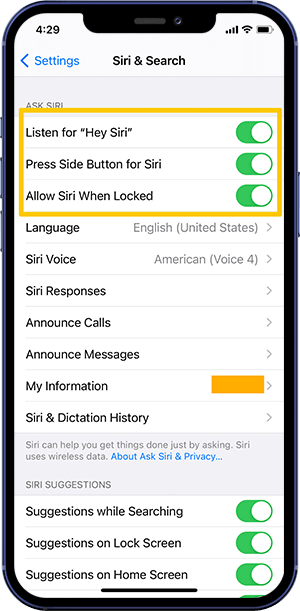
Step 2: Turn On Always Listen for Hey Siri Option. Keep it noted that Siri won't respond when your iPhone is face down or covered. You should go to Settings > Accessibility > Siri and turn on Always Listen for "Hey Siri."
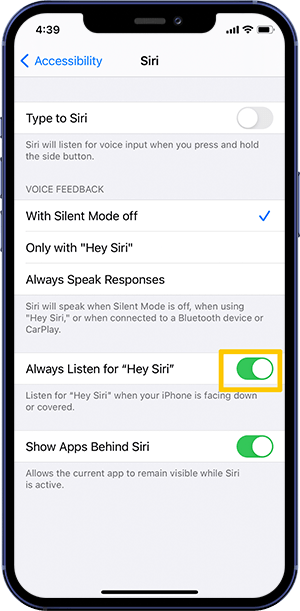
Step 3: Restart Your iPhone. Restarting an iPhone can fix Hey Siri Not Working On iPhone and similar iOS Software Glitches.
Step 4: Reset iPhone Network Settings. Another way to troubleshoot Hey Siri Not Working On iPhone error is to reset the network settings. To do so: Open Settings app > General > Reset > Reset Network Settings.
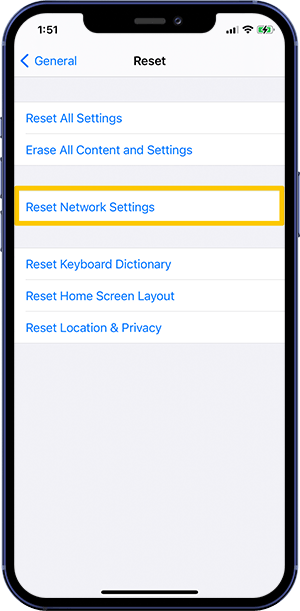
Step 5: Turn Off Low Power Mode. In some cases, if you have Low Power Mode turned on, your iPhone may prevent some features including Hey Siri. To turn off Low Power Mode: Open Settings > Battery > Toggle Low Power Mode Off.
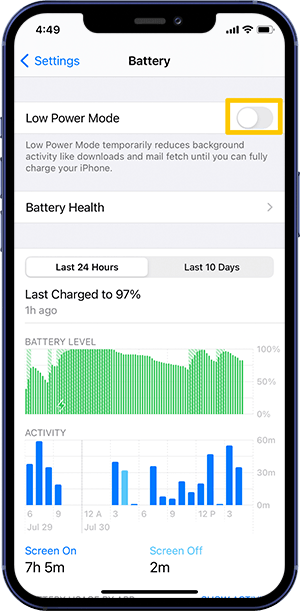
The Bottom Line
Now can you fix this Hey Siri Not Working On iPhone On iPhone issue with our suggestions above? If you still have further iOS 14/15 software issues or bugs, feel free to contact us and we are happy to help (How To Connect AirPods/AirPods Pro To iPhone). In addition, we will keep updating our iOS Porblems list so that to cover all upcoming software/hardware glitches on your Apple devices.