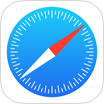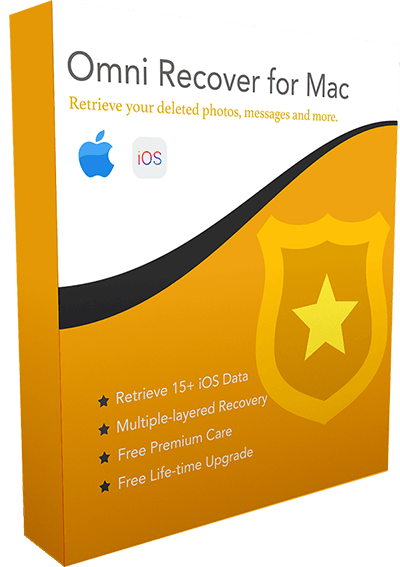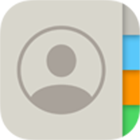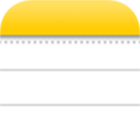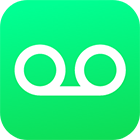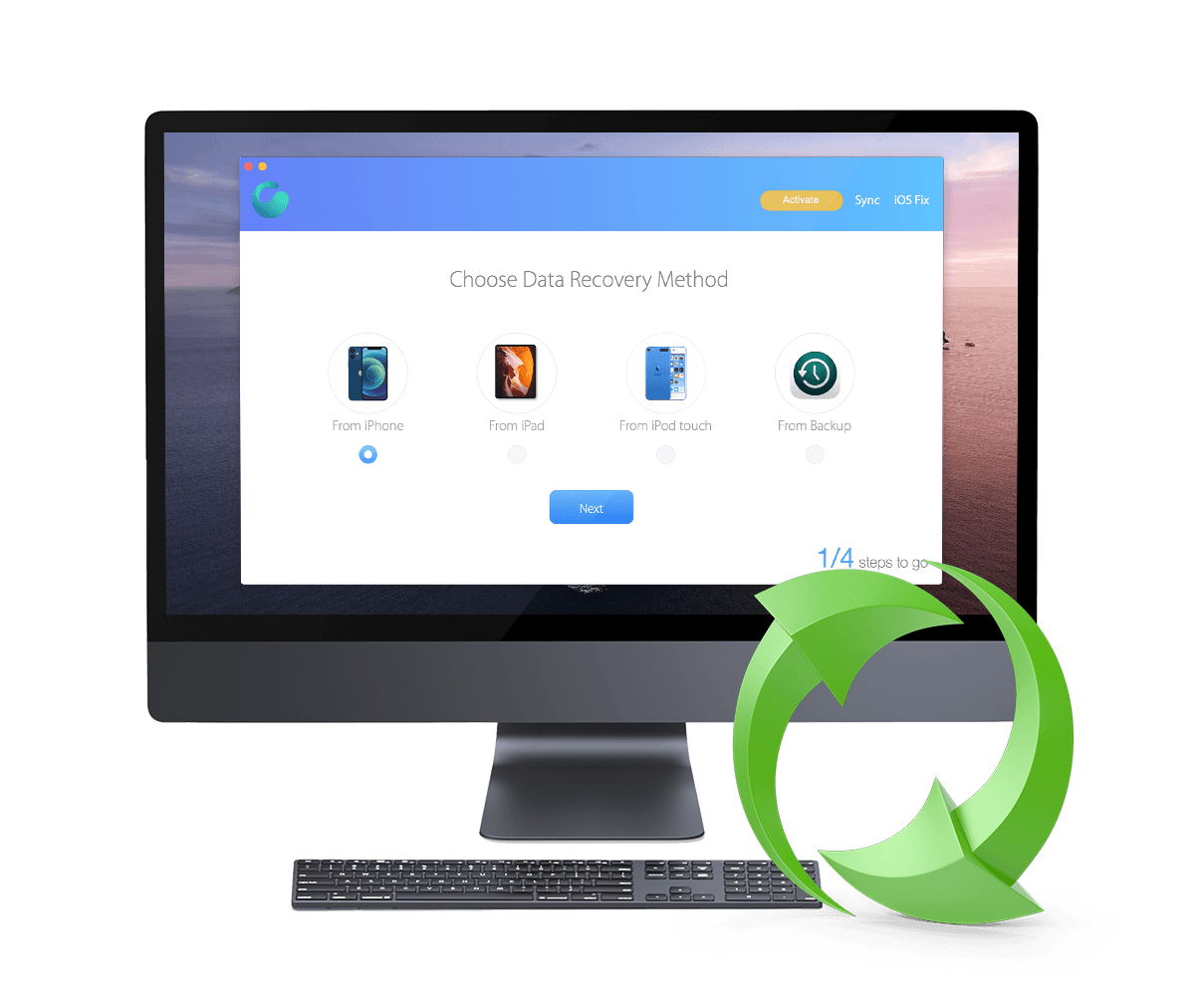How To Recover Deleted Voicemail On iPhone 12/11/Xs/X/8/7/6s
![]() By Spencer Mcfadden, on
March 20, 2021, in iPhone Recovery | SOLVED
By Spencer Mcfadden, on
March 20, 2021, in iPhone Recovery | SOLVED
Summary: [How To Recover Deleted Voicemail on iPhone] Have deleted your Voicemail by mistake and want to recover them on your iPhone ? Here are the easiest ways to retrieve your deleted Voicemail on your iPhone. Get Omni Recover - Best iPhone Voicemail Recovery / Unlimited Quota. Try It FREE
100% Free & Secure
Download
When opening the Phone app on your iPhone, you can see Visual Voicemail (available from select carriers) showing a list of your Voicemail messages. You can choose to play or delete selected Voicemail without listening to all of them (How To Backup An iPhone). If you find you have deleted a thread of Voicemail message by mistake, then you can follow this manual to learn how to recover deleted Voicemail on iPhone.
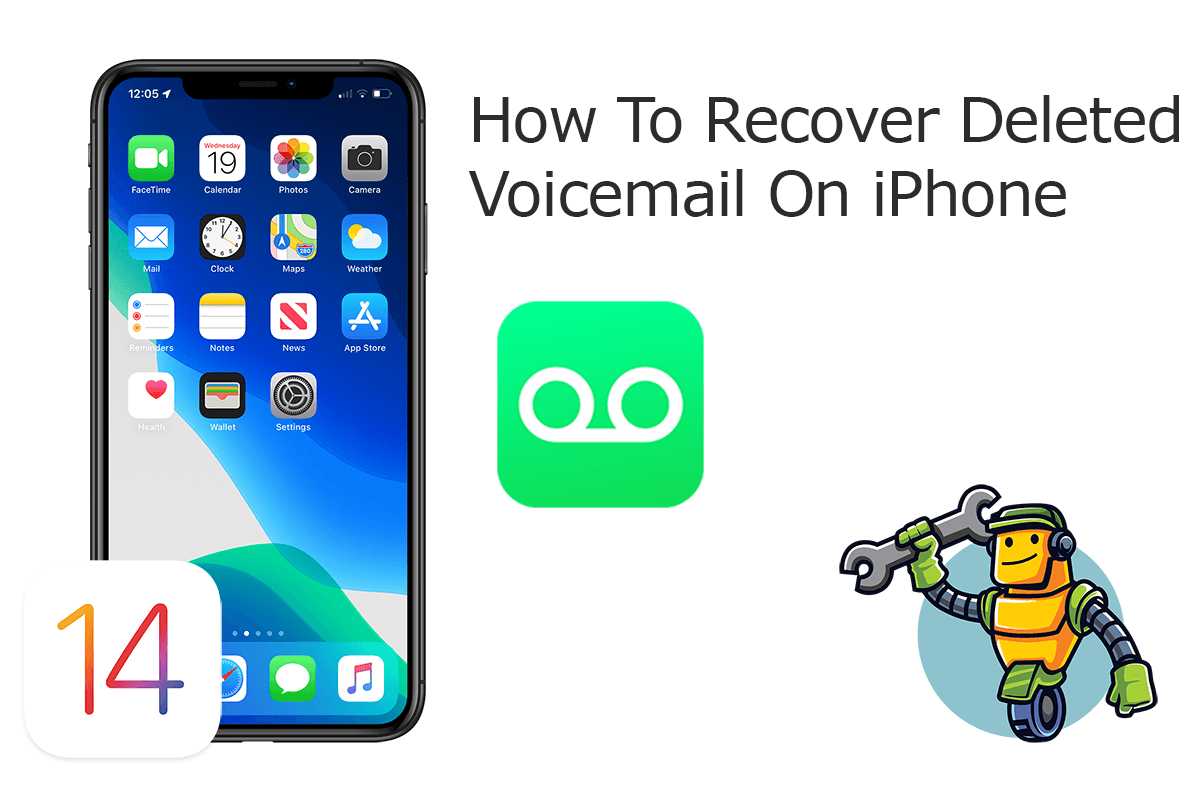
Best iPhone Voicemail Recovery
World #1 iPhone Voicemail Recovery Utility
On-demand iPhone Recovery Without Backup
Industry Leading Recovery Success Rate
Take The Best Chance To Recover Deleted Voicemail on iPhone:
Part 1: Recover Deleted Voicemail on iPhone - Omni Recover
Usually to recover a deleted voicemail message, you can tap Deleted Messages > tap the message, then tap Undelete. If you cannot find it in this section, it seams you have deleted this voicemail message permanently. Omni Recover is your best iPhone Voicemail Recovery software which helps retrieving your deleted Voicemail on iPhone. Follow steps below to learn how to recover deleted notes on iPhone with Omni Recover.
You've Good Reasons To Use Omni Recover:
How-To Steps To Recover Deleted Voicemail on iPhone with Omni Recover
-
Step 1:
Download and install Omni Recover on your Windows PC or Mac computer > Connect your iPhone to your computer > Run Omni Recover.

Step 1 - Open Omni Recover on a PC/Mac Computer -
Step 2:
Choose to recover your deleted Voicemail message from iPhone/iPad/iPod touch/Backup > Click Next > Choose a device to continue:

Step 2 - Recover Deleted Voicemail Directly on iPhone -
Step 3:
Waiting for a few seconds, you can choose to recover your deleted Voicemail or other iOS data on your iPhone.

Step 3 - Scan and Recover Deleted Voicemail on iPhone -
Step 4:
Now Omni Recover will scan your iPhone database to retrieve your deleted Voicemail > After locating your desired Voicemail messages, click Export to get them back.

Step 4 - Recover and Export Deleted Voicemail on iPhone
Part 2: Recover Deleted Voicemail on iPhone - iTunes Backup
In some countries or regions, your deleted voicemail messages may be permanently erased on your iPhone by your carrier (How To Fix Unable To Activate Touch ID on This iPhone). Your voice messages may also be deleted if you change your SIM card. In this case, you can take the chance to recover your deleted voicemail messages on iPhone via iTunes backup. Here are the way to go.
How-To Steps: Recover Deleted Voicemail on iPhone from iTunes Backup
-
Step 1:
Launch iTunes on your Windows PC or the Finder app on your Mac (macOS Mojave or later) > Connect your iPhone to your computer > Open iTunes > Click the iPhone device icon:

Step 1 - Recover Deleted Voicemail on iPhone from iTunes Backup -
Step 2:
In iTunes, click Device Summary > Choose Restore iPhone option > Click Restore to confirm to start retrieving your deleted Voicemail as well as other useful iOS data.

Step 2 - Recover Deleted Voicemail on iPhone from iTunes Backup
The Bottom Line
Now can you recover your deleted Voicemail messages on iPhone with our suggestions above? If there is no luck by doing so, try expertise iPhone Data Recovery software - Omni Recover to handle this on your computer. Remember, the sooner you take actions, the more chance you may have to recover your deleted Voicemail.