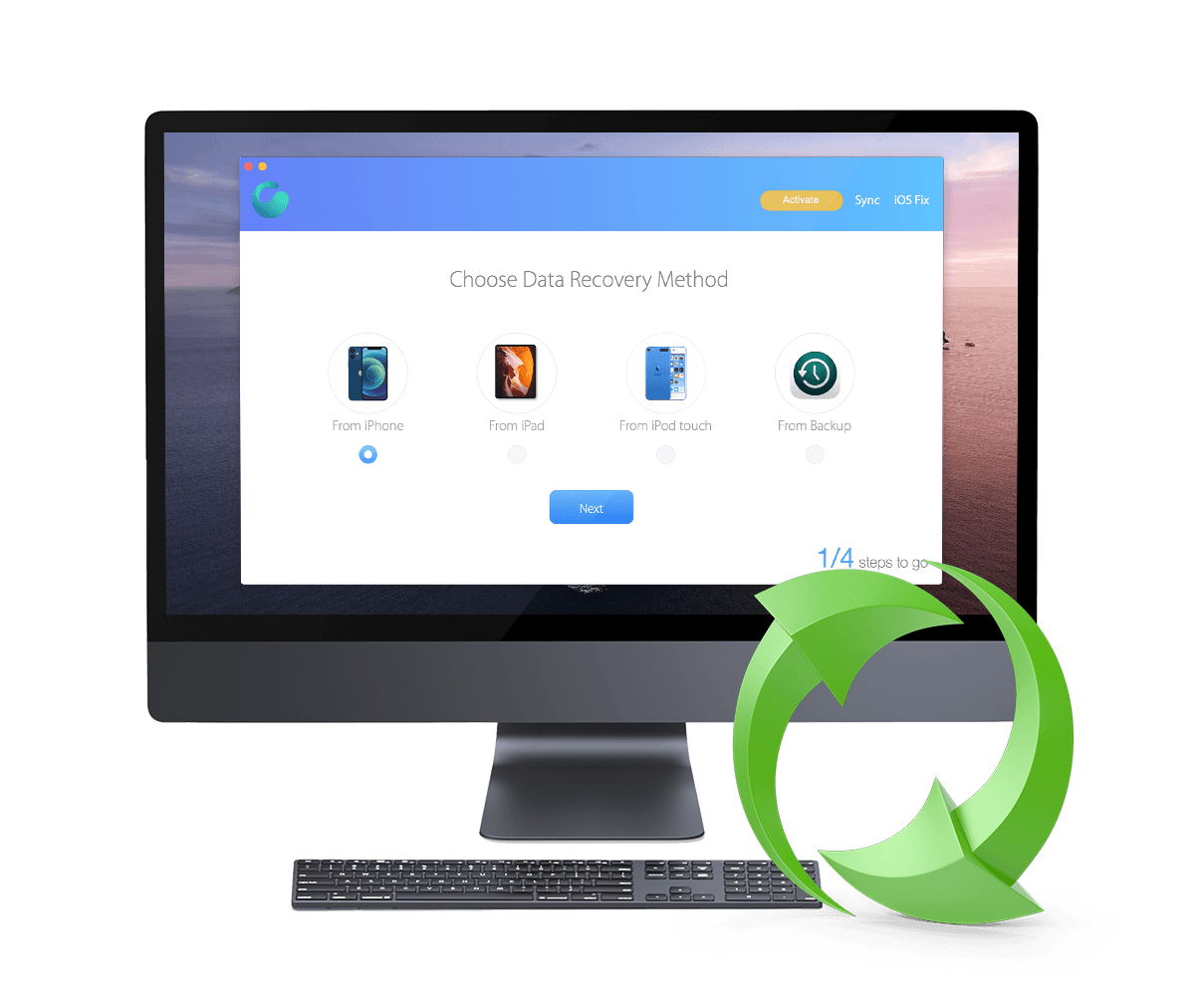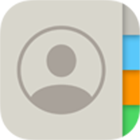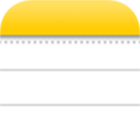Omni Recover Overview
Omni Recover works in both PCs running 64-bit Windows and Mac OS, including Windows 7, Windows 8 and the later Windows 10, macOS 10.8 - 11. Check out the follow How-To, Wiki, Tutorial and Tip articles to have fully understanding on how to recover your deleted iPhone data with Omni Recover.
1 Specs and Requirements
Omni Recover works for all models and all generations of iPhone, iPad and iPod device. You can have a check on more detailed Omni Recover specifications and requirements.
Requirements:
Specifications:
2 Supported iOS Data Type
Check what types of iOS data and file Omni Recover is capable of retrieving. Also understand that Omni Recover supported iOS data or file types may vavy based on the recovery method you choose. If you don't find the iOS type you want to recover, contact us to send a tip.
3 Recover Deleted Data from Device
Learn how to directly recover your lost/deleted data from iPhone, iPad, iPod touch with Omni Recover. We recommend this method when you don't have former backup on your computer, but have your iOS device at hand.
How To Recover Deleted Data from iPhone iPad Device
-
Step 1
Open Omni Recover, choose you want to recover your deleted data from iPhone, iPad, iPod touch or local backup > Connect your device to your Windows PC or Mac computer.

Step 1 - Open Omni Recover -
Step 2
Omni Recover shows three details to help you verify your device. If this is the device you want to recover iOS data from, then click Next to continue.

Step 2- Select Device -
Step 3
Choose the file types you'd like to recover from your iPhone, iPad or iPod touch > Click Next to continue.

Step 3 - Choose File Type -
Step 4
After Omni Recover finished analyzing your device's backup, you'll be able to view the specific items that are ready for recovery > Click Export to get your lost data.

Step 4 - Recover and Export
More iPhone Data Transfer Tutorials:
3 Recover Deleted Data from Backup
Learn how to recover your deleted data from iPhone, iPad, iPod touch backup on your Windows PC or Mac computer. This method works fine when you have one or multiple iOS device backups created by iTunes on Windows PC or Finder on macOS, which will gives you better chances to get your data back.
How To Recover Deleted Data from Local Backup
-
Step 1
Similar with recovering your lost data from iOS device, retrieving deleted content from iTunes backup works alike. When opening Omni Recover, choose Backup.

Step 1 - Open Omni Recover -
Step 2
Omni Recover shows three details to help you verify your local backup. If this is the backup you want to recover iOS data from, then click Next to continue.

Step 2- Select Backup -
Step 3
Choose the file types you'd like to recover from your selected backup > Click Next to continue.

Step 3 - Choose File Type -
Step 4
After Omni Recover finished analyzing your device's backup, you'll be able to view the specific items that are ready for recovery > Click Export to get your lost data.

Step 4 - Recover and Export
More iPhone Data Transfer Tutorials:
Tell us how we can help
No solution? Ask our expert support. Contact Us