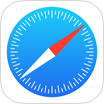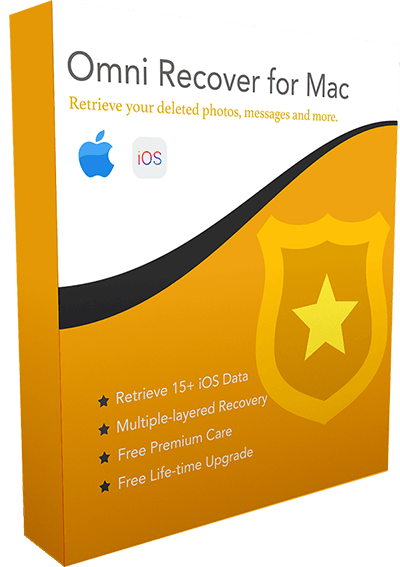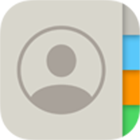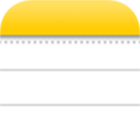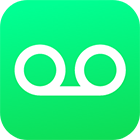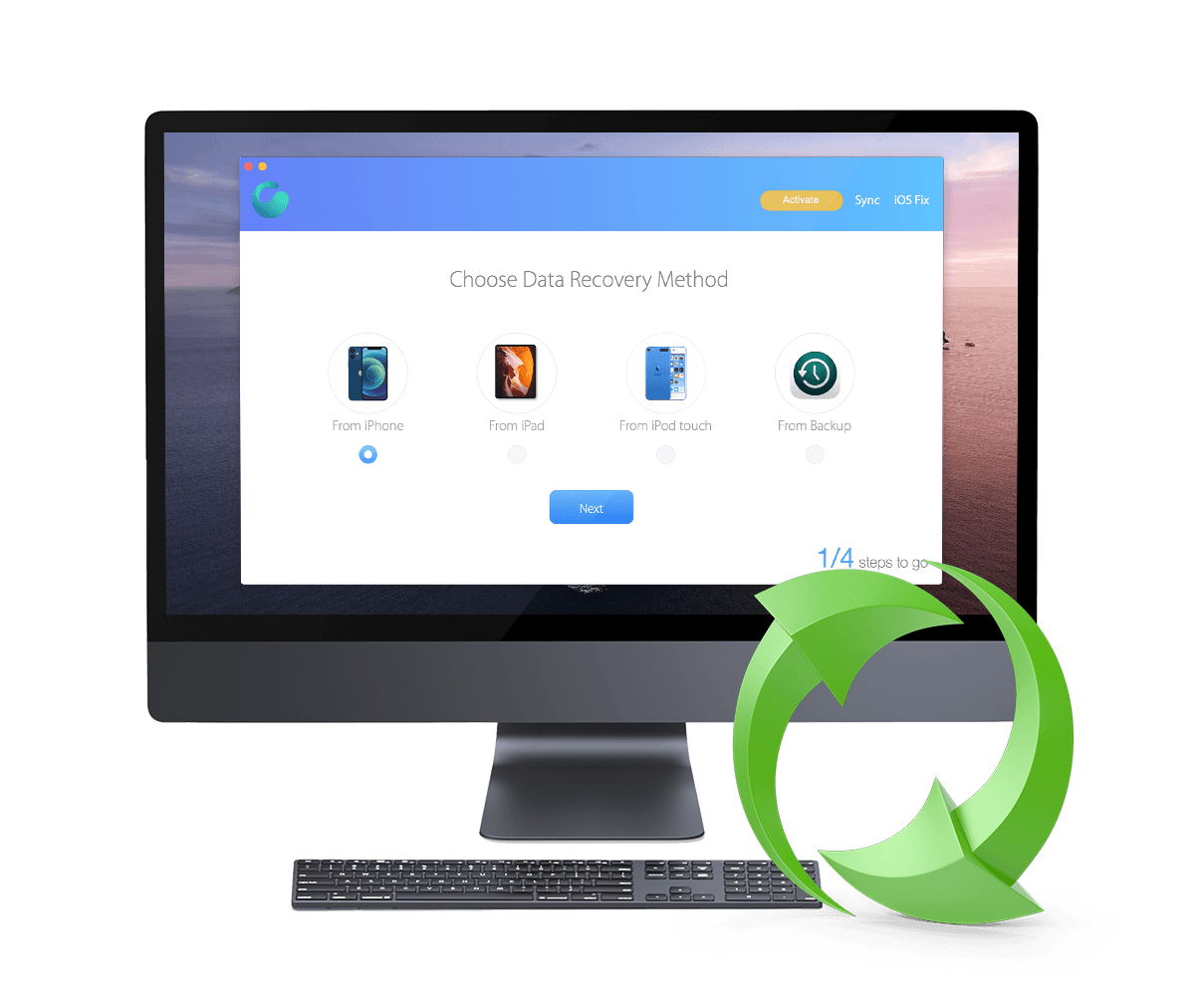[Solved] How To Retrieve Deleted Notes from iPhone 12/11/Xs/X/8/7/6s
![]() By Spencer Mcfadden, on
March 20, 2021, in iPhone Recovery | SOLVED
By Spencer Mcfadden, on
March 20, 2021, in iPhone Recovery | SOLVED
Summary: [How To Recover Deleted Notes on iPhone] Have deleted your Notes by mistake and want to recover them on your iPhone ? Here are the easiest ways to retrieve your deleted Notes on your iPhone. Get Omni Recover - Best iPhone Notes Recovery / Unlimited Quota. Try It FREE
100% Free & Secure
Download
Among dozens of well-known and well-made note taking apps, like Evernote, Microsoft OneNote, and Google Keep, the Notes app on your iPhone still rated as first-class choice. The update to Notes even adds document scanner, graph and lined paper, monospaced text support, and improved integration with Apple Pencil.
So no matter your ancient notes that were took on your iPhone 6s / iPhone 5, or these fancy and modern multimedia notes, they are indispensable to saving your ideas and snippet works (How To Transfer Contacts from iPhone to iPhone. If unfortunately, you've lost your notes, in this tutorial we'll show you how to retrieve your deleted iOS notes from your iPhone. Read on to find a solution.
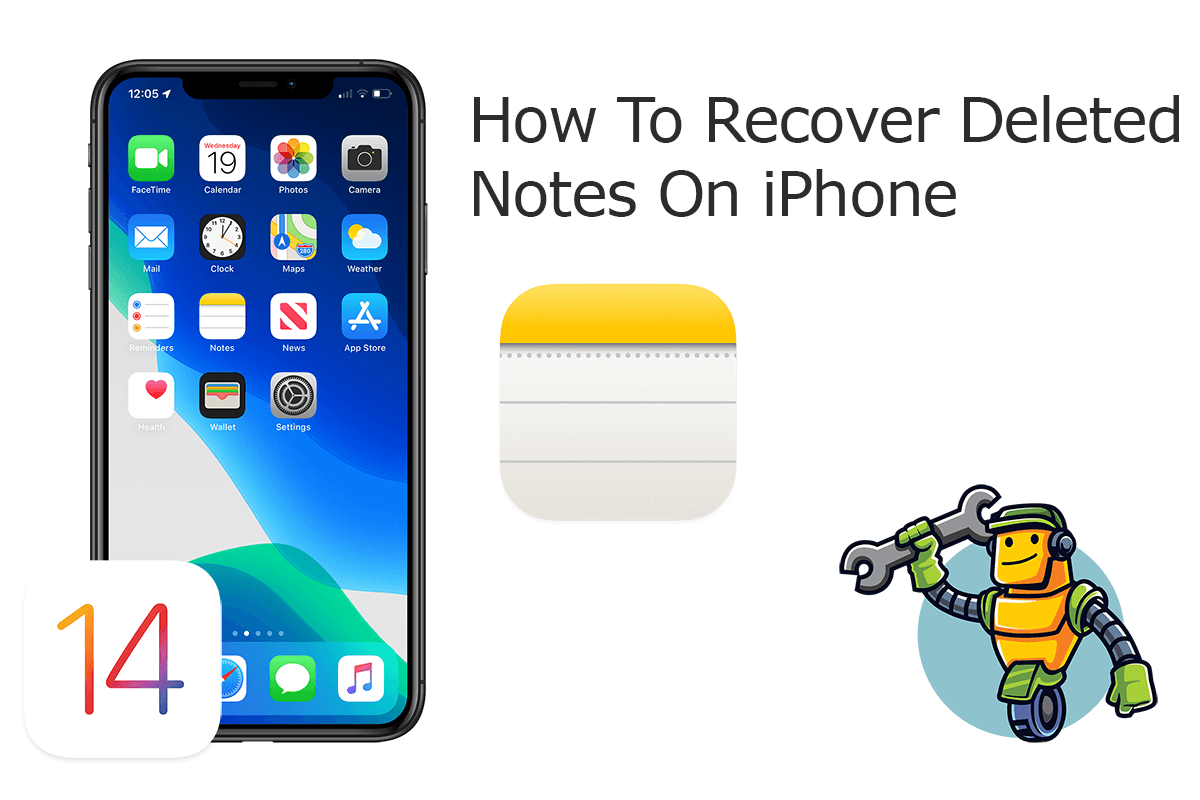
Best iPhone Notes Recovery
World #1 iPhone Notes Recovery Utility
On-demand iPhone Recovery Without Backup
Industry Leading Recovery Success Rate
Take The Best Chance To Recover Your Deleted Notes on iPhone:
Part 1: How To Recover Deleted Notes on iPhone - Omni Recover
Omni Recover is your best iPhone Notes Recovery software which helps retrieving your deleted Notes on iPhone. No matter your iPhone is lost, stolen, water damage, to man-made accident, Omni Recover will give you a hand. Follow steps below to learn how to recover deleted notes on iPhone with Omni Recover.
You've Good Reasons To Use Omni Recover:
How-To Steps To Recover Deleted Notes on iPhone with Omni Recover
-
Step 1:
Download and install Omni Recover on your Windows PC or Mac computer > Connect your iPhone to your computer > Open Omni Recover.

Step 1 - Open Omni Recover on a PC/Mac Computer -
Step 2:
Choose to recover your deleted Notes from iPhone/iPad/iPod touch/Backup > Click Next > Choose a device to continue:

Step 2 - Recover Deleted Notes Directly on iPhone -
Step 3:
After a short while, you can choose to recover your deleted Notes or other iOS data on your iPhone.

Step 3 - Scan and Recover Deleted Notes on iPhone -
Step 4:
Now let Omni Recover to scan your iPhone database to retrieve your deleted Notes > After finding your desired Notes, click Export to get them back.

Step 4 - Recover and Export Deleted Notes on iPhone
Part 2: How To Recover Deleted Notes on iPhone - iTunes Backup
Didn't find your notes in Recently Deleted folder? Don't be sad before finish reading this iPhone Notes Recovery tip. If you have good habit that backup your devices regular with iTunes, then your can retrieve your deleted notes and other iPhone data from iTunes backup.
Before starting, be aware that because you are restoring your entire iPhone from iTunes backup, however, the notes that will appear on your iPhone are the notes that were on your iPhone on the day of the backup (How To Transfer Photos from iPhone To Computer). Any notes you’ve saved since then may disappear. If you cannot afford losing existing notes on your current iPhone, use Omni Recover.
How-To Steps: Recover Deleted Notes on iPhone from iTunes Backup
-
Step 1:
Open iTunes on your Windows PC or the Finder app on your Mac > Connect your iPhone to your computer > Open iTunes > Click the iPhone device icon:

Step 1 - Recover Deleted Notes on iPhone from iTunes Backup -
Step 2:
Go to iTunes > Device Summary > Choose Restore iPhone option > Click Restore again to confirm to start retrieving your deleted Notes as well as other useful iOS data.

Step 2 - Recover Deleted Notes on iPhone from iTunes Backup
The Bottom Line
Now can you recover your deleted Notes on iPhone with our suggestions above? If there is no luck by doing so, try expertise iPhone Data Recovery software - Omni Recover to handle this on your computer. Remember, the sooner you take actions, the more chance you may have to recover your deleted Notes.