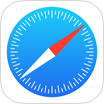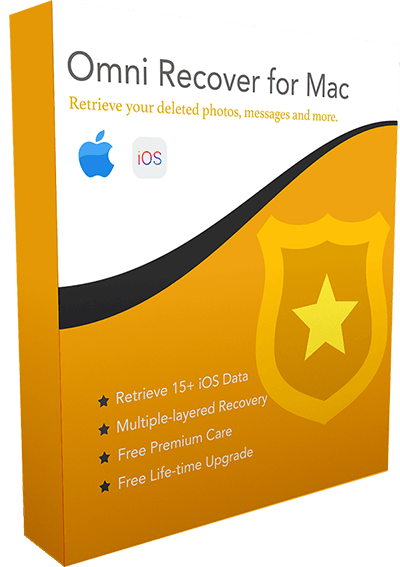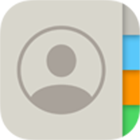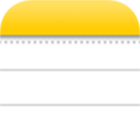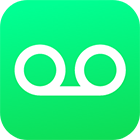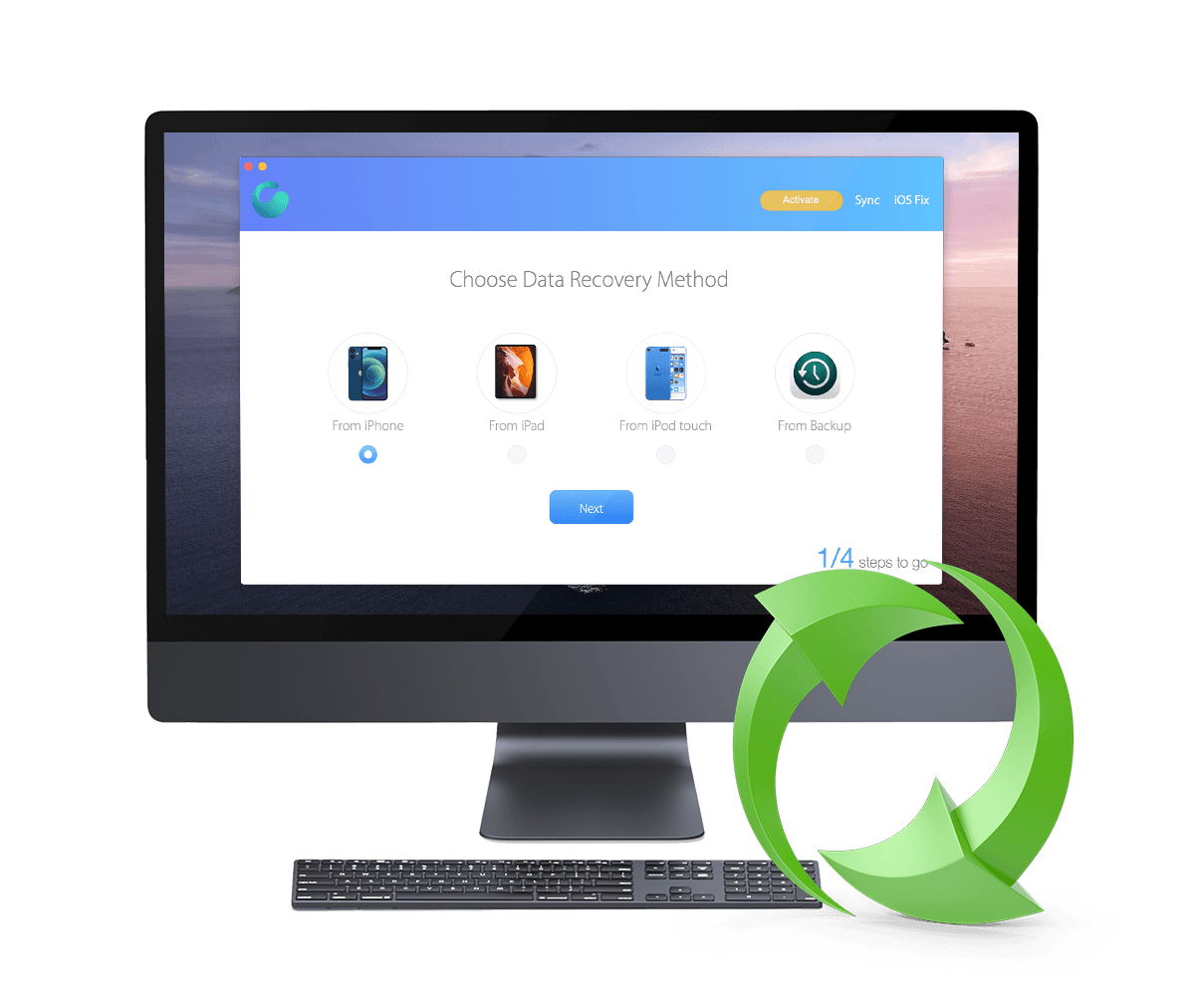How To Recover Deleted Line Messages On iPhone 12/11/Xs/X/8/7/6s
![]() By Spencer Mcfadden, on
March 20, 2021, in iPhone Recovery | SOLVED
By Spencer Mcfadden, on
March 20, 2021, in iPhone Recovery | SOLVED
Summary: [How To Recover Deleted Line Messages on iPhone] Have deleted your Line Messages by mistake and want to recover them on your iPhone ? Here are the best ways to retrieve your deleted Line Messages on your iPhone. Get Omni Recover - Best iPhone Line Messages Recovery / Unlimited Quota. Try It FREE
100% Free & Secure
Download
LINE is a freeware app for instant communications on iPhone and other electronic devices. Millions of users use Line app to exchange texts, images, video and audio, and conduct free VoIP conversations and video conferences (How To Transfer Data from iPhone To Android Without Computer). In this quick iPhone Data Recovery article, we will explain how to recover deleted Line Messages on iPhone.
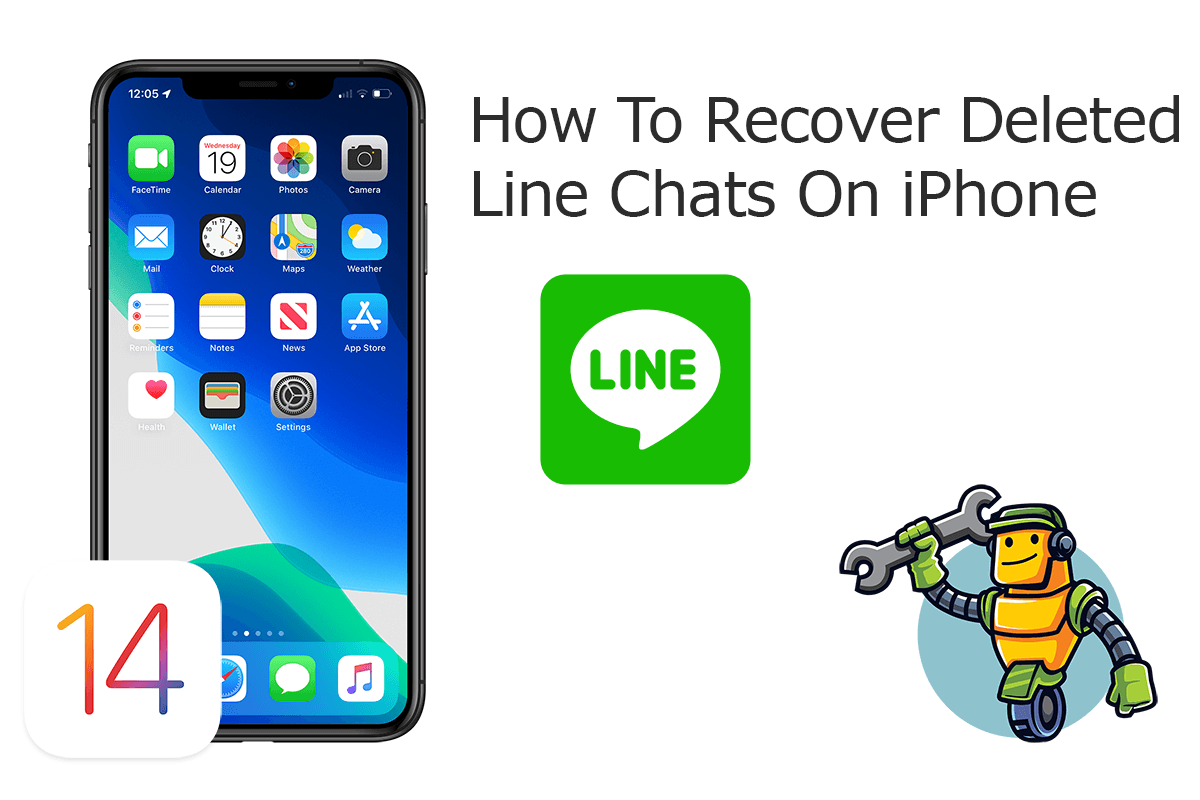
Best iPhone Line Texts Recovery
World #1 iPhone Line Messages Recovery Tool
On-demand iPhone Recovery Without Backup
Industry Leading Recovery Success Rate
Take Best Chance To Recover Deleted Line Messages on iPhone:
Part 1: Recover Deleted Line Messages on iPhone - Omni Recover
Omni Recover is your best iPhone Line Messages Recovery software utility which is capable of retrieving your deleted Line text messages, photo/video chats, sent files on your iPhone or iPad. No matter your iPhone is lost, stolen, water damage, to man-made accident, Omni Recover will give you a hand. Follow steps below to learn how to recover deleted Line Messages on iPhone with Omni Recover.
You've Good Reasons To Use Omni Recover:
How-To Steps To Recover Deleted Line Messages on iPhone with Omni Recover
-
Step 1:
Download and install Omni Recover on your Windows PC or Mac computer > Connect your iPhone to your computer > Open Omni Recover.

Step 1 - Open Omni Recover on a PC/Mac Computer -
Step 2:
Choose to recover your deleted Line Messages from iPhone/iPad/iPod touch/Backup > Click Next > Choose a device to continue:

Step 2 - Recover Deleted Line Messages Directly on iPhone -
Step 3:
After a short while, you can choose to recover your deleted Line Messages or other iOS data on your iPhone.

Step 3 - Scan and Recover Deleted Line Messages on iPhone -
Step 4:
Now let Omni Recover to scan your iPhone database to retrieve your deleted Line Messages > After finding your desired Line Messages, click Export to get them back.

Step 4 - Recover and Export Deleted Line Messages on iPhone
Part 2: Recover Deleted Line Chats on iPhone - iTunes Backup
LINE was originally developed as a mobile application for Android and iOS iPhone. And thankfully most Line chatting history are included in iCloud/iTunes backup on your computer. If you have good habit to backup your iPhone to computer with iTunes (How To Backup An iPhone), then your can recover your deleted Line Messages and other iPhone data from iTunes backup.
How-To Steps: Recover Deleted Line Messages on iPhone from iTunes Backup
-
Step 1:
Open iTunes on your Windows PC or the Finder app on your Mac > Connect your iPhone to your computer > Open iTunes > Click the iPhone device icon:

Step 1 - Recover Deleted Line Messages on iPhone from iTunes Backup -
Step 2:
Go to iTunes > Device Summary > Choose Restore iPhone option > Click Restore again to confirm to start retrieving your deleted Line Messages as well as other useful iOS data.

Step 2 - Recover Deleted Line Messages on iPhone from iTunes Backup
The Bottom Line
Now can you recover your deleted Line Messages on iPhone with our suggestions above? If there is no luck by doing so, try expertise iPhone Data Recovery software - Omni Recover to handle this on your computer. Remember, the sooner you take actions, the more chance you may have to recover your deleted Line Messages.