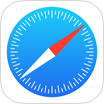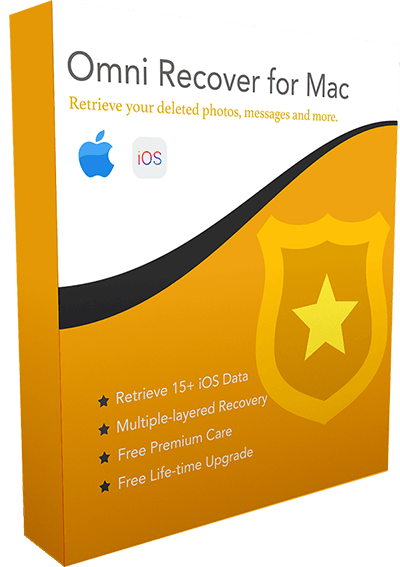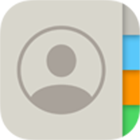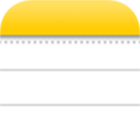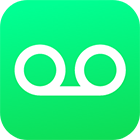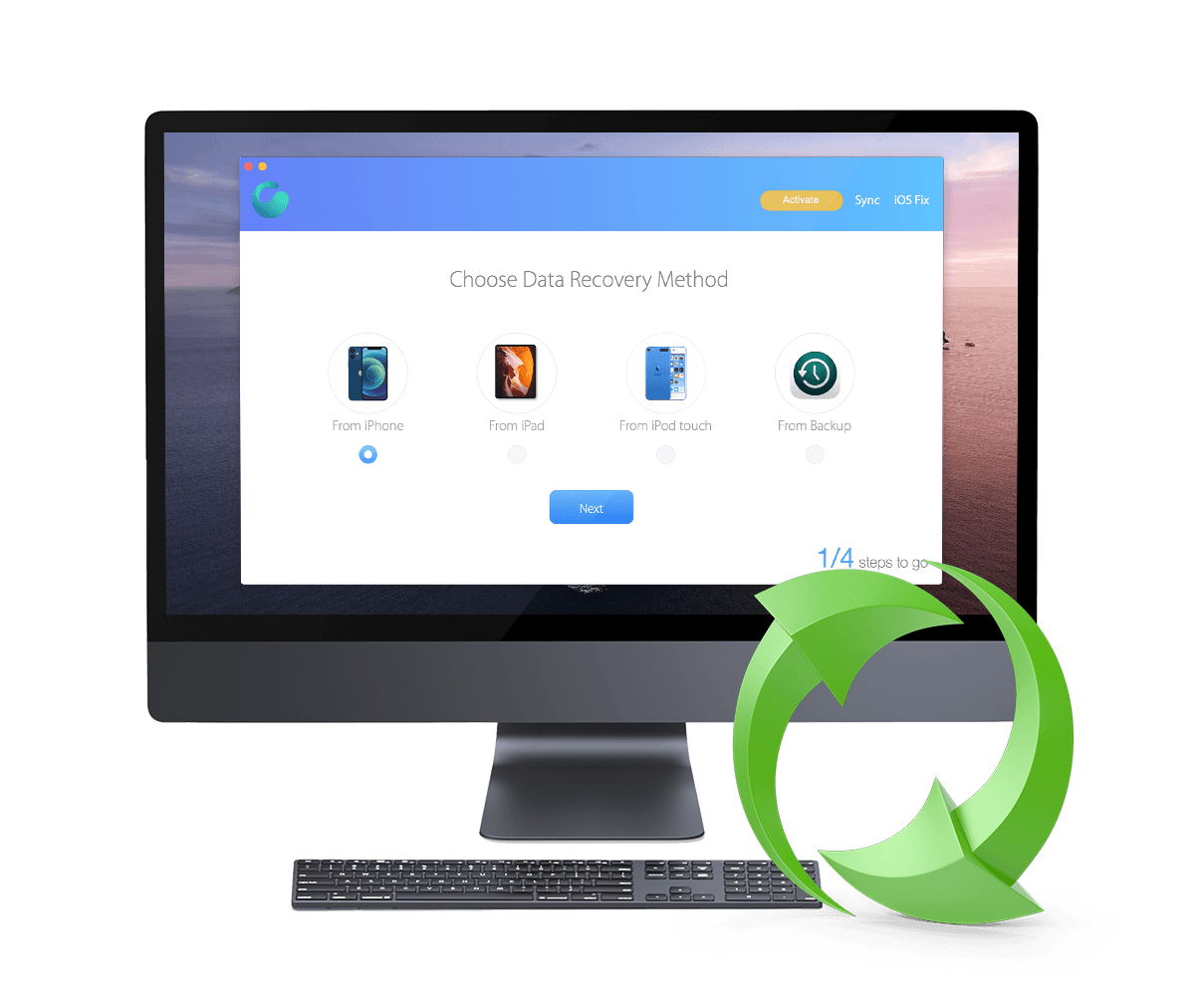[Solved] How To Retrieve Deleted Safari History from iPhone 12/11/Xs/X/8/7/6s
![]() By Spencer Mcfadden, on
March 20, 2021, in iPhone Recovery | SOLVED
By Spencer Mcfadden, on
March 20, 2021, in iPhone Recovery | SOLVED
Summary: [How To Recover Deleted Safari History on iPhone] Have deleted your Safari History by mistake and want to recover them on your iPhone ? Here are the best ways to retrieve your deleted Safari History on your iPhone. Get Omni Recover - Best iPhone Safari Recovery / Unlimited Quota. Try It FREE
100% Free & Secure
Download
If you're a heavy Safari user, you may have a ton of useful data saved in Safari history. However, your Mac can keep your browsing history for as long as a year, while some iPhone, iPad and iPod touch models keep browsing history for a month (How To Fix iTunes Error 54). If you lost of delete Safari history by mistake, and want to get them back on your iPhone, you can follow this iPhone Safari History Recovery manual to have a try.
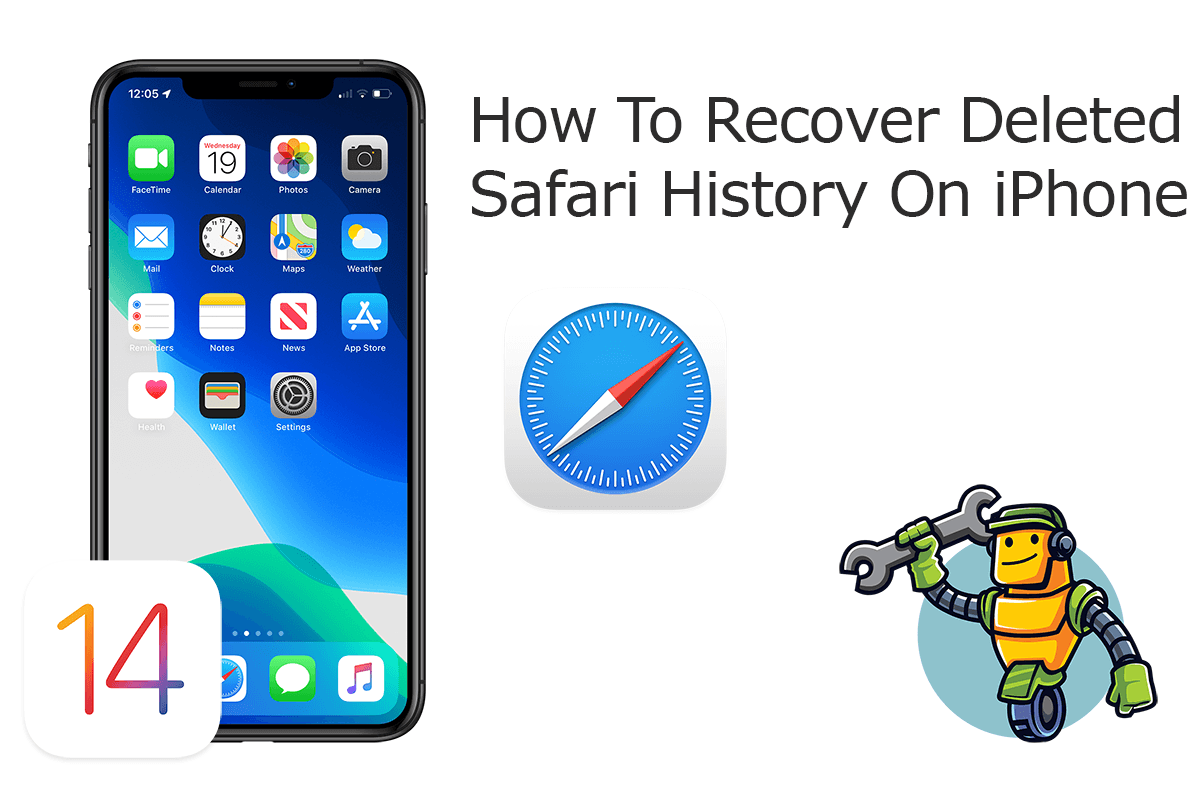
Best iPhone Safari History Recovery
World #1 iPhone Safari History Recovery Utility
On-demand iPhone Recovery Without Backup
Industry Leading Recovery Success Rate
Take The Best Chance To Recover Deleted Safari History on iPhone:
Part 1: Recover Deleted Safari History on iPhone - Omni Recover
We often clear Safari histories on our iPhone to get rid of cached junk files. And when we do this, your browsing history is removed from all of your devices that have Safari turned on in iCloud. In order to recover your deleted Safari History, you can use an expert iPhone Safari History Recovery software. Omni Recover is the way to go. Follow steps below to learn how to recover deleted Safari History on iPhone with Omni Recover.
You've Good Reasons To Use Omni Recover:
How-To Steps To Recover Deleted Safari History on iPhone with Omni Recover
-
Step 1:
Download and install Omni Recover on your Windows PC or Mac computer > Connect your iPhone to your computer > Open Omni Recover.

Step 1 - Open Omni Recover on a PC/Mac Computer -
Step 2:
Choose to restore your deleted Safari History from iPhone/iPad/iPod touch/Backup > Click Next > Choose a device to continue:

Step 2 - Recover Deleted Safari History Directly on iPhone -
Step 3:
After a short while, you can choose to recover your deleted Safari History/Bookmarks or other iOS data from your iPhone.

Step 3 - Scan and Recover Deleted Safari History on iPhone -
Step 4:
Now let Omni Recover to scan your iPhone database to retrieve your deleted Safari History > After finding your desired Safari History, click Export to get them back.

Step 4 - Recover and Export Deleted Safari History on iPhone
Part 2: Recover Deleted Safari History on iPhone - iTunes Backup
For any past websites, tracking cookies, or other website data that you have deleted from Safari for a long term, you may find more possible methods to retrieve your lost Safari history. One way you can consider is to have a check on your archived iTunes backup stored on your computer (How To Fix iTunes Error 50). Here are specific method to recover deleted Safari History on iPhone via browsing iTunes backup.
How-To Steps: Recover Deleted Safari History on iPhone from iTunes Backup
-
Step 1:
Open iTunes on your Windows PC or the Finder app on your Mac (running macOS Mojave or later) > Connect your iPhone to your computer > Open iTunes > Click the iPhone device icon:

Step 1 - Recover Deleted Safari History on iPhone from iTunes Backup -
Step 2:
Go to iTunes > Device Summary > Choose Restore iPhone option > Click Restore again to confirm to start retrieving your deleted Safari History as well as other useful iOS data.

Step 2 - Recover Deleted Safari History on iPhone from iTunes Backup
The Bottom Line
Now can you recover your deleted Safari History and Bookmarks on iPhone with our suggestions above? If there is no luck by doing so, try expertise iPhone Data Recovery software - Omni Recover to handle this on your computer. Remember, the sooner you take actions, the more chance you may have to recover your deleted Safari History.