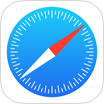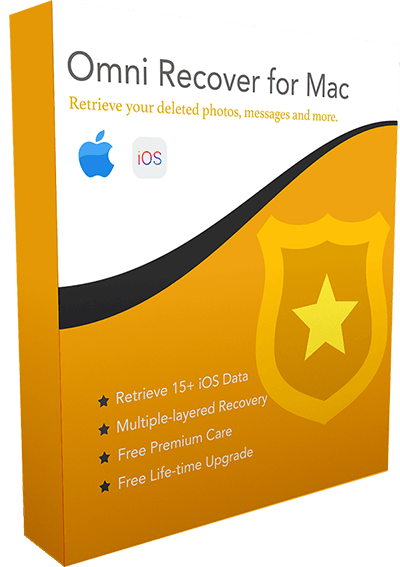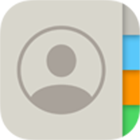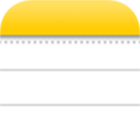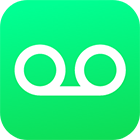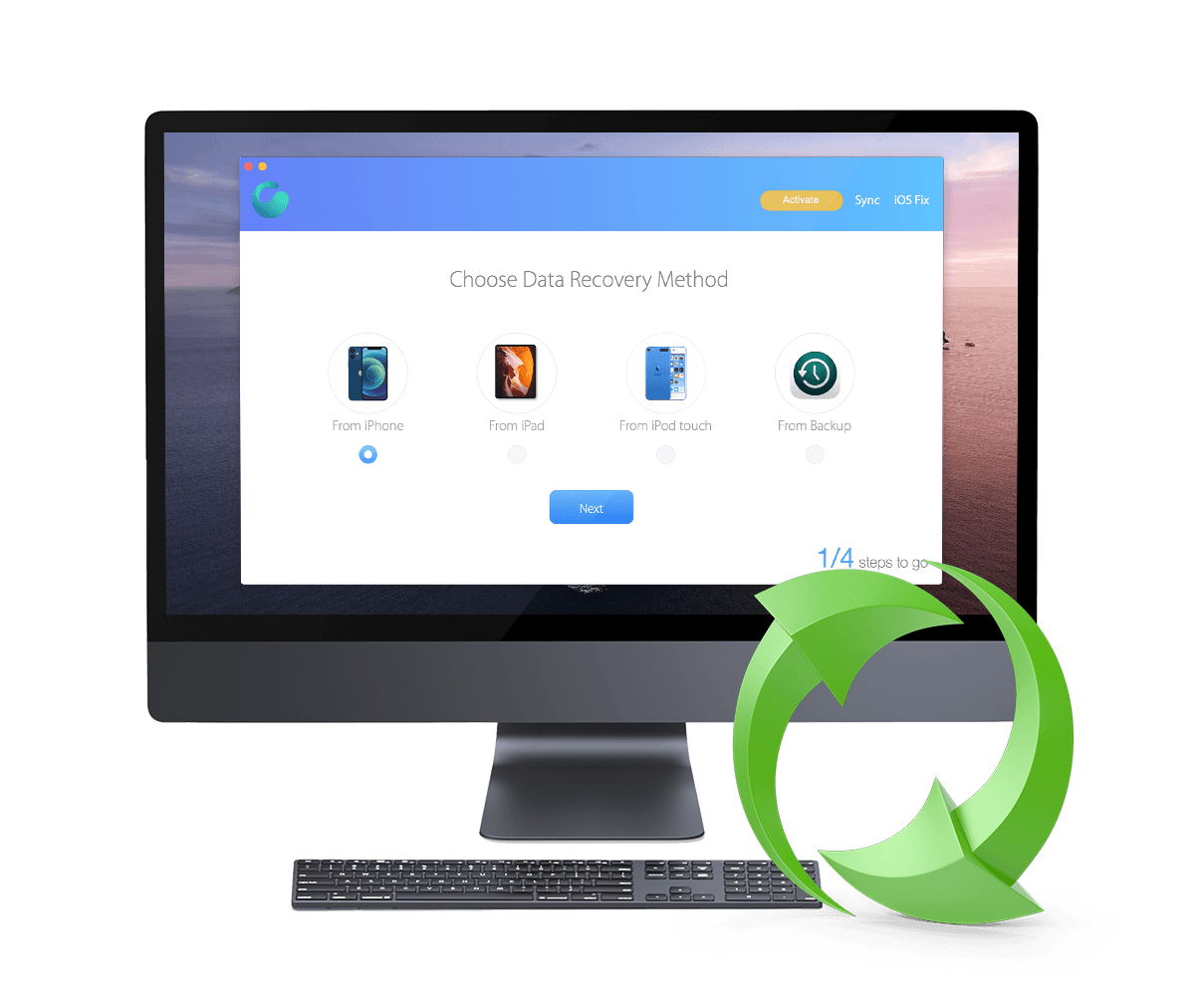[Solved] How To Retrieve Deleted iOS Data from iPhone 12/11/Xs/X/8/7/6s
![]() By Spencer Mcfadden, on
March 21, 2021, in iPhone Recovery | SOLVED
By Spencer Mcfadden, on
March 21, 2021, in iPhone Recovery | SOLVED
Summary: [How To Recover Deleted iOS Data on iPhone] Have removed your iOS Data by accident and want to recover them on your iPhone ? Here are the best ways to retrieve your deleted iOS Data on your iPhone. Get Omni Recover - Best iPhone iOS Data Recovery / Unlimited Quota. Try It FREE
100% Free & Secure
Download
Smartphone are dominating our life, capturing stunning photos, chatting with friends, taking notes in Calendar, Notes, Reminders apps, basically we just put so much things on it. If you have an iPhone, you may need to keep your iOS data organized by deleting some stuff that's useless but taking storage on your device. In this iPhone Data Recovery manual, we will explain how to recover deleted iOS data on an iPhone.
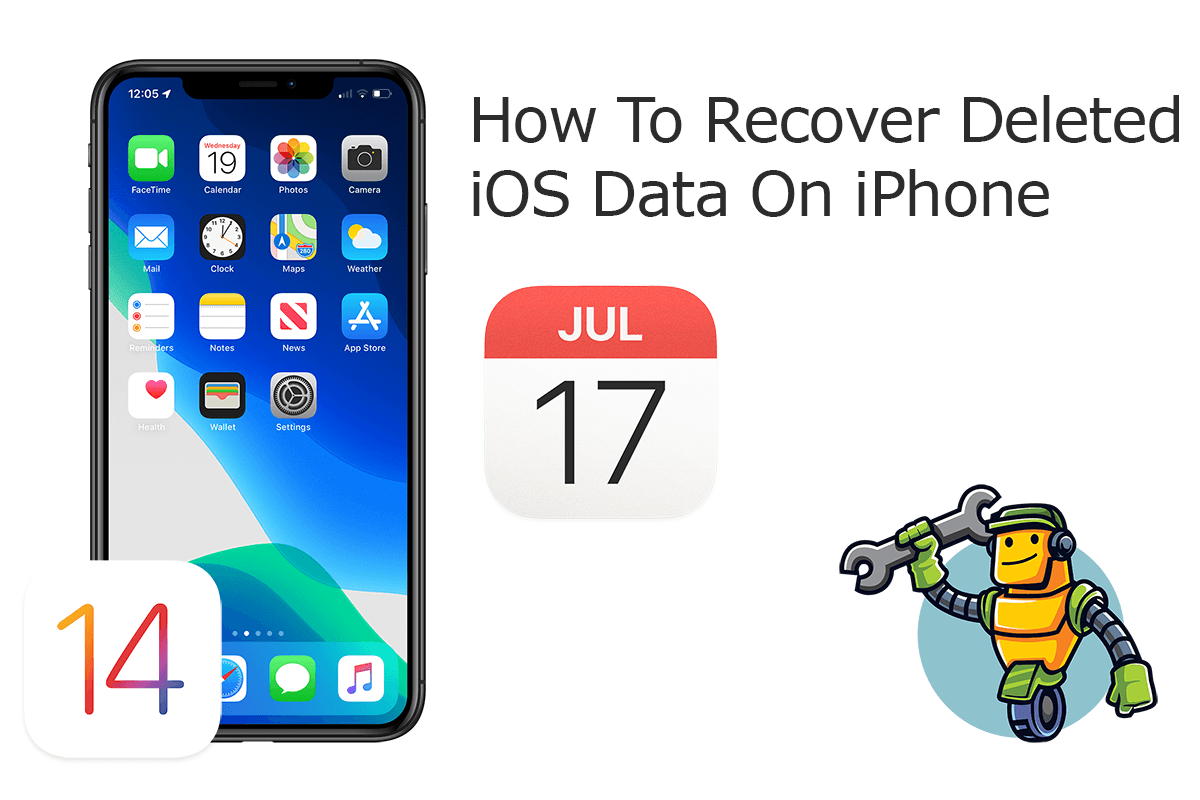
Best iPhone iOS Data Recovery
World #1 iPhone iOS Data Recovery Utility
On-demand iPhone Recovery Without Backup
Industry Leading Recovery Success Rate
Take The Best Chance To Recover Your Deleted iOS Data on iPhone:
Part 1: Recover Deleted iOS Data on iPhone - Omni Recover
iOS data on an iPhone is crucial to your privacy and property, so it's recommended to have an expert iPhone Data Recovery software utility to find these important stuff back. Omni Recover is your best iPhone iOS Data Recovery software made to recover your deleted iOS Data on iPhone. Follow steps below to learn how to recover deleted iOS data on iPhone with Omni Recover.
You've Good Reasons To Use Omni Recover:
How-To Steps To Recover Deleted iOS Data on iPhone with Omni Recover
-
Step 1:
Download and install Omni Recover on your Windows PC or Mac computer > Connect your iPhone to your computer > Open Omni Recover.

How To Recover Deleted iOS Data on iPhone Step 1 -
Step 2:
Choose to recover your deleted iOS Data from iPhone/iPad/iPod touch/Backup > Click Next > Choose a device to continue:

How To Recover Deleted iOS Data on iPhone Step 2 -
Step 3:
Wait for a moment, then you'll be able to select to recover your deleted iOS Data or other iOS data on your iPhone.

How To Recover Deleted iOS Data on iPhone Step 3 -
Step 4:
Now let Omni Recover to scan your iPhone database to retrieve your deleted iOS Data > After finding your desired iOS Data, click Export to get them back.

How To Recover Deleted iOS Data on iPhone Step 4
Part 2: Recover Deleted iOS Data on iPhone - iTunes Backup
Usually we use iCloud to backup our iOS data, which happens automatically and on a daily basis. If you also use iTunes to backup your iPhone to your computer (How To Fix iTunes Error 54), then you can have an alternative method to recover your deleted iOS data on your iPhone. Here are detailed instructions.
How-To Steps: Recover Deleted iOS Data on iPhone from iTunes Backup
-
Step 1:
Launch iTunes on your Windows PC or the Finder app on your Mac > Connect your iPhone to your computer > Click the iPhone device icon:

Step 1 - Recover Deleted iOS Data on iPhone from iTunes Backup -
Step 2:
In iTunes (or Finder app on macOS) > Device Summary > Choose Restore iPhone option > Click Restore again to confirm to start retrieving your deleted iOS Data as well as other useful iOS data.

Step 2 - Recover Deleted iOS Data on iPhone from iTunes Backup
The Bottom Line
Now can you recover your lost or deleted iOS Data on iPhone with our suggestions above? If there is no luck by doing so, try expertise iPhone Data Recovery software - Omni Recover to handle this on your computer. Remember, the sooner you take actions, the more chance you may have to recover your deleted iOS Data.