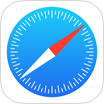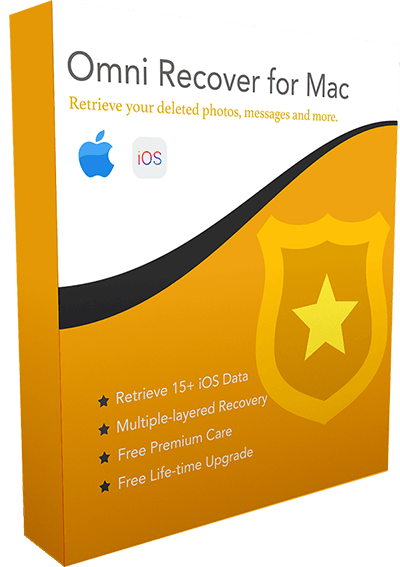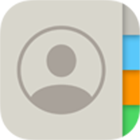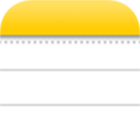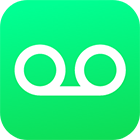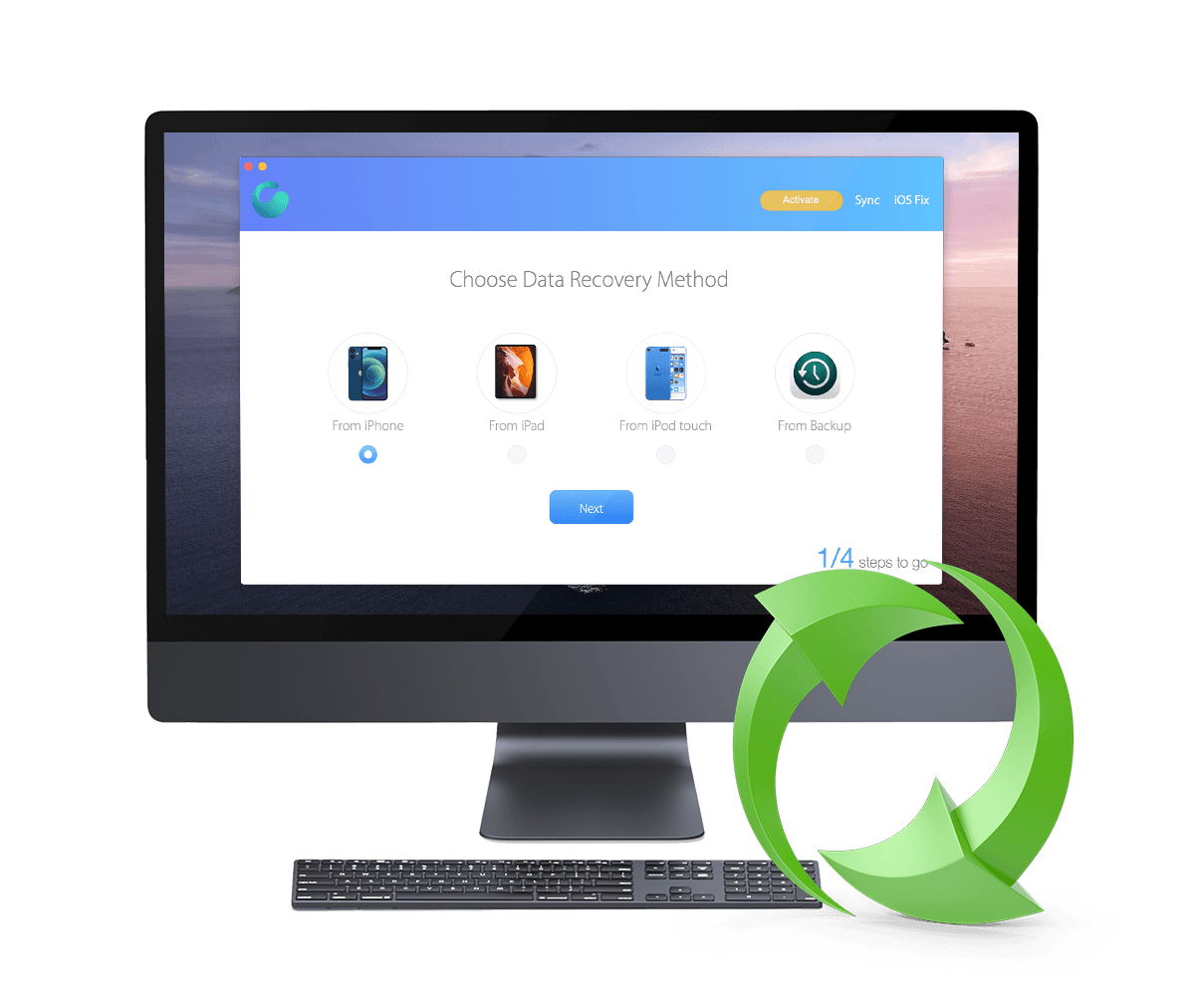How To Retrieve Deleted Voice Memos from iPhone 12/11/Xs/X/8/7/6s
![]() By Spencer Mcfadden, on
March 21, 2021, in iPhone Recovery | SOLVED
By Spencer Mcfadden, on
March 21, 2021, in iPhone Recovery | SOLVED
Summary: [How To Recover Deleted Voice Memos on iPhone] Have deleted your Voice Memos by mistake and want to get them back on your iPhone ? Here are the best ways to recover your old deleted Voice Memos on your iPhone. Get Omni Recover - Best iPhone Voice Memos Recovery / Unlimited Quota. Try It FREE
100% Free & Secure
Download
The Voice Memos in iOS 14 uses the built-in microphone to record voice memos on your iPhone, iPad, iPod touch or Mac. Since every Voice Memos is in higher-quality stereo recording by default, they may consume a large amount of storage on your iPhone (How To Transfer Data To New iPhone). If you have deleted a bunch of Voice Memos by mistake, we will explain how to recover your old or deleted Voice Memos on iPhone.
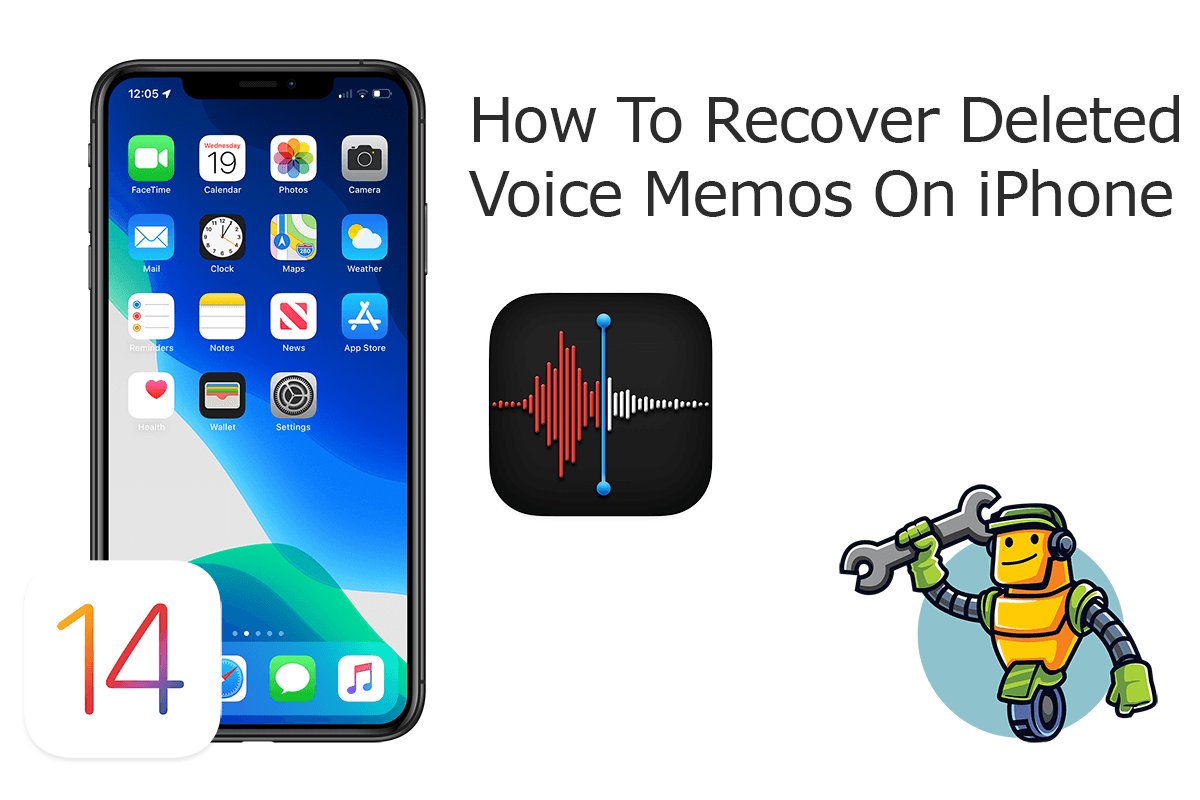
Best iPhone Voice Memos Recovery
World #1 iPhone Voice Memos Recovery Utility
On-demand iPhone Recovery Without Backup
Industry Leading Recovery Success Rate
Take The Best Chance To Recover Your Deleted Voice Memos on iPhone:
Part 1: Recover Deleted Voice Memos on iPhone - Omni Recover
Whether you are a casual iOS data disaster victim, or you lose your device unfortunately, you can just recover your old deleted Voice Memos with Omni Recover - an expert iPhone Data Recovery software utility. Follow steps below to learn how to recover deleted Voice Memos on iPhone with Omni Recover.
You've Good Reasons To Use Omni Recover:
How-To Steps To Recover Deleted Voice Memos on iPhone with Omni Recover
-
Step 1:
Download and install Omni Recover on your Windows PC or Mac computer > Connect your iPhone to your computer > Open Omni Recover.

Step 1 - Open Omni Recover on a PC/Mac Computer -
Step 2:
Choose to retrieve your deleted Voice Memos from iPhone/iPad/iPod touch/Backup > Click Next > Choose a device to continue:

Step 2 - Recover Deleted Voice Memos on iPhone -
Step 3:
After a moment, you can choose to recover your deleted Voice Memos or other iOS data on your iPhone.

Step 3 - Scan and Recover Deleted Voice Memos on iPhone -
Step 4:
Now let Omni Recover to scan your iPhone database to retrieve your deleted Voice Memos > After finding your deleted Voice Memos, click Export to get them back.

Step 4 - Recover and Export Deleted Voice Memos on iPhone
Part 2: Recover Deleted Voice Memos on iPhone - iTunes Backup
Voice Memos is a versatile app that lets you record any audio you want to save right to your iPhone. It could be lectures at school, voice-over for a video, an interview for a project. To get back your old or deleted Voice Memos on iPhone, you can also have a try with your archived iTunes backups on your computer.
How-To Steps: Recover Deleted Voice Memos on iPhone from iTunes Backup
-
Step 1:
Open iTunes on your Windows PC or the Finder app on your Mac (macOS Mojave/Big Sur) > Connect your iPhone to your computer > Open iTunes > Click the iPhone device icon:

Step 1 - Recover Deleted Voice Memos on iPhone from iTunes Backup -
Step 2:
In iTunes, click Device Summary > Choose Restore iPhone option > Click Restore again to confirm to start retrieving your deleted Voice Memos as well as other useful iOS data.

Step 2 - Recover Deleted Voice Memos on iPhone from iTunes Backup
The Bottom Line
Now can you recover your deleted Voice Memos on iPhone with our suggestions above? If there is no luck by doing so, try expertise iPhone Data Recovery software - Omni Recover to handle this on your computer. Remember, the sooner you take actions, the more chance you may have to recover your deleted Voice Memos.