[Full List] 2020 Most Common macOS Big Sur Problems and How To Fix
![]() By
Spencer Mcfadden, on November 16, 2020, in
macOS Problems | SOLVED
By
Spencer Mcfadden, on November 16, 2020, in
macOS Problems | SOLVED
Summary: [macOS Big Sur Problems] Have problems with macOS Big Sur update? Your Mac not working properly after upgrading to macOS Big Sur? Check out our complete tutorial on macOS Big Sur problems and best fixes. Get Omni Remover Free >
100% Free & Secure Download
macOS Big Sur (Mac OS 11) is the next major release of macOS for Apple Macintosh computers. As the successor to macOS Catalina (Mac OS X 10.15), macOS Big Sur was announced at WWDC on June 22, 2020, with official public release scheduled on Novermber 12, 2020 ( App Can't Be Opened Because Apple Cannot Check It for Malicious Software.). So what does macOS Big Sur mean? Why Apple named the new macOS as Big Sur? The name of macOS Big Sur is after the coastal region of Big Sur in the Central Coast of California.

What's new in macOS Big Sur? Since the first release of the Mac OS X Public Beta in 2000, we are confidence to say macOS Big Sur is the biggest update, which includes macOS user interface redesign, taking the advantage of Apple-designed ARM processors in future Macs and much more improved macOS apps ( What Is Other On Mac Storage). As we expected, every macOS update comes with a set of Mac glitches and issues. So in this article, we collected a dozen of most common macOS Big Sur Problems and best troubleshooting tips which may help you walk through this exciting macOS upgrade.
Best Free Mac Cleaner & Uninstaller
#1 Solution For Common macOS Big Sur Problems
Fix Up To 50+ Big Sur Software Bugs and Glitches
Smooth Your Way To Upgrade To macOS Big Sur
Most Common macOS Big Sur Problems and Best Fixes 2020
Table of Content: Check Common macOS Big Sur Problems and Fixes
- macOS Big Sur Issue 1: How To Fix macOS Big Sur Mac Not Turning On Problems
- macOS Big Sur Issue 2: How To Fix macOS Big Sur Keeps Restarting Problems
- macOS Big Sur Issue 3: How To Fix macOS Big Sur Wifi Not Working Problems
- macOS Big Sur Issue 4: How To Fix macOS Big Sur Not Installing Problems
- macOS Big Sur Issue 5: How To Fix macOS Big Sur Finder Not Working Problems
- macOS Big Sur Issue 6: How To Fix macOS Big Sur Stuck On Grey Screen Problems
- macOS Big Sur Issue 7: How To Fix macOS Big Sur App Not Working Problems
- macOS Big Sur Issue 8: How To Fix macOS Big Sur Keeps Freezing Problems
- macOS Big Sur Issue 9: How To Fix macOS Big Sur External Hard Drive Not Showing Up
- macOS Big Sur Issue 10: How To Fix macOS Big Sur Not Recognizing USB
- macOS Big Sur Issue 11: How To Fix macOS Big Sur Battery Draining Fast
- macOS Big Sur Issue 12: How To Fix macOS Big Sur Runs and Downloads Slow
- macOS Big Sur Issue 13: How To Fix macOS Big Sur Black Screen Issue
- macOS Big Sur Issue 14: How To Fix macOS Big Sur Gateway Timed Out Issue
Issue 1: How To Fix macOS Big Sur Mac Not Turning On Problems
macOS Big Sur Mac Not Turning On Scenarios (Reddit): "My Macbook Pro suddenly shut down and is not turning on, no Apple logo or other sign of restarting. There was no exposure to water. (However, I had kept a steaming bowl of hot water right next to the laptop.But this was in an open kitchen). The Macbook Pro had less than 10% charge when it suddenly shut down. I charged it for another 10 minutes and tried to switch on, but no luck. I charged it completely till the magsafe indicator turned green, still does not turn on."
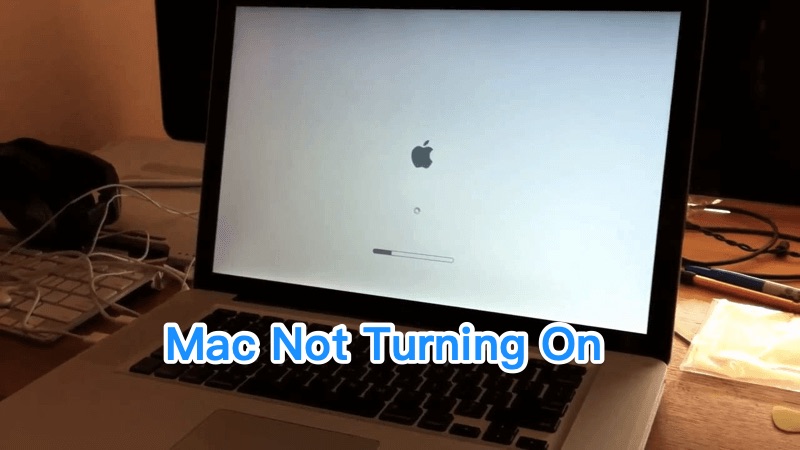
Common Reasons That Can Cause macOS Big Sur Mac Not Turning On Problems (Diagnosis): With the recent release of macOS Big Sur, one of the most frequently met Mac Problems that we heard from our users are the Mac Not Turning On issues. For instance, after upgrading to macOS Big Sur, some users may find their iMac won't turn on, MacBook Pro won't start up, or MacBook Air won't boot ( How To Uninstall Programs on Mac). Based on our Mac Repairing experience, our certificated Apple Technicians suggest the following tips that may help solve your Mac Not Turning On issue.
How To Fix macOS Big Sur Mac Not Turning On Problems (Solutions):
- Step 1 - Use Power Button On Your Mac: Long press the power button on your Mac (MacBook Pro/MacBook Air/iMac/Mac Pro). Every Mac has a power button, usually marked with a power symbol.
- Step 2 - Check Mac Power Cable: It's a good idea to have a check on the power cable of your Mac to see if it works normally. It's also suggested to check the outlet by testing it with a lamp or other device.
- Step 3 - Boot Your Mac in Safe Mode: To put your Mac into Safe Mode is easy. You can shut the Mac down and start it up while holding down the Shift key. Safe Boot can take a while to start (if it does work at all).
Issue 2: How To Fix macOS Big Sur Keeps Restarting Problems
macOS Big Sur Keeps Restarting Scenarios (Reddit): "My iMac (Retina 4K, 21.5-inch, 2017) keeps restarting after updating macOS Big Sur, I need your help! I've tried using Disk Utility to repair the disk, didn't work, tried wiping disk clean using your Omni Remover and reinstalling data from backup, didn't work, is there something else I can do before i have to wait 4-6 weeks to have the Apple Store or a certified apple tech assist with this Mac Keeps Restarting after upgrade macOS Big Sur problem?"
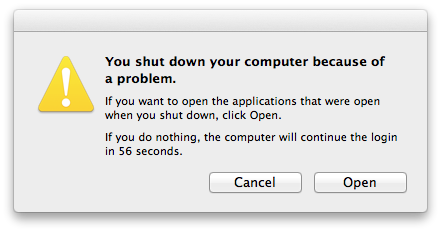
Common Reasons That Can Cause macOS Big Sur Keeps Restarting Problems (Diagnosis): In most cases, an unexpected Mac keeps restarting issue (before or after macOS Big Sur upgrade) are caused by malfunctioning software apps installed on your Mac. You can check our dedicated article to find how to solve Mac app not working on macOS Big Sur issue. Also there are ways to check your Mac hardware glitches, like CPU or hard drive defeat, which is rarely met in our Mac Repair career. You can follow steps below to have a fix on your Mac keeps restarting issue after updating to macOS Big Sur.
How To Fix macOS Big Sur Keeps Restarting Problems (Solutions):
- Step 1 - Check Malfunctioning Software Apps: If there are some rogue or unstable software apps installed on your MacBook Pro/MacBook Air/iMac/Mac Pro, Mac might ask whether you would like to move the app to the Trash. Follow this manual to learn how to uninstall program on Mac safely.
- Step 2 - Check Mac Hardware and Third-party Devices: For some models of Mac computers, you can add extra RAM or SSD hard disk to boost your Mac performance. If so, have a check on these added hardware or devices.
- Step 3 - Run the Apple Hardware Test: On starting of your Mac, Press Option + D keys to launch the Apple Diagnostics test.
Issue 3: How To Fix macOS Big Sur Wifi Not Working Problems
macOS Big Sur Wifi Not Working Scenarios (Reddit): "Yesterday I was trying to upgrade my MacBook Pro from macOS Catalina to Big Sur, everything seems going smoothly until suddenly unable to connect to the internet anymore using my Wifi wireless connection on my MBP. It says it's connected to the wireless network and it's sends through a correct IP-address but when I try to visit a webpage using Safari, Chrome or any other browser it says the DNS-lookup has failed, every other application that requires a working internet connection on my MacBook Pro also can't connect to the Wifi internet."
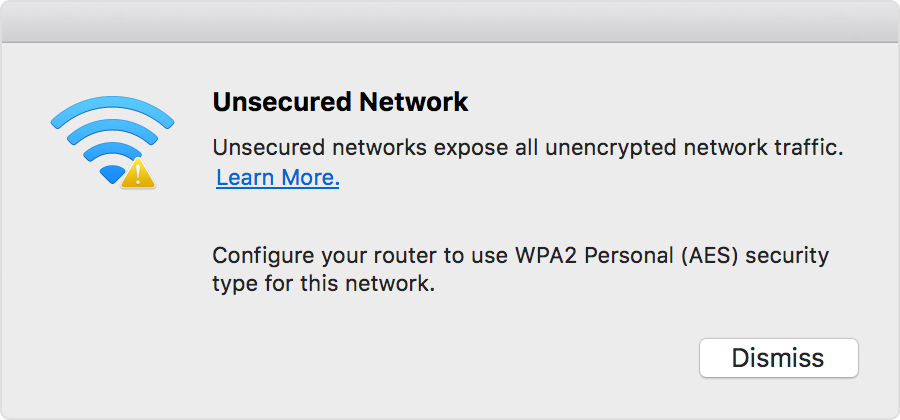
Common Reasons That Can Cause macOS Big Sur Wifi Not Working Problems (Diagnosis): We have discussed several Wifi Not Working issues with iPhone/iPad and we are glad to expand our tutorials to macOS. Even though the Wifi model on a Mac is much more stable and reliable than on iPhone and iPad, we still get users feedbacks reporting on Mac Wifi Not Working issues, which might be on Wi-Fi but with no Internet connection. The reason of Mac Wifi not working issue could be down to your Wifi router, your Internet service provider, or your MacBook software.
How To Fix macOS Big Sur Wifi Not Working Problems (Solutions):
- Step 1 - Forget/Reconnect Mac Wi-Fi Network: On your MacBook, go to System Preferences > Network > WIFI > Advanced > Click the Minus (-) button to delete/forget this Wifi network.
- Step 2 - Run Mac Wifi Wireless Diagnostics: The macOS Big Sur and other recent OS X has in-built Wi-Fi connection Monitor tool. To do so: Press and hold Option (Alt) ⌥ key, then choose Open Wireless Diagnostics from the Wi-Fi status menu.
- Step 3 - Modify Your Mac DNS (Domain Name System) Settings: If it's only the Safari or Chrome browser not connecting to the Internet, you can try to switch the DNS provider to a free public service like Cloudflare helps your Mac connect swiftly to the internet.
Issue 4: How To Fix macOS Big Sur Not Installing Problems
macOS Big Sur Not Installing Scenarios (Reddit): "I am trying to upgrade my iMac from macOS Catalina to macOS Big Sur, but my computer says I'm up to date at Catalina 10.15.6. So I downloaded Big Sur beta profile. The Mac installed it on but with the black screen and the Apple logo, the installation won't move on. Does anyone has the same macOS Big Sur not installing issue?"
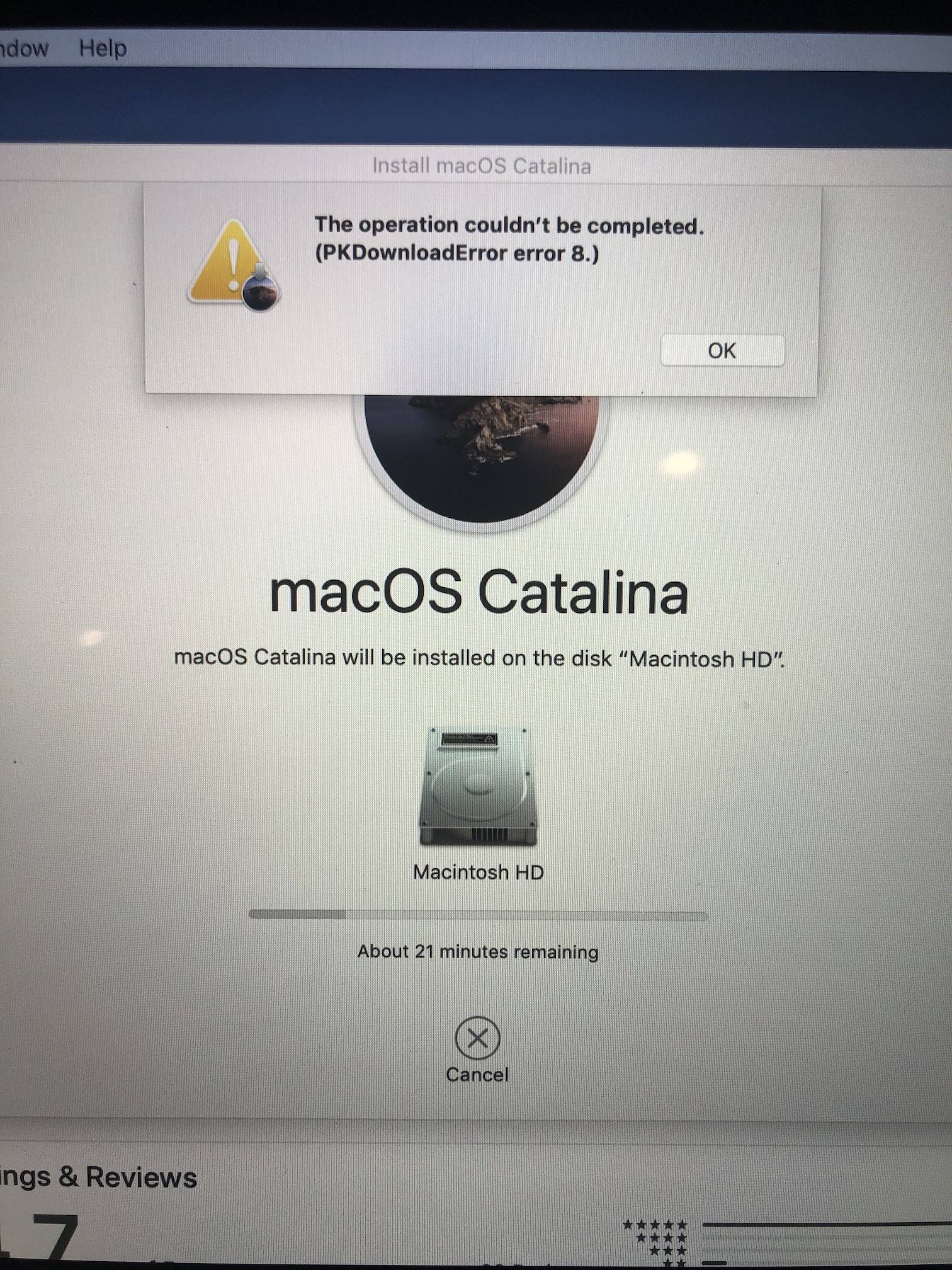
Common Reasons That Can Cause macOS Big Sur Not Installing Problems (Diagnosis): There are possible ways to troubleshoot common Mac Problems like macOS Big Sur unable to install issue. Several users told us their Macs get stuck in the middle of macOS Big Sur neither due to limited hard drive storage nor poor network. We collected a number of reasons and fixes that may fix your "The macOS installation couldn’t be completed" error.
How To Fix macOS Big Sur Not Installing Problems (Solutions):
- Step 1 - Check If Your Mac Is Compatible with macOS Big Sur: Check your macOS version, Mac model, memory, and storage space to see if it's compatible and ready of macOS Big Sur.
- Step 2 - Check Apple Server: If you can't complete the download of macOS Big Sur update file, you can have a try to see if the Apple Update Server is down.
- Step 3 - Free Up Space On Your Mac: It requires about 6-8GB free space on your Mac to download the macOS Big Sur installer. Try to get as plenty of free storage as you can to ensure the smooth update.
Issue 5: How To Fix macOS Big Sur Finder Not Working Problems
macOS Big Sur Finder Not Working Scenarios (Reddit): "My Finder tends to not responding after upgrade to macOS Big Sur and there are no documents on Desktop after downloading the new OS X. I've just upgraded my Macbook Pro (15 inch, mid 2009) to Big Sur and it is running slowly and my Finder keeps freezing at all and none of my documents are on my Desktop. How can I fix this issue?"
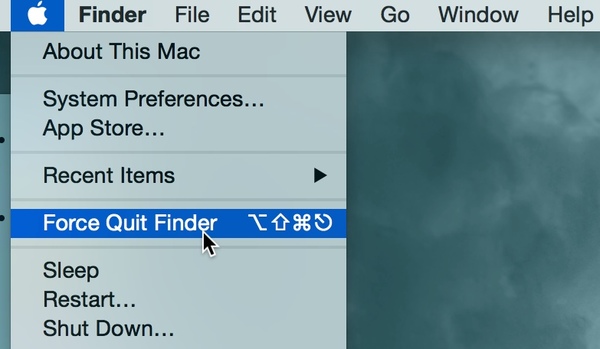
Common Reasons That Can Cause macOS Big Sur Finder Not Working Problems (Diagnosis): Finder is one of the most fundamental functions in macOS and plays as a dominant role in file manager. However, despite the Finder is the essential feature in all versions of macOS, there are still several cases where the Mac Finder stops responding at all. So in this complete macOS Big Sur Problems manual article, we can show you some tips that can help solve Mac Finder Not Responding issue.
How To Fix macOS Big Sur Finder Not Working Problems (Solutions):
- Step 1 - Force Quit Finder and Restart: For both new and experienced users, the quickest way to troubleshoot Mac Finder not responding issue is to Force Quit and restarting Finder thoroughly.
- Step 2 - Check 3rd-Party Plugins for Finder: Some Plugins/Add-ons/Applications might be useful for you but there are instances where they conflict with the system thus cause the malfunctioning of the Finder app on macOS.
- Step 3 - Restart Your Mac: By restarting your Mac computer, it will reboot the macOS system so as to reset problematic settings.
Issue 6: Fix macOS Big Sur Stuck On Grey Screen Problems
macOS Big Sur Stuck On Grey Screen Scenarios (Reddit): "When I reboot my Mac (I just update it to macOS Big Sur), I first get my login screen and enter my password. After doing so I get a grey screen with Apple logo and a loading bar which seems to show it loading only up to half way and then I'm stuck. I'm pretty sure I'm running OS X 10.11 or something similar to that. Please anyone who can offer assistance I'd be so grateful for."
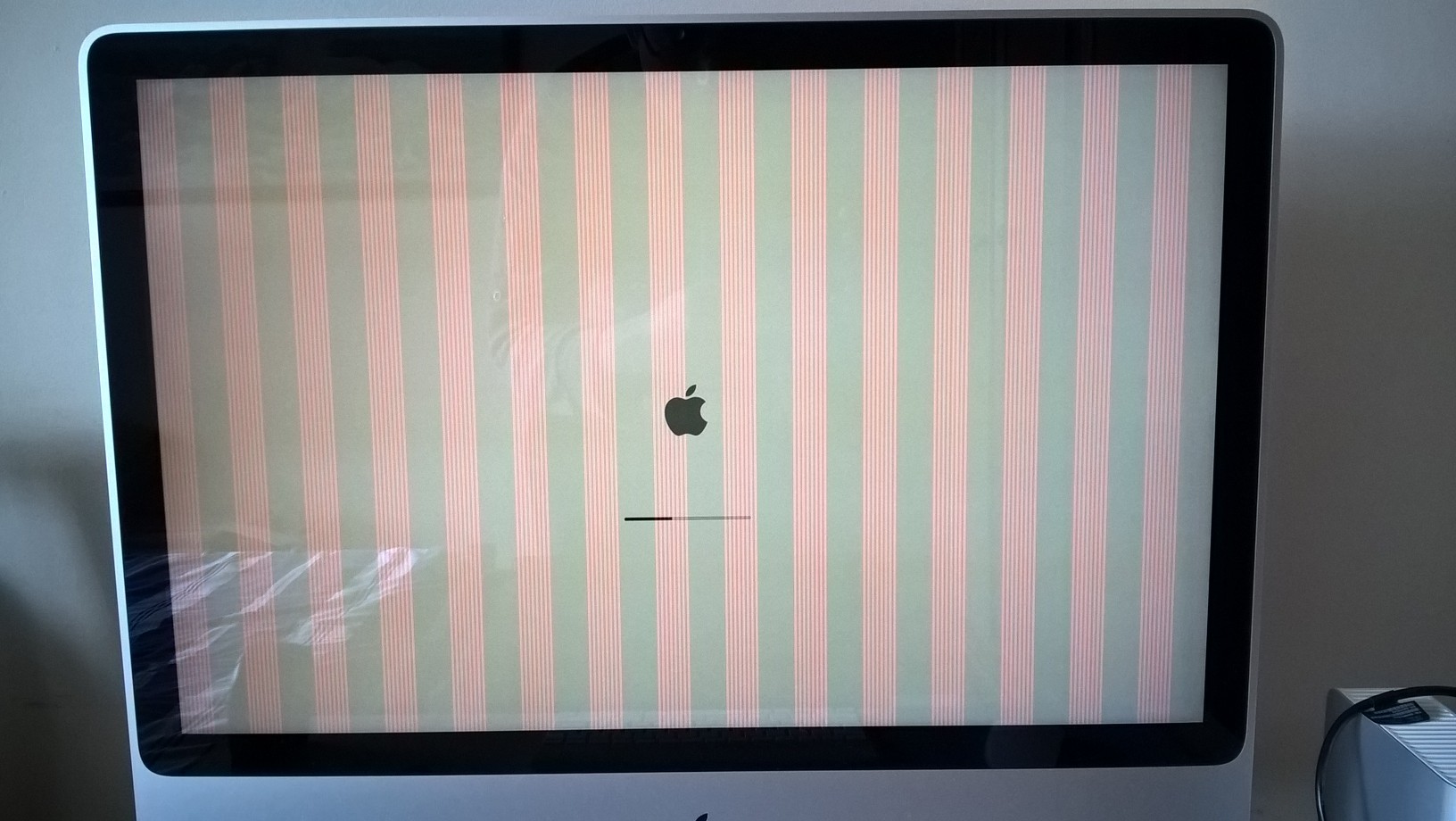
Common Reasons That Can Cause macOS Big Sur Stuck On Grey Screen Problems (Diagnosis): Couple days ago, an old friend submitted his MacBook to our technicians and ask for a solution on its Mac Stuck On Grey Screen issue after upgrading to macOS Big Sur. We have also received several feedbacks on this Mac cannot turn on smoothly due to the grey screen, MacBook Pro stuck on grey screen with loading bar/circle slash/loading screen, or similar issues. You can have a try with the following troubleshooting tips.
How To Fix macOS Big Sur Stuck On Grey Screen Problems (Solutions):
- Step 1 - Use Safe Boot To Restart Your Mac: In some cases, you can get your problematic Mac to start up successfully with a Safe Boot, and then restart it normally. It's the most easy and reliable way to fix macOS Big Sur Stuck on Grey Screen issue.
- Step 2 - Remove External Peripherals and Devices: Try to remove external peripherals, printers, or other unnecessary devices for the duration of these steps unless otherwise noted.
- Step 3 - Make Genius Bar Appointment: If you still can fix the Mac Stuck on Grey Screen issue after upgrading to macOS Big Sur, you can take it to your local Apple Store for an official fix.
Issue 7: Fix macOS Big Sur Hard Drive Not Showing Up Problems
macOS Big Sur External Hard Drive Not Showing Up Scenarios (Reddit): "I come in to use my Mac yesterday and notice the external hard drive is not on my Mac desktop. It is running, but not displaying on the Mac. My first step is to restart the computer. I restart the Mac and still nothing. Today, I opened up disk utility. The external hard drive shows up in the disk utility. I have run both Verify and Repair disk to the external HD and after the scans it says the HD appears to be OK. I restart the computer and nothing happens."
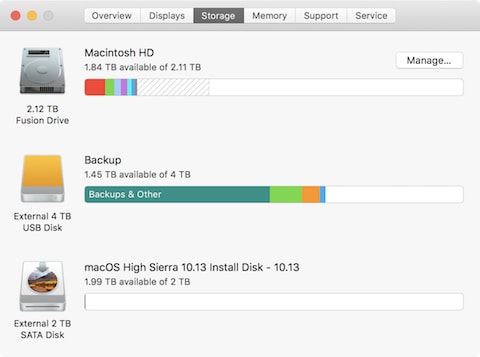
Common Reasons That Can Cause External Hard Drive Not Showing Up On Mac Problems (Diagnosis): Apple have made great efforts on tuning third-party apps with the macOS system, however, it's barely enough to troubleshoot unexpected issued caused by peripherals, such as the external hard drive. Sometimes our MacBooks, MacBook Pros, or Macs don’t recognize our external hard drives or external thumb drives.
This macOS Big Sur external hard drive not showing up issue often occurs when your Mac fails to mount an external hard drive that's formatted by Windows PC computer. Also if the external hard drive contains hardware defeats or threatening malware, probably it won't show up on your Mac ( Best Mac Cleaner 2020). Follow steps below to fix this macOS Big Sur external hard drive not showing up issue.
How To Fix macOS Big Sur External Hard Drive Not Showing Up Problems (Solutions):
- Step 1 - Change Finder Settings in macOS Big Sur: Open a Finder window > Go to Preferences > General > Check that the External disks option is enabled.
- Step 2 - Mount External Hard Drive on Mac Manually: If Mac isn't automatically recognizing your external hard drive, it's time to force it to. Connect your hard drive and use the Disk Utility to mount this external hard drive manually.
Issue 8: How To Fix macOS Big Sur Not Recognizing USB Problem
Common macOS Big Sur Not Recognizing USB Scenarios (Reddit): "When I use an external USB-C hub in any port of my 2019 MacBook Pro (2019), and connect USB 2.0 devices that include a Filco keyboard and a Razer DeathAdder mouse. After a while (minute or hours) the USB 2.0 devices will stop responding (keyboard dead, mouse not moving or clicking) and my Mac no longer recognizing USB any more."
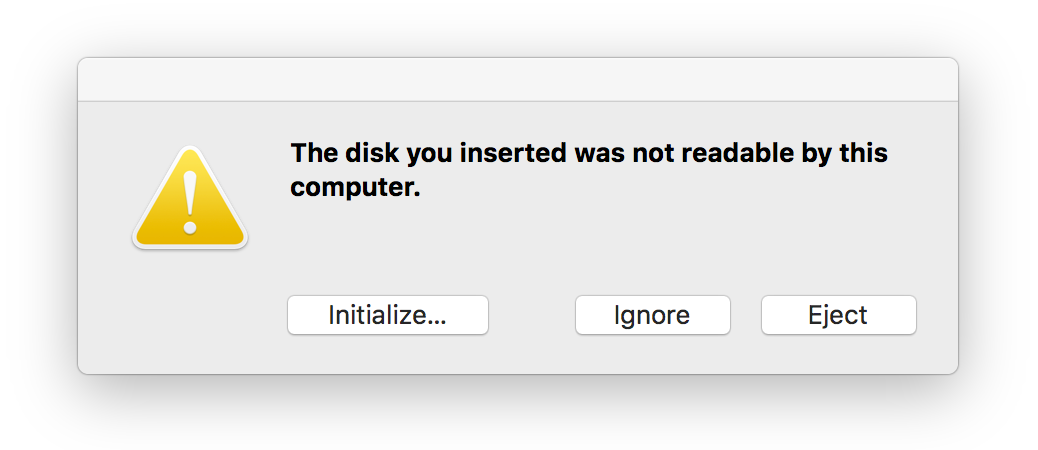
Common Reasons That Can Cause macOS Big Sur Not Recognizing USB Problems (Diagnosis): Some customers with the recent MacBook Pro and MacBook Air are complaining about the macOS Big Sur Not Recognizing USB devices issues, which causes the Mac to freeze. According to our users feedback and reports shared on the web, this macOS Big Sur problem seems to affect solely the MacBook models introduced in 2020. Apple is yet to fix this problem, which appears to be a macOS Big Sur software bug, but you can find some useful troubleshooting tips here.
How To Fix macOS Big Sur Not Recognizing USB Devices Problems (Solutions):
- Step 1 - Check USB Power, Port, and Cable connection: Make sure the USB device is turned on and its cables are properly connected with your Mac. If your Mac cannot recognize this USB drive with particular port, switch the USB device's cable to another port.
- Step 2 - Check for Missing USB Driver Software: Make sure you installed the latest software for your device. Visit the USB vendor website for any updates.
Issue 11: How To Fix macOS Big Sur Battery Draining Problem
Common macOS Big Sur Battery Draining Fast Scenarios (Reddit): "Hello, I have my MacBook Pro 16" since December. I have lost 2% battery life since then (after updating to macOS Big Sur) but today I noticed that I have only 87% capacity. I noticed this twice - a few days ago I had the same issue but it was solved by resetting SPM and running my Mac in safe mode and charge the battery to full. I noticed this situation both times after playing the game (Diablo 3). While playing game I had a computer connected to AC power. This is strange. Does anyone noticed this kind of macOS Big Sur Battery draining fast issue?"
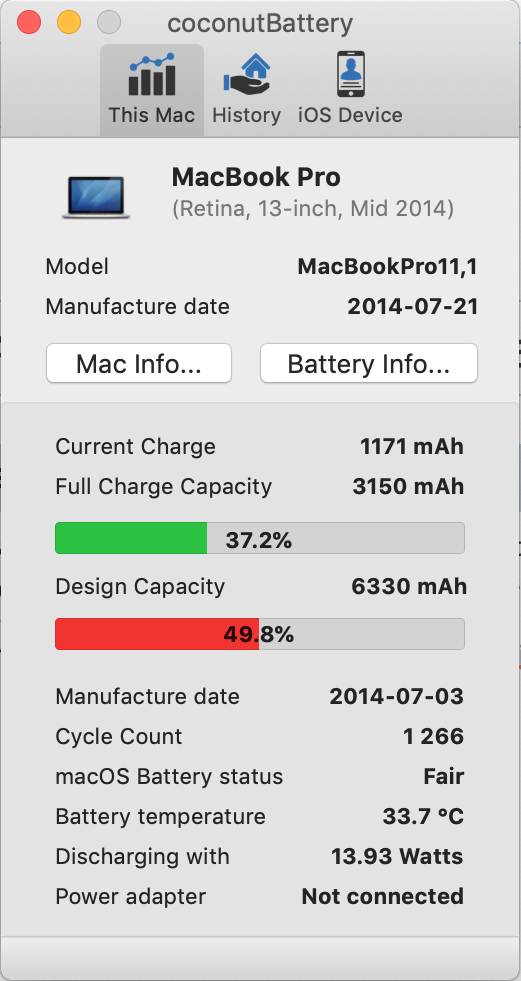
Common Reasons That Can Cause macOS Big Sur Battery Draining Problems (Diagnosis): The Apple MacBook, MacBook Air, and MacBook Pro computers are built with lithium polymer batteries inside providing satisfactory battery life in a small space. If the battery in your portable Mac runs out of charge more quickly than you expected, or your Mac battery runtime is low, read on for more information about troubleshooting your macOS Big Sur Battery Draining fast issue.
How To Fix macOS Big Sur Battery Draining Fast Problems (Solutions):
- Step 1 - Battery runs low fast while setting up new Mac: If you recently set up your Mac or just update your Mac to macOS Big Sur, wait until your Mac is finished with initial setup / update. When you use your Mac for the first time, activities like setting up Mail and Photos, migrating your iCloud content, and indexing your files with Spotlight use more power than your Mac requires in general use.
- Step 2 - Check Energy Saver settings: The Energy Saver pane in System Preferences has options to help improve the battery life on your Mac notebook when it's idle. For instance, setting your display to sleep when idle temporarily turns off the backlight and significantly improves the battery life.
- Step 3 - Adjust keyboard and display brightness: To adjust the keyboard and display brightness, you can same power consuming thus save more battery life for your Mac.
- Step 4 - Turn off features and apps that use power: Mac notebooks have a number of integrated technologies which can have a significant effect on battery power. Turn off these unnecessary ones that you don't have to use. For instance, the Wifi, Bluetooth, Camera, or other options.
- Step 5 - Remove external USB, SD Cards: External USB, SD card, and Thunderbolt devices connected to your notebook can also draw power and should be disconnected for optimal battery performance.
Issue 12: How To Fix macOS Big Sur Running Slow Problem
Common macOS Big Sur Running Slow Scenarios (Reddit): "Hello. I recently upgraded from a 2014 Mac to a 2019 Mac. The 2014 Mac was getting slow and taking a while to open apps. Most important to us was our photos which are all stored on the Mac. We haven’t gone the route of iCloud Photo Library yet. When setting up the new Mac I used a time machine backup to make sure we had our important files and photos. But the new Mac seems to be slower than the old one. Simply logging on and trying to open chrome and navigate to a website can take 60-120 seconds. Opening an application such as iTunes takes nearly a full minute. It’s extremely frustrating. Any thoughts?"
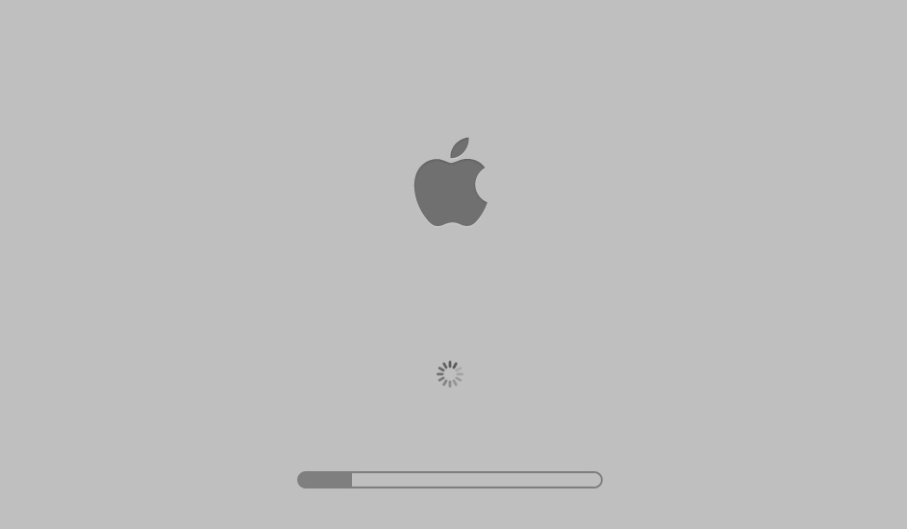
Common Reasons That Can Cause macOS Big Sur Running Slow Problems (Diagnosis): M1 is the first chip designed specifically for Apple Mac, it delivers incredible performance, custom technologies, and revolutionary power efficiency. But on an old Mac, you may find obvious lag and slowness especially when you trying to run giant and power-intensive apps. Below are a set of tips that may solve your macOS Big Sur Mac running slow issue.
How To Fix macOS Big Sur Battery Running Slow Problems (Solutions):
Issue 13: How To Fix macOS Big Sur Black Screen Problem
Common macOS Big Sur Black Screen Scenarios (Reddit): "Does anyone who start using macOS Big Sur? Anyone else have the MacBook Pro (mid-2019) stuck on a black screen. I have tried force restarting my Mac and then also holding Option (How To Fix iPhone XR Black Screen Issue). The only choice on the boot screen is MacOS Big Sur Installer and it goes back to the black screen. How can I fix this?"
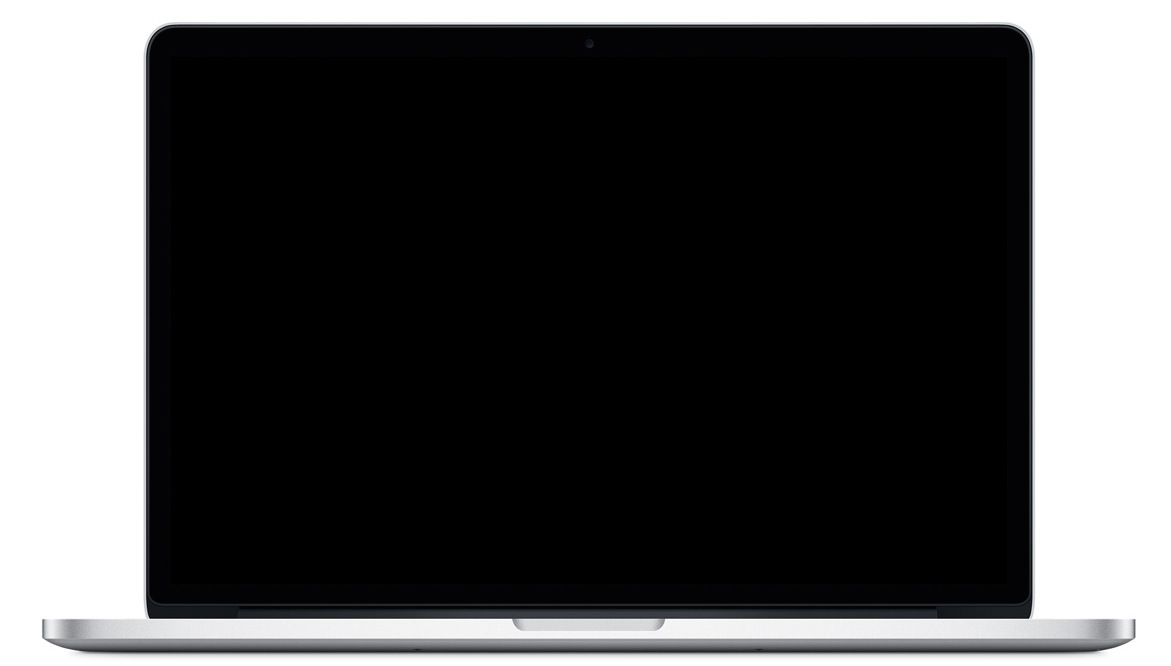
Common Reasons That Can Cause macOS Big Sur Black Screen Problems (Diagnosis): Recently we paid a lot of attentions on Apple's forums and Reddit community, where some users complained about an unpleasant macOS Big Sur update issue. When they try to install the update, there relatively early MacBook Pro and MacBook Air are tending to get stuck with a black screen. Nothing appears to solve the issue by far, including shortcuts to reset the NVRAM and SMC. But you can give a try with our troubleshooting tips below.
How To Fix macOS Big Sur Black Screen Problems (Solutions):
- Fix 1 - Remove IC chip for the HDMI port: An external IC chip for the HDMI port may interrupt the Mac computer display from working properly. So you may possibly resolve this macOS Big Sur Black Screen issue by removing an IC chip for the HDMI port
- Fix 2 - Keep your Mac charging while update: Make sure your MacBook Pro or MacBook Air has been fully charged before updating. A third-party or defeated battery may also cause your Mac black screen or won't turn on.
Issue 14: How To Fix macOS Big Sur Gateway Timed Out Error
Common macOS Big Sur Gateway Timed Out Error Scenarios (Reddit): "Yesterday I was trying to upgrade my MacBook Pro to the newest macOS Big Sur. However, the update doesn't go smoothly (How To Disable System Integrity Protection (SIP) on Mojave/Catalina). I get a message saying "The Request Timed Out; an error occurred while installing the update". I'm installing this over WiFi. Does anyone have the same issue?"
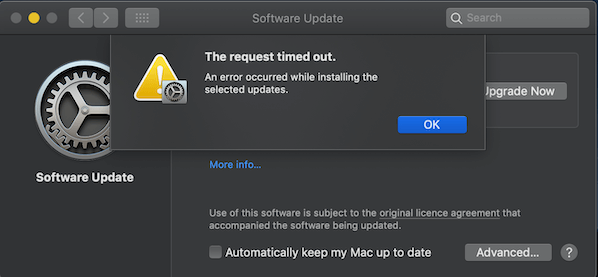
Common Reasons That Can Cause macOS Big Sur Gateway Timed Out Error (Diagnosis): On the first day of macOS Big Sur release, there’s been a lot of complaints regarding the Big Sur download stopping, and the system throwing up a "Gateway Timed Out" or "Bad Gateway" error. If you are having this issue, try starting your Mac in Safe Mode (hold down Shift on the keyboard while it boots), then try downloading and installing macOS Big Sur again.
How To Fix macOS Big Sur Gateway Timed Out Error (Solutions):
- Fix 1 - Restart your Mac with Safe Mode: On your Mac, choose Apple menu > Shut Down. After your Mac shuts down, wait 10 seconds. Press and hold the power button until the startup disks and Options appear. Press and hold the Shift key, then click Continue in Safe Mode.
- Fix 2 - Check Internet connection and settings: Restart your Mac > Open System Preferences > Network > Advanced > Click the Proxies tab. Make sure that nothing is selected in the Select a protocol to configure list. Also confirm that Use Passive FTP Mode is selected. Then, click the OK button, then Apply.
The Bottom Line
Now can you fix your macOS Big Sur problems with our suggestions above? If you still have further macOS Big Sur software issues or bugs, feel free to contact us and we are happy to help. In addition, we will keep updating our macOS Big Sur Porblems list so that to cover all upcoming software/hardware glitches on your Apple devices.

Omni Remover
Version 3.3.1 (November 16, 2020) | Support macOS Big Sur | Category: Mac Uninstaller
