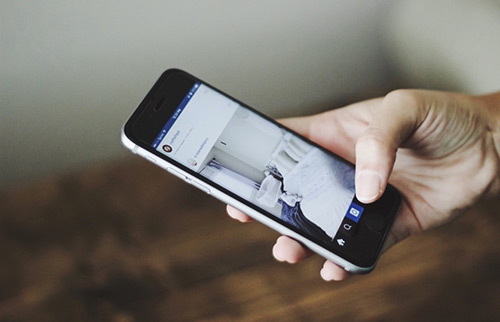[Fix] iTunes Could Not Connect To This iPhone. You Do Not Have Permission.
![]() By
Spencer Mcfadden, on January 7, 2021, in
iTunes Error Fixes | SOLVED
By
Spencer Mcfadden, on January 7, 2021, in
iTunes Error Fixes | SOLVED
Summary: Get An Error Saying 'iTunes Could Not Connect To This iPhone. You Do Not Have Permission.'? Follow this article to learn how to fix this 'iTunes Could Not Connect To This iPhone. You Do Not Have Permission.' issue. Get Fix My iPhone Free >
100% Free & Secure Download
Why I Keep Getting an Error "iTunes Cannot Connect To This iPhone. You Do Not Have Permission."? I just recently bought a new iPhone 12 Pro, iOS 14.3, 128GB. I am trying to sync with my iTunes. and I keep getting an error saying iTunes could not connect to this iPhone. You do not have permission. I have read some of the discussion of people with similar iTunes not syncing problems. I have updated my iPhone OS software to macOS Big Sur OS X 11. I just keep getting the same iTunes - You do not have permission error.
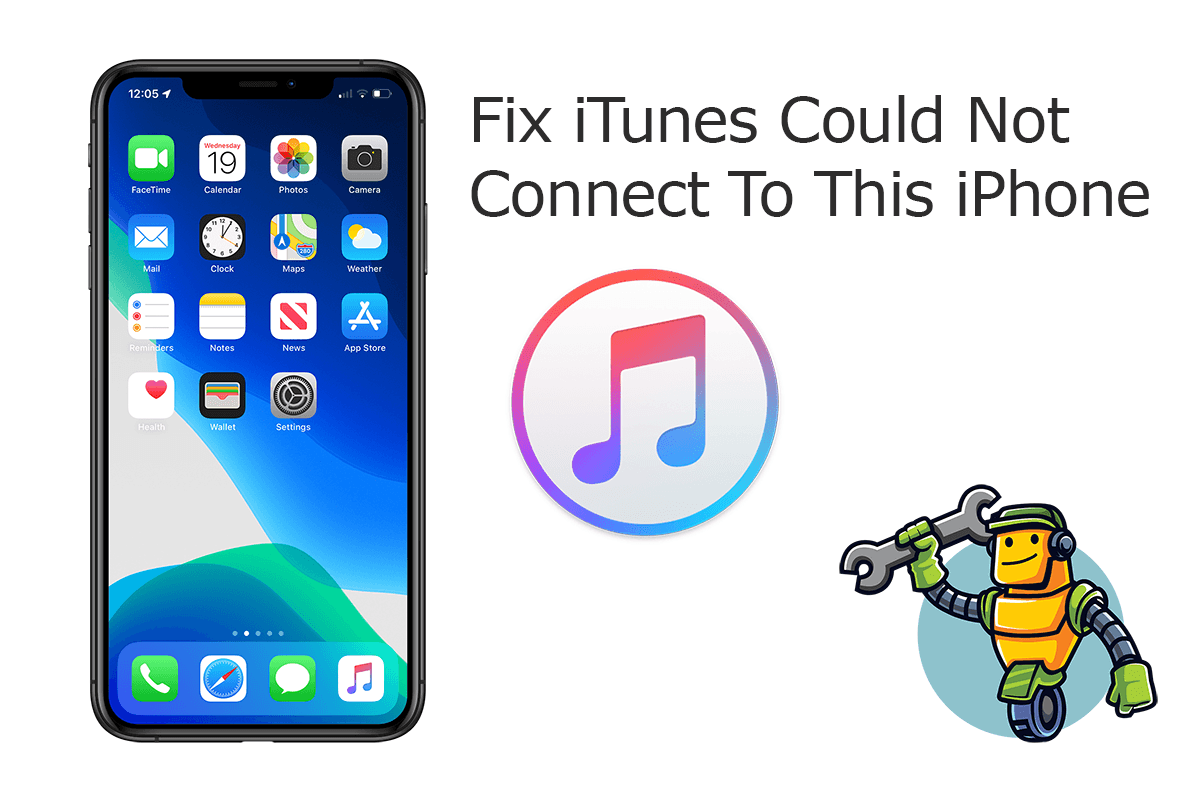
For an average user, it's not required to stick an iPhone to the iTunes program on neither Windows PC nor macOS computer. However, if you have a USB cable and want to sync music, issue iOS update, or perform iOS device backup and restore, then it's still an option to use iTunes. Recently we have received plenty of user complains about a variety of unknown iTunes errors. In this iTunes Error Fixes article, we will discuss how to fix 'iTunes could not connect to this iPhone. You do not have permission.' issue.
Best Fixes For iTunes Issues
#1 Solution For Fixing Common iTunes Issues
Instantly Fix 50+ iTunes Bugs and Glitches
Safely Solve iTunes from Crashes and Freezes
Most Common iTunes Errors and Best Troubleshooting Fixes
Part 1: Quick Fixes On iTunes Could Not Connect To This iPhone
It's glad to see Apple replaced iTunes with three separated apps in macOS Catalina. But on a Windows PC, users are still forced to sync iPhone, iPad or iPod device, create backups or issue updates (if the OTA method is not available) with bloated and problematic - iTunes (How To Fix Unable To Activate Touch ID on This iPhone). 'iTunes could not connect to this iPhone. You do not have permission.' is one of our most frequently met iTunes connecting errors that in most cases, indicate you are failing to connect your device with iTunes.
- iPhone cannot connect to iTunes because the value is missing
- iPhone cannot connect to iTunes on mac
- iPhone cannot connect to iTunes because it is lock
- iPhone cannot connect to iTunes do not have permission
- iTunes Could Not Connect To This iPhone. Could Not Save The Pairing Record.
- iPhone cannot connect to iTunes 0xe800000a
- iPhone cannot connect to iTunes unknown error
- iPhone cannot connect to iTunes invalid response
- iTunes Cannot Connect To This iPhone. Could Not Send a Message To The Device.
- iTunes Cannot Connect This iPhone/iPod Error 0xE8000065
- iPhone cannot connect to iTunes error 0xe8000015
It has good chance that your USB cable is damaged, or your iPhone/iTunes is running unknown issues. We composed a full set of troubleshooting tips that may help you fix 'iTunes could not connect to this iPhone. You do not have permission.' issue. Follow methods below to have a try.
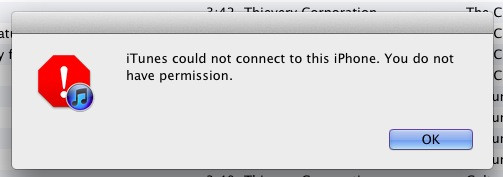
Some iOS Settings Are Required by Apple Calendar Widget:
- Fix 1 - Check the iPhone USB Cable and Ports: A damaged or unauthenticated USB cable may fail to build smooth connection between your iPhone and the iTunes program. Even worth, it may cause iOS data failure or disaster on your iPhone device. So to troubleshoot this iTunes Could Not Connect To This iPhone. You Do Not Have Permission issue, first up check your USB cable and use another one if available.
- Fix 2 - Confirm To Trust This Computer On Your iPhone When Connecting To iTunes: When you connect your iPhone, iPad, or iPod touch to iTunes on a computer for the first time, an alert asks whether you trust the computer. Click Trust to confirm. Otherwise, if you choose not to trust a computer, it will block iTunes and stop its access to content on your device thus throw about this iTunes Could Not Connect To This iPhone. You Do Not Have Permission issue.
- Fix 3 - Restart Your iPhone: By restarting an iPhone, you can have a lot of magical results that can troubleshoot kinds of iPhone issues and iOS software glitches. Also our users told us by chance they have fix this iTunes could not connect to this iPhone you do not have permission error without doing further operations.
- Fix 4 - Update iTunes and iOS Software On Your iPhone: Give a check to see if there is a new iTunes or iOS software version is available. If yes, try to keep both your iTunes and iPhone up to date. If you have a Windows PC, the version of iTunes from the Microsoft Store update automatically when new versions are released.
- Fix 5 - Update Apple USB Driver: The problem of 'iTunes could not connect to this iPhone you do not have permission.' can also occurs when your Apple USB driver is not updated or installed on your PC Windows computer. To update Apple USB Driver on Windows PC may find good chance to fix your issue.
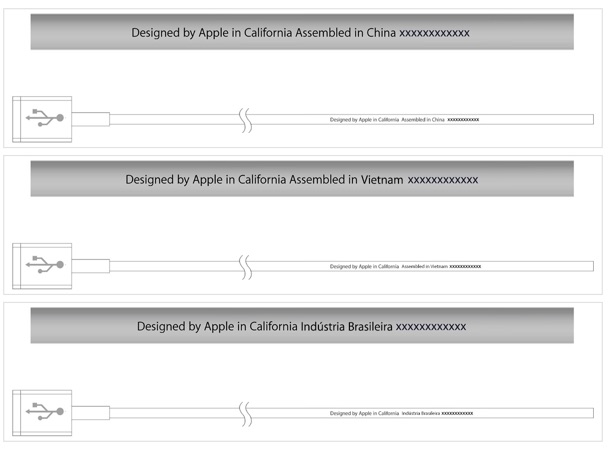
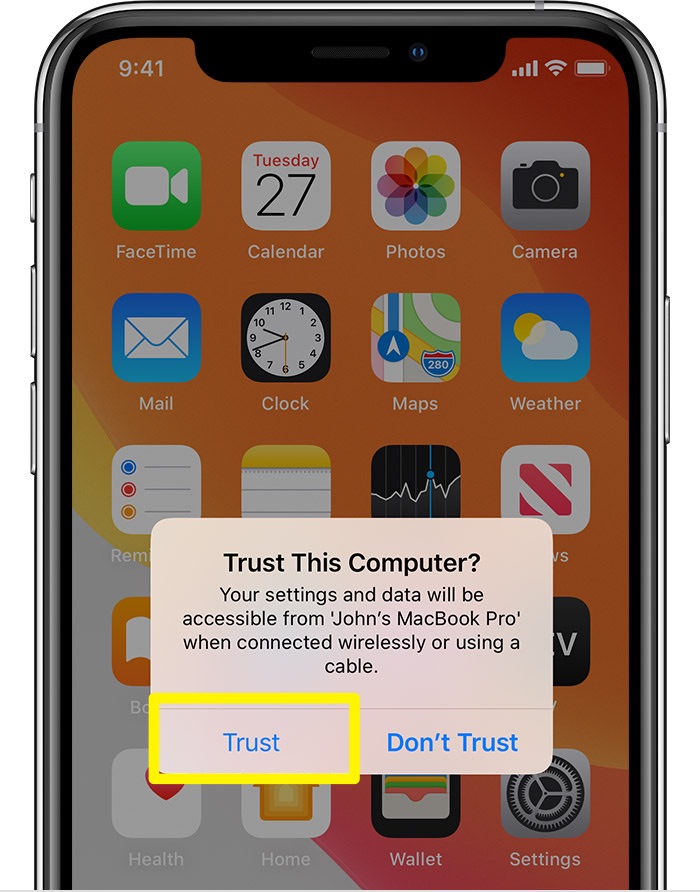
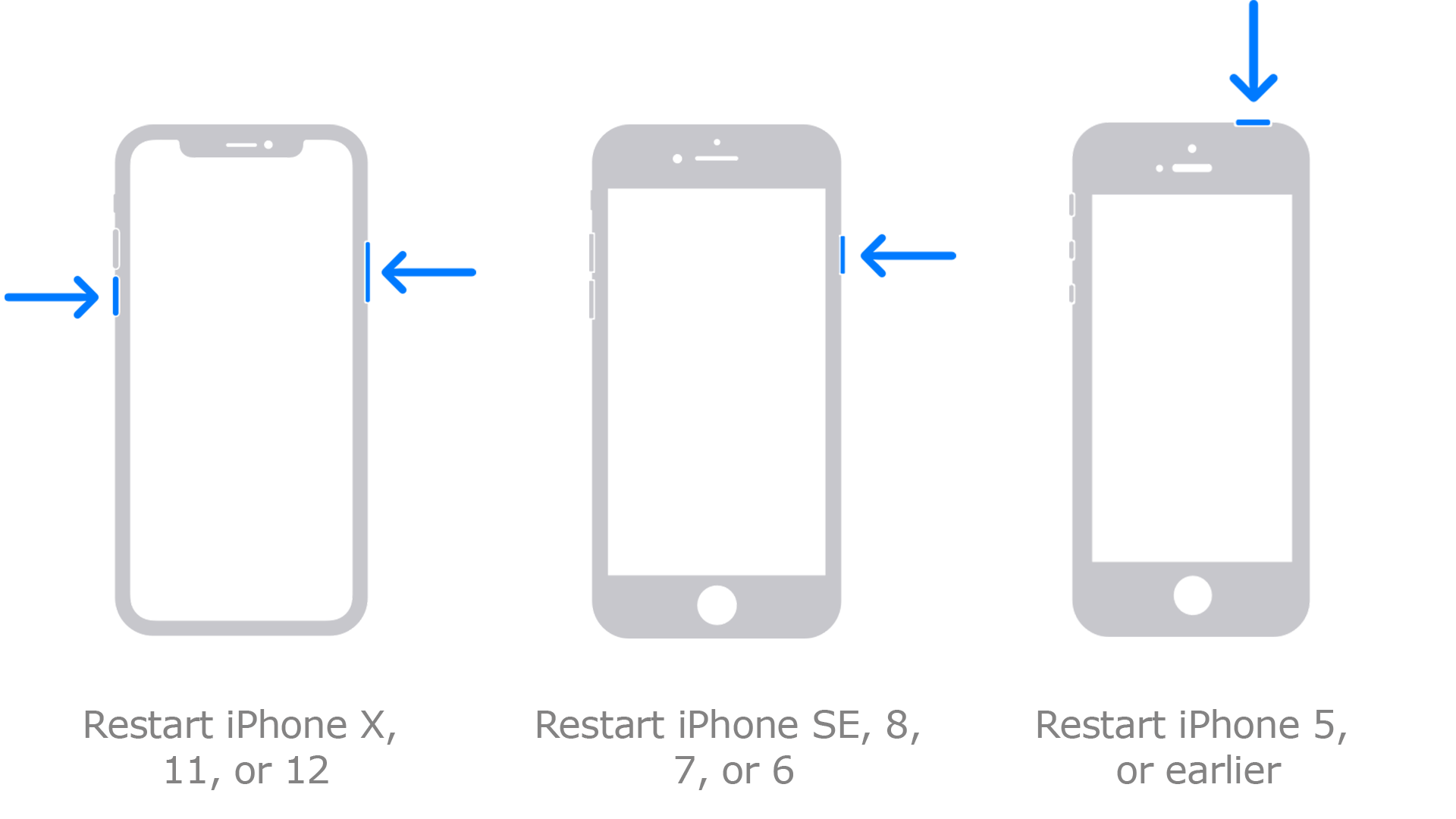
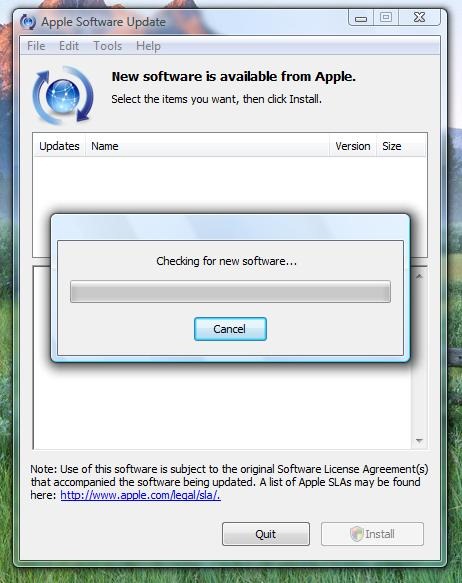


Manage Widgets On iPhone Home Screen Place widgets anywhere on the Home Screen for information at a glance. Perfect for tracking your commute, activity, Calendar events, or News stories. See Complete iOS 14 Manual Guide
The Bottom Line
Now can you fix this 'iTunes could not connect to this iPhone. You do not have permission' issue with our suggestions above? If you still have further iTunes software issues or bugs, feel free to contact us and we are happy to help. In addition, we will keep updating our iOS 14 Porblems list so that to cover all upcoming software/hardware glitches on your Apple devices.