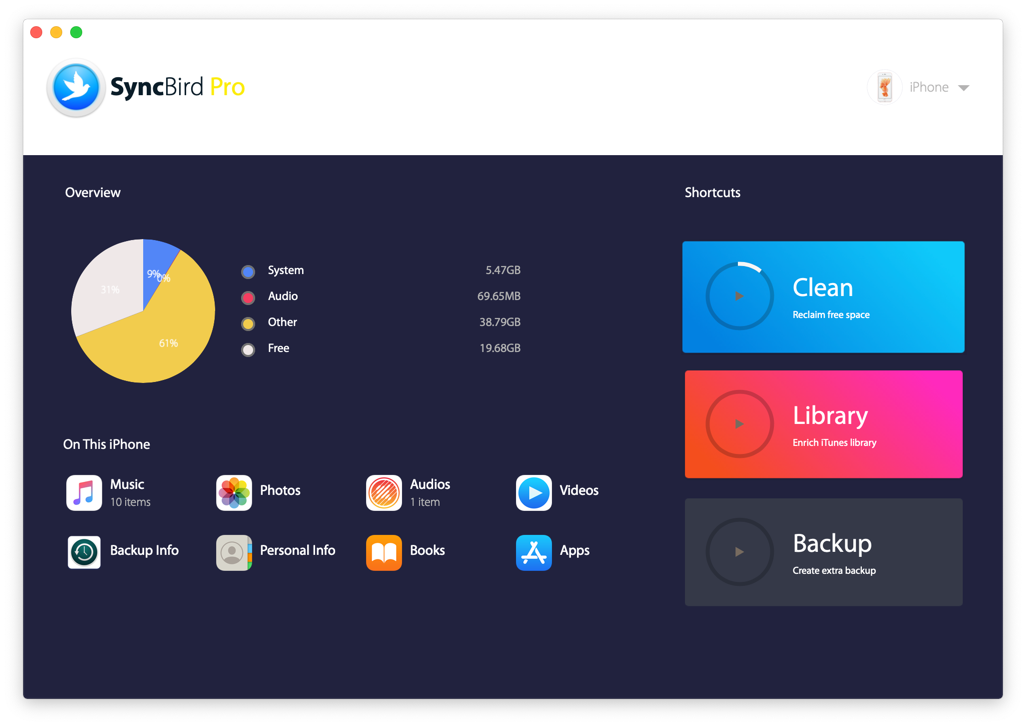![]() By
Tasnia Salinas, on January 2, 2021, in
iPhone Transfer
By
Tasnia Salinas, on January 2, 2021, in
iPhone Transfer
How to get started?
In this article, we help you to learn How To Extract Music Files from iPhone Xs/iPhone 12 by using our best iPhone To Mac Transfer software - SyncBird Pro. Make sure you have downloaded the latest version here before continuing.
Background Knowledge
So if you have an iPhone 5, 5S, 6, or 6S - or even if you're holding on to a practically ancient iPhone 4 or 4S - here are the quite enough reasons why you should upgrade to a new iPhone Xs/iPhone 12 in this holiday season. Better battery life, Smart HDR camera, monster A12 Bionic chip, and best of all, huge discounts.
One important thing you need to prepare for is to save the music collection on your old iPhone. Since there is no such an option in iTunes, you can follow this quick article to learn how to extract music from an iPhone (Learn How To Upgrade To New iPhone).
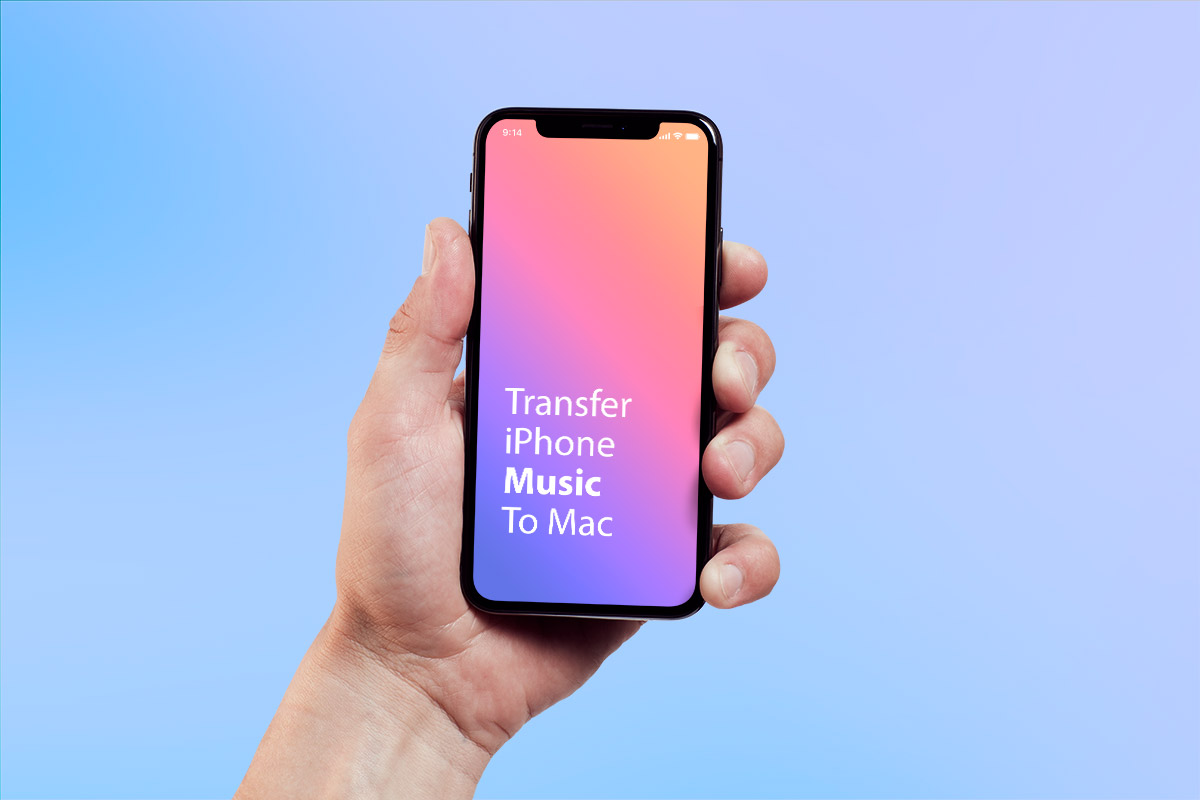
How To Extract Music Files from iPhone Xs/iPhone 12
Part 1: The Tool You'll Need
Apple designed iTunes as the solo iOS device manager, which plays a dictatorial role to sync music, photos and movies on an iPhone. You can use iTunes to put music on an iPhone, however, there is no option to extract the music files off an iPhone. In this case, you'll need an iTunes alternative software to save your music from an iPhone.
- SyncBird Pro: a versatile iPhone Music Extractor software that can export your songs, playlists and albums from iPhone to your Mac without iTunes; transfer music from one iPhone to another; or directly transfer songs between your iPhone and iTunes. Free Download
- You also need a computer and USB cable to connect your iPhone to your Mac computer.
Part 2: How To Extract Music Files from iPhone Xs/iPhone 12
As a perfect iPhone Music Extractor software that can help you export MP3 music library from your iPhone to a Mac computer, SyncBird Pro is extremely efficient and easy to use. One bonus feature for this versatile macOS app is to reclaim more free storage on your iPhone. Here are the details steps on How To Extract Music Files from iPhone Xs/iPhone 12.
-
Step 2:
Choose the MP3 music file on your iPhone > Choose To Computer (Extract music from iPhone) to start transfering:

-
Step 3:
After a few minutes, SyncBird Pro will complete extracting your MP3 music files from your iPhone. If you want to add your iPhone songs directly to iTunes library, choose the iPhone To iTunes option then.

The Bottom Line
Have you successfully get your MP3 music file extracted from your iPhone 12/iPhone Xs with our method above? As a perfect iTunes alternative for Mac, SyncBird Pro is super fast on syncing music files, photos, videos, podcasts and other iOS content between your iPhone, iPad, iPod and Mac. Free Download now to have a try.