[iPhone Error 6] Best Methods To Fix iTunes/iPhone Restore 6 Error
![]() By
Spencer Mcfadden, on July 28, 2021, in
iPhone Problems
By
Spencer Mcfadden, on July 28, 2021, in
iPhone Problems
Summary: [Fix iPhone/iTunes Error 6] Find iTunes fails to update or restore your iPhone, iPad and iPod touch? Read this iPhone Error Solution article to learn how to fix iPhone/iTunes Update Restore Error 6. Get Fix My iPhone Free >
100% Free & Secure Download

iPhone SE Update
Article Update for iPhone SE: Apple's most affordable phone, the iPhone SE, is officially available this April. We have updated this tutorial article to make it corresponding with iPhone SE (2020) device. Below are a set of instructions for Best Methods To Fix iTunes/iPhone Restore 6 Error that works perfectly for iPhone SE.
iPhone/iTunes Error 6 Symptoms (True Case): Yesterday one of my customers came to my iPhone repair store with an iPhone 6s that changed the LCD by himself. After replacement the battery started drain faster than usual, I told him that it is not battery problem but LCD problem and need to be replaced again. He didn't want to pay for other LCD and he insisted to change the battery. This didn't solve the problem and after 7 days of use his iPhone stuck on Apple logo and started boot loop. When trying to perform an restore with iTunes, it has an error says "The iPhone [device name] could not be restored. An unknown error occurred (6)".
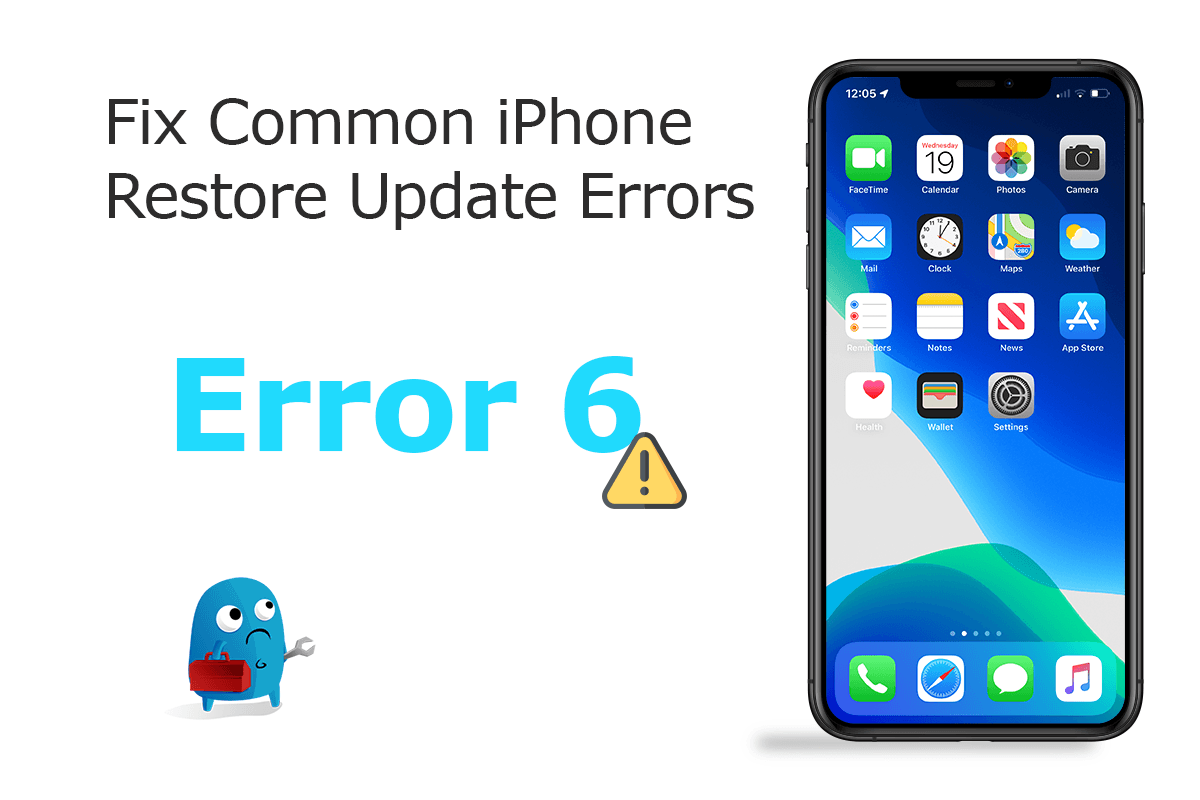
Diagnosis: By performing restoration with iTunes, you can reactive a disable iPhone, iPad or iPod touch. While the iPhone restore or update not always works smoothly as the process is subjected to a variety of factors. If you see errors 2, 4, 6, or 1611, check your third-party security software. Then check your USB connection. For a complete iPhone/iTunes Restore Error troubleshooting solution, continue the reading.
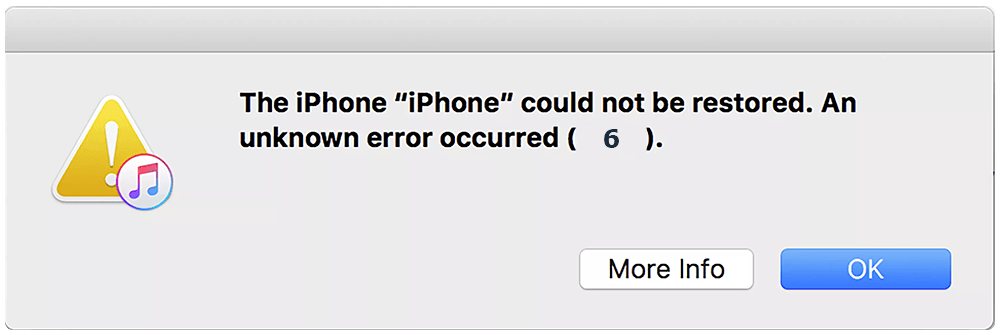
Best iOS System Recovery Tool
#1 iPhone 6/7/X Restore Error 6 Software Fix
Fix 20+ iPhone iPad Software Issues and Glitches
Instantly Revive iPhones from Crash and Freeze
All Common iPhone Restore/Update Error Problems
Part 1: Common Ways To Fix iPhone/iTunes Restore Error 6
When you try to update or restore your iPhone, iPad, or iPod touch, and you see an iPhone/iTunes Error 6, usually it means there is an Internet interruption or USB cable disconnection occurred (How To Fix iMessage Waiting for Activation Error). Otherwise, there are multiple potential fixes on this issue so follow steps below to find a fix.
Common Fixes On iPhone Update/iTunes Restore Error 6:
-
Method 1:
Check Windows/macOS/iOS Software Update: Apple constantly issues updates on iTunes and iOS to fix software problems. So always check if your iOS device, computer and iTunes are all up to date.

Fix 1 - Check iTunes/iOS Software Update -
Method 2:
Check Internet Setting: As some third-party security software may prevent iTunes from working properly, check both your firewall system and security software on your computer. Or temporarily disable them during the iPhone/iTunes update or restore process.

Fix 2 - Check Firewall and Security Software Settings -
Method 3:
Check Apple Server Status: Since to update or restore an iPhone requires downloading valid iOS firmware from Apple server, so give a check on Apple Server status to see if it is experiencing a downtime.

Fix 3 - More Universal Fixes on iPhone/iTunes Error 6
Part 2: Best Software To Fix iPhone/iTunes Restore Error 6
iPhone error 6 is a common iTunes restore failure that can be solved with typical methods. However, in you are using a disabled iPhone, or the iOS software system is undergoing severe problem, you need to choose an expert utility to walk through this issue. Fix My iPhone is the best in kind iOS System Recovery software that offers quick and instant solution to fix this iPhone/iTunes 6 Error without losing a single byte of your data ( Learn How To Completely Restore an iPhone 6/6s/7/8).
How-To Steps To Fix iPhone Update/iTunes Restore Error 6:
-
Step 1:
Open Fix My iPhone on a Mac (compatible with Catalina, Mojave and other recent macOS) > Connect an iPhone to this Mac (How To Transfer Files Between iPhone and Mac).

How To Fix iPhone/iTunes Error 6 Step 1 -
Step 2:
Check the Fix My iPhone Quick Start manual and click Continue to start (this way you can restore an iPhone without iTunes).

How To Fix iPhone/iTunes 6 Error Step 2 -
Step 3:
Select Instant iOS Fix feature to set off restore or update your iPhone 6/iPhone 7/iPhone 8/iPhone Xr without iTunes.

How To Fix iPhone/iTunes Error 6 Step 3 -
Step 4:
Confirm if the iOS firmware information is properly loaded > If yes, click Download to update/restore your iPhone without having any kind of iPhone/iTunes errors.

How To Fix iPhone/iTunes Error 6 Step 4 -
Step 5:
Fix My iPhone will check the iOS firmware validation and start to restore your iPhone. Once finished, you can restore your device from an iTunes backup or click Skip this step.

How To Fix iPhone/iTunes Error 6 Step 5
Part 3: iPhone/iTunes Backup, Update, Sync and Restore Best Practices
If you're experiencing iPhone battery draining fast, unable to install iOS 13.3 update, or some other kinds of iPhone glitches, an iPhone restoration would be a quick and efficient fix. We have prepared a full list of All Common iPhone/iTunes Errors for your quick reference. In order to help you survive from severe iOS data disasters, we suggested you consider the following iPhone/iTunes Backup, Update, Sync and Restore best practices.
General Tips for iPhone Backups:
The Bottom Line
iPhone/iTunes Error 6 can also be caused by corrupt iOS firmware download or an incomplete installation of iTunes software, and this is the very reason we suggest you to use professional iOS System Recovery Software to conquer this inconvenience.
More iPhone Problem Fixes and Tips
- Best iPhone / iTunes Backup Extractor Software >
- The Best iPhone Data Recovery Software You Should Choose >
- How to Recover Permanently Deleted Photos from iPhone 6/6s >
- What Does iCloud Backup Include and Not Include >
- Best Ways To Transfer Photos from iPhone X To Computer >
Tags: iPhone Data Recovery iPhone Transfer iPhone Fixes iPhone iTunes Errors













