Get Fix My iPhone
Find your iPhone X has a frozen screen, iPhone X doesn't respond to your touch, or iPhone X stuck when you turn it on? Take it easy. We can fix iPhone X screen frozen, iPhone X stuck on Apple Logo, iPhone X Black/White screen and 50+ common iPhone X issues with our Fix My iPhone - a dedicated iOS system recovery software utility. Just Download Fix My iPhone and get your iPhone X Frozen Screen back to normal.
iPhone X Frozen Screen Feedback
iPhone X - Screen Temporarily Freezes Up
I recently bought iPhone X but am extremely frustrated as the screen (almost daily and sometimes multiple times a day) freezes and only works if I do a reboot. This is not a temperature issue as I’ve seen online as it happens in midnight.
iPhone X Frozen Screen Diagnosis
iPhone X is the eleventh generation of the iPhone and was announced on September 12, 2017, alongside the iPhone 8 and iPhone 8 Plus. iPhone X display and build quality were widely praised, however, rare iPhone X owners noticed the iPhone X is frozen, unresponsive, have a severe lag or notable delay when they touch the screen.
Or even worse, the iPhone X screen sometimes freezes completely, becoming entirely unresponsive to any engagement. Through dozens of feedbacks, we noticed many iPhone X screen frozen issues are due to its different screen layout, which requires iOS developers to update their apps to make full use of the additional screen real estate. While not every iOS apps have made such a success change. But don't worry, if you discover that your iPhone X is randomly unresponsive or screen frozen randomly, you can fix the problem quickly with our specific tutorial.
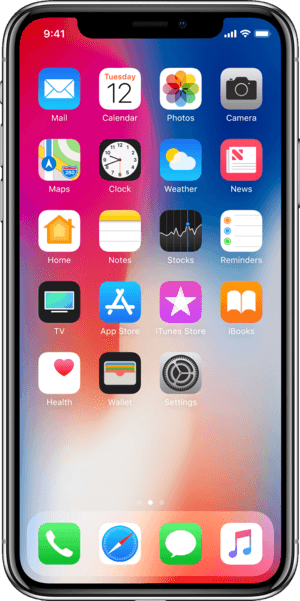
Checklist Of iPhone X Frozen Screen Issues
iPhone X Frozen Screen Symptom
- Totally frozen screen
- iPhone X stuck during start up
- Black screen after charging
- iPhone X screen unresponsive with finger touch
- Stuck on the Apple logo
- iPhone X won't turn on
iPhone X Frozen Screen Causes
- Frozen apps
- Outdated iOS version
- Sluggish internet connection
- iPhone X software malfunctions
- iPhone X screen hardware damage or glitch
- iPhone X battery runs out
How To Fix iPhone X Frozen Screen
We collected and teardown several devices with this iPhone X Frozen Screen issue, but didn't find any iPhone X hardware glitch or display screen defeat. However, we noticed by removing certain unstable third-party app or reset/restore a malfunction iOS software have good chance to fix your iPhone X frozen screen issue. You can follow our step-by-step tutorial to find out how to fix iPhone X frozen screen issue without sending it to Apple Store.
Part 1: Comfirm Your iPhone Model
Part 2: Specify iPhone X Frozen Screen Scenario
Part 3: How To Fix iPhone X Frozen Screen (DIY)
The current iOS software (by date we compose this iPhone manual guide, iOS version is 13.5) is relatively stable but still problematic to some degree. Even if you have this annoying iPhone X screen frozen or other similar iOS software problems, you can get it fixed with some basic tunings like restart iPhone X, reset iPhone X, or restore iPhone X. Before taking any action, make sure you have full understanding on each of them. Read on to check out how to fix iPhone X Frozen Screen issue with our specific tutorial.
-
Step 1 - Delete Freezing Apps On iPhone X
On your iPhone X, touch and hold any malfunctioning app on the Home screen, then tap Edit Home Screen > Tap Delete icon to remove this app from your iPhone X > Redownload the current version from App Store, of which the app developer may have brought a fix.

Step 1 - Delete Freezing Apps On iPhone X -
Step 2 - Charge iPhone X
Plug an Apple certificated charging cable into a USB power adapter or a computer to charge your iPhone X.

Step 2 - Charge iPhone X -
Step 3 - Force Restart iPhone X
To force restart an iPhone X, Press and quickly release the volume up button > Press and quickly release the volume down button > Press and hold the side button > When the Apple logo appears, release the button.

Step 3 - Force Restart iPhone X -
Step 4 - Soft/Hard Reset iPhone X
On your iPhone X, open Settings app > General > Reset > Select Reset All Settings (keep iOS content) or Erase All Content and Settings:

Step 4 - Reset iPhone X -
Step 5 - Restore iPhone X
You can use iCloud or iTunes to restore your iPhone X from a backup. To do so:

Step 5 - Restore iPhone X
Part 4: How To Fix iPhone X Frozen Screen (Pro)
Fix My iPhone offers quick and instant solution to fix your iOS 13 software issues without losing a single byte of your data, no matter your iPhone X screen frozen, white Apple logo, black screen, looping on start, iTunes restore errors, etc. Follow steps below to learn how to solve iPhone X Frozen Screen issue.
How-To Steps To Fix iPhone X Frozen Screen Issue:
-
Step 1:
To start fixing iPhone X Frozen Screen issue, open Fix My iPhone > Connect your iPhone X device (or an iPad, iPod touch and other iOS devices) to a Windows or Mac computer.

How To Fix iPhone X Frozen Screen Step 1 -
Step 2:
Click 'Continue' to start the iOS system recovery procedure (an alternative mean to restore iOS device without iTunes).

How To Fix iPhone X Frozen Screen Step 2 -
Step 3:
Choose Instant iOS Fix option to start restoring your iPhone X. By doing so, you can keep your iOS data intact.

How To Fix iPhone X Frozen Screen Step 3 -
Step 4:
Check if the iOS firmware information is pairing with your iPhone X. If everything is OK, click Download to update/restore an iPhone X.

How To Fix iPhone X Frozen Screen Step 4 -
Step 5:
Fix My iPhone will begin to downloaded iOS firmware, check the validation and start to master resetting your iPhone. Once it finished, you can choose to restore your iPhone X device from an iTunes backup or click Skip to ignore this.

How To Fix iPhone X Frozen Screen Step 5
The Bottom Line
Now can you fix your iPhone X screen frozen issue with our suggestions above? If you have iPhone X Frozen Screen or similar iPhone software problems, feel free to download our Fix My iPhone so as to get your iPhone back to normal.
More iPhone Problem Fixes and Tips
- Best iPhone / iTunes Backup Extractor Software >
- The Best iPhone Data Recovery Software You Should Choose >
- How to Recover Permanently Deleted Photos from iPhone 6/6s >
- What Does iCloud Backup Include and Not Include >
- Best Ways To Transfer Photos from iPhone X To Computer >
Tags: iPhone Data Recovery iPhone Transfer iPhone Fixes iPhone iTunes Errors
