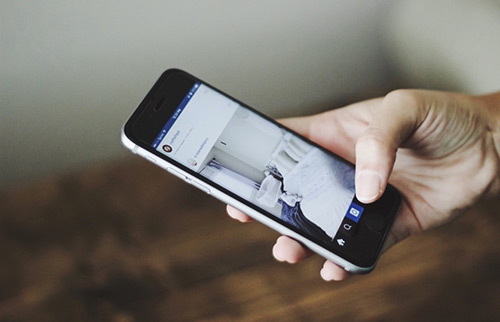[Solved] How To Fix iOS 15 Update Not Showing Up in Settings Error?
![]() By
Spencer Mcfadden, on May
7, 2021, in
iPhone Problems |
SOLVED
By
Spencer Mcfadden, on May
7, 2021, in
iPhone Problems |
SOLVED
Summary: [Best Fixes On iOS 15 Update Not Showing Up Issue] Cannot update your iPhone because iOS 15 Not Showing Up in Settings? Follow this article to learn how to fix iOS 15 Update Not Showing Up in Settings issue. Get Fix My iPhone Free >
100% Free & Secure
Download
The Official iOS 15.5 Update Now Showing Up on My iPhone 12 Pro? Hi I'm using iPhone 12 Pro and didn't get the iOS 15 update on my phone till yet it's still showing your software is up to date iOS 15.4.2. However my brother using iPhone 7 got the official 14.5 update and has no trouble to install. How can I fix this?
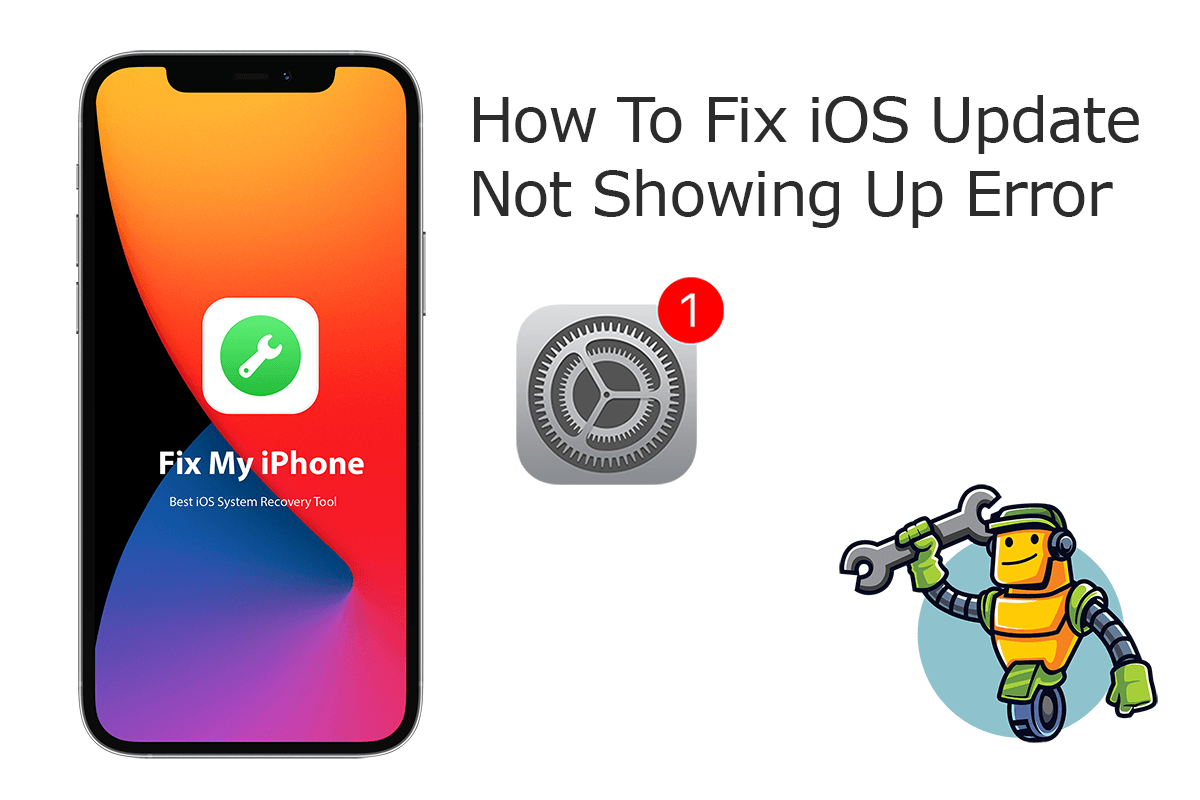
Apple regularly rolls out new iOS update to bring new features and bug fixes. However, you may get postponed iOS update push notification even others have done. Some users send us complaints about having iOS 15 updates not showing or not available in their software update section, so in this iOS Unable To Update article, we will explain how to fix iOS 15 Update Not Showing Up in Settings issue.
Best Fixes On iOS Update Errors
#1 Solution For iPhone Contacts Missing
Fix Up To 50+ iOS 15 Software Bugs & Glitches
Fix Some iPhone Contacts Missing Problems
Most Common iOS Update Problems and Best Fixes
Part 1: How To Fix iOS 15 Update Not Showing Up in Settings
If you find the iOS update notification not showing up in Settings > General > Software Update, it could be Apple has not officially launched it (How To Fix iPhone 6/7/8 Battery Draining Fast All of a Sudden). Otherwise, it may also caused by your iPhone device does not connect to a workable network. You can follow quick tips below to learn how to fix iOS 15 update not showing up in Settings.
How-To Steps To Fix iOS 15 Update Not Showing Up in Settings:
-
Fix 1
Remove The iOS Beta Profile: The easiest way to fix iOS 15 update not showing up is to remove the public beta and delete the beta profile, then wait for the next software update. Here's what to do: Go to Settings > General > Profiles & Device Management > Tap the iOS Beta Software Profile > Tap Remove Profile, then restart your device.

How To Fix iOS 15 Update Not Showing Up in Settings Step 1 -
Fix 2
Check the Compatibility of Your Device: If you use an old iOS device, check if it's compatible with the latest iOS version.

How To Fix iOS 15 Update Not Showing Up in Settings Step 2 -
Fix 3
Reset Network Settings: It's required to connect your iPhone to the internet for the Software Update service to catch the new iOS update. To reset iPhone Network settings: Settings > General > Reset > Reset Network Settings.

How To Fix iOS 15 Update Not Showing Up in Settings Step 3
The Bottom Line
Now can you fix this iOS 15 Update Not Showing Up in Settings issue with our suggestions above? If you still have further iOS 15 software issues or bugs, feel free to contact us and we are happy to help. In addition, we will keep updating our iOS 14 Porblems list so that to cover all upcoming software/hardware glitches on your Apple devices.