How To Remove Cannon Driver Software from Mac
![]() By
Tasnia Salinas, on January 18, 2021, in
Mac Uninstaller
By
Tasnia Salinas, on January 18, 2021, in
Mac Uninstaller
Summary: In this article, we help you to learn How To Completely Remove Cannon Driver and Printer Software on Mac by using our best Mac App Uninstaller software - Omni Remover. Make sure you have downloaded the latest version here before continuing.
Knowledge Base? Canon Inc. is a Japanese multinational corporation specializing in the manufacture of imaging and optical products, including cameras, camcorders, photocopiers, steppers, computer printers and medical equipment. For many years, Canon was the principal maker of the print engines found in industry-standard laser printers, and most of its products need particular Cannon software to support (How To Uninstall Dymo Software & Drivers on Mac).
Why removing Cannon software on Mac? On occasion of your company move Canon to another office supplier brand, or you want to reclaim more free storage on a Mac, then removing abandoned Canon software on your Mac would be an option. Follow this complete tutorial on how to get rid of Canon software on macOS Mojave (Learn How To Uninstall Google Drive Mac).

Table of Content:
- Part 1: How To Remove Canon Software on Mac Manually
- Part 2: How To Completely Clean Canon Software on Mac [Time-Saving Method]
Part 1: How To Remove Canon Software on Mac Manually
Honestly Canon is not a software company and that's why you'll feel the awkward when using Canon applications on a Mac. The basic way to remove a program on Mac is by moving the application to Trash, which will leave a large amount of app leftover junk on your Mac. Follow steps below to learn how to clean Remove Canon Software on Mac manually (How To Clean Uninstall Kodi on Mac OS).
- Step 1: Quit Canon Software you don't want to use > Open Finder app on Mac > Applications > Canon Software > Remove Canon Software to Trash:
- Step 2: To remove Canon Software related settings, preferences and other orphaned data, open Finder > Go > Go To Folder > Enter
~/Library/Printers/Canon/ - Step 3: Find and clean all the orphaned Canon software files by digging into each folder. Most of them are stored in: Application Support | Caches | Containers | Frameworks | Logs | Preferences | Saved | Application State | WebKit
- Step 4: Remove the files associated with Canon software to Trash > Empty Trash and restart your Mac to finish the removal of Canon Software on your Mac.
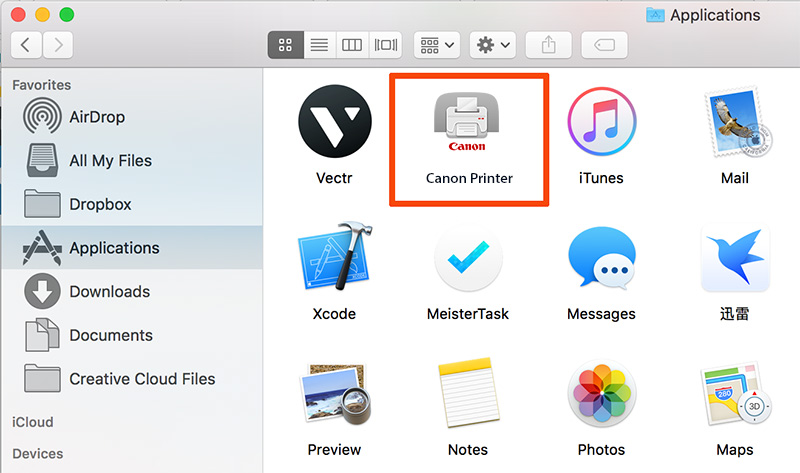

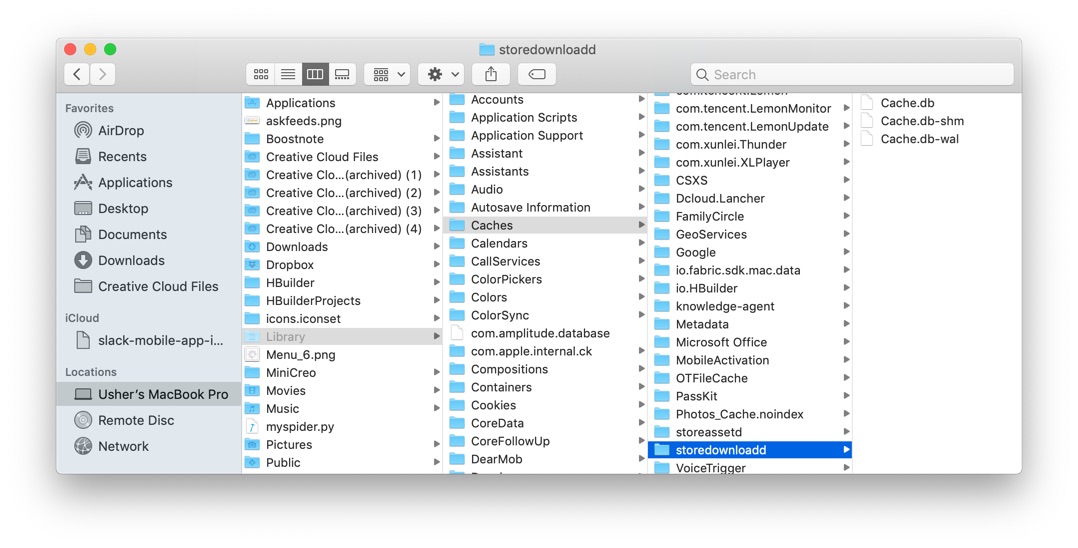

Part 2: How To Remove Canon Software on Mac [Time-Saving Method]
If several Canon software are installed to your Macintosh and you want to remove all these Canon drivers/software/printers, it's suggested to choose a Mac App Uninstaller software to get the task done quickly. Omni Remover is an expert Plex Uninstaller software that can help remove Canon Software and other stubborn applications on your Mac. Here are the detailed steps about how to remove Canon Software with Omni Remover. Free Download
-
Step 2:
In Omni Remover > App Uninstall > Choose Canon Software icon > Clean Uninstall (How To Import Photos from iPhone to Mac).

-
Step 3:
Then Omni Remover will start scanning all data/files > After it finished scanning, click Clean Uninstall to start removing Canon Software from your Mac ( How To Transfer Music from iPhone to Computer for Free).

The Bottom Line
Have removed Canon printer/driver software on your Mac with our suggestions above? Feel free to drop a line to us if you have any questions. Apart from uninstalling stubborn applications on Mac, Omni Remover is also capable of freeing up storage space on your Mac. Give it a try here: Free Download Now >

Omni Remover
Version 3.3.5 (January 18, 2021) / Support macOS
Category: Mac Uninstaller
More iPhone/Mac Related Tips
- How To Permanently Delete Your Facebook Account In Seconds >
- Best iPhone / iTunes Backup Extractor Software >
- How To Find My Recently Deleted App on iPhone >
- Recover Deleted Text Messages on iPhone without Computer >
- How to Recover Permanently Deleted Photos from iPhone 6 Plus >
- Top 15 Best Facebook Alternative You Cannot Miss >
Tags: Uninstall iTunes Mac Uninstall Office 2011 Mac Uninstall Firefox Uninstall Kaspersky Mac Uninstall MacKeeper Uninstall Google Earth Mac Uninstall Steam Mac Uninstall Adobe Flash Mac Uninstall Citrix Receiver Mac Uninstall Spotify Mac Uninstall Dropbox Mac Uninstall Skype Mac Uninstall Teamviewer Mac Uninstall uTorrent Mac Uninstall Sophos Antivirus Mac Uninstall Norton Mac Uninstall Soundflower Mac Uninstall WinZip Mac
