Kodi® media center, formerly known as XBMC™ Media Center, is an award-winning free and open source cross-platform software media player and entertainment hub for digital media for HTPCs (Home theater PCs). Kodi for OS X runs natively on all modern macOS from Mac OS X Tiger, and well-received for its 1080p video playback capability.
However, some users reported that many Kodi Not Working Issues occurred in its latest update like, Exodus Kodi not working, Kodi keeps buffering issues, etc. If you'd like to uninstall/reinstall Kodi from your Mac to trouble shoot these Kodi problems, you are in the right place. We'll show you how to completely uninstall Kodi from your Mac in few steps (Learn How To Completely Uninstall Program on Mac OS).
- Part 1: How To Manually Uninstall Kodi on Mac
- Part 2: Common Problems of Uninstalling Kodi on Mac Manually
- Part 3: How To Completely Uninstall Kodi on Mac [Time-Saving Method]
Part 1: How To Manually Uninstall Kodi on Mac
Installing applications on Mac OS X is quite simple compared to many other platforms, even though it may feel somewhat different from other platforms if you’re new to macOS. You can follow steps below to uninstall Kodi from your Mac manually.
Pre-Check List Before You Start
- If Kodi is not working properly on my Mac, will uninstalling/reinstalling help solve this problem? Possibly. In many cases, do a clean uninstall/reinstall will fix most common Kodi not working problems.
- Before you uninstall Kodi on your Mac, Quit it first. Otherwise you'll get a message saying: The item "Kodi" cannot be removed because it's open.
- Make sure that you signed in your Mac as root administration permission. If you own your own personal Mac, you probably already are.
Step 1: Drag Kodi.app To Trash
Open Finder on your Mac > Go to Applications > Drag Kodi.app To Trash
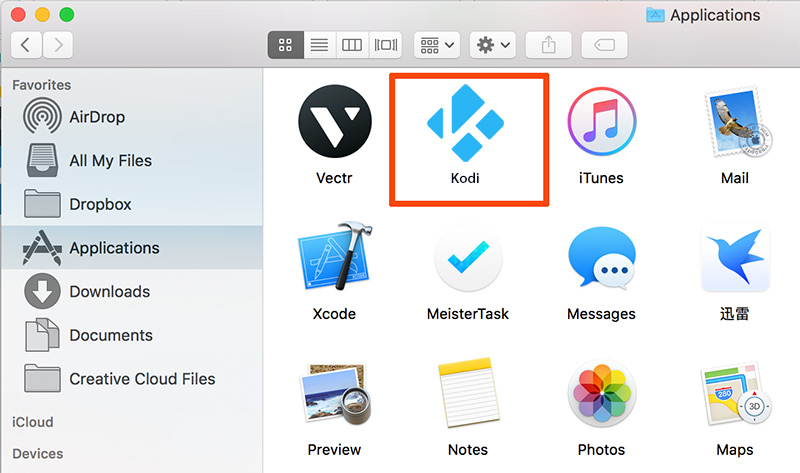
How To Completely Uninstall Kodi on Mac OS X
Step 2: Clean Up Kodi Leftover Junk in Library
After moving Kodi.app to Trash, you may risk leaving these Kodi app related files behind, like preference settings, log files, cached data, etc. So to get rid of these Kodi leftover junk files, you need to move further.
1. Open Finder > in Menu, click Go > enter ~/Library/.
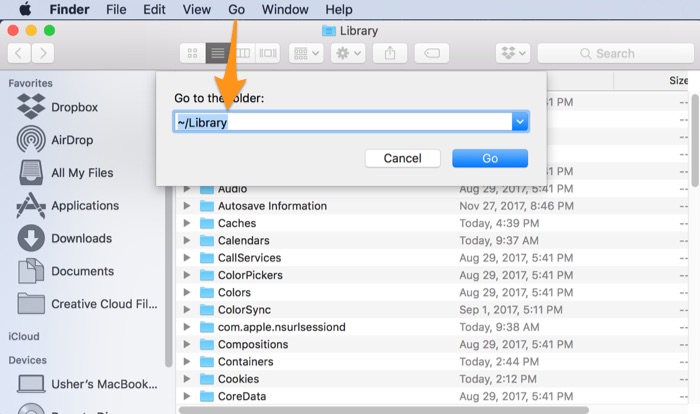
Manually Uninstall Kodi on Mac - Step 2
2. You may see a large amount of system file folders here. Now you need to locate the Kodi leftover files by digging into each folder. They are possibly stored in the following folders: Application Support | Caches | Containers | Frameworks | Logs | Preferences | Saved | Application State | WebKit
3. Drag the files associated with Kodi to Trash can folder.
Step 3: Empty Trash and Restart
By following steps above, you are close to uninstalling Kodi for Mac. Now empty Trash and restart your computer to finish the removal of Kodi on Mac.
Part 2: The Common Problems of Uninstalling Kodi on Mac Manually
If you're new to macOS, or just not a computer savvy, then it may take years to get clean and overall uninstallation for Kodi program. Even you're senior Mac user, you may still risk losing the useful system data. So before you uninstall Kodi from your Mac, here are some common Kodi uninstalling problems for your reference.
- Kodi Data / Files / Icon that are related to Kodi have been found in the later use of your Mac.
- Manual removal of Kodi on Mac requires advanced knowledge about how macOS file system and how terminal works. Otherwise, any false operations, mistake deletions will bring troubles. For instance, other application (Safari) cannot open correctly, or even severer, your Mac may work abnormally.
Part 3: How To Completely Uninstall Kodi on Mac [Time-Saving]
Omni Remover 2 is a new Mac App Uninstaller software made to remove stubborn Mac apps like Kodi, with great easiness. This free and versatile (Featuring up to 7 App Uninstaller and Cleaning utilities) programs that helps to remove orphaned app junk files, clear cached data, offload unwanted extensions and even find leftovers of earlier removed apps. Follow steps below to get rid of Kodi on your Mac in few clicks
Steps:
- Step 1: Download and install Omni Remover 2 on your Mac > Open Omni Remover.
- Step 2: In Omni Remover > App Uninstall > Click Kodi > Clean Uninstall
- Step 3: Then Omni Remover will start scanning all Kodi associated data/files with Steam.
- Step 4: After it finished scanning, click Clean Uninstall to start uninstall Kodi from your Mac.

Completely Uninstall Kodi on Mac Step 1
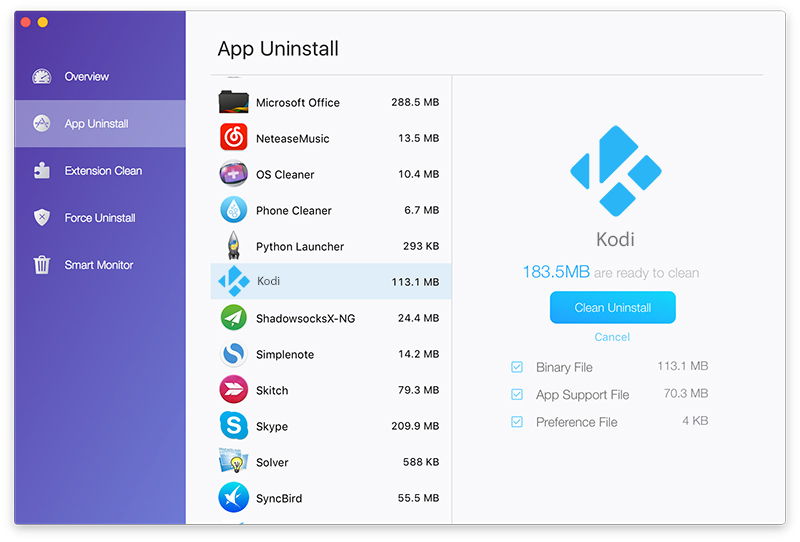
Completely Uninstall Kodi on Mac Step 2
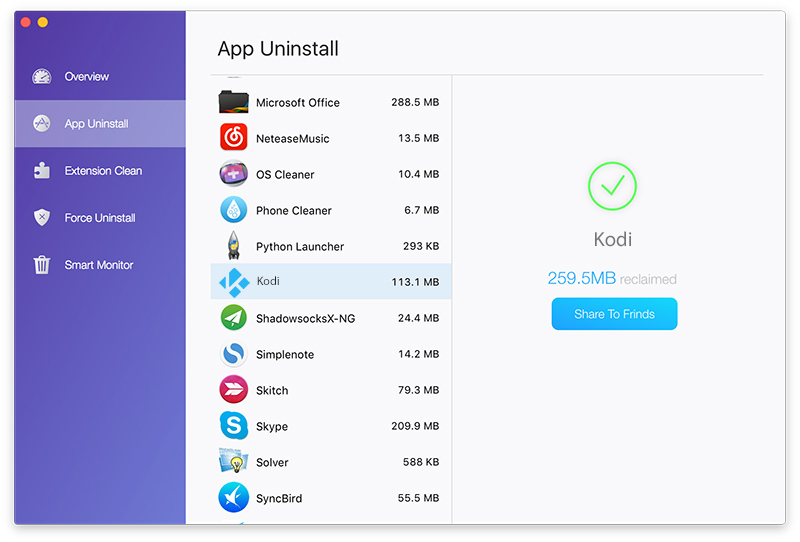
Completely Uninstall Kodi on Mac Step 4
The Bottom Line
Have you uninstalled Kodi from your Mac with Kodi Uninstalling Tips above? If you still have problems with uninstalling Kodi on Mac, leave a message in comment box and we will give you more specific solutions. Apart from completely removing Kodi from your Mac, Omni Remover probably is your best Mac App Uninstaller and Cleaner. Give it a try by clicking the free download button below.
