How To Uninstall QuickTime on Mac Catalina/Mojave
![]() By
Tasnia Salinas, on January 17, 2021, in
Mac Uninstaller
By
Tasnia Salinas, on January 17, 2021, in
Mac Uninstaller
Can I Uninstall QuickTime on My MacBook Pro?
I'm running Catalina on my MacBook Pro (2014). Everything works fine except QuickTime, which does not run properly. How can I remove QuickTime on my Mac? I tried taking it from the App folder and putting it in the trash but, I received this message, "QuickTime Player" can't be deleted because it's required by macOS." Any help would be appreciated?

What Is QuickTime? QuickTime is an extensible multimedia framework developed by Apple, capable of handling various formats of digital video, picture, sound and panoramic images. First made in 1991, the latest Mac version, QuickTime X, is currently available on Mac OS X Snow Leopard and newer. Apple ceased support for the Windows version of QuickTime in 2016 ( App Can't Be Opened Because Apple Cannot Check It for Malicious Software.).
QuickTime for Microsoft Windows is downloadable as a standalone installation, but for macOS, QuickTime is bundled with the system and does NOT allow to get rid of. For whatever the reason you want to uninstall QuickTime on Mac, you can follow this quick tutorial to get started (Learn How To Uninstall Safari on Mac).
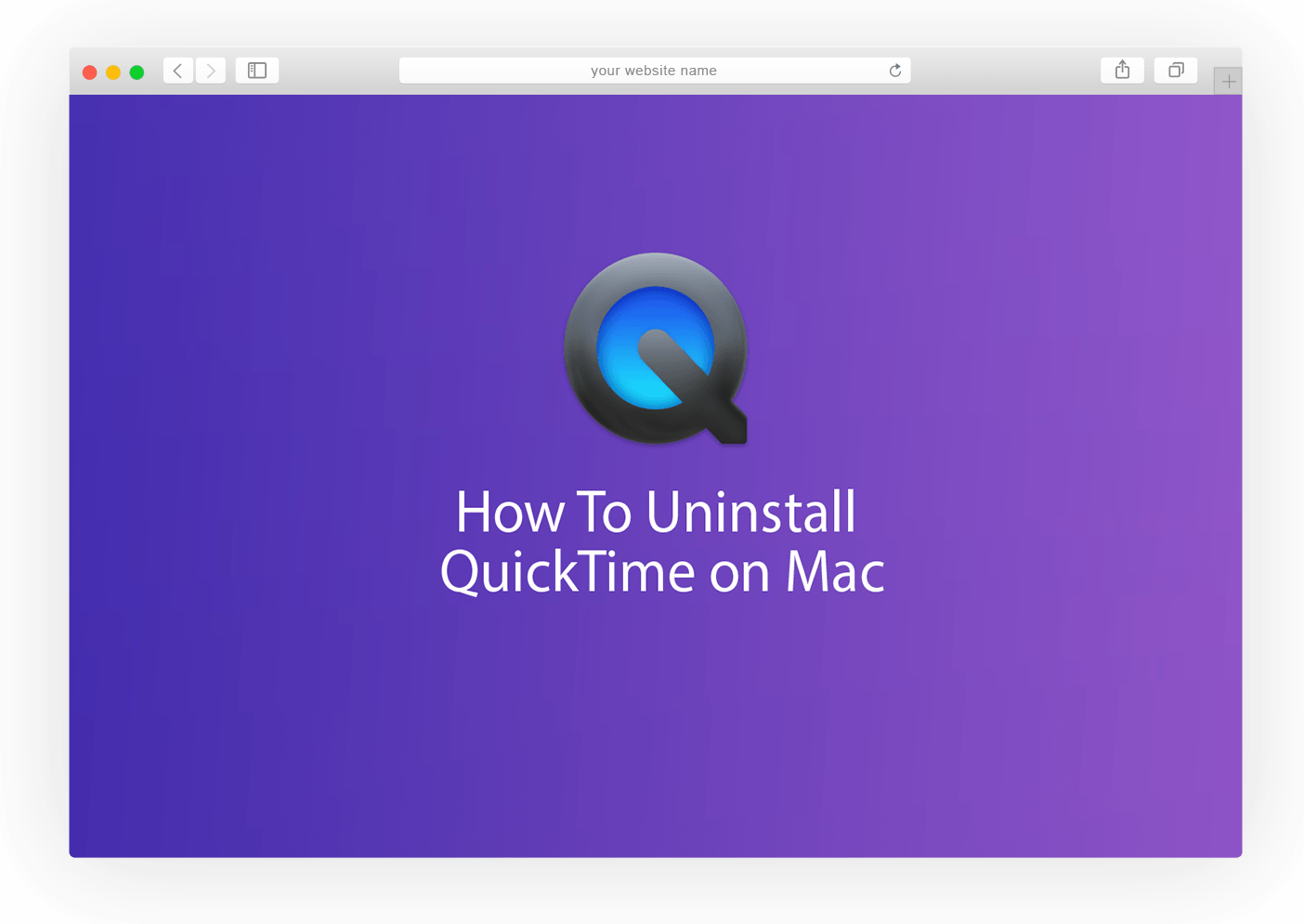
How To Uninstall QuickTime Player on Mac
Table of Content:
- Part 1: Pre-check List Before Uninstalling QuickTime on Mac Catalina
- Part 2: How To Manually Uninstall QuickTime on Mac Catalina
Part 1: Pre-check List Before Uninstalling QuickTime on Mac Catalina
Be very careful that, if you're not an advanced Mac OS user and are not exactly sure what to do, we strongly advise you NOT to uninstall QuickTime from your Mac because it's a crucial part of macOS (Best Mac Cleaner 2020). Before starting removing QuickTime player, make sure you have checked the following reminders ( What Is Other On Mac Storage).
- The reason you cannot uninstall QuickTime on Mac using the standard way is that Apple seeds QuickTime under Apple System Integrity Protection (SIP). It's an efficient way to prevent users from accidentally damaging the viability of the system.
- Even if QuickTime can always be restored by downloading from the App Store, you still risk losing your QuickTime extensions, bookmarks and browsing history.
- Once again. Be careful with every thing you do and make sure you fully understand what you are doing in every step.
Part 2: How To Completely Uninstall QuickTime on Mac
Apple stopped selling registration keys for QuickTime Pro version since 2016, and it become a major reason of that users hardly get satisfied with its limited features. Besides, VLC player is a great option for video playback in many aspects. Anyway, here are the detailed steps to uninstall QuickTime on your Mac (Learn How To Uninstall iTunes Mac).
Step 1. Type the follow command lines in Terminal:
cd /Applications/
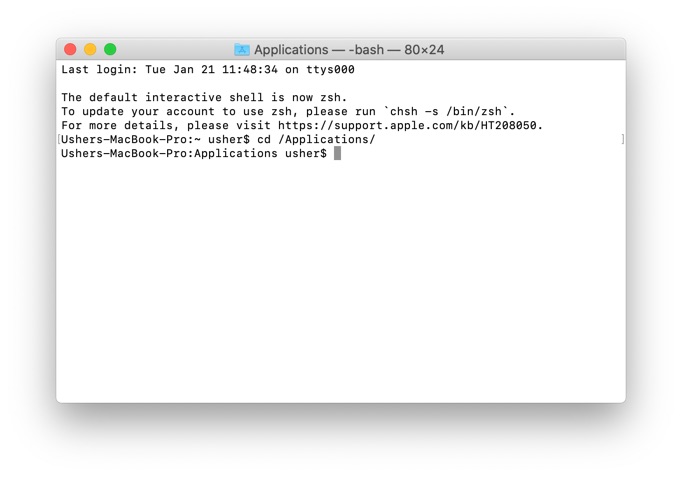
How To Uninstall QuickTime Player on Mac Step 1
Step 2. Enter your passcode when asked > Copy and paste the following command lines in Terminal:
sudo rm -rf QuickTime\Player.app/
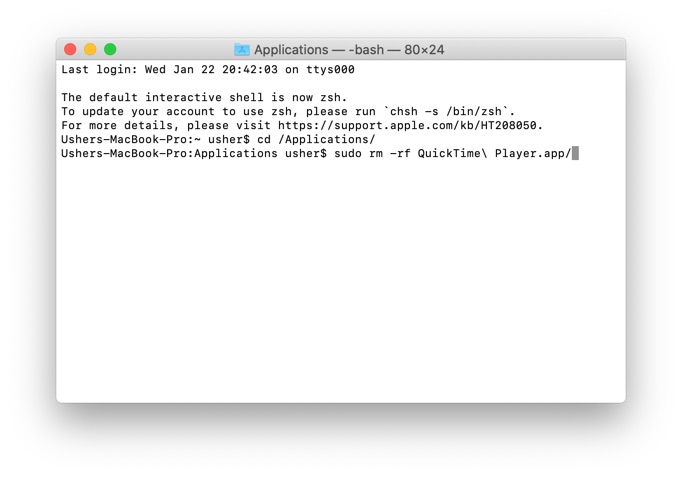
How To Uninstall QuickTime Player on Mac Step 2
Step 3. Enter Next:
cd /private/var/db/receipts/
ls -al
Step 4. Make note of the QuickTime BOM's > Remove them One by one Typing:
sudo pkgutil –forget PkgNameHere (ex: sudo pkgutil –forget com.apple.pkg.QuickTime)
The Bottom Line
Now you may get QuickTime uninstalled on your Mac. To re-install QuickTime, go to Apple App Store, search QuickTime and re-download it on your Mac in case macOS will need some crucial components inside QuickTime. Need a masterful Mac App Uninstaller program? Get Omni Remover - Give it a try here: Free Download Now >

Omni Remover
Version 3.2.5 (17 January, 2021) / Support macOS
Category: Mac Uninstaller
More iPhone/Mac Related Tips
- How To Permanently Delete Your Facebook Account In Seconds >
- Best iPhone / iTunes Backup Extractor Software >
- How To Find My Recently Deleted App on iPhone >
- Recover Deleted Text Messages on iPhone without Computer >
- How to Recover Permanently Deleted Photos from iPhone 6 Plus >
- Top 15 Best Facebook Alternative You Cannot Miss >
Tags: Uninstall iTunes Mac Uninstall Office 2011 Mac Uninstall Firefox Uninstall Kaspersky Mac Uninstall MacKeeper Uninstall Google Earth Mac Uninstall Steam Mac Uninstall Adobe Flash Mac Uninstall Citrix Receiver Mac Uninstall Spotify Mac Uninstall Dropbox Mac Uninstall Skype Mac Uninstall Teamviewer Mac Uninstall uTorrent Mac Uninstall Sophos Antivirus Mac Uninstall Norton Mac Uninstall Soundflower Mac Uninstall WinZip Mac