Q: How Do I Uninstall VLC Media Player on Mac
When I hold down the mouse so uninstall or delete VLC player from LaunchPad, it does not show the Delete button so that I can remove it. I try dragging to the trash and it won't go, it bounces back. Please help me how to get this worthless VLC player uninstalled from my Mac.

VLC Media Player (commonly known as VLC) is a free and open-source, portable, cross-platform media player and streaming media server developed by the VideoLAN project. It supports many audio and video compression methods and file formats, including DVD-Video, video CD and streaming protocols. Probably VLC currently is one of the most popular media player software on macOS.
Either you have better media player software or you just don't need VLC any more, you may want some tips on how to uninstall VLC Media Player from Mac, you are in the right place. Follow steps below to get started.

Table of Content:
- Part 1: How To Manually Uninstall VLC Player on Mac
- Part 2: How To Completely Uninstall VLC on Mac [Time-Saving Method]
Part 1: How To Manually Uninstall VLC Player on Mac
As VLC Player is not downloaded from App Store, so you cannot remove it from LaunchPad by hold the mouse and click delete. Another way to uninstall applications on a macOS to drag VLC Player from the Applications folder to Trash. Here are the steps.
- Step 1: Open Finder > Applications > VLC:
- Step 2: After moving VLC.app to Trash, these are still VLC app related files behind, like preference settings, log files, cached data, etc. So to get rid of these VLC leftover junks, you need to move further: Open Finder > in Menu, click Go > enter ~/Library/.
- Step 3: You may see a large amount of system file folders here. Now you need to locate the VLC leftover files by digging into each folder. They are possibly stored in the following folders: Application Support | Caches | Containers | Frameworks | Logs | Preferences | Saved | Application State | WebKit
- Step 4: Drag the files associated with VLC to Trash can folder > Empty Trash and restart your computer to finish the removal of VLC on Mac.
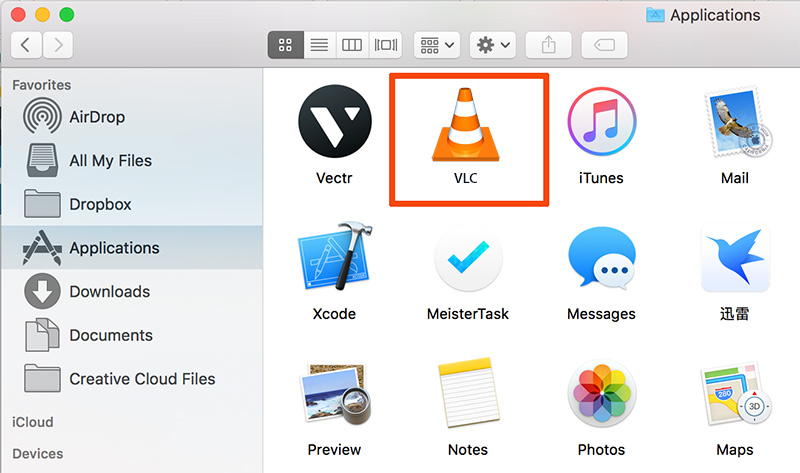
Part 2: How To Completely Uninstall VLC Player on Mac
As you can see, the manual method to uninstall VLC Player from Mac requires some advanced computer skills and usually takes too much time. That's why you need Omni Remover - a professional VLC Player Uninstaller program made to thoroughly clean out all associated junks at one go. You can follow steps below to get rid of VLC Player on your Mac in about few seconds (Learn How To Uninstall Spotify Mac).
-
Step 1: Download Omni Remover
First up, click here to download Omni Remover (for macOS 10.8 and above) > Install > Open Omni Remover on your Mac.

How To Uninstall VLC Player on Mac Step 1 -
Step 2: Start Uninstalling VLC Player
In Omni Remover > App Uninstall > Click VLC Player > Clean Uninstall.

How To Uninstall VLC Player on Mac Step 2 -
Step 3: Removal of VLC Player Completed
Then Omni Remover will start scanning all VLC Player data/files > After it finished scanning, click Clean Uninstall to start uninstall VLC Player from your Mac.

How To Uninstall VLC Player on Mac Step 3
The Bottom Line
Using Omni Remover to uninstall VLC Player from Mac is as easy as steps mentioned above. If you need more advanced Mac App Uninstalling/Cleaning features, you can try its Force Uninstall, Sketch Clean and other amazing tools. Free Download Now >
More iPhone/Mac Related Tips
- How To Permanently Delete Your Facebook Account In Seconds >
- Best iPhone / iTunes Backup Extractor Software >
- How To Find My Recently Deleted App on iPhone >
- Recover Deleted Text Messages on iPhone without Computer >
- How to Recover Permanently Deleted Photos from iPhone 6 Plus >
- Top 15 Best Facebook Alternative You Cannot Miss >
Tags: Uninstall iTunes Mac Uninstall Office 2011 Mac Uninstall Firefox Uninstall Kaspersky Mac Uninstall MacKeeper Uninstall Google Earth Mac Uninstall Steam Mac Uninstall Adobe Flash Mac Uninstall Citrix Receiver Mac Uninstall Spotify Mac Uninstall Dropbox Mac Uninstall Skype Mac Uninstall Teamviewer Mac Uninstall uTorrent Mac Uninstall Sophos Antivirus Mac Uninstall Norton Mac Uninstall Soundflower Mac Uninstall WinZip Mac