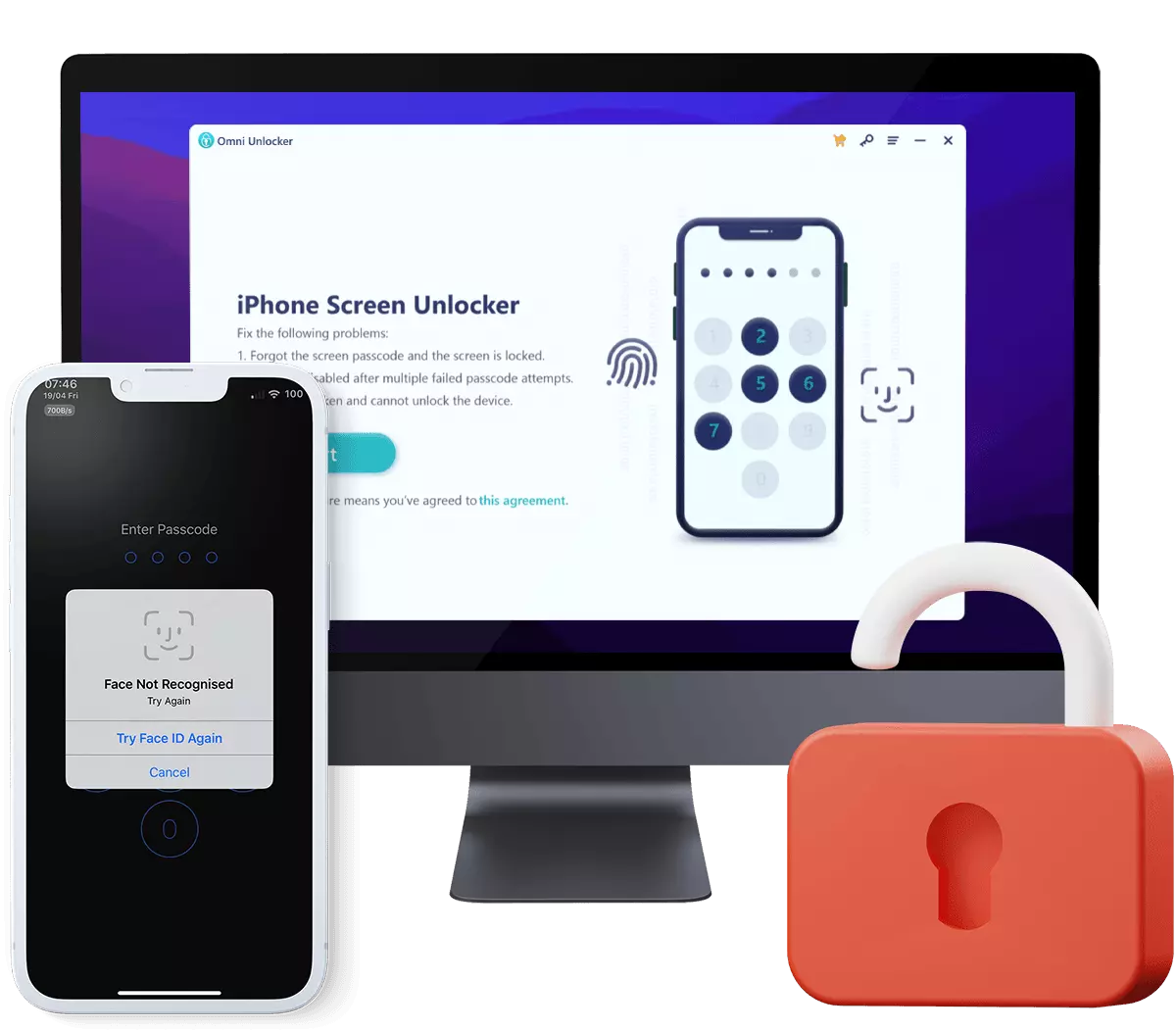iPhone is Disabled Connect To iTunes How To Unlock iOS 15
I entered my passcode wrong too many times and my iPhone gets now totally disabled and locked out. My iPhone screen reads "iPhone is disabled, Connect To iTunes." How do I Fix This iPhone is Disabled Connect To iTunes Error, How To Unlock It? In this iPhone Passcode Unlock Manual article, we'll show you iPhone is Disabled Connect To iTunes How To Unlock, step-by-step.
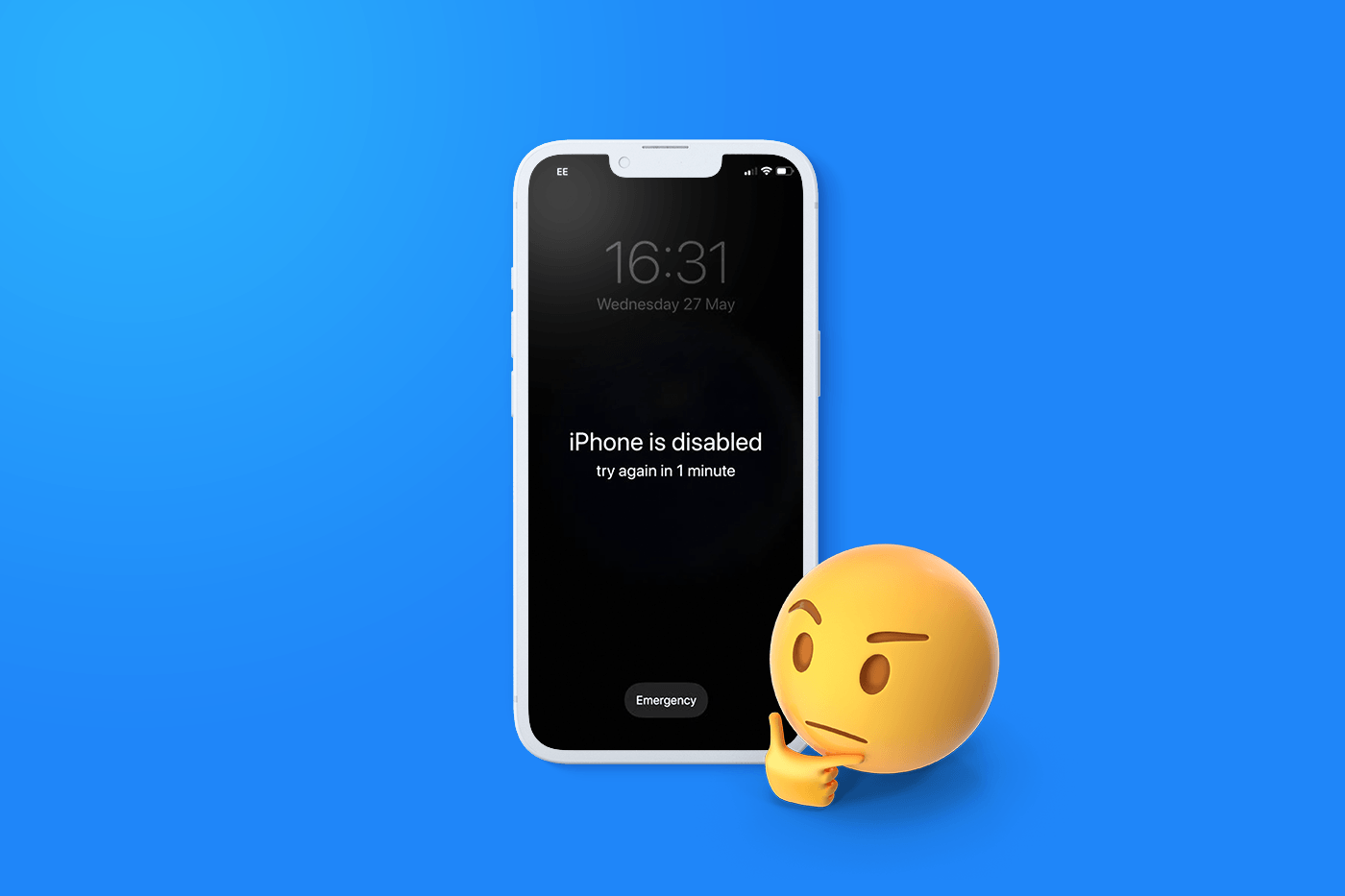
Table Of Content:
Part 1: iPhone is Disabled Connect To iTunes How To Unlock without Passcode
The iPhone inbuilt security system prevents your device gets in the wrong hand and will lock it up if it detects too many incorrect passcode attempts. If you go past ten attempts and have still not entered the correct passcode, you’ll receive the message iPhone is Disabled; Connect to iTunes. Follow steps below to learn iPhone is Disabled Connect To iTunes How To Unlock when you forget the passcode.
How-To Steps To iPhone is Disabled Connect To iTunes How To Unlock Using iTunes:Step 1: Turn Off Your iPhone. Disconnect your iPhone from the computer if it's plugged. Shut down your iPhone.
Step 2: Enter iPhone To Recovery Mode. To unlock a disabled iPhone with iTunes, go to put your iPhone into Recovery Mode.
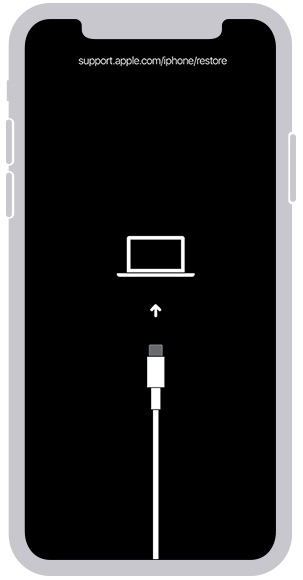
Step 3: Restore Your Disabled iPhone. Connect your iPhone to a Windows PC or Mac computer. In Finder or iTunes app, you'll see the option to Restore or Update your device, choose Restore.
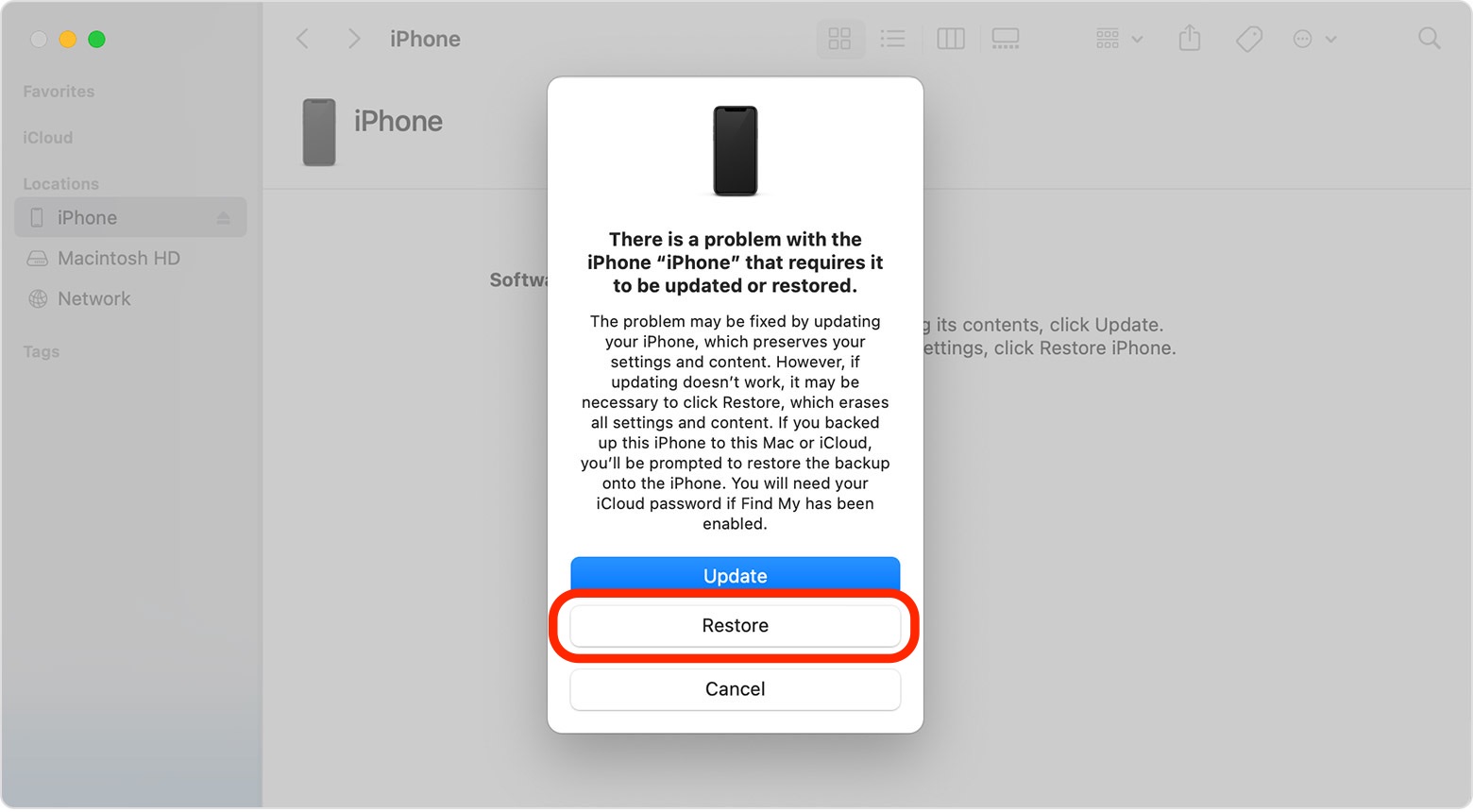
Step 4: Set Up Disabled iPhone As New. After downloading and installing the latest iOS firmware per your device, your disabled iPhone will get factory reset so as to quit your device from iPhone is Disabled Connect To iTunes screen.
Part 2: iPhone is Disabled Connect To iTunes How To Unlock with iCloud
Get stuck on the iPhone is Disabled Connect To iTunes screen but no longer using a computer? Or you are seeking a more convenient way to fix this iPhone is Disabled Connect To iTunes How To Unlock issue? Not a problem, an alternative troubleshooting method is to use the Find My iPhone in iCloud, which can erase your disabled device remotely. Here are detailed steps on iPhone is Disabled Connect To iTunes How To Unlock using iCloud.
How-To Steps To iPhone is Disabled Connect To iTunes How To Unlock with iCloud:Step 1: Open a browser on your secondary device, Go to iCloud.com > Log in your iCloud account.
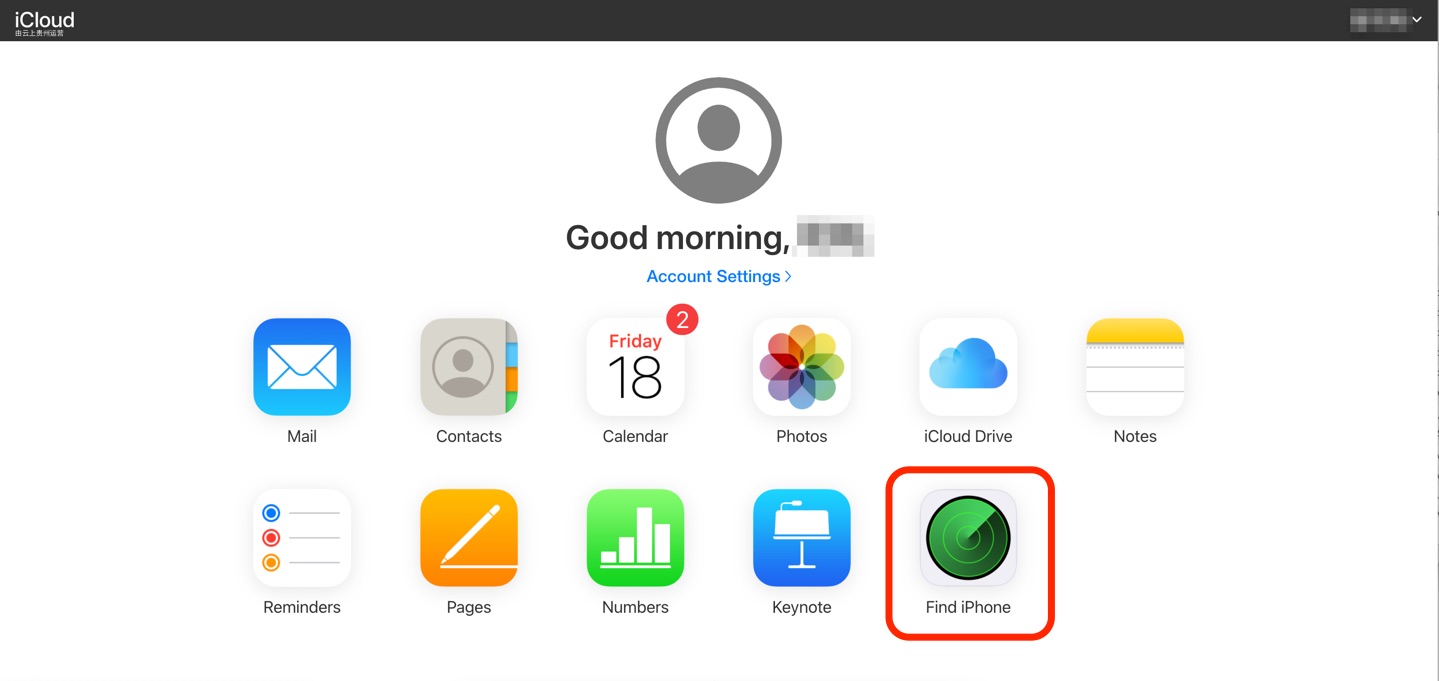
Step 2: In Find My iPhone on iCloud.com, click All Devices, then select the disabled iPhone that you want to unlock without passcode.
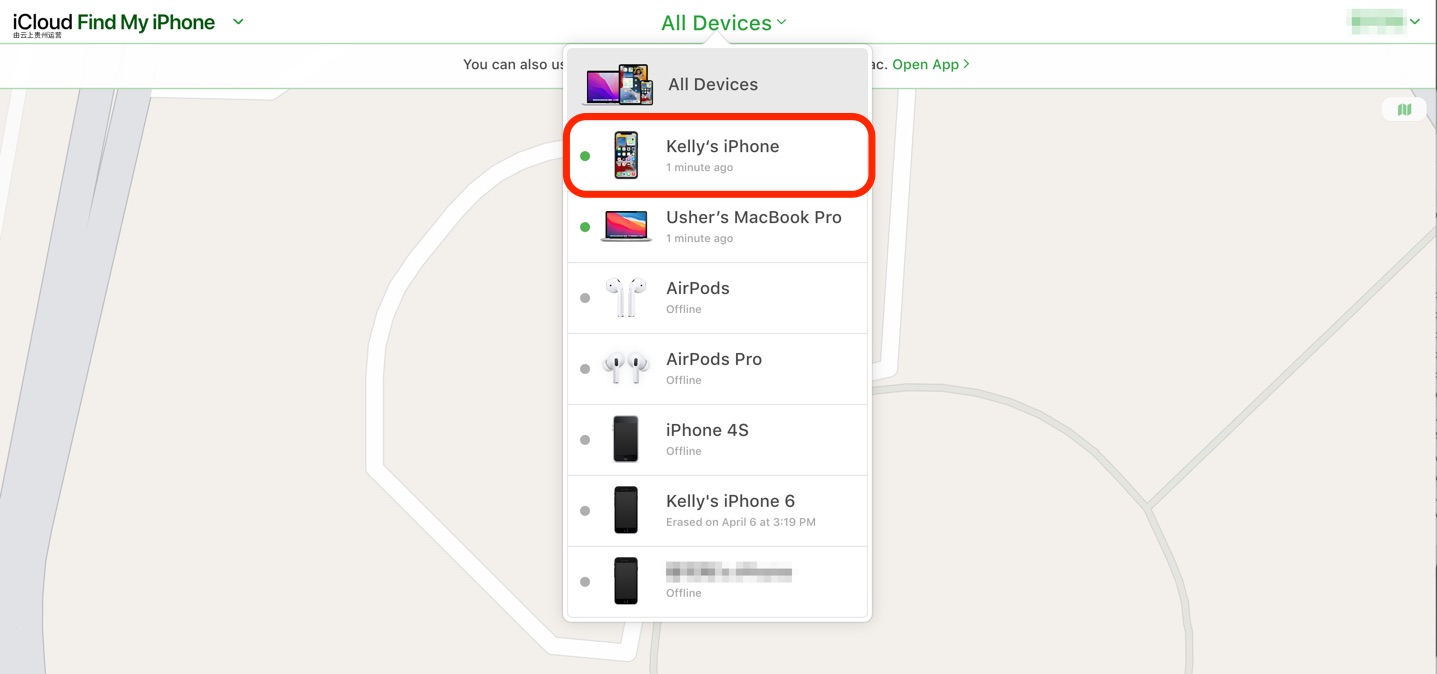
Step 3: Click Erase iPhone > Enter your Apple ID password to start fixing iPhone is Disabled Connect To iTunes error.
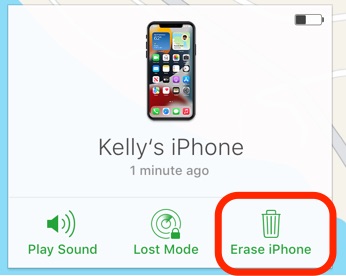
Get Omni Unlocker - iPhone is Disabled Connect To iTunes How To Unlock Free
Part 3: iPhone is Disabled Connect To iTunes How To Unlock [Best Way]
Not a fan of iTunes or don't have iTunes installed? Or you cannot access to iCloud/Find My iPhone due to forgotten Apple ID? You can use Omni Unlocker - an expert iPhone Passcode Unlocker software to unlock your disabled iPhone. Whether your device keeps saying iPhone is Disabled Connect To iTunes or just gets locked up due to multiple incorrect attempts, Omni Unlocker provides secure and reliable iPhone Unlocking solution.
You've Good Reasons To Use Omni Unlocker:
Step 1: Download and install Omni Unlocker on your Windows PC or Mac computer > Choose iPhone Screen Unlocker from the home screen.
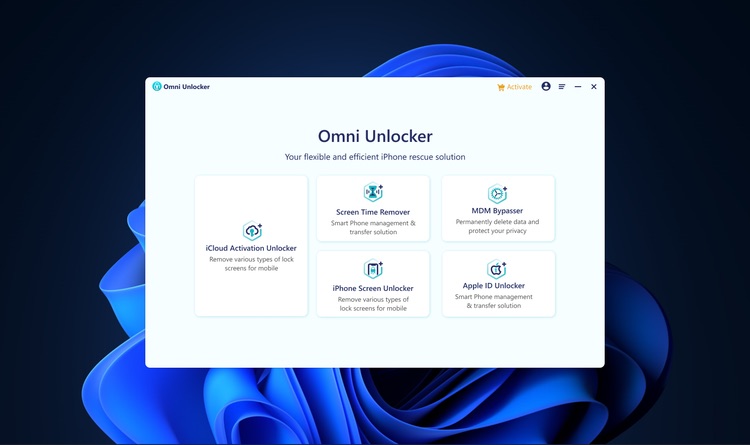
Step 2: Check our dedicated Agreement document to understand what will happen after you fix the iPhone is Disabled Connect To iTunes error screen. Then click Start to continue.
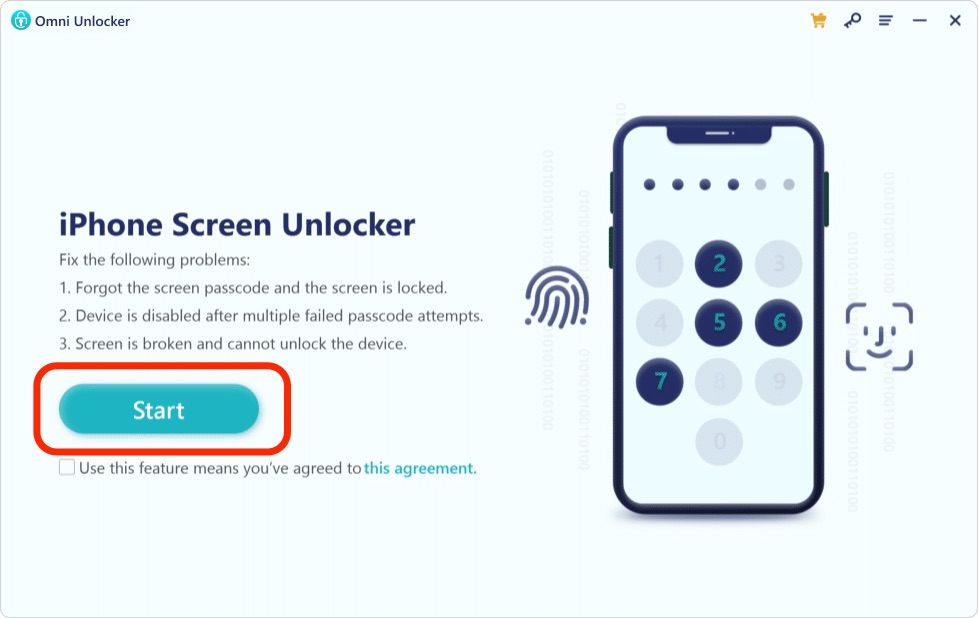
Step 3: Then, enter your disabled iPhone into Recovery Mode so that it can detect your device. Select your device type and follow the given tutorial to put your device into Recovery mode or DFU mode.
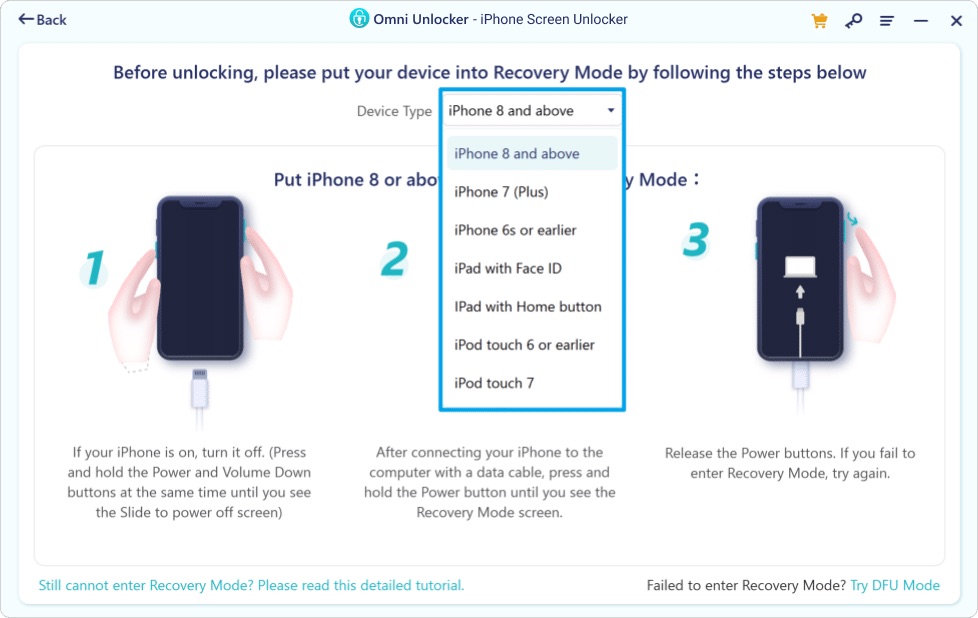
Step 4: Choose your device model (Usually Omni Unlocker can automatically select the correct one per your device) and then click Download to start downloading the latest iOS software firmware for fixing iPhone is Disabled Connect To iTunes error.
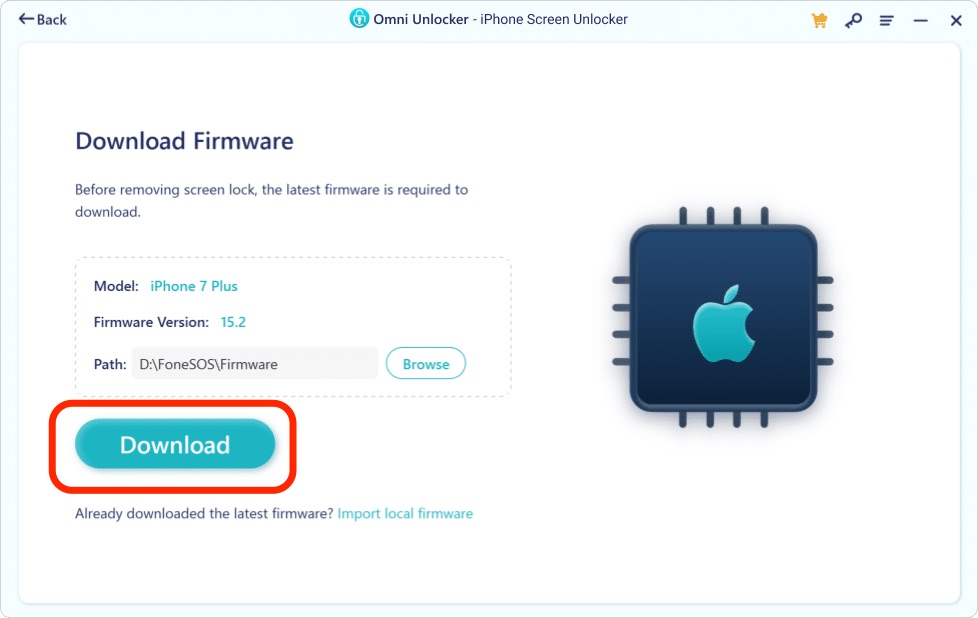
Step 5: After the iOS software firmware downloading is done, click Start Unlock to start fixing iPhone is Disabled Connect To iTunes.
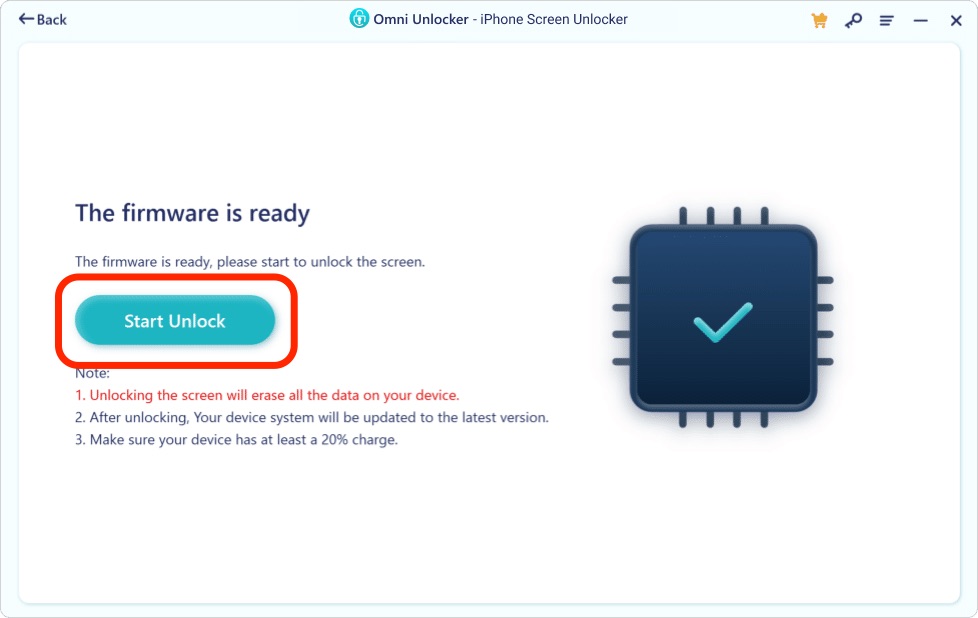
Reminders:
Step 6: After a few minutes, you can fix the iPhone is Disabled Connect To iTunes error and reuse your iPhone as normal. Click Done to get back to home screen.
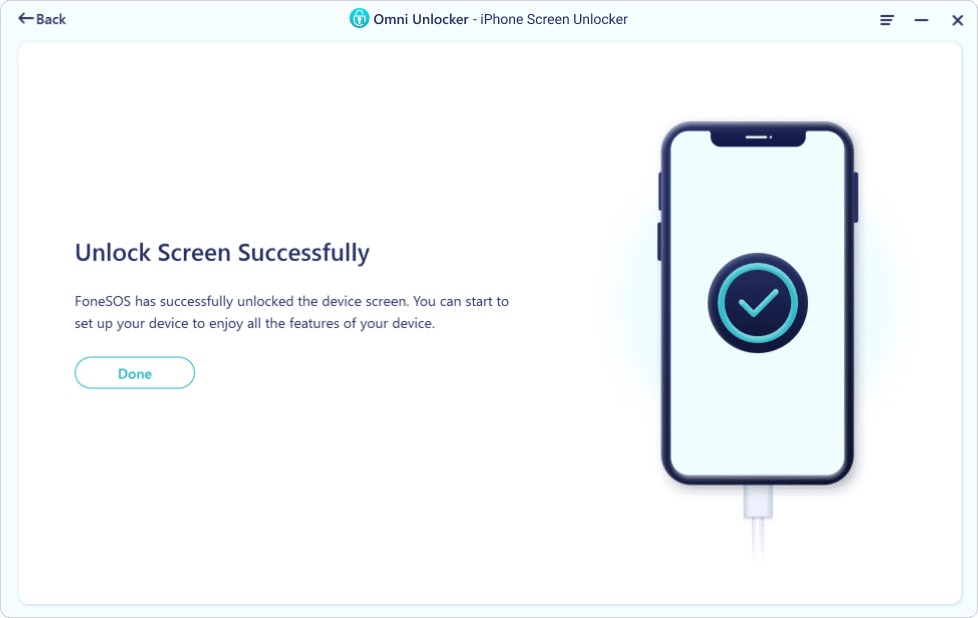

Get Omni Recover
Get Best iPhone Data Recovery App for retrieving deleted Photos, Messages, Contacts and More!
Conclusion
If none of these iPhone is Disabled Connect To iTunes Troubleshooting methods worked for you, your best bet is to bring your disabled iPhone to an Apple Store or Apple Certified iPhone Repair service. This way, you can get instant assistance from Apple Expert. Before doing that, it's suggested to use Omni Unlocker - an Expert iPhone Passcode Unlock software to solve your iPhone is Disabled Connect To iTunes How To Unlock or other common iPhone/iOS problems.
More iPhone Unlock Solutions and Best Tips:
- How To Get Into a Locked iPhone Without The Password >
- How To Unlock iPhone 13/12/11 /Xr/8/7/6S Without Passcode >
- How To Remove Activation Lock Without Previous Owner >
- How To Remove Apple ID from iPhone Without Password >
- How To Unlock iPhone Passcode Without Computer Free >
- How To Fix Face ID Not Working When Wearing a Mask iOS 15.4 >
- How To Recover Permanently Deleted Photos on iPhone >
- Recover Deleted Messages on iPhone without Computer/Backup >
Tags: iPhone Unlock iPhone Data Recovery iPhone Transfer iPhone Fixes