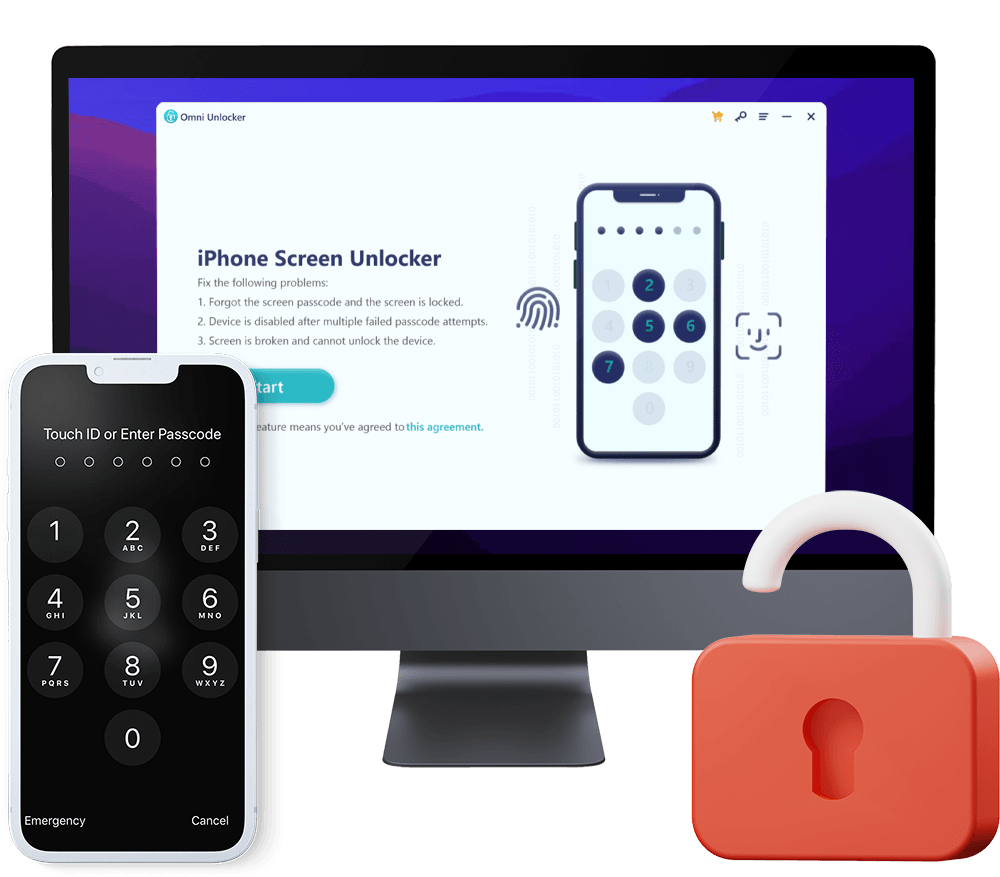How To Unlock iPhone Passcode Without Computer Free
Forgot your passcode and cannot unlock your iPhone? Enter the wrong passcode on your iPhone Lock Screen too many times, and getting a warning message saying your iPhone is disabled? In this iPhone Passcode Unlock Manual article, we'll show you how to unlock iPhone 13/12/11/Xr/X/8/7/6S passcode without computer, step-by-step.
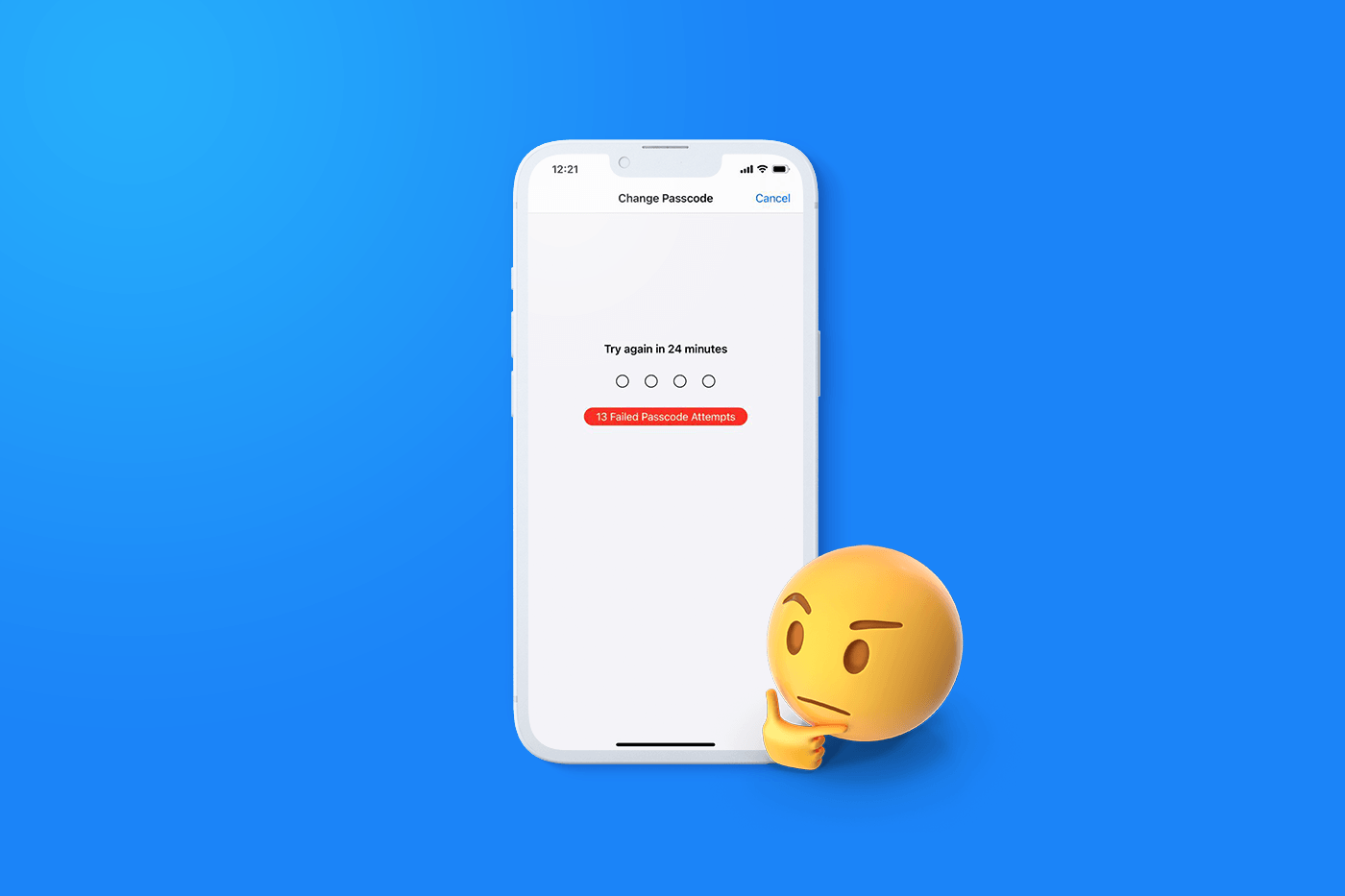
Table Of Content
Part 1: Why You May Want To Unlock Your iPhone Passcode
One of the most common scenarios that you may want to unlock your iPhone is the forgotten of passcode. Also in some rare cases, you may be unable to enter your iPhone passcode due to the damaged device, broken screen, or disabled Home button. In usual, you may see an iPhone is Disabled screen when you enter the wrong passcode on your iPhone Lock Screen too many times.
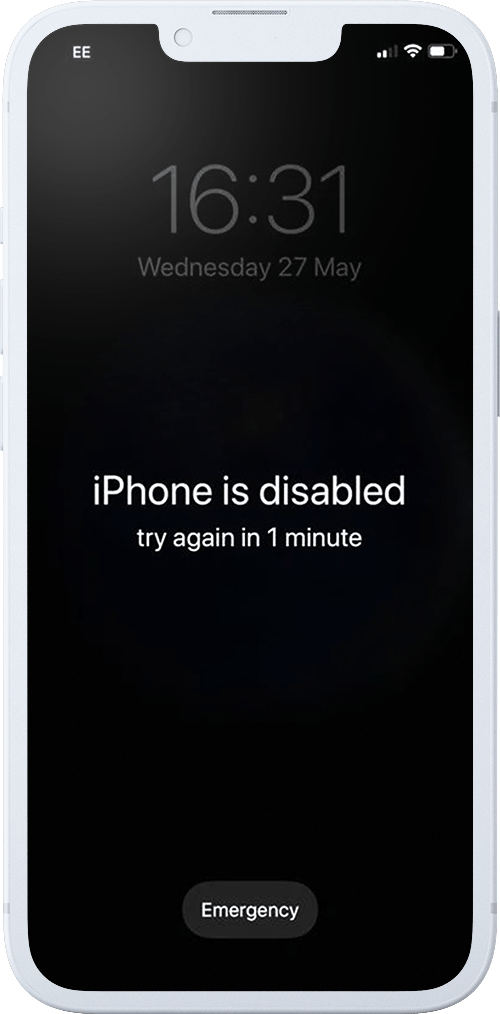
Forgotten iPhone Password: You can no longer remember your iPhone passcode and want to find a way to reset either your iPhone device passcode with or without computer.
Face ID Not Working: Unlocking iPhone with Face ID can occasionally fail to work properly (How To Fix Face ID Not Working When Wearing a Mask iOS 15.4).
Cracked iPhone Screen: iPhone screens are made of glass, and when broken can not only cause dangerous shards and sharp edges, you may also be unable to unlock your iPhone due to incapable passcode input.
Second-hand iPhone: If you have a Second-hand or used iPhone gifted by your families or friends, you may need to seek a way to unlock this iPhone passcode with or without computer.
Get Omni Unlocker - Unlock iPhone Passcode Without Computer
Part 2: How To Unlock iPhone Passcode Without Computer
Apple suggests to use iTunes to unlock the iPhone if you have forgotten the passcode. But it requires to unlock your iPhone passcode with a Windows PC or Mac computer. One smart workaround to unlock your iPhone passcode without computer is by erasing it in Find My iPhone on iCloud.com. Here are steps of How To Unlock iPhone Passcode without Computer.
How-To Steps To Unlock iPhone Passcode Without Computer Using Find My iPhone:Step 1: On your iPhone, iPad, Android phone or any mobile device that can open website, go to iCloud.com > Log in your iCloud account.
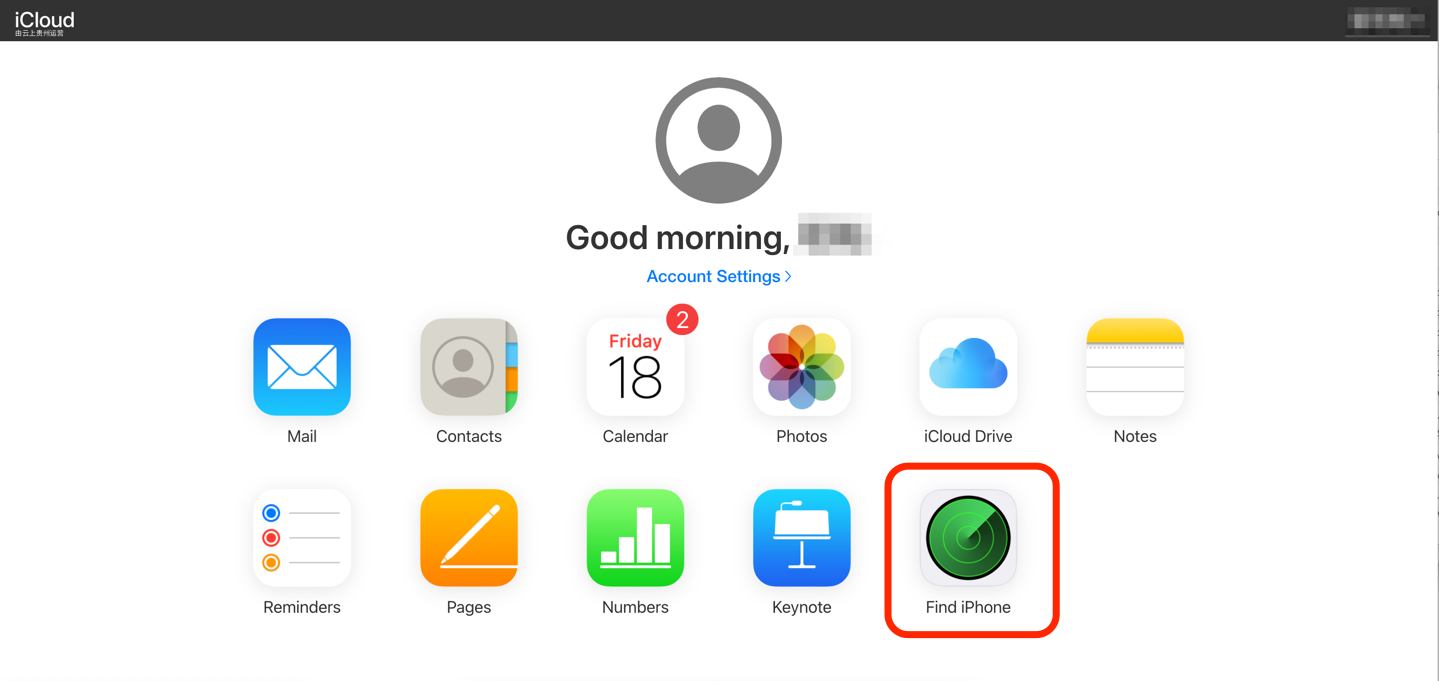
Step 2: In Find My iPhone on iCloud.com, click All Devices > Then select the device you want to unlock without passcode.
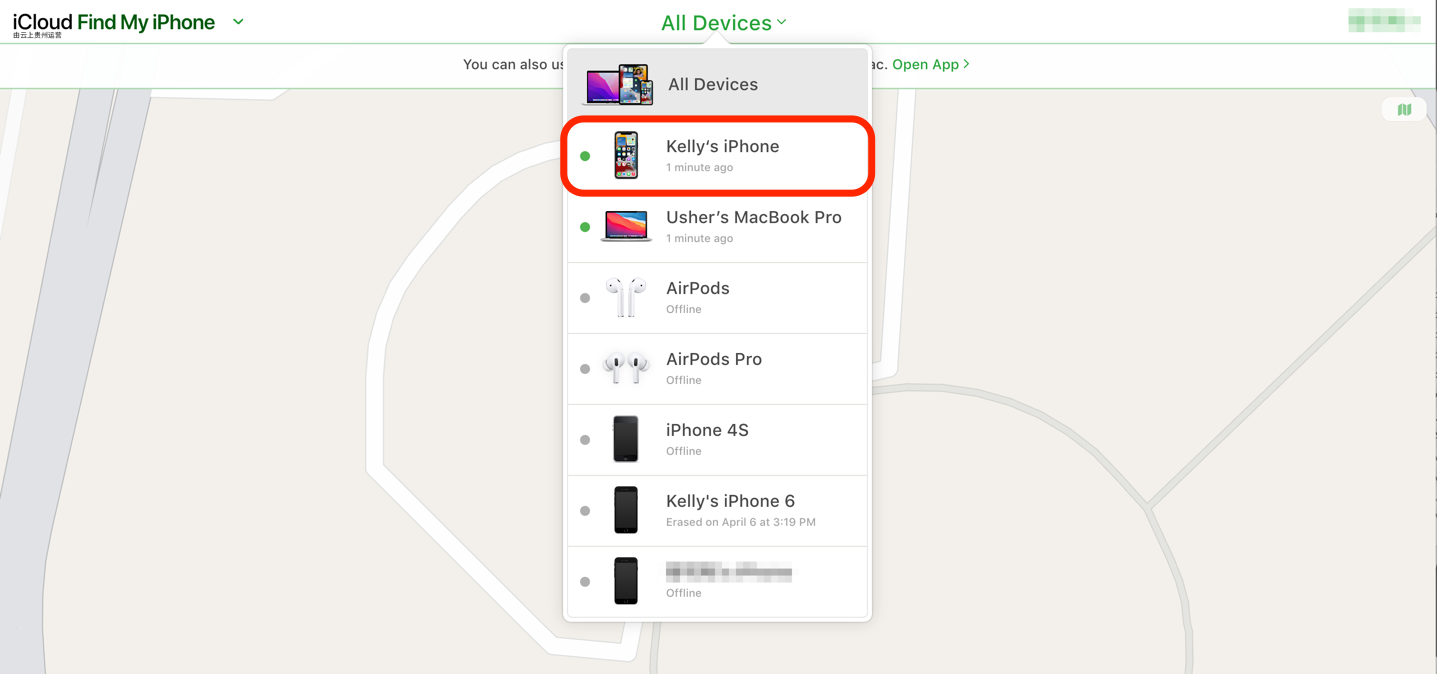
Step 3: Click Erase iPhone > Enter your Apple ID password to start erasing and unlocking your iPhone passcode without computer.
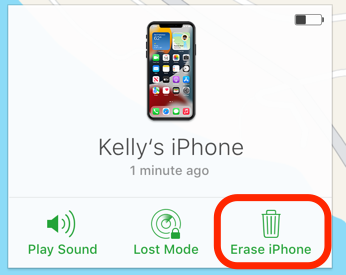
Get Omni Unlocker - Unlock iPhone Passcode Without Computer
Part 3: How To Unlock iPhone Passcode with Computer
Even don't have your Apple ID passcode and unable to access Find My iPhone via iCloud? Now you can take one more step to unlock your iPhone passcode using a Windows PC or Mac computer. Omni Unlocker is an expert iPhone Passcode Unlocker software that's made to unlock your iPhone passcode on computer. Whether your device is locked or disabled or you have just forgotten your smartphone's passcode, this tool provides one-click-through solution for quickly unlocking iPhones of all models.
You've Good Reasons To Use Omni Unlocker:
Step 1: Download and install Omni Unlocker on your Windows PC computer > Choose iPhone Screen Unlocker from the home screen.
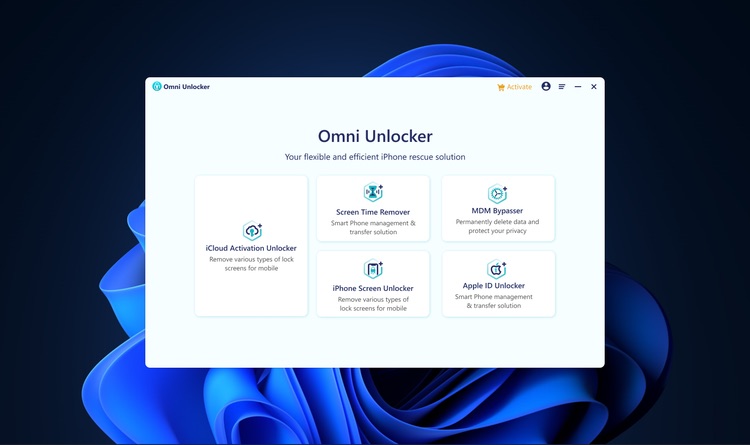
Step 2: Read our Agreement document carefully to understand what will happen after you successfully unlock your iPhone screen lock passcode without computer. Then click Start to continue.
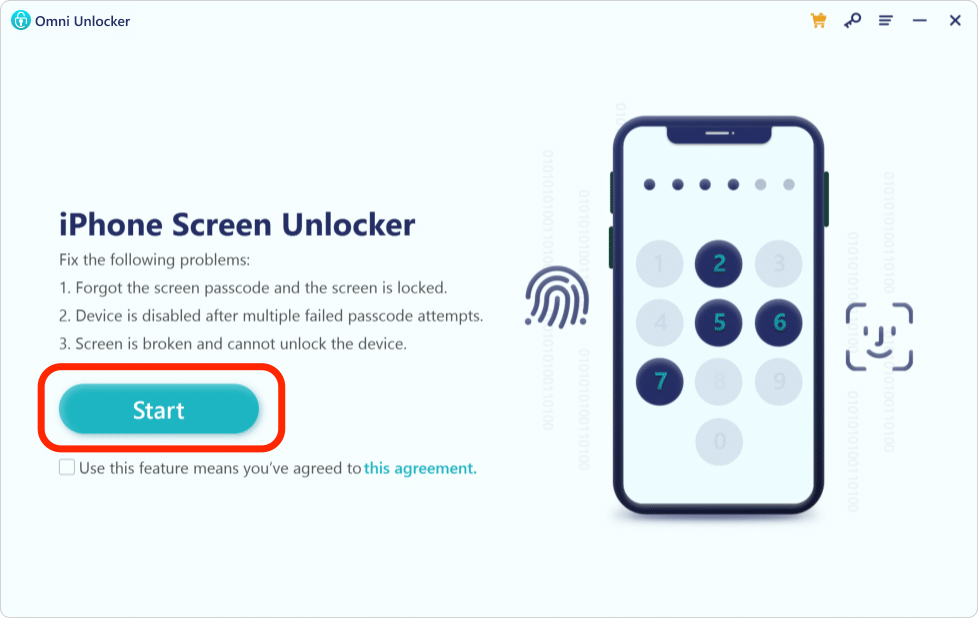
Step 3: Next, put your iPhone into Recovery Mode so that Omni Unlocker can detect your device. Select your device type and then follow the tutorial to put your device into Recovery mode.
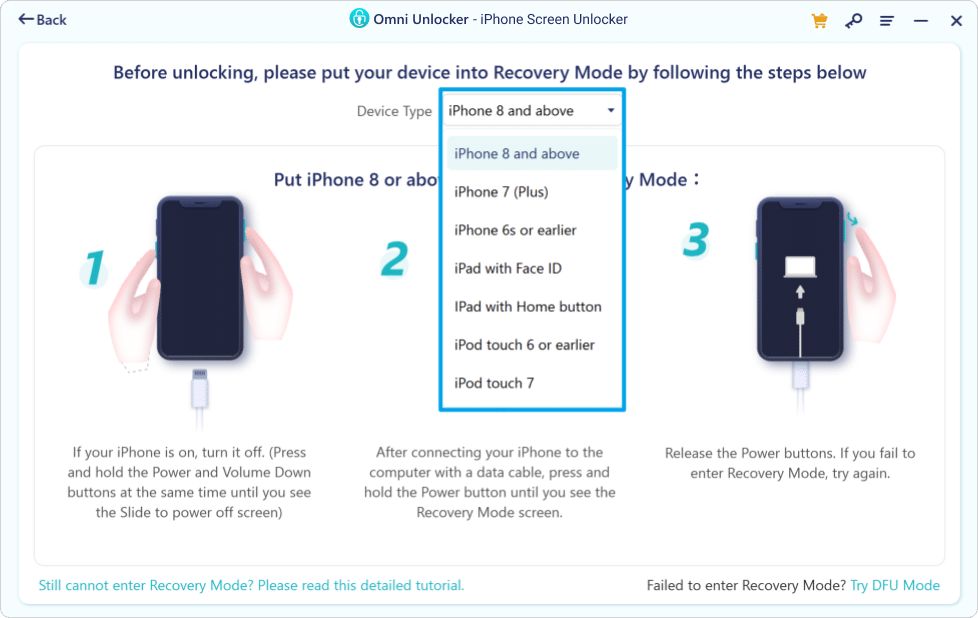
Step 4: Check your device model and then click Download to start downloading the latest iOS software firmware so as to unlock your iPhone passcode.
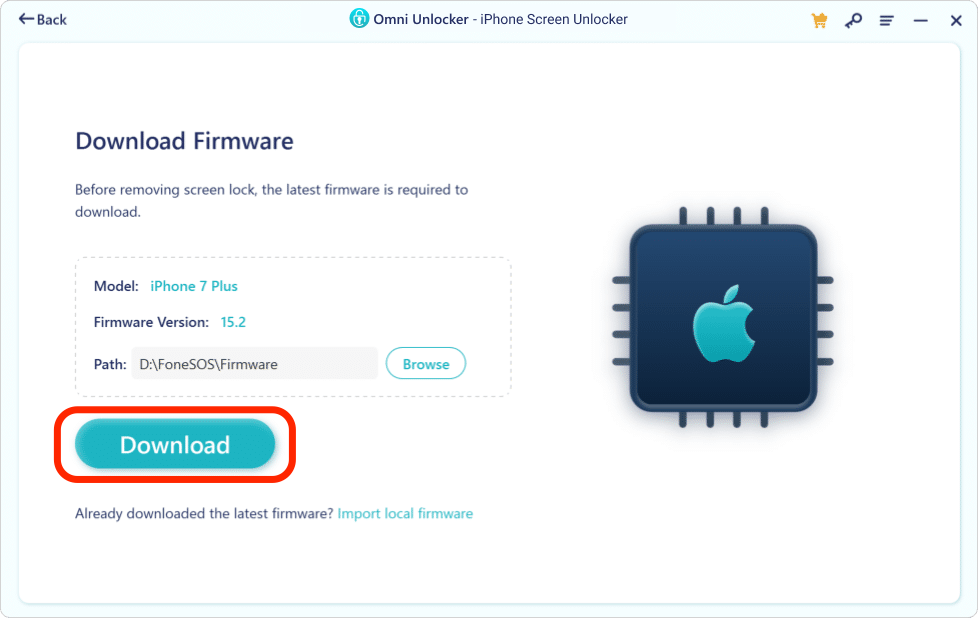
Step 5: After the iOS software firmware downloading is done, click Start Unlock to start unlocking your iPhone passcode without computer.
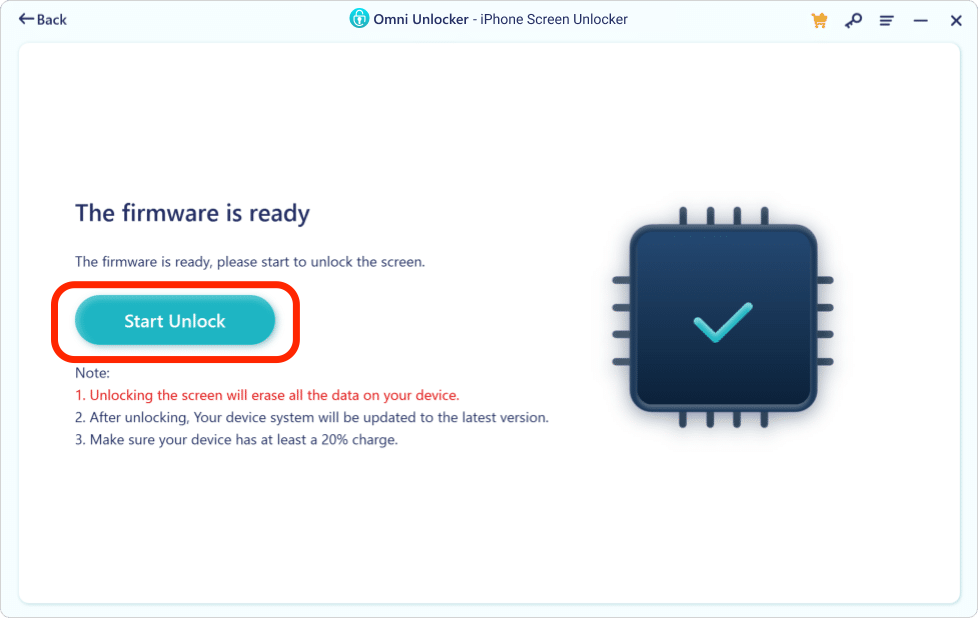
Notes and Tips:
Step 6: After a few minutes, your iPhone will be unlocked successfully. You can regain access to your device. Click Done to get back to home screen.
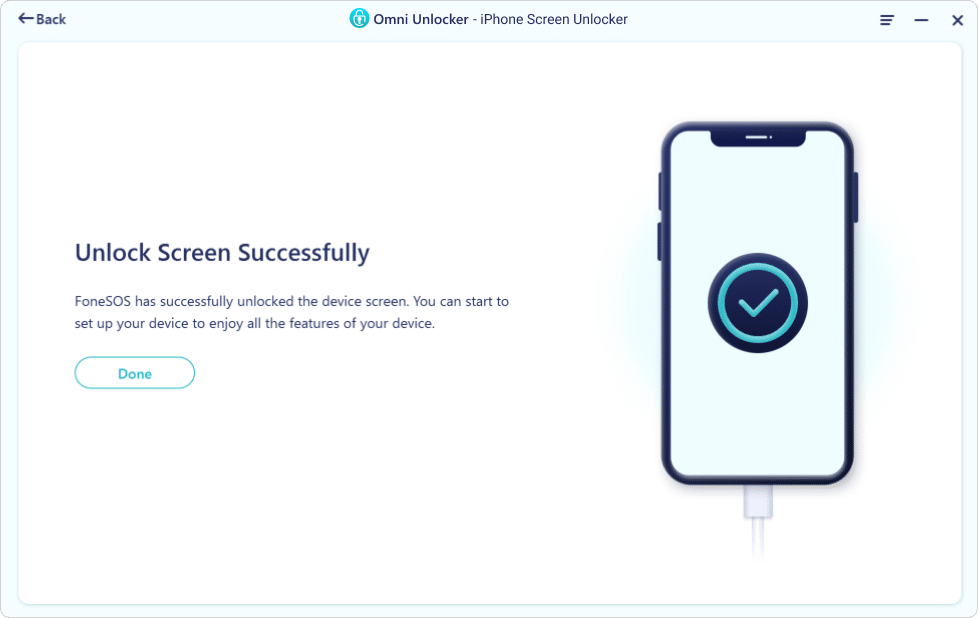
Get Omni Unlocker - Unlock iPhone Passcode Without Computer

Get Omni Recover
Get Best iPhone Data Recovery App for retrieving deleted Photos, Messages, Contacts and More!
Conclusion
Now can you Unlock iPhone Passcode Without Computer? If your iPhone still locked up, you can get phone support from Apple or go to an Apple Store for face-to-face help. Before doing that, it's suggested to use Omni Unlocker - an Expert iPhone Passcode Unlock software to solve your Unlock iPhone Passcode Without Computer or other common iPhone/iOS problems.
More iPhone Unlock Solutions and Best Tips:
- How To Get Into a Locked iPhone Without The Password >
- How To Unlock iPhone 13/12/11 /Xr/8/7/6S Without Passcode >
- How To Remove Activation Lock Without Previous Owner >
- How To Remove Apple ID from iPhone Without Password >
- How To Unlock iPhone Passcode Without Computer Free >
- How To Fix Face ID Not Working When Wearing a Mask iOS 15.4 >
- How To Recover Permanently Deleted Photos on iPhone >
- Recover Deleted Messages on iPhone without Computer/Backup >
Tags: iPhone Unlock iPhone Data Recovery iPhone Transfer iPhone Fixes