The contact book on your iPhone is crucial to your daily life. Imagine if all your phone calls and messages are unlabelled with clear names/numbers, the world would be in chaos. Thanksfully Apple gives an option to save your contacts on an iPhone, on iCloud or in iTunes backup (Learn How To Transfer Contacts from iPhone To iPhone).
If you want to make a wild range of uses of your contacts, like to build a contact databased from multiple sources, you can follow this tutorial to learn how to export contacts from iPhone to CSV or Excel files, which are commom and standard file formats used to save, share and edit your iPhone contacts.
Table Of Content:
- Part 1: Pre-Check List Before Exporting Contacts from iPhone
- Part 2: How To Export Contacts from iPhone with iCloud
- Part 3: How To Export Contacts from iPhone with SyncBird
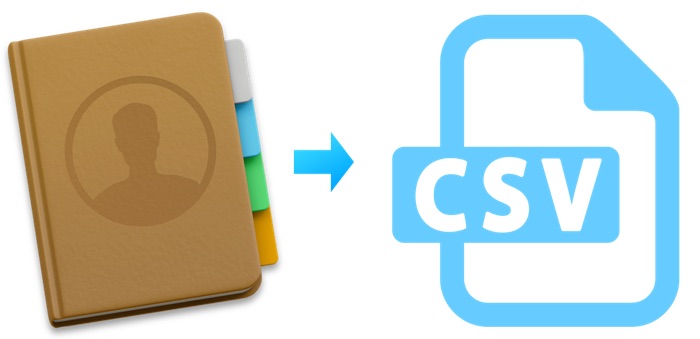
How To Export Contacts from iPhone To CSV Or Excel File
Part 1: Pre-Check List Before Exporting Your Contacts from iPhone
Since there is no Export My Contacts option on an iPhone, perhaps you may think this task is intractable. Actually you can get it done in just few steps. Before starting, here are some frequently asked questions that may give you head start.
- Q: How to export contacts from iPhone to SIM? A: It's a pity Apple doesn't have an option that lets you export your contacts from iPhone to SIM card. Even though some jailbroke apps reclaimed to have this capability, it's still not recommended due to the validity. On the contrary, you can import your contacts from SIM to your iPhone by tapping Settings > Contacts > Import SIM Contacts.
- Q: How do I copy contacts from iPhone to Windows PC? A: You can do this by using iCloud on both your iPhone and your Windows computer. If you doesn't have iCloud client for your PC, then you can export your contact from iPhone to Vcard/CSV/Excel file so that you can use them on your computer.
Read Also: The Best Way To Transfer Photos from iPhone to iPhone >
Part 2: How To Export Contacts from iPhone with iCloud
Maybe you don't log-in your iCloud panel frequently, but it has a simple solution to export contacts from your iPhone. The output file is in vCard format and you can convert it to CSV if needed. Follow steps below to export contacts from your iPhone with iCloud (Work for both Windows and Mac computer).
Steps:
- Step 1: On your computer, open a web browser > visit iCloud.com:
- Step 2: After you logged in, go to Contacts:
- Step 3: On the Contacts panel, you'll see all your contacts > To export all your contacts from iPhone, click Select All > choose Export vCard:
- Step 4: Now you'll get your iPhone contacts in vCard file. If you want it in CSV format, simply visit fine a vCard To CSV Convert in Google and you'll have plenty of options.
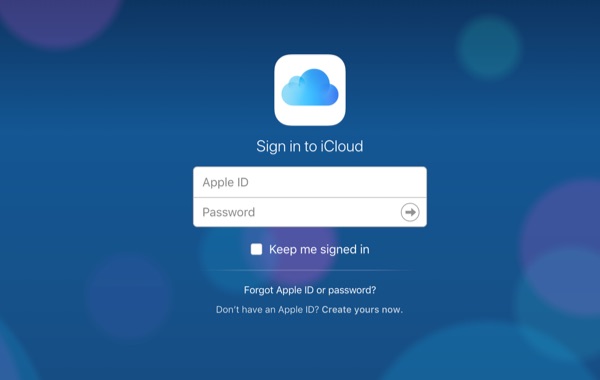
How To Export Contacts from iPhone with iCloud Step 1
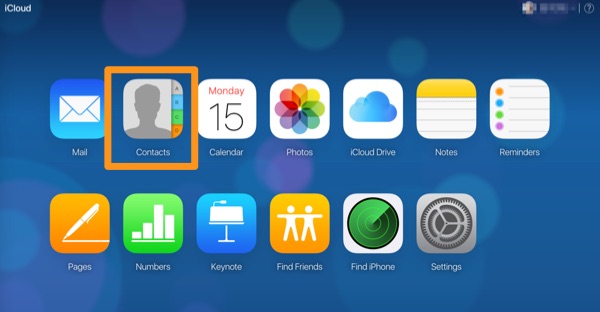
How To Export Contacts from iPhone with iCloud Step 2
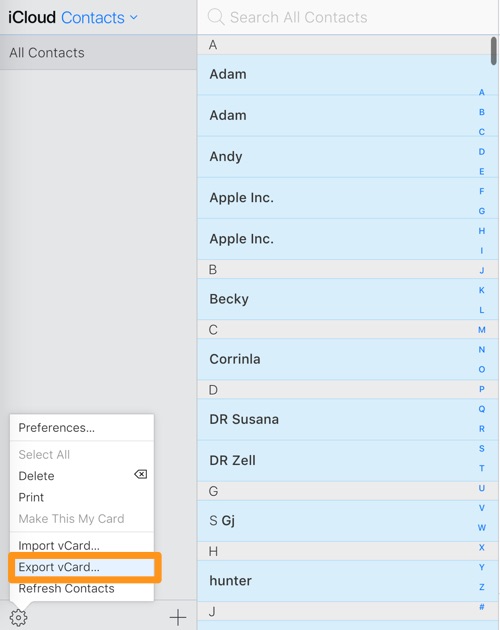
How To Export Contacts from iPhone with iCloud Step 3
Part 3: How To Export Contacts from iPhone with SyncBird
SyncBird is a convenient iPhone Contacts Manager software which gives more flexible and simpler solution. As perfect iTunes Alternative, it allows to export your contacts from your iPhone in just 3 clicks. Here are the detailed steps.
Steps:
- Step 1: Download and install SyncBird on your computer > Launch SyncBird.
- Step 2: Connect your iPhone to your computer > On the left side of SyncBird, click Device tab > Choose Contacts tab:
- Step 3: Choose the contacts you want to export from your iPhone > click Send To Mac button to start exporting.
- Step 4: After a while, SyncBird will finish exporting your iPhone contacts to CSV/Excel file for your choice. In result window, you'll see:
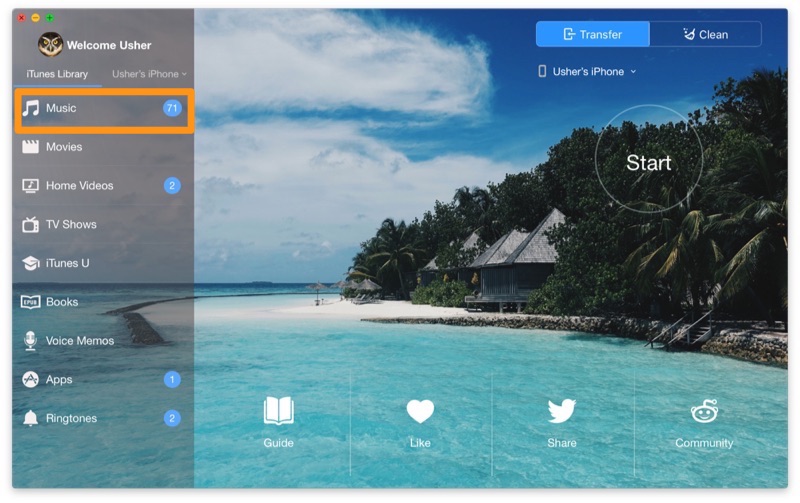
How To Export Contacts from iPhone Step 2
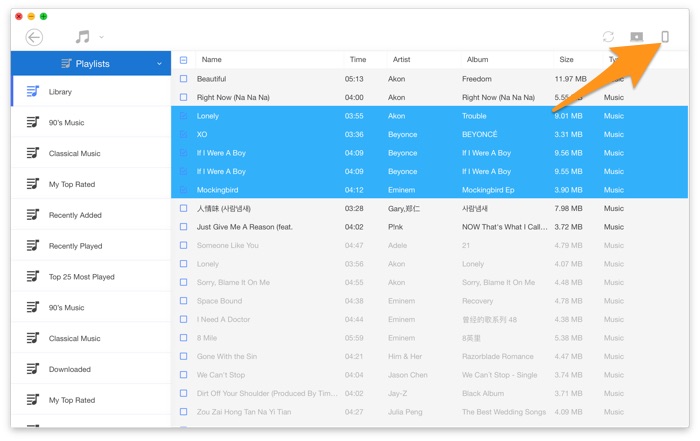
How To Export Contacts from iPhone Step 3
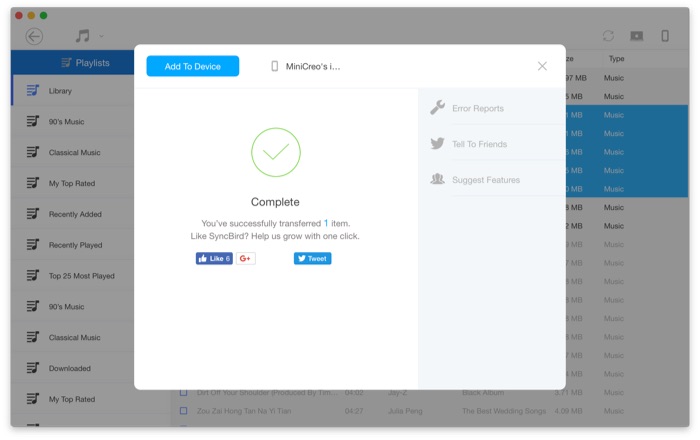
How To Export Contacts from iPhone Step 4
The Bottom Line
Have you successfully exported your contacts from your iPhone? If yes, then we hope you can share a word on SyncBird for its flexible iPhone Contacts Transfer ability. If you still have troubles with our suggestions above, then feel free to leave a message in comment so we can give you more specific help.
More iPhone/Mac Related Tips
- How To Transfer Music from iPhone to Windows 10 PC for Free >
- How To Import Videos from iPhone to Mac [macOS High Sierra] >
- How To Transfer Music from iPhone to Mac for Free >
- How To Transfer Music from iTunes to iPhone in Multiple Ways >
- Best Ways To Transfer Photos from iPhone X To Computer >
Tags: iPhone Tricks iTunes Alternative iPhone Data Transfer iPhone Music Transfer
