iCloud is a cloud storage service for Apple device users, which has over 800 million users around the world. Apart from storing documents, photos, music, contacts, notes and other iOS data remotely (Learn 4 Easiest Methods To Get My Photos from iCloud), it also provides the means to wirelessly back up your iOS devices directly to iCloud.
For Apple mobile users today, they are now storing incredible amounts of photo, video, and music data on their iPhones. This means, at some points, backing up their iPhones to iCloud is routinely necessary. The basic iPhone storage has been raised to 64GB for iPhone X / iPhone 8 (plus), however, you still only have 5GB iCloud storage for free. And this is the main cause for many Why My iPhone Wont Backup To iCloud issues.
One user recently posted his iPhone failed to backup issue on Apple support community saying: I got a new phone a few weeks ago and I noticed it has not backed up to iCloud even though I have that option turned on. It also won’t back up manually. I still have my old phone but it is turned off. Is that causing a problem? How do I fix it?
If you have met similar iPhone Cannot Backup to iCloud issue, don't be panic because this is a very common problem on iPhone. In this article, we are going to show you 8 quick tips to fix why my iPhone won't backup to iCloud issue. Since the fix is easy, share your feedbacks in the comment if one of the following tips work for you (Learn What Does iCloud Backup Include).
- Pre-Check List Before Solving My iPhone Won't Backup Issue
- Tip 1: Why My iPhone Won't Backup - Check iCloud Storage
- Tip 2: Why My iPhone Won't Backup - Check iCloud Settings
- Tip 3: Why My iPhone Won't Backup - Check Wi-Fi Status
- Tip 4: Why My iPhone Won't Backup - Try Manual iCloud Backup
- Tip 5: Why My iPhone Won't Backup - Check iCloud Account
- Tip 6: Why My iPhone Won't Backup - Try iTunes Backup Alternatively

Why My iPhone Won't Backup To iCloud
Part 1: Pre-Check List Before Solving My iPhone Won't Backup Issue
Before trying detailed troubleshooting on your iPhone won't backup problem, you should know that there are 4 key factors to ensure your iPhone could backup to iCloud automatically at night: Your iPhone needs stable Wi-Fi connection, you have enough iCloud storage space available, the iPhone needs to be plugged in, and the screen has to be off.
Also, here are a set of frequently asked questions that may give you a head start to solve My iPhone Wont Backup To iCloud issue.
- Q: Why Cannot My iPhone Backup Be Completed? A: The general methods to troubleshoot iPhone backup not complete are there are not enough iCloud storage; Wi-fi connection is not stable; iPhone to iCloud backup has been interrupted by error messages, etc. Thankfully this guide covers most of these situations.
- Q: Why Does My iPhone Say it Has Not Been Backed up? A: If you received a message saying "This iPhone hasn't been backed up in XX weeks. Backups happen when this iPhone is plugged in, locked, and connected to Wi-Fi.", you can have a check if your iCloud backup option has been preset correctly on your iPhone.
- Q: There Was a Problem Enabling iCloud Backup. A: In rare cases, iCloud Backup service is not available due to temporary breakdown on Apple Server, and you can give it a check on Apple System Support page. If iCloud server serves well, then have a try with logging off and logging in your iCloud account again.
Read Also: How To Transfer Music from iPhone To Your Computer >
Tip 1: Why My iPhone Won't Backup - Check iCloud Storage
As said, the main reason of your iPhone failed to backup is because you do not have enough space in iCloud to backup this iPhone. If so, you will have a message telling you need more iCloud storage to back up your iPhone.
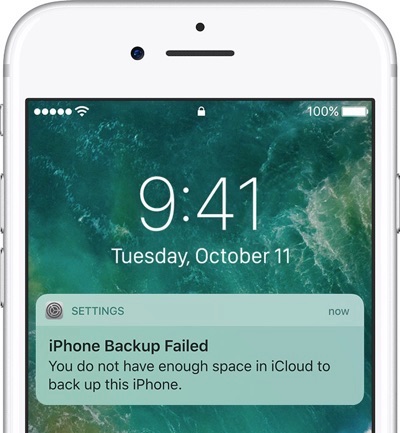
Why My iPhone Won't Backup - iCloud Storage Is Not Enough
- 1. Manage iCloud Storage: Open Settings app on your iPhone > [Your Name](Apple ID, iCloud, iTunes, App Store) > iCloud > Manage Storage:
- To reclaim more free iCloud storage, you can remove old backups; disable particular apps in iCloud; clean up unwanted files in iCloud Drive; or delete photos/videos that you don't want to keep any more.
- 2. Upgrade iCloud Plan: You have 5GB of free iCloud storage for your photos, videos, files, and iPhone backups. If you need more iCloud storage, you can upgrade your iCloud Storage plan via Settings > [your name] > iCloud > Manage Storage or iCloud Storage > Tap Buy More Storage or Change Storage Plan.
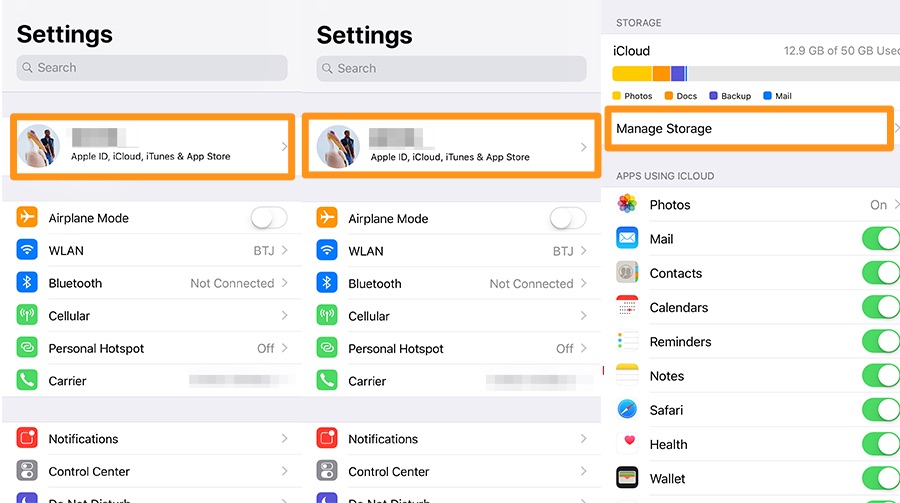
Manage iCloud Storage
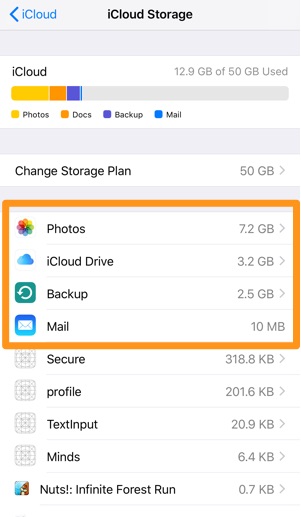
Reclaim More Free iCloud Storage
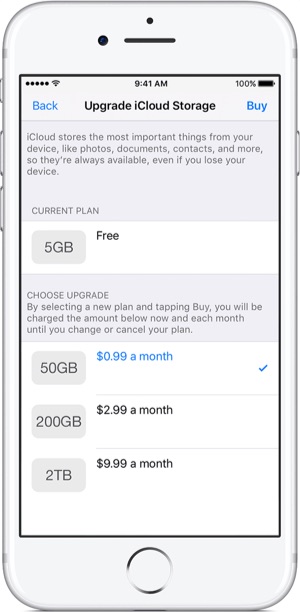
Change iCloud Storage Plan
Tip 2: Why My iPhone Won't Backup - Check iCloud Backup Settings
Mistakenly disable on iCloud Backup option is one of the most common but also most neglected reasons that cause your iPhone won't backup to iCloud. Since there are so many configurable settings and options on the an iPhone, it's really easy to inadvertently enable or disable something without meaning to do so. Good part is, the fix is also easy.
- 1. Enable iCloud Backup: Open Settings app on your iPhone > [Your Name](Apple ID, iCloud, iTunes, App Store) > iCloud:
- In the next screen, Enable iCloud Backup.
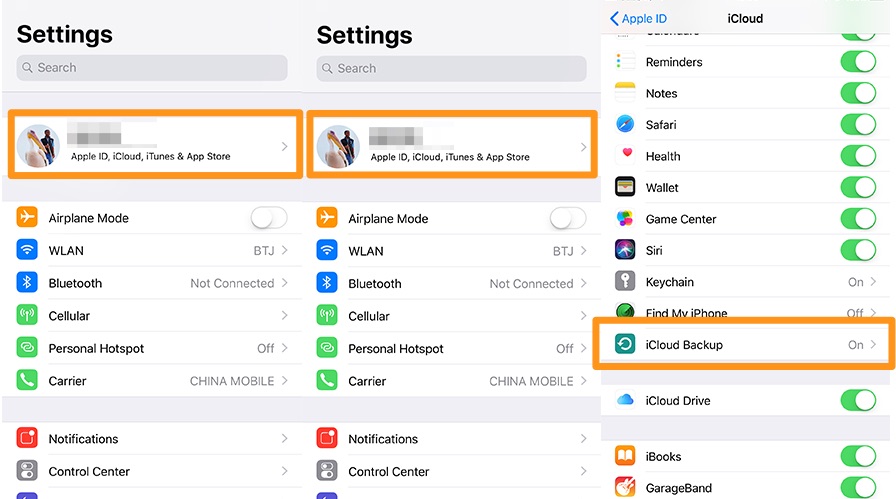
Check iCloud Backup Settings
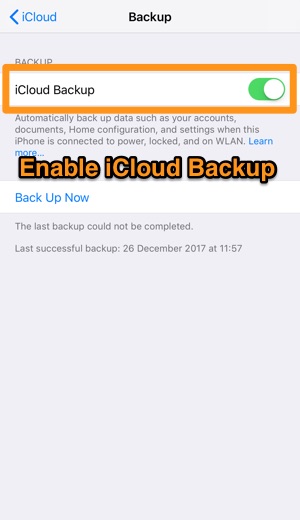
Enable iCloud Backup
Tip 3: Why My iPhone Won't Backup - Check Wi-Fi Status
It's fair to know that the iCloud backup happens only when your iPhone connects to a stable Wi-fi network. So in most cases, the iPhone backup to iCloud couldn't be completed issue is caused by unstable Wi-fi connection. The following tips can help you make sure your iPhone is connected to Wi-Fi:
- 1. Enable Wi-Fi Connection: Open Settings app on your iPhone > WLAN > Turn On WLAN > Connect your iPhone with a stable and secure Wi-Fi network:
- If your iPhone cannot connect to Wi-Fi, follow this guide to learn how to fix iOS 11 Wi-Fi not working problem.
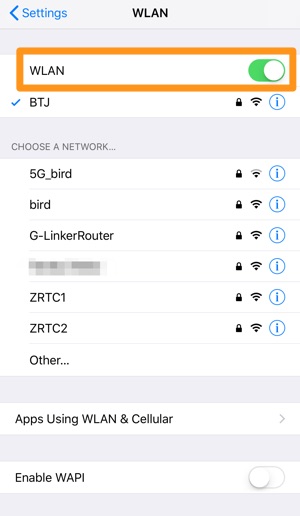
Enable Wi-Fi Connection
Tip 4: Why My iPhone Won't Backup - Try Manual iCloud Backup
If, in certain circumstances, your iPhone won't automatically back up to iCloud at night, you can also have a try with the Manual iCloud Backup option.
- 1. Manual iCloud Backup: Go to Settings > [your name] > iCloud, then scroll down and tap iCloud Backup > Check that iCloud Backup is on, then tap Back Up Now.
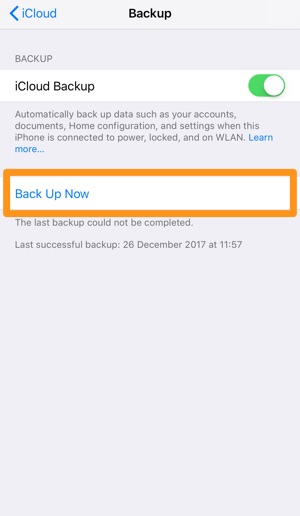
Manual iCloud Backup
Tip 5: Why My iPhone Won't Backup - Check iCloud Account
Sometimes Why My iPhone Wont Backup To iCloud problem may be caused by iCloud verification issues. The easiest fix is to have a try with logging out / in your iCloud account.
- Step 1: Go to Settings > [your name] > iCloud, then scroll down to the bottom and tap Sign Out.
- Step 2: Confirm if you want to keep a copy of your data on your iPhone > click Sign Out and you'll be redirected to an iCloud sign-in page.
- Step 3: Enter your iCloud username and password again. Once you finished re-login your iCloud, you can have a try with backing up your iPhone to iCloud.

Sigh Out iCloud
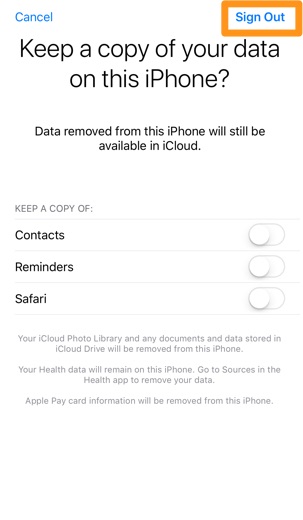
Sigh Out iCloud
Tip 6: Why My iPhone Won't Backup - Try iTunes Backup Alternatively
If your iPhone wont backup to iCloud, while you're in urgent need of backing up your iPhone, then iTunes is good alternative. Comparing with iCloud Backup, iTunes backup covers probably all your iPhone content. To back up Activity, Health, and Keychain data, you'll need to use Encrypted Backup in iTunes.
- Step 1: On a Windows/Mac computer, open iTunes > Connect your iPhone to this computer > Click Device icon.
- Step 2: Backups > Choose Automatically Backup Your iPhone To This Computer, or you can Backup your iPhone to iTunes manually by clicking Back Up Now.
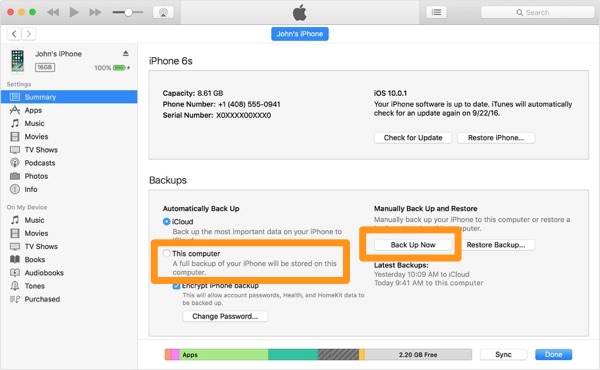
Backup iPhone To iTunes
Part 3: The Bottom Line
Have you fixed your iPhone wont backup to iCloud issue with our suggestions above? If not, you can also have a try to reset your iPhone Network Settings or even your entire iPhone. If you still have troubles, then leave it in comment box and helpers from our community will give you more advices on how to solve My iPhone Wont Backup To iCloud issue.