In some ways, iTunes probably is one of the most important parts of Apple eco system. Users purchase music, rent movies, rip CDs, playback songs, keep media collections, manage and backup mobile devices. Yes, we do admire that one single application can handle so many tasks. However, the more it is capable of, the more hauled, unnecessary, and overcomplicated it may become.
Take a simple example, when open modern iTunes 12, seven main options up the top somehow is irrelevant to basic users. Options like for For You, Browse, Radio is not intuitive, meaning easy to decipher and addresses what a user mainly does. Why not simplify them as "Add Songs to iPhone", "Export Music to Computer"? Anyway, as it's a waste to wait for Apple disassembling and revamping iTunes, so in this tutorial, we'll show you how to backup or restore your music library by transferring music from iPhone to computer without iTunes.

How to Copy Music from iPhone to Computer without iTunes
Tutorial Summary:
- Part 1: The Tool You Need to Offload iPhone Music to Computer without iTunes
- Part 2: How to Transfer Music from iPhone to Computer without iTunes
Part 1: The Tool You Need to Offload iPhone Music to Computer without iTunes
As to copying music from iPhone to computer, not all tracks are allowed with iTunes. The transfer purchases to iTunes option only supports moving music that're purchased from iTunes store. For your downloaded, ripped or recorded tracks, there is not way to retrieve with iTunes. At this moments, you can find an alternative software to copy music from iPhone back to computer without iTunes.
SyncBird is designed to work on your Mac desctop and gives you freedom by allowing copying music from iPhone to computer without iTunes. This utility works with all your Apple device and all iOS content upon them.
- SyncBird supports rebuilding your entire iTunes library, including songs, playlists, videos, podcasts, etc. Even for the better part, SyncBird straightforward copy music to your computer even without opening iTunes, along with your original ratings, play counts and other Meta data.
- SyncBird is a modern iPhone Music Transfer software that is fully compatible with all the latest Apple stuff, like iOS 10.3, macOS, iPhone 7 / 7 Plus, iTunes 12, etc.
- SyncBird excels Senuti and CopyTrans with solid performance and speed. Copying 1000 music tracks from iPhone to Mac uses only 28 seconds on average.
Part 2: How to Transfer Music from iPhone to Computer without iTunes
Step 1: Connect your iPhone to your computer and Open SyncBird:
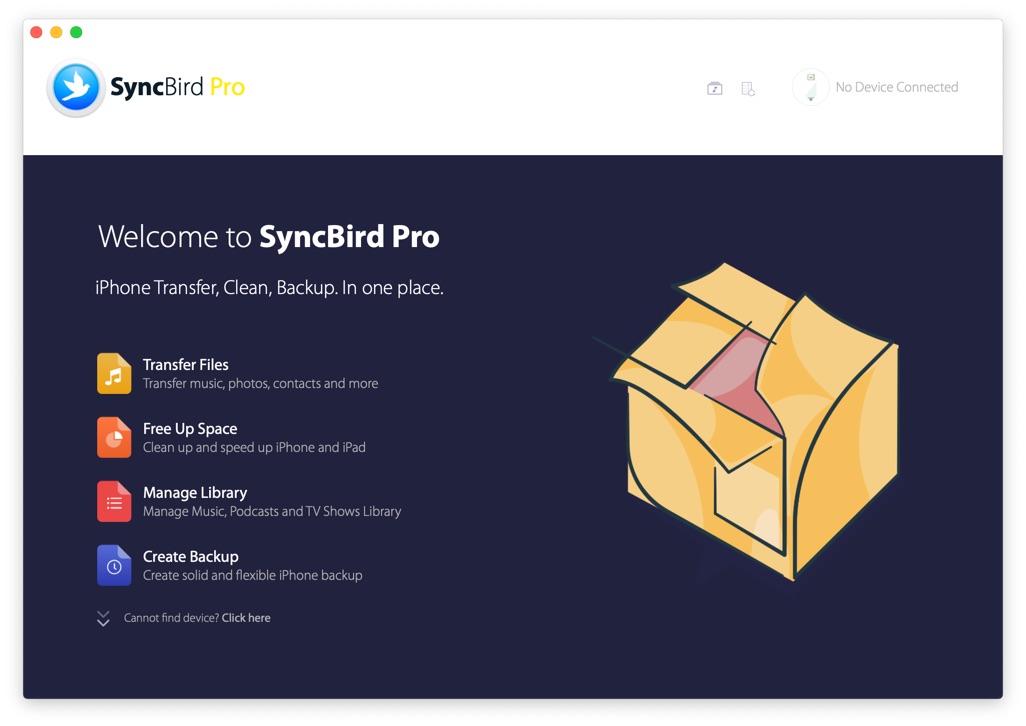
How Can I Copy Music from iPhone to Computer Step 1
Step 2: Click Device > Music tab on the left column.
Step 3: Choose the songs you want to transfer from iPhone to your computer > Click Send to Mac button on the top right corner:
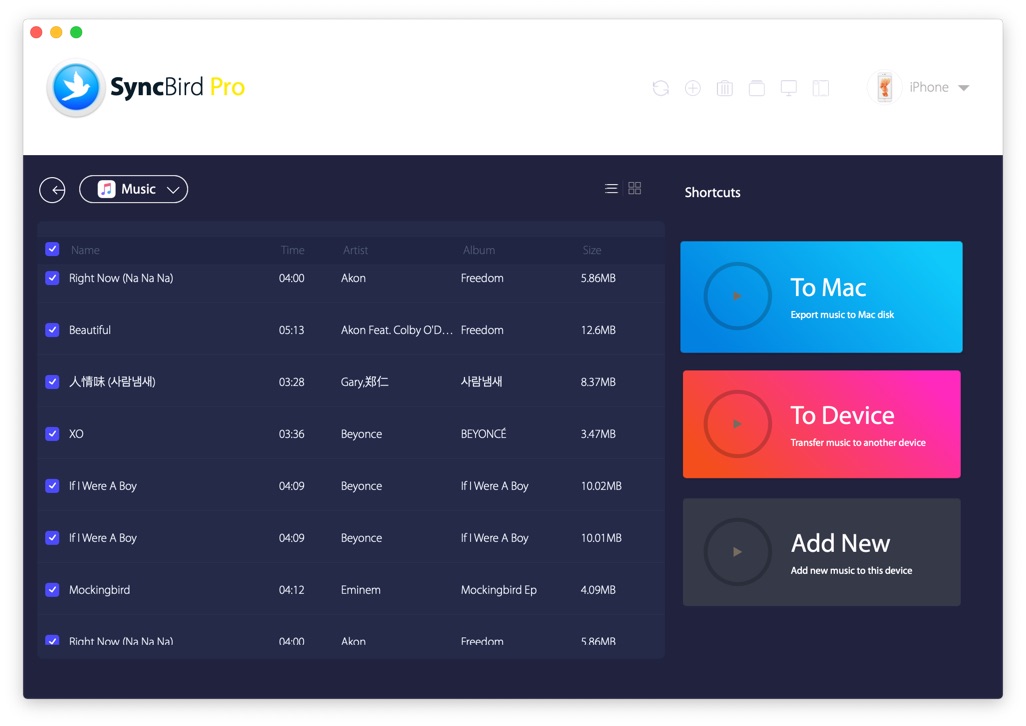
How Can I Copy Music from iPhone to Computer Step 3
Step 4: In the window that appears, select the destination where you want to save your music > Click Open:
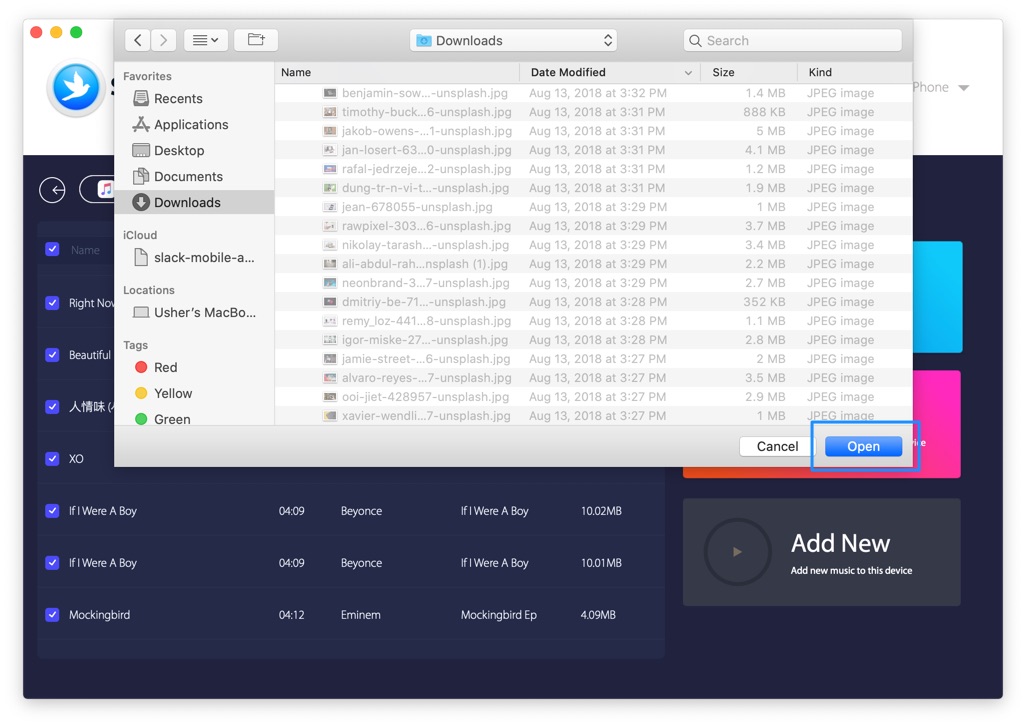
How Can I Copy Music from iPhone to Computer Step 4
Step 5: Now these selected music files are saved to the selected destination on your Mac computer.
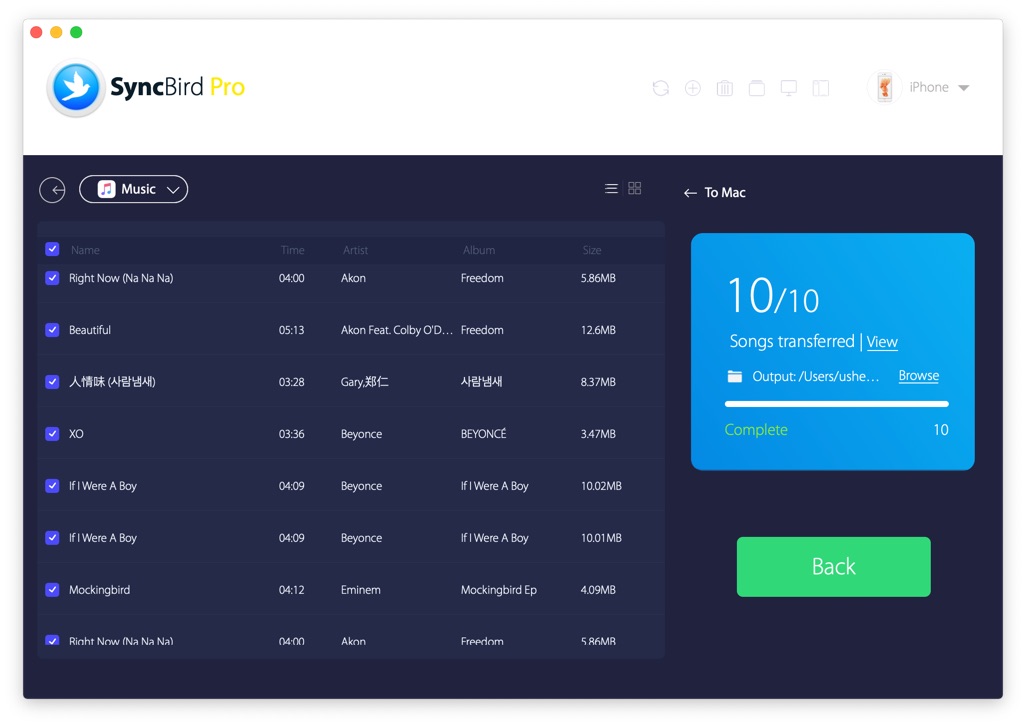
How Can I Copy Music from iPhone to Computer Step 5
The Bottom Line
As you can see, SyncBird simplifes the iTunes music syncing procedure as easy as 1-2-3. That's why you definitely need a try with this free iPhone Transfer Software to copy music from iPhone to your computer. Get it now to enjoy all its free and exciting features.

