The combination of MP3's small file size and acceptable fidelity led to a boom in the distribution of music since 1990s. Even though down voted by copyright infringement and music piracy issues, MP3 is still one of the most popular file formats for music sharing and playback (How To Backup iPhone 11/11 Pro External Hard Drive).
For real music lovers, probably you may also have a large amount of .mp3 files that were ripped from CDs, downloaded from Internet or recorded and burned on your own. So in this tutorial, we are going to show you how to add .mp3 music files from your computer to an iPhone with or without iTunes.
Table Of Content:
- Part 1: FAQs About How To Add MP3 To iPhone
- Part 2: How To Add MP3 To iPhone with iTunes
- Part 3: How To Add MP3 To iPhone without iTunes
Part 1: FAQs About How To Add MP3 To iPhone
Audio files for your music come in all types and sizes. What the differences between AAC, FLAC, OGG, WMA, or the most familiar one - MP3? And which one your iPhone / iTunes prefers most? Before starting adding MP3 music files to your iPhone, here are some FAQs for your reference.
This Complete Guide Shows How To Add MP3 Music Files To iPhone via @MiniCreo_Apps Click To Tweet- Q: How do I put an audio file on my iPhone? A: iPhone supports a variety of audio file formats like WAV, AIFF, Apple Lossless, AAC, and MP3. Basically you can use iTunes to add your audio files to your iPhone. If you're not a fan of iTunes, many great iTunes alternative solutions also exist.
- Q: Can I add MP3 to iPhone directly without iTunes? A: Yes. You can do so by using SyncBird. Move on to Part 2 for detailed steps.
Read Also: The Best Way To Transfer Music from iPhone to Mac >
Part 2: How To Add MP3 To iPhone with iTunes
The most commonly used ways to add MP3 music files to your iPhone is by using iTunes. It allows you to sync all MP3 files in your iTunes library to your iPhone when you want. Follow steps below to learn how to add MP3 files to your iPhone with iTunes (Learn How To Put New Music on iPhone).
How To Add MP3 To iPhone with iTunes:
- Step 1: Open iTunes > Connect your iPhone to your computer with a USB cable.
- Step 2: Find and click the iPhone icon in iTunes > Summary > Music:
- Step 3: Click Apply and iTunes will remind you: Are you sure you want to remove existing music, movies, TV shows, and books from this iPhone and sync with this iTunes library? Click Remove and Sync and iTunes will start sync/add the MP3 files on your iTunes library to your iPhone:
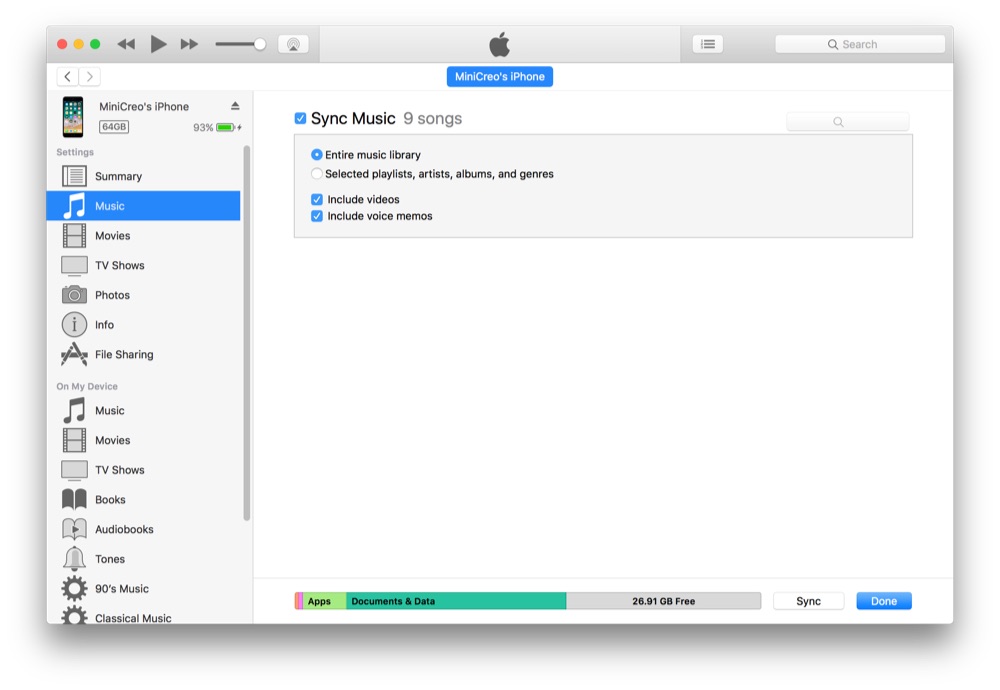
How To Add MP3 To iPhone with iTunes
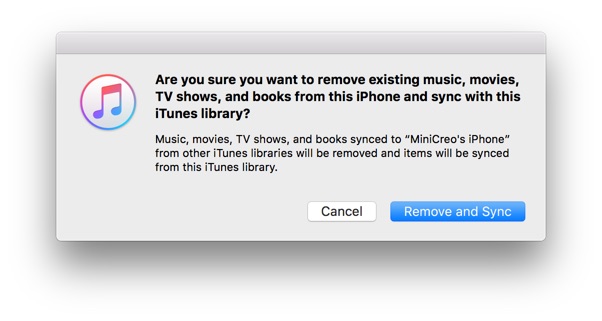
How To Add MP3 To iPhone with iTunes
Part 3: How To Add MP3 To iPhone without iTunes
Are you can see, there are several downsides of adding MP3 files to an iPhone with iTunes. For example, you'll have to overwrite the music that already on your iPhone. And you cannot add MP3 files to your iPhone from multiple computers. Imagine that it would be a nightmare if you simply want to add one or a few MP3 music files on your iPhone or iPod (The Ultiamte Guide On How To Backup an iPhone 11).
That's why you should give a try with SyncBird Pro - a versatile iTunes alternative which is made to add your MP3, MP4, MVA, AAC and all types of music files to your iPhone with great flexibility and easeness. Here are easy steps about how to add MP3 to your iPhone with SyncBird Pro.
How To Add MP3 To iPhone without iTunes:
- Step 1: Download and install SyncBird Pro on your computer > Open SyncBird Pro.
- Step 2: Connect your iPhone to your Mac > On the left side of SyncBird Pro, click Device > Music:
- Step 3: Choose the MP3 files that you want to add to your iPhone > Click Send To Device button to start adding/importing.
- Step 4: After a while, SyncBird Pro will finish moving photos from iPhone to your external hard drive:
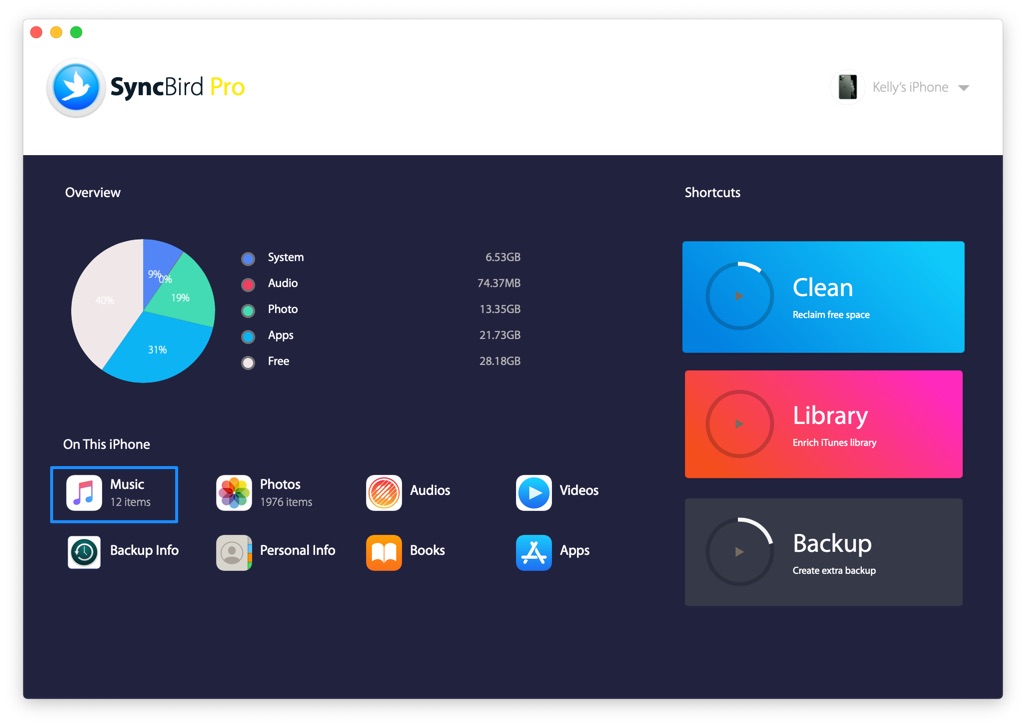
How To Add MP3 To iPhone without iTunes Step 2
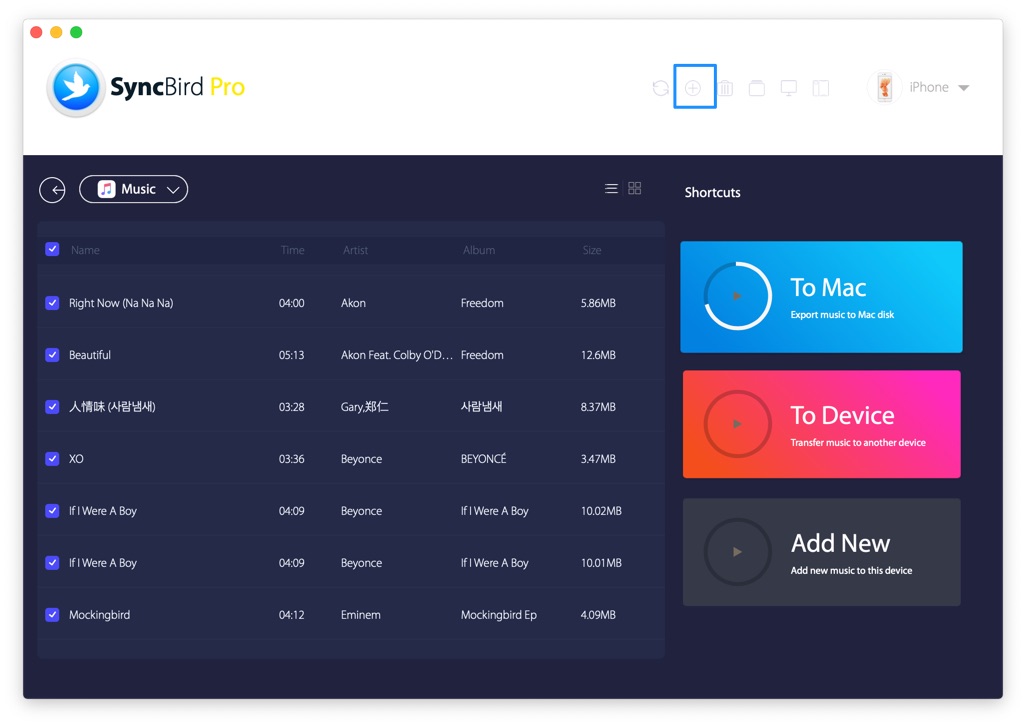
How To Add MP3 To iPhone without iTunes Step 3
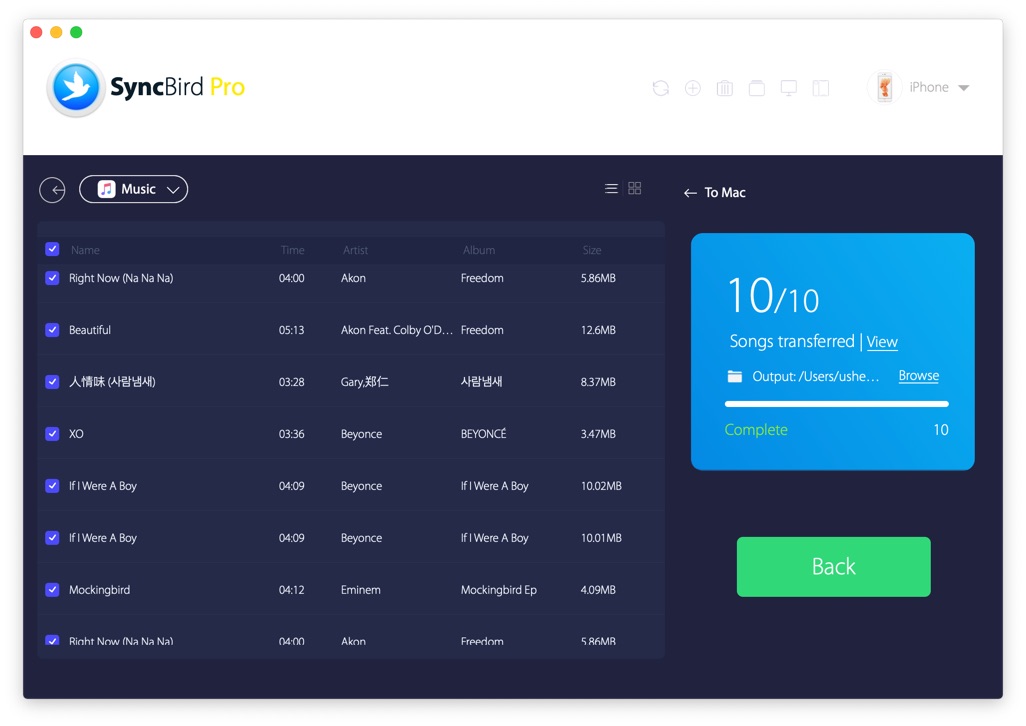
How To Add MP3 To iPhone without iTunes Step 4
The Bottom Line
Now have you added your MP3 music file to your iPhone with SyncBird Pro? Drop a line in comment box below if you still have any question. One last thing is that, with SyncBird Pro, you can also free up space on your iPhone, browse iPhone backup content, slim down bloated iTunes library, to just name a few. So free download it here to start evelating your iPhone, iPad and iTunes experience.
More iPhone/Mac Related Tips
- How To Transfer and Backup Text Messages on iPhone >
- How To Export Contacts from iPhone To CSV Or Excel File >
- How To Transfer iOS Notes from iPhone X/8/7/6S >
- How To Sync Contacts from iPhone To Mac With/Without iCloud >
- Best Ways To Transfer Photos from iPhone X To Computer >
Tags: iPhone Tricks iTunes Alternative iPhone Data Transfer iPhone Photos
