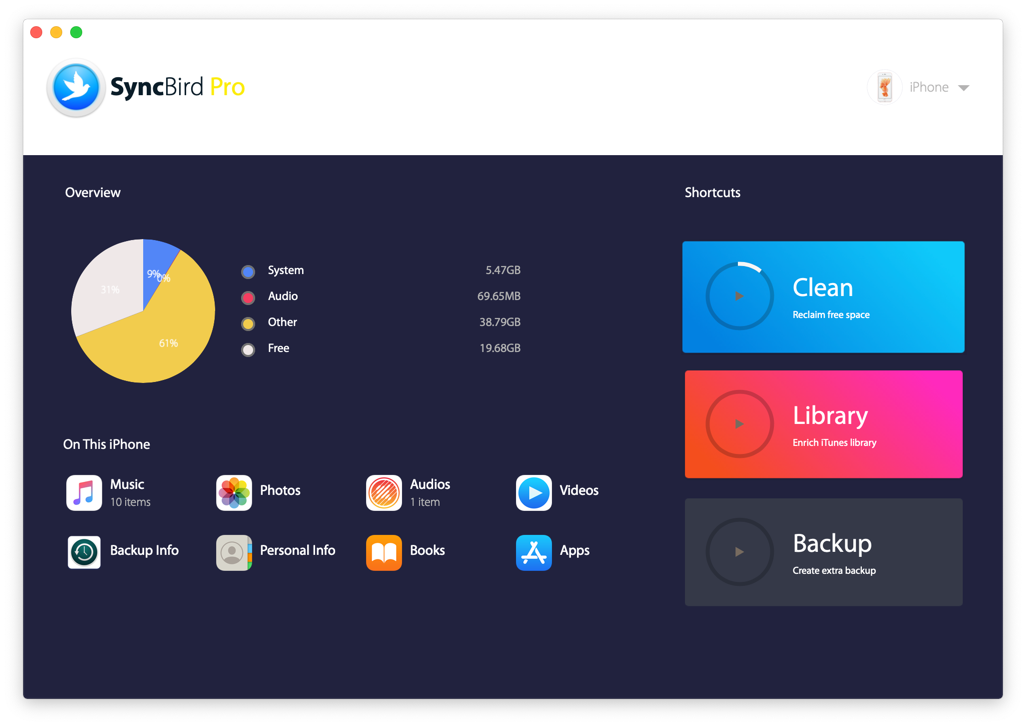![]() By
Tasnia Salinas, on March 25, 2020, in
iPhone Transfer
By
Tasnia Salinas, on March 25, 2020, in
iPhone Transfer
How to get started?
In this article, we help you to learn How To Export Music from iPhone Xs/iPhone 12 To Mac by using our best iPhone To Mac Transfer software - SyncBird Pro. Make sure you have downloaded the latest version here before continuing.
Background Knowledge
Buying a new Mac is like picking a new car, spouse, or tattoo. Whether it's the right choice for you or not, you're going to be spending a lot of time with it. The latest MacBook Pro is our favorite model for its 2.9 GHz 8th generation intel i9 processor 16 GB of RAM and a 256-GB solid-state drive. OK, to the point, if you have a Mac computer, and would like to export music from your iPhone to your Mac, you're in the right place (Learn How To Sync iMessage/SMS from iPhone to Mac ).
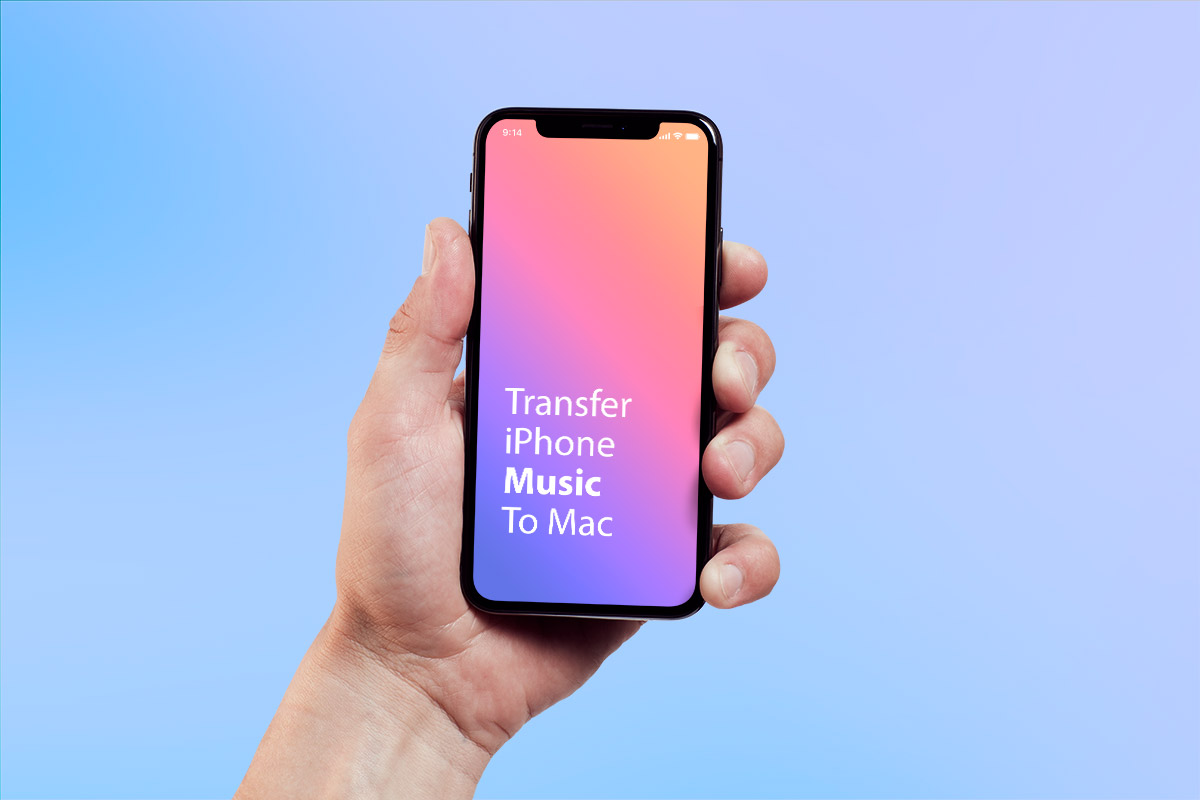
How To Export Music from iPhone Xs/iPhone 12 To Mac
Part 1: The Tool You'll Need
If you use a Mac to sync music to your iPhone, then there is no need to export these music from iPhone to Mac same they should be sharing with the same music library. Otherwise, if you want to export your songs from an iPhone to another or a new Mac, here are the specific tools you'll need in this iPhone to Mac Music Transfer guide.
- SyncBird Pro: a versatile iPhone To Mac Transfer software that can export your songs, playlists and albums from iPhone to your Mac without iTunes; transfer both your downloaded music from an iPhone to iTunes; or directly transfer songs between your two iPhones. Free Download
- You also need a computer and USB cable to connect your iPhone to your Mac computer.
Part 2: Export Music from iPhone Xs To Mac
SyncBird Pro is a perfect iPhone To Mac Music Transfer software that can help you export MP3 music library from your iPhone to a Mac. Besides, this versatile macOS app can also free up space on your iPhone with one simple click. Here are the details steps on How To Export Music Files from iPhone To Mac.
-
Step 2:
Choose the MP3 music file on your iPhone > Choose To Computer (Export to Mac) to start transfering:

-
Step 3:
After a few minutes, SyncBird Pro will finish exporting your MP3 music files from your iPhone to your Mac. If you want to add your iPhone songs directly to iTunes library, choose the iPhone To iTunes option then.

The Bottom Line
Have you get your MP3 music file exported from your iPhone 12/iPhone Xs to your Mac with our method above? As a perfect iTunes alternative for Mac, SyncBird Pro is super fast on syncing music files, photos, videos, podcasts and other iOS content between your iPhone, iPad, iPod and Mac. Free Download now to have a try.