![]() By
Tasnia Salinas, on January 25, 2021, in
iPhone Transfer
By
Tasnia Salinas, on January 25, 2021, in
iPhone Transfer
How to get started?
In this article, we help you to learn How To Copy Music from Mac To iPhone 11/iPhone 12 by using our best Mac To iPhone Music Transfer software - SyncBird Pro. Make sure you have downloaded the latest version here before continuing.
Background Knowledge
Now that both macOS Mojave and the new MacBook Air are here, so it seems the choice is tougher to make if you’re thinking about going out and picking up one of the best Macs. Always consider getting 16GB of RAM and 256GB flash storage drive if you can afford it. The new MacBook Air, $1299 MacBook, MacBook Pro, and pricy iMac Pro are our Best Mac recommendations to buy in 2019.
It's also exciting to have a new iPhone Xs/iPhone Xr if you decide to upgrade your iPhone to new model. If you have a large music collection on your Mac, then you can follow this quick article to learn how to copy music from Mac to an iPhone, without iTunes (Learn How To Transfer Data To New iPhone)..
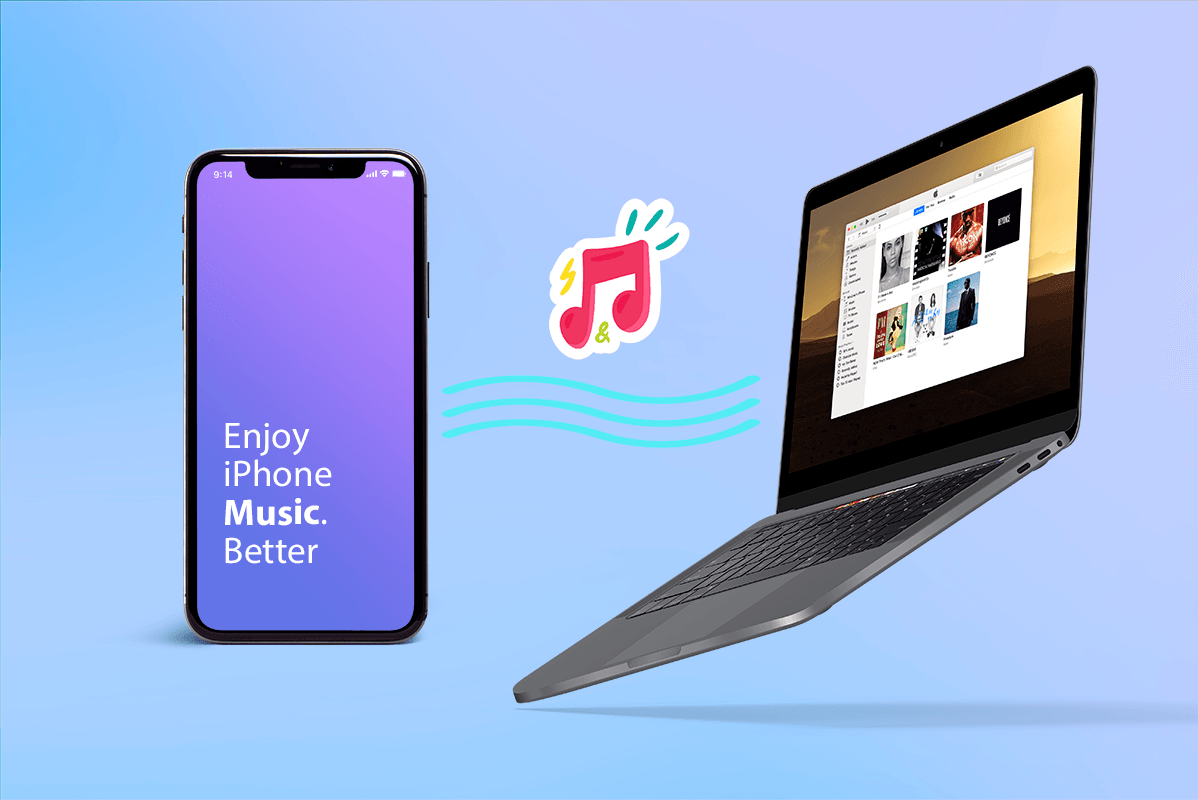
How To Copy Music from Mac To iPhone Xs/iPhone Xr
Part 1: The Tool You'll Need
iTunes is the default way to manage content on an iPhone, iPad or iPod. But it comes with a bunch of limitations such as you cannot sync one iPhone with multiple iTunes library. It means you can copy music from one Mac to one iPhone each time, otherwise, the existing music will be overwriten by the music from new iTunes library.
To have more flexible Mac to iPhone music transfer solution, you can use SyncBird Pro, a versatile iPhone Music Transfer software that can copy your songs, playlists and albums from Mac to your iPhone by dragging and dropping guesture. Beside, it can also send MP3 music from iPhone to new iPhone Xs; or instantly transfer photos from iPhone to computer. Free Download.
Part 2: How To Copy Music from Mac to iPhone Xs
Using SyncBird Pro to copy music, videos and photos from Mac to iPhone Xs/iPhone Xr is easy. You can use SyncBird Pro to add music from any iTunes library, on any Mac computer to your iPhone without iTunes limits. Here are the details steps on how to copy music from Mac to iPhone Xs/iPhone Xr.
-
Step 1:
Connect your iPhone Xs/iPhone Xr to a Mac computer > Open SyncBird Pro after downloading > Click Music:
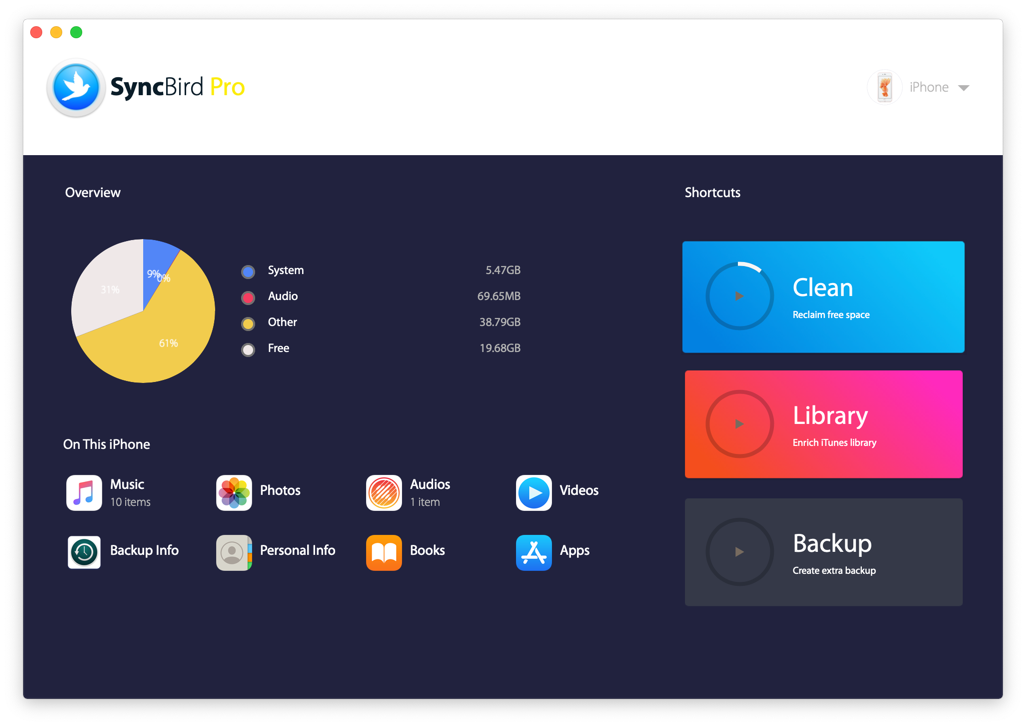
-
Step 2:
Choose the MP3 music file on your Mac > Choose To iPhone (Copy music from Mac to iPhone) to start transfering:

-
Step 3:
After a few minutes, SyncBird Pro will complete copying your MP3 music files from your Mac to your iPhone Xs/iPhone Xr. Open the Music app on your iPhone and you'll be able to listen to your lovely songs.

The Bottom Line
Even though Apple Music is great for music streaming and listening on an iPhone, it's still cool to have a local music library on your iPhone in case your device is offline. As a perfect iTunes alternative for Mac, SyncBird Pro is super fast at copying music files, photos, videos, podcasts and other iOS content between Mac and iPhone. Free Download now to have a try.