![]() By
Tasnia Salinas, on January 2, 2021, in
iPhone Transfer
By
Tasnia Salinas, on January 2, 2021, in
iPhone Transfer
How to get started?
In this article, we help you to learn How To Quickly Transfer Photos from iPhone To Computer by using our iPhone To Computer Transfer software - SyncBird Pro. Make sure you have downloaded the latest version here before continuing.
Background Knowledge
Someone think Desktop PC or Mac computers are beyond inconvenient, because you can't take them with you easily. That's less than ideal for lots of people. However, a desktop is still indispensable in our life for its powerful computing capability and fluent gaming/video experience. One common questions for Desktop users is that, how can I transfer my iPhone photos to a desktop PC or Mac? If you have come up with a similar problem, follow this guide to learn how to get photos off iPhone to computer.
Part 1: The Tool You'll Need
The latest iPhone is titled as iPhone Xs/iPhone Xr/iPhone Xs Max, which as expected made big improvements on iPhone photo taking and video recording. But when you want to transfer your iPhone photos to your desktop, you'll find lost if you don't have proper iPhone Photo Transfer tools. Here are the one you'll need.
- iTunes - Make sure that you have the latest version of iTunes on your desktop computer. Importing photos to your desktop PC/Mac requires iTunes 12.5.1 or later.
- Photos App for Windows - View and edit your photos and videos, make movies, and create albums. Try video remix to instantly create a video from photos and videos you select. Import photos from a variety of devices including iPhone, GoPro, Sony camera, etc.
- SyncBird Pro - the perfect iTunes alternative software that can transfer your iPhone photos to your desktop just like moving files from one folder to another.
- You also need a computer and USB cable to connect your iPhone to your desktop computer.
Part 2: Transfer iPhone Photos To Windows Desktop
To to transfer your iPhone photos to your desktop PC running Windows 10 or Windows 8, you can connect your iPhone to the PC desktop with a USB cable first. Make sure the iPhone is on and unlocked, and that you're using a working cable, then:
- Step 1: On your Windows 10 desktop PC, select the Start button and then select Photos to open the Photos app.
- Step 2: Select Import > From a USB device, then follow the instructions. You can pick the pictures you want to import and select where to save them.
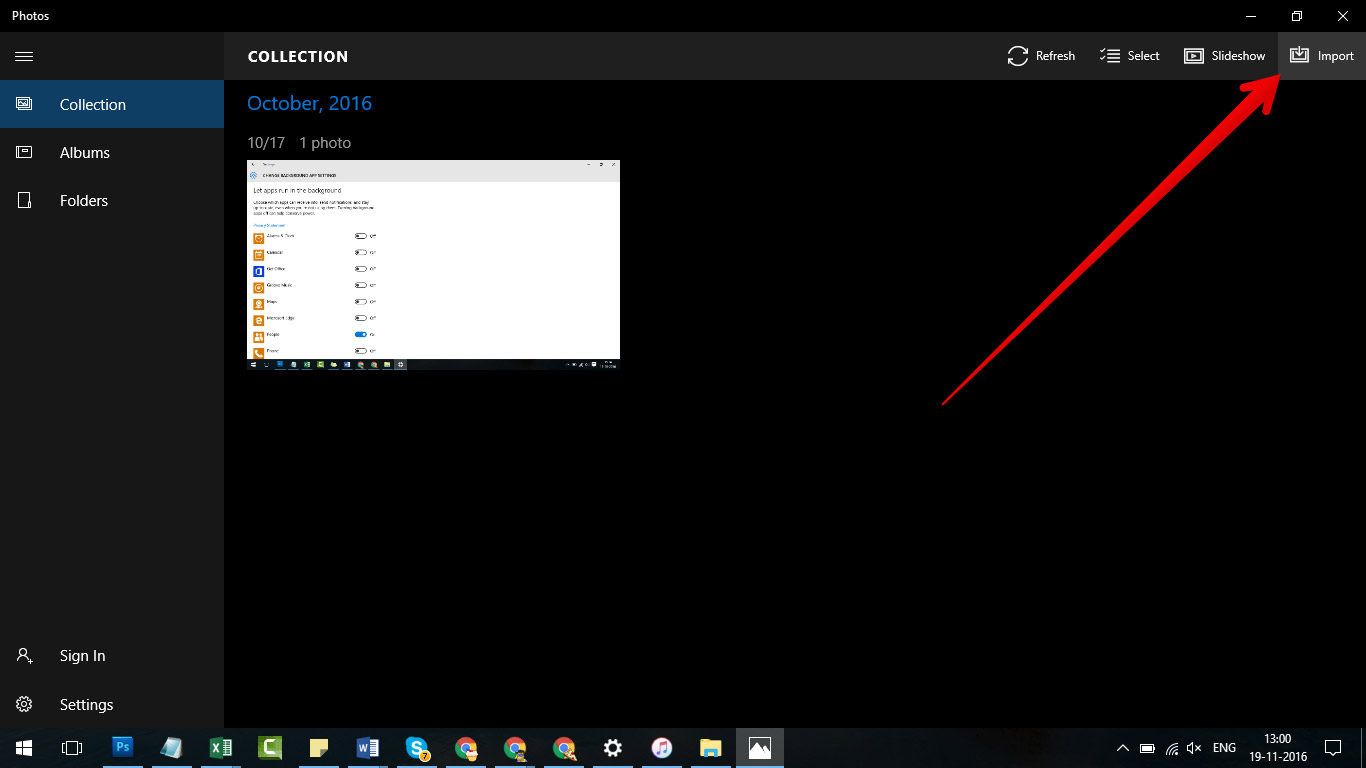
How To Transfer iPhone Photos To Windows Desktop
Part 3: How Transfer iPhone Photos To Mac Desktop
The shortcoming of using default Photos app (for Windows 10/Windows 8/macOS Mojave) is that you hardly make precise selection for the target photos on your iPhone. Besides, you can only transfer these iPhone photos in your Camera Roll folder. It means if you want to transfer your iPhone photos that were sysnced by iTunes, you cann't do it with the Photos desktop app.
In this case, you should choose SyncBird Pro to get your iPhone photos imported to your macOS desktop, like your iMac, Mac mini or Mac Pro. As a simple and powerful iPhone Music Transfer software, SyncBird Pro can help you copy your downloaded music from your Mac to your iPhone just like moving files from one folder to another. Here are detailed steps:
-
Step 1:
Connect your new iPhone XS, iPhone XS Max or other elder model of iPhones to your macOS desktop > Open SyncBird Pro after downloading > Click Photos in Device column:
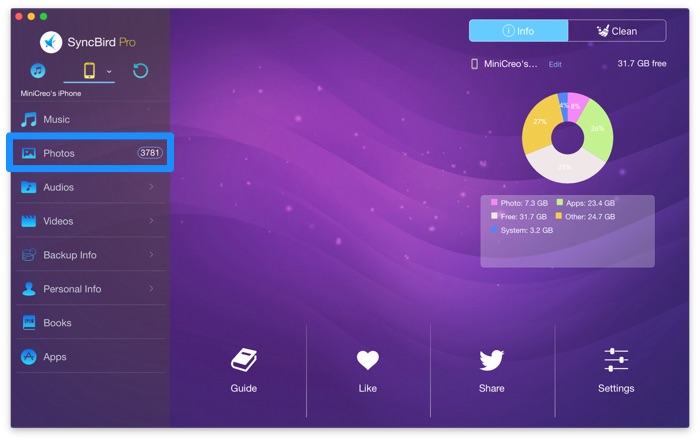
-
Step 2:
Click To Mac button on the right top side of SyncBird Pro > Choose the photos you want to send to your Mac desktop > Click Open to start transfering:
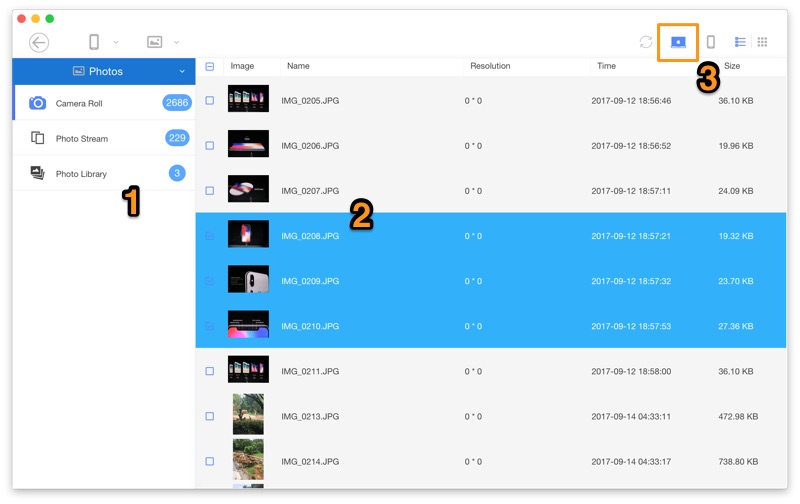
-
Step 3:
After few minutes, SyncBird Pro will finish copying your photos from iPhone to your desktop computer. In the complete window, you can see how many pictures have been sent.

The Bottom Line
If you prefer wireless method to transfer your iPhone photos to your desktop computer, then you can use AirDrop, iCloud Photos, or Google Photos. One more thing, as a perfect iTunes alternative for macOS, SyncBird Pro can also help you add/sync your photos, videos, podcasts and other iOS content between your iPhone, iPad, iPod and Mac. Free Download now to have a try.