[iPhone Error 4037] Best Methods To Fix iTunes/iPhone Restore 4037 Error
![]() By
Spencer Mcfadden, on July 28, 2021, in
iPhone Problems
By
Spencer Mcfadden, on July 28, 2021, in
iPhone Problems
Summary: [Fix iPhone/iTunes Error 4037] Find iTunes unable to update or restore your iPhone, iPad and iPod touch? Read this iPhone Error Solution article to learn how to fix iPhone/iTunes Update Restore Error 4037. Get Fix My iPhone Free >
100% Free & Secure Download

iPhone SE Update
Article Update for iPhone SE: Apple's most affordable phone, the iPhone SE, is officially available this April. We have updated this tutorial article to make it corresponding with iPhone SE (2020) device. Below are a set of instructions for Best Methods To Fix iTunes/iPhone Restore 4037 Error that works perfectly for iPhone SE.
iPhone/iTunes Error 4037 Symptoms (True Case 1): I had an iTunes error code (4037) when trying to set up my brand new iPhone XR. Since I had already updated to the latest Mac OS X and iTunes (12.6.0.100). In getting the error, I had already backed up my iPhone 6s (iOS 10.2.1) to iTunes. My new iPhone XR out of the box was at iOS 12. I had clicked through the start up screens to restore it from backup via iTunes (See Best iTunes Alternatives). After that, I got the error "iTunes could not restore the iPhone because the backup was corrupt or not compatible with the iPhone that is being restored". When I clicked to update the iOS to the latest version, I got the iTunes Restore 4037 error.
iPhone/iTunes Error 4037 Symptoms (True Case 2): When I try to update my iPhone 7 Plus through iTunes on my iMac (How To Import Photos from iPhone to Mac), I get this message -- There was a problem downloading the software for the iPhone. An unknown error occurred (4037). I'm running macOS Mojave 10.14.2 on my iMac and iTunes 12.6.1 (the latest version). Does anyone know what this error means? Do I need to update Mojave first?
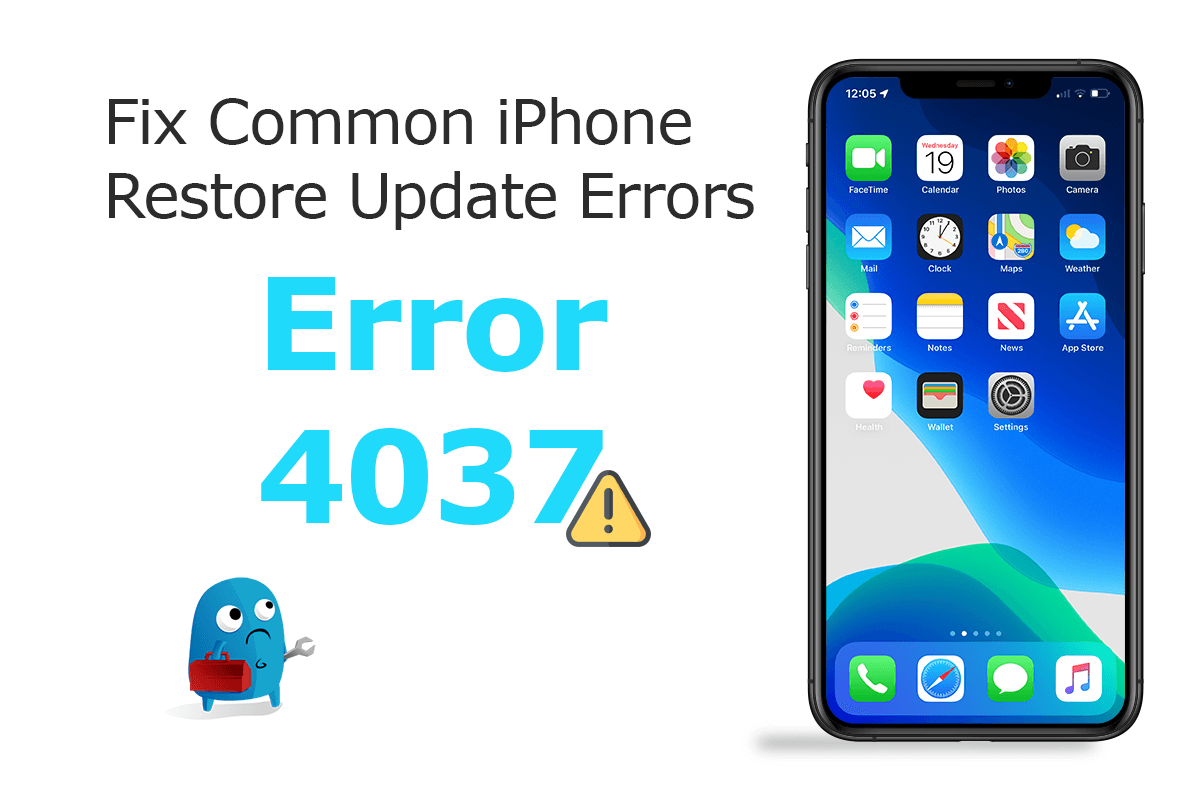
Diagnosis: Backup and Restore are two factors in regards of preserving your vital informations on your iPhone, iPad or iPod touch. While the iPhone backing up or restoring is not always a smooth progress as iTunes at times may throw sort of errors like iTunes error 4013, 3014, 1638, etc. This iPhone Error 4037 was caused by the same reason. Like other iPhone iTunes Restore Errors, Code 4037 usually means there is one or more of the errors that cause iTunes could not reach Apple's download or activation servers.

Common and Similar iPhone/iTunes Error Messages:
- The iPhone [device name] could not be restored. An unknown error occurred (4037)
- The iPhone [device name] could not be restored. An unknown error occurred (3000)
- The iPhone [device name] could not be restored. An unknown error occurred (3002)
- "There was a problem downloading the software."
- "The device isn't eligible for the requested build."
Best iOS System Recovery Tool
#1 iPhone 6/7/X Restore Error 4037 Software Fix
Fix 20+ iPhone iPad Software Issues and Glitches
Instantly Revive iPhones from Crash and Freeze
All Common iPhone Restore/Update Error Problems in 2020
Part 1: Common Ways To Fix iPhone/iTunes Restore Error 4037
Since a successful iPhone update or restore with iTunes relies on several factors to working smoothly, it's not that easy to fix this iPhone/iTunes 4037 Error with a tap of button (How To Fix iMessage Waiting for Activation Error). Otherwise, there are multiple potential fixes on this issue so follow steps below to find a fix.
Common Fixes On iPhone Update/iTunes Restore Error 4037:
-
Method 1:
Check iPhone/Computer Software Update: An outdated computer or device software may failed to include the latest version iTunes or related components. So make sure your iOS device, computer and iTunes are all up to date.

Fix 1 - Check iPhone/Computer Software Update -
Method 2:
Check Firewall and Security Software Settings: Check both the firewall system and third-party security software on your computer to see if something is preventing iTunes from working properly.

Fix 2 - Check Firewall and Security Software Settings -
Method 3:
Check Apple Server Status: Make sure that your computer and network can communicate with the Apple software-update server. Also give a check on Apple Server status to see if it is experiencing a downtime.

Fix 3 - More Universal Fixes on iPhone/iTunes Error 4037
Part 2: Best Software To Fix iPhone/iTunes Restore Error 4037
Some of the situations we come up with when running that iPhone/iTunes 4037 Error had to do with severe iOS software update or restore failures, at which most common fixes won't work at that point. Fix My iPhone is the best in kind iOS System Recovery software that offers quick and instant solution to fix this iPhone/iTunes 4037 Error without losing a single byte of your data ( Learn How To Completely Restore an iPhone 6/6s/7/8).
How-To Steps To Fix iPhone Update/iTunes Restore Error 4037:
-
Step 1:
Run Fix My iPhone on your Mac (compatible with Catalina, Mojave and other recent macOS) > Connect an iPhone (Supports the newest iPhone 11, iPhone 11 Pro, iPhone 11 Pro Max, iPhone Xr/Xs/X/8/7/6) to a Mac computer.

How To Fix iPhone/iTunes Error 4037 Step 1 -
Step 2:
Give a check on Fix My iPhone Quick Start manual and click Continue to start (this way you can restore an iPhone without iTunes).

How To Fix iPhone/iTunes 4037 Error Step 2 -
Step 3:
Choose Instant iOS Fix feature to set off restore or update your iPhone 6/iPhone 7/iPhone 8/iPhone Xr without iTunes.

How To Fix iPhone/iTunes Error 4037 Step 3 -
Step 4:
Check if the iOS firmware information is properly loaded > If yes, click Download to update/restore your iPhone without having any kind of iPhone/iTunes errors.

How To Fix iPhone/iTunes Error 4037 Step 4 -
Step 5:
Fix My iPhone will authorize and sign iOS firmware, check the validation and start to restore your iPhone. Once finished, you can restore your device from an iTunes backup or click Skip this step.

How To Fix iPhone/iTunes Error 4037 Step 5
Part 3: iPhone/iTunes Backup, Update, Sync and Restore Best Practices
If you're iPhone or iPad is running slow, iMessage is not working properly, or some other kinds of iPhone glitches, you can fix it by restoring from a backup. We have collected a complete list of All Common iPhone/iTunes Errors, so give it a check before moving any further. To help you survive from severe iOS data disasters, we suggested you consider the following iPhone/iTunes Backup, Update, Sync and Restore best practices.
General Tips for iPhone Backups:
The Bottom Line
In recent years, Apple encourage users to backup their iOS content onto iCloud, while it's still necessary to consider multi-layered iPhone backup methods. This way, you can always hold a strong position against the iOS data disasters. At last, if our suggested solutions above cannot solve your iPhone/iTunes restore error, feel free to recommand another fix to us.
More iPhone Problem Fixes and Tips
- Best iPhone / iTunes Backup Extractor Software >
- The Best iPhone Data Recovery Software You Should Choose >
- How to Recover Permanently Deleted Photos from iPhone 6/6s >
- What Does iCloud Backup Include and Not Include >
- Best Ways To Transfer Photos from iPhone X To Computer >
Tags: iPhone Data Recovery iPhone Transfer iPhone Fixes iPhone iTunes Errors













