Best Tips On Fixing iTunes/iPhone Update/Restore Error 1638 Problem
![]() By
Spencer Mcfadden, on July 28, 2021, in
iPhone Problems
By
Spencer Mcfadden, on July 28, 2021, in
iPhone Problems
Summary: [Fix iPhone/iPad Error 1638] Find your iPhone or iPad get stuck on iTunes restore error 1638 and cannot move on? Read this iPhone Problem article to learn how to fix iPhone/iTunes Update Restore Error 1638. Get Fix My iPhone Free >
100% Free & Secure Download

iPhone SE Update
Article Update for iPhone SE: Apple's most affordable phone, the iPhone SE, is officially available this April. We have updated this tutorial article to make it corresponding with iPhone SE (2020) device. Below are a set of instructions for Best Tips On Fixing iTunes/iPhone Update/Restore Error 1638 Problem that works perfectly for iPhone SE.
iPhone/iTunes Error 1638 Symptoms (True Case): I can't update my iPhone XR iOS to 13.3 with iTunes since a few months i still have the 12.X version. I am using iTunes with an iMac with all software updated. I still could not restore, update, or kept getting this error with there iPhone XR connected to iTunes, I hope this will help you. This post is for those of you who may have gotten an iPhone/iTunes Error 1638, or The iPhone [Your Name] cannot be restored at this time because the iPhone software update server could not be contacted or is temporarily unavailable.

Diagnosis: Every electronic device has certain lifespan, so does an iPhone, iPad and iPod touch. If you feel your iPhone runs slow, iPhone battery draining fast, iPhone gets hot easily, then the most effective solution is to update or restore your iPhone with iTunes. While during this process, any unexpected interruptions will bring sort of iPhone/iTunes Restore Errors. The iPhone [device name] could not be restored. An unknown error occurred (1638). In this article, we will show you detailed steps on how to fix iPhone/iTunes Restore Error 1638.
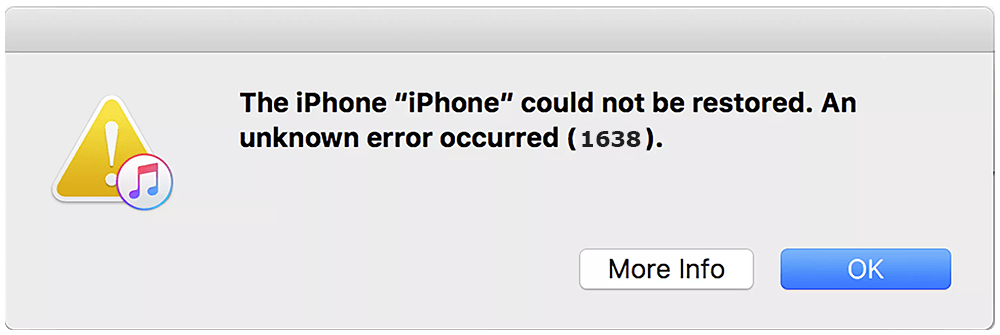
Common Reasons That May Cause iPhone/iTunes Error 1638:
- iPhone Error 1638 Reason 1 iTunes/iPhone Error 1638 could occur because the iOS software or hardware glitches. Make sure that your USB cable, computer, and network all work well. Then try twice more to restore your device.
- iPhone Error 1638 Reason 2 Apple uses iTunes ISPW files for iPhone software update and restore. If it cannot not be properly downloaded or installed, Apple shows users with this iPhone/iTunes Error 1638 for error warning.
- iPhone Error 1638 Reason 3 Network configuration data on a computer was previously used for hacking or jailbreaking other iPhone 6/7/8/Xr/X and was corrupted.
Best iOS System Recovery Tool
#1 iPhone 6/7/X Restore Error 1638 Software Fix
Fix 20+ iPhone iPad Software Issues and Glitches
Instantly Revive iPhones from Crash and Freeze
All Common iPhone Restore/Update Error Problems in 2020
Part 1: Common Ways To Fix iPhone/iTunes Restore Error 1638
We have rounded up a complete list of iPhone/iTunes Restore Errors and shows detailed guideline on all specific issues. In regards of iPhone/iTunes Error 1638, there are several ways to troubleshoot an iPhone/iTunes restore error and it's a wise choice to try as many methods as you can take.
General Fixes On iPhone Update/iTunes Restore Error 1638:
-
Method 1:
Check Apple Server Status: To perform iPhone update, restore or backup requires getting access to Apple Server. Make sure that your computer can communicate with Apple Server. Also give a check on Apple Server status to see if it is experiencing a downtime.

Fix 1 - Check Apple Server Status -
Method 2:
Check Firewall and Security Software Settings: Check both the firewall system and third-party security software on your computer to see if something is preventing iTunes from working properly.

Fix 2 - Check Firewall and Security Software Settings -
Method 3:
More common fixes on iPhone/iTunes Error 1638: Some dumb but effective fixes on this iPhone/iTunes Error 1638 is to use another USB cable, computer or USB port to troubleshoot where the problem is.
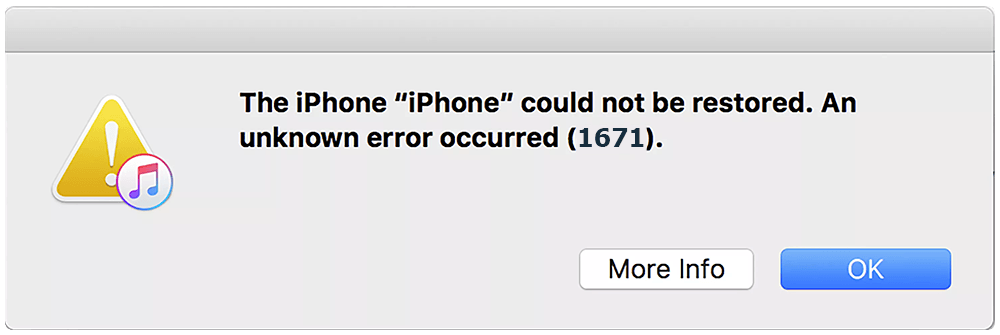
Fix 3 - More Universal Fixes on iPhone/iTunes Error 1638
Part 2: Best Software To Fix iPhone/iTunes Restore Error 1638
If none of methods above helps fix your iPhone/iTunes Error 1368, then it's suggested to choose an expert iOS System Recovery software, which is made to fix an array of common iPhone Update/Restore errors. Fix My iPhone is the best in its kind that offers quick and instant solution to fix your iPhone/iTunes Errors without losing a single byte of your data ( Learn How To Backup iPhone without iTunes).
How-To Steps To Fix iPhone Update/iTunes Restore Error 1638:
-
Step 1:
Run Fix My iPhone on your Mac (compatible with Catalina, Mojave and other recent macOS) > Connect an iPhone (Ready for iPhone 11, iPhone 11 Pro, iPhone Xr/Xs/X/8/7/6) to a Mac computer.

How To Fix iPhone/iTunes Error 1638 Step 1 -
Step 2:
Check Fix My iPhone Quick Start manual and click Continue to start (this way you can restore an iPhone without iTunes).

How To Fix iPhone/iTunes Error 1638 Step 2 -
Step 3:
Click Instant iOS Fix option to start restoring your iPhone 6/iPhone 7/iPhone 8/iPhone Xr without iTunes.

How To Fix iPhone/iTunes Error 1638 Step 3 -
Step 4:
Check if the iOS firmware information is correct > If yes, click Download to update/restore an iPhone without having any kind of iPhone/iTunes errors.

How To Fix iPhone/iTunes Error 1638 Step 4 -
Step 5:
Fix My iPhone will authorize and sign iOS firmware, check the validation and start to restore your iPhone. Once it finished, you can choose to restore your device from an iTunes backup or click Skip (if you want to have an empty iPhone, ignore this step).

How To Fix iPhone/iTunes Error 1638 Step 5
Part 3: iPhone/iTunes Backup, Update, Sync and Restore Best Practices
If you back up your iPhone, iPad, or iPod touch, you'll have a copy of your information to use in case your device is ever replaced, lost, or damaged. So we always encourage users to have solid iPhone backup using both iCloud and your computer. To help you avoid and survive from severe iOS data disasters, we suggested you consider the following iPhone/iTunes Backup, Update, Sync and Restore best practices.
General Tips for iPhone Backups:
The Bottom Line
Hopefully one of the above solutions has helped you to get around this iPhone/iTunes Restore 1638 error. If you were still unable to get your device to restore to factory settings, or having a similar issue like error 4013, error 3194, we would recommend you contact AppleCare to have a support representative walk you through some more advanced troubleshooting steps.
More iPhone Problem Fixes and Tips
- Best iPhone / iTunes Backup Extractor Software >
- The Best iPhone Data Recovery Software You Should Choose >
- How to Recover Permanently Deleted Photos from iPhone 6/6s >
- What Does iCloud Backup Include and Not Include >
- Best Ways To Transfer Photos from iPhone X To Computer >
Tags: iPhone Data Recovery iPhone Transfer iPhone Fixes iPhone iTunes Errors













