[Live Photo To GIF] How To Turn Live Photo Into Animated GIF On iPhone 12
![]() By
Jessie Dejesus, on January 15, 2021, in
iPhone Manual | SOLVED
By
Jessie Dejesus, on January 15, 2021, in
iPhone Manual | SOLVED
Summary: [How To Turn Live Photo To Animated GIF Pictures On iPhone 12] Look for turning Live Photo To GIF on your iPhone 12/11 Pro? In this MiniCreo iPhone Manual article, we will show you a simple and fast way to turn Live Photo into Animated GIF.
Get SyncBird Pro - Best iPhone File Manager >
100% Free & Secure Download
The Live Photos in iOS 13 lets iPhone 12 or iPhone 12 Pro (and other iPhone devices) records what happens 1.5 seconds before and after you take a picture. So instead of getting a still photo, we can capture with movement and sound with Live Photos (How To Make iPhone Louder). Taking a Live Photo just like you do a traditional photo - you can simply allow the Live Photos option in Settings and your iPhone 12/11 Pro will take the shot automatically.
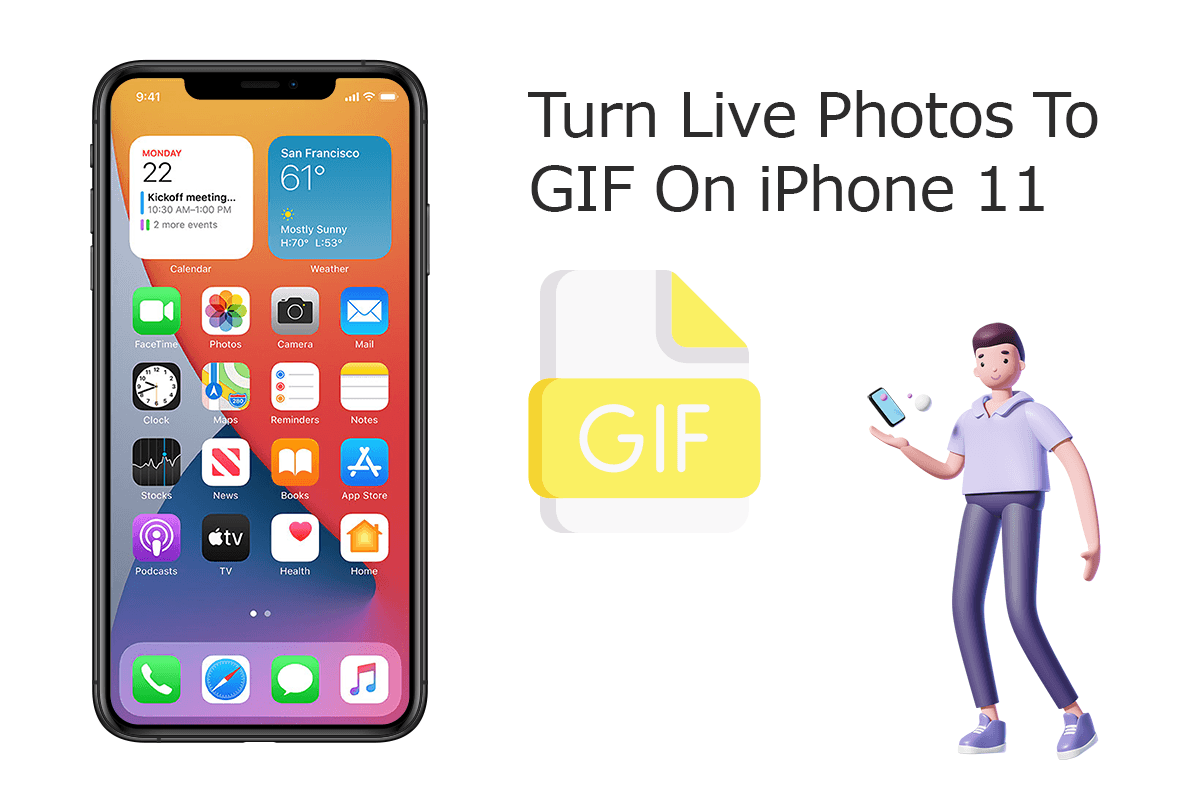
Comparing with common video and image format, the Live Photos is not friendly for website embedding and also not commonly supported by non-Apple devices (How To Make An Animated Gif Picture On iPhone 12). One solution to fix this is to convert your Live Photos to GIF to make it more universal for webpage embedding and social sharing. In this article, we will discuss how to turn Live Photos to GIF on an iPhone 12/11 Pro.
Best Free iPhone 12 File Manager
#1 Best iPhone Photo Manager Software Utility
Convert Live Photos To GIF In Full Quality
Manage All Content on iPhone 12 Without iTunes
Most Complete iPhone 12/11 Pro How-To Guides
Part 1: How To Turn Live Photo Into GIF Using Photos App
On an iPhone 12, iPhone 12 Pro, or other devices running iOS 13, you can directly turn your Live Photos to GIFs without downloading another app (How To Recover Permanently Deleted Photos on iPhone 6/6s). The default Photos app has an in-built feature that allows turning Live Photos to GIFs for sharing or storing. Follow our detailed steps below to learn how to convert and turn a Live Photo to a GIF image.
How-To Steps To Turn a Live Photo To a GIF Using Photos App:
-
Step 1 - Choose a Live Photo:
Open the Photos app and find the Live Photo you want to turn into a GIF image. You can see a LIVE badge on the left top side of your photo.

Choose Live Photos -
Step 2 - Choose GIF Effect:
After selecting the Live Photo, swipe it up and you can choose the Live Photo display mode: Live, Loop, Bounce, and Long Exposure.

Choose GIF Effect -
Step 3 - Share Live Photos As GIFs:
Tap Share option in the lower corner > Select an option to send the Live Photos. Back in the Albums screen, under the Media Types header, you'll see Animated as one of the options. You can find all the Live Photos you've turned into GIFs there.

Share Live Photos As GIFs
Part 2: How To Turn a Live Photo into a GIF Using Shortcuts App
Feel it's not straightforward to turn a Live Photo into a GIF that you want? Or you need frequently get GIFs from Live Photos but can't afford wasting time to process it piece by piece? Not a problem. Since not all apps will accept a Live Photo directly as an animation, you can use Shortcuts app to turn your Live Photos into GIF animated pictures as an easy workflow. Here are detailed steps.
How-To Steps To Turn a Live Photo To a GIF Using Shortcuts App:
-
Step 1 - Turn Live Photos To GIF:
The Shortcuts is a pre-installed app on your iPhone 12/11 Pro. Open Shortcuts > Search

Turn Live Photos To GIF -
Step 2 - Convert Live Photo To GIF:
Search Convert Photos to GIF or similar iPhone GIF Making shortcut > Run the shortcut > It will show a list of all your Live Photos > Select one, and wait for a few seconds while it is turned into a GIF.

Convert Live Photo To GIF
The Bottom Line
Now can you turn your Live Photos into animated GIF images with our suggestions above? If you have any questions, feel free to contact us and we are happy to help. One more thing, if you need one-stop iPhone Photo Manager, iPhone To Mac Transfer solution, get SyncBird Pro.










