![]() By
Tasnia Salinas, on February 02, 2021, in
Mac Uninstaller
By
Tasnia Salinas, on February 02, 2021, in
Mac Uninstaller
How to get started?
In this article, we help you to learn How To Uninstall VirtualBox from your Mac by using our dedicated Mac App Uninstaller software - Omni Remover. Make sure you have downloaded the latest version here before continuing.
Background Knowledge
Oracle VM VirtualBox (formerly Sun VirtualBox, Sun xVM VirtualBox and Innotek VirtualBox) is a free and open-source hosted hypervisor for x86 computers. VirtualBox may be installed on a number of host operating systems, including: Linux, macOS, Windows, Solaris, and OpenSolaris (How To Uninstall VMware Fusion on Mac).
As VirtualBox has a very low transfer rate from and to USB2 devices and due to the lack of graphics acceleration, VirtualBox usually slows down your Mac. So if you’re looking to uninstalling VirtualBox from your Mac, follow this article to get it done quickly (Learn How To Uninstall MacKeeper 2018).
Part 1: Uninstall VirtualBox on Mac Manually
To uninstall programs on Mac is not as easy as you may think. Because just removing an app is totally different from uninstalling it completely by clearing all support files. Follow these steps to delete VirtualBox with all its service files. (Learn How To Uninstall SoundFlower Mac).
- Step 1: To uninstall VirtualBox, open Finder > Applications > VirtualBox:
- Step 2: After moving the VirtualBox application file to Trash, these are still VirtualBox related file system indexing engines, Mac monitor settings, and other 'Hidden' components. To get rid of all these VirtualBox leftovers, you need to move further: Open Finder > in Menu, click Go > enter ~/Library/.
- Step 3: You may see a large amount of system file folders here. Now locate the VirtualBox leftover files by digging into each folder. They are possibly stored in the following folders: Application Support | Caches | Containers | Frameworks | Logs | Preferences | Saved | Application State | WebKit
- Step 4: Drag the files associated with VirtualBox to Trash > Empty Trash and restart your Mac to finish the uninstallation of VirtualBox.
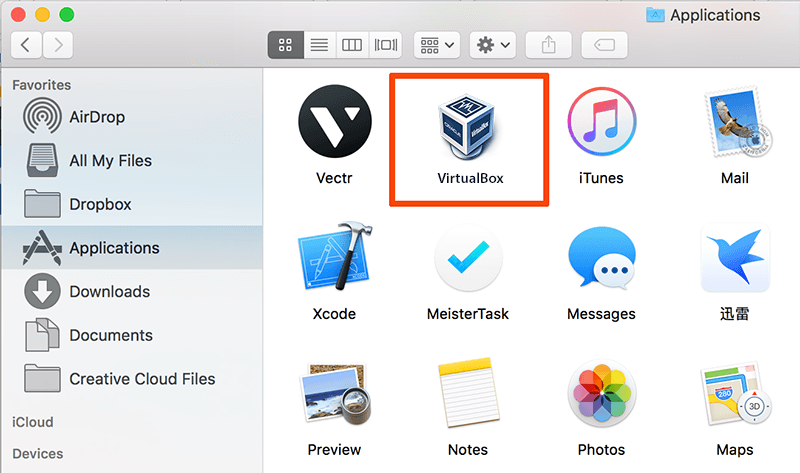
Part 2: Completely Uninstall VirtualBox on Mac
Even though it's possible to get rid of VirtualBox on your Mac manually with instructions above, it will take a large amount of time to get it done. What is worse, you may mess up your macOS file system if take any risky move when deleting VirtualBox related junk files. This is where Omni Remover 2 comes in. As one of the most advanced and efficient Mac App Uninstaller program, Omni Remover 2 makes the VirtualBox unintalling procedure extremely easy. Here are the detailed steps (Learn How To Uninstall Spotify Mac).
-
Step 1:
Click here to download Omni Remover (Ready for macOS Big Sur) > Install and Open Omni Remover on your Mac.

-
Step 2:
In Omni Remover > App Uninstall > Click VirtualBox > Clean Uninstall.

-
Step 3:
Then Omni Remover will start scanning all VirtualBox data/files > After it finished scanning, click Clean Uninstall to start uninstall VirtualBox from your Mac.

The Bottom Line
Many users quit VirtualBox for its dropping support on the modern version of macOS. Whenever you feel no need of VirtualBox, or just have better VirtualBox replacement, then you can follow our suggestions above to remove VirtualBox from your Mac completely. One more thing, apart from the ability of uninstalling your unwanted apps (like VirtualBox) to reclaim more free storage on your Mac, Omni Remover 2 is also capable of managing the plugins and extentions on your Mac. Free Download now to have a try.