How To Uninstall Google Picasa on Mac Big Sur
![]() By
Tasnia Salinas, on January 01, 2021, in
Mac Uninstaller
By
Tasnia Salinas, on January 01, 2021, in
Mac Uninstaller
Update: In macOS Big Sur, Apple's completely dropped Google Picasa as well as other 32-bit applications. You can no longer use Google Picasa on macOS Big Sur. Instead, you can download Omni Remover to clean orphaned Picasa junk on macOS Big Sur.
What Is Picasa? Picasa was an image organizer and image viewer for organizing and editing digital photos, plus an integrated photo-sharing website, originally created by a company named Lifescape. In July 2004, Google acquired Picasa from Lifescape and began offering this handy photo editing utility as freeware (How To Uninstall Google Drive File Stream on Mac). "Picasa" is a blend of the name of Spanish painter Pablo Picasso, the phrase mi casa (Spanish for "my house") and "pic" for pictures.
Why uninstalling Picasa on Mac? On February 12, 2016, Google announced it was discontinuing support for Picasa Desktop and Web Albums, effective March 15, 2016, and focusing on the cloud-based Google Photos as its successor. If you're using modern macOS like Mojave or Big Sur, you have large chance that the Picasa is not running smoothly. In this quick removal guide article, we will show how to uninstall Picasa on macOS Big Sur.
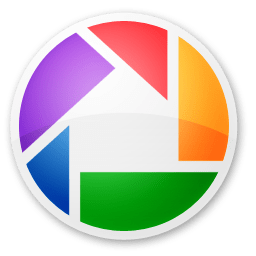
Table of Content:
- Part 1: How To Uninstall Picasa on Mac Manually
- Part 2: How To Clean Uninstall Picasa on Mac [Time-Saving Method]
Part 1: How To Uninstall Picasa on Mac Manually
Google released several beta and full versions of Picasa for Mac (Intel-based Macs only), which are all simple for removal. However, the basic Mac App uninstalling process will leave tons of Picasa leftover junk and take up storage on your Mac. Follow steps below to learn how to completely uninstall Picasa on macOS Big Sur manually (How To Uninstall GIMP Photo Editor on Mac).
- Step 1: Quit Picasa and kill all Picasa background threads in Activity Monitor > Open Finder app on Mac > Applications > Picasa > Move Picasa to Trash:
- Step 2: To clean up useless Picasa photo editing presets, user preferences and other third-party tools, open Finder > Go > Go To Folder > Enter
~/Library/Application/Support/Picasa/ - Step 3: Manually find all Picasa related application junk in these subfolders: Application Support | Caches | Containers | Frameworks | Logs | Preferences | Saved | Application State | WebKit
- Step 4: Clean up the files associated with Picasa to Trash > Empty Trash and restart your Mac to finish the removal of Picasa on your Mac.
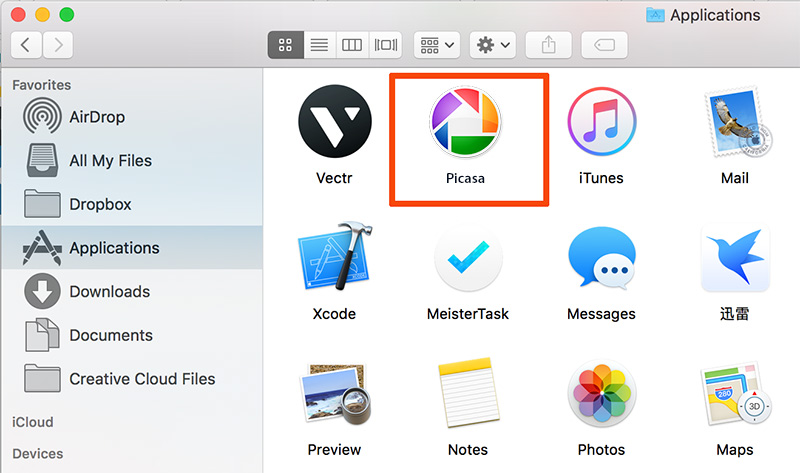
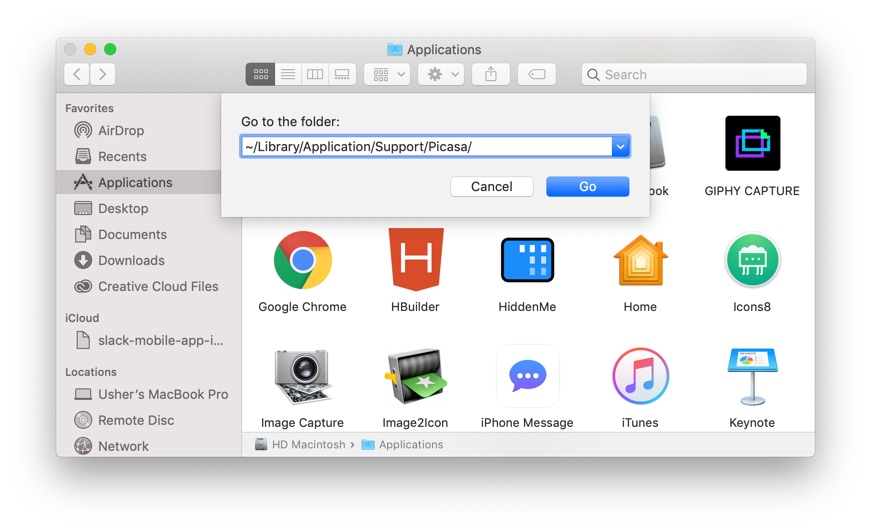


Part 2: How To Clean Uninstall Picasa on Mac [Time-Saving Method]
Except the native program, Picasa also comes with a variety of iPhoto plugins, and some add-on tools like Picasa Web Albums. Also these particular components make it even harder for a clean removal on Picasa. Fortunately, you can use Omni Remover, an expert Picasa Uninstaller software that can uninstall Picasa on 1-Click basis. Here are the detailed steps about how to uninstall Picasa with Omni Remover. Free Download
-
Step 2:
In Omni Remover > App Uninstall > Choose Picasa icon > Clean Uninstall.

-
Step 3:
Then Omni Remover will start scanning all Picasa data/files > After it finished scanning, click Clean Uninstall to start removing Picasa Client from your Mac (iMessage and FaceTime Waiting for Activation).

The Bottom Line
Now can you get rid of Picasa on macOS Big Sur with our suggestions above? Omni Remover is just an reliable Mac App Uninstaller software that makes it easy to removing Picasa and other stubborn applications on macOS. It's also capable of freeing up storage space on macOS hard disk so as to keep your Mac clean. Give it a try here: Free Download Now
More iPhone/Mac Related Tips
- How To Permanently Delete Your Facebook Account In Seconds >
- Best iPhone / iTunes Backup Extractor Software >
- How To Find My Recently Deleted App on iPhone >
- Recover Deleted Text Messages on iPhone without Computer >
- How to Recover Permanently Deleted Photos from iPhone 6 Plus >
- Top 15 Best Facebook Alternative You Cannot Miss >
Tags: Uninstall iTunes Mac Uninstall Office 2011 Mac Uninstall Firefox Uninstall Kaspersky Mac Uninstall MacKeeper Uninstall Google Earth Mac Uninstall Steam Mac Uninstall Adobe Flash Mac Uninstall Citrix Receiver Mac Uninstall Spotify Mac Uninstall Dropbox Mac Uninstall Skype Mac Uninstall Teamviewer Mac Uninstall uTorrent Mac Uninstall Sophos Antivirus Mac Uninstall Norton Mac Uninstall Soundflower Mac Uninstall WinZip Mac
